Organization Files
From here, you can manage the files uploaded to the private storage of the organization.
How it Works
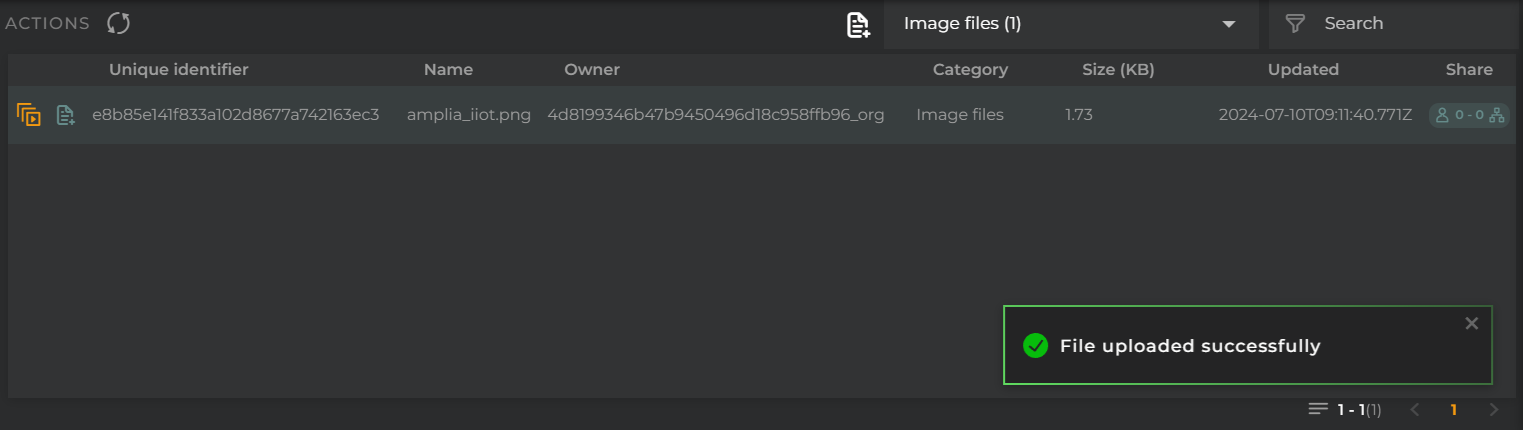
The file listing displays information for each of the stored files.
Files are grouped into 4 categories, which help the user identify the type of files and where they can be used. These categories are as follows:
- BIM/IFC files in this category contain 3D models compatible with the BIM/IFC standard and are ready to be used in the corresponding widget.
- SVG vector files that can be used in image widgets or any configuration that allows image import.
- Image image files that can be used in image widgets or in any configuration that allows image import.
- Documents any type of documentation files can be placed here, especially to be used in iframe widgets and to be displayed.
The following information is shown in the listing:
- Unique Identifier the unique identifier of the file.
- Name the name of the file.
- Owner the organization where this file is located.
- Category indicates the category where the file is placed.
- Size (KB) the size of the file in kilobytes.
- Updated date and time of the last file update.
- Shared displays the number of users and organizations the file is shared with.
File Actions
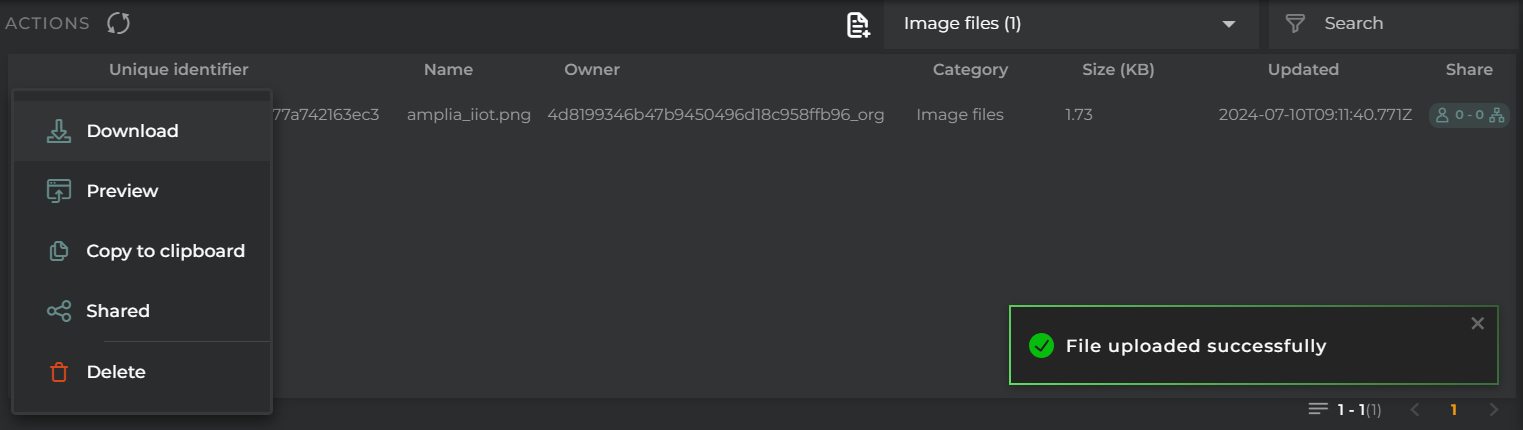
For each item in the listing, the following actions can be performed:
- Download opens the file for downloading.
- Copy to Clipboard copies the unique URL of the file for use on the platform.
- Share allows viewing and sharing the script for other users to use.
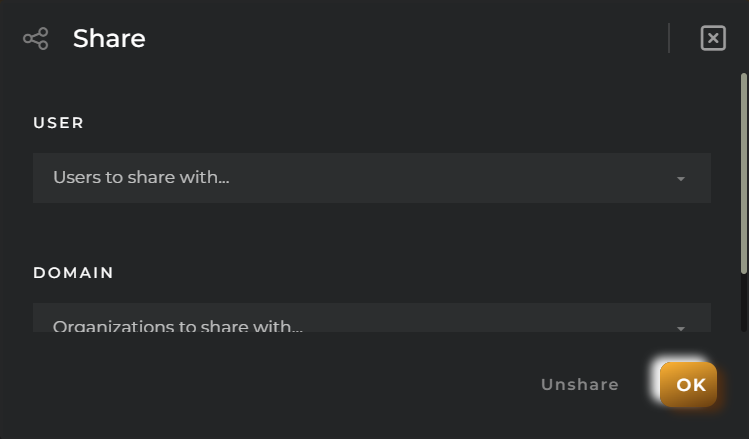
-
Choose File to Upload allows updating the uploaded file with another. This does not affect the generated link, so the change will be reflected wherever it was being used.
-
Delete removes the selected file.
Navigation Bar
In the navigation bar, the following actions can be performed:
- Category Selector allows selecting a category to filter the listing.
- Search allows applying a filter on the listing.
- New File opens the file selection dialog. IMPORTANT NOTE: To add a new file, it is necessary to select a category first.