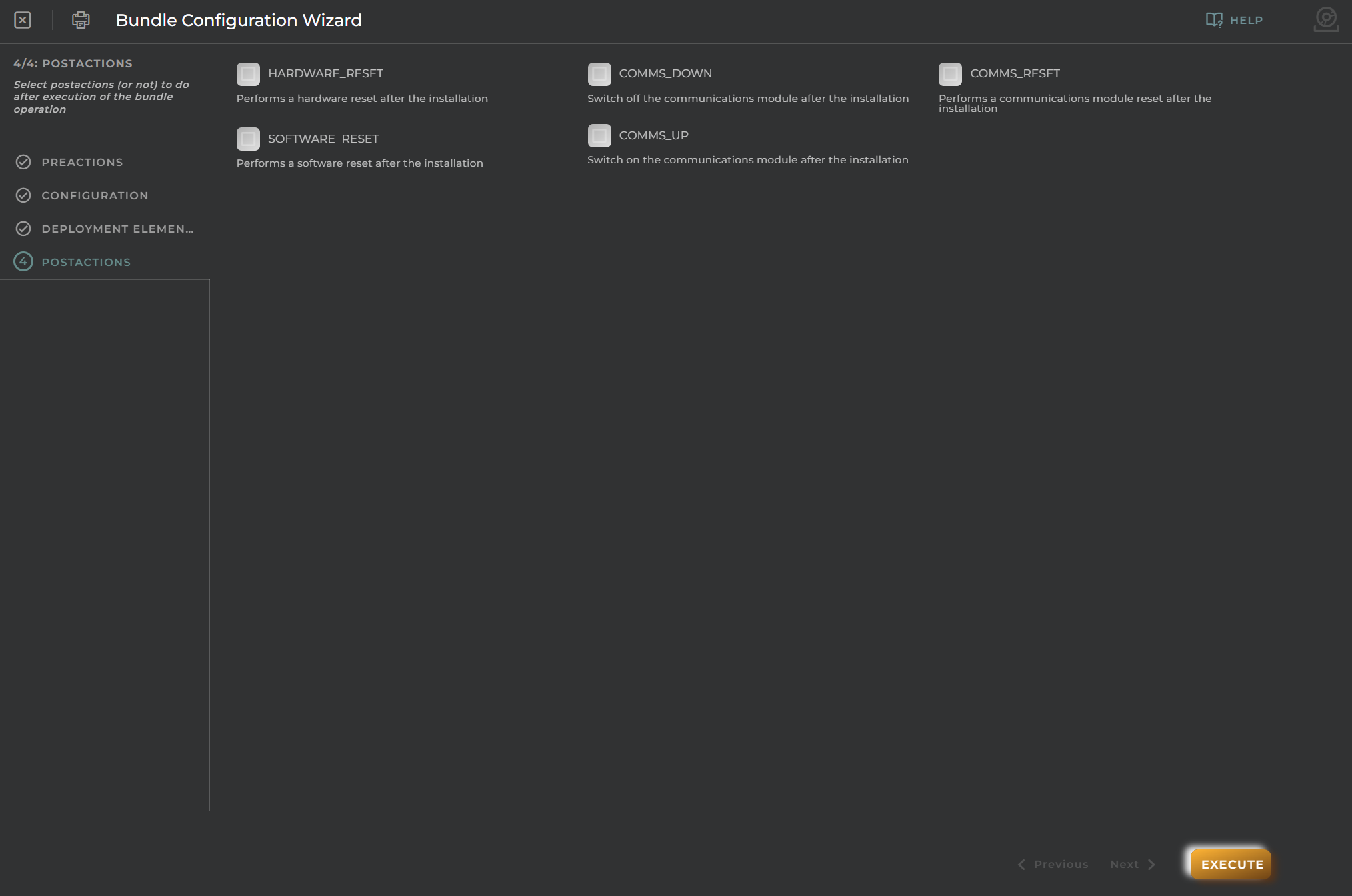Create new Bundle
This wizard allows us to create bundles, which can update software, firmware, or configuration files on your remote devices.
Steps
Pre-actions
You can choose to include pre-actions or not to perform before executing the bundle operation.
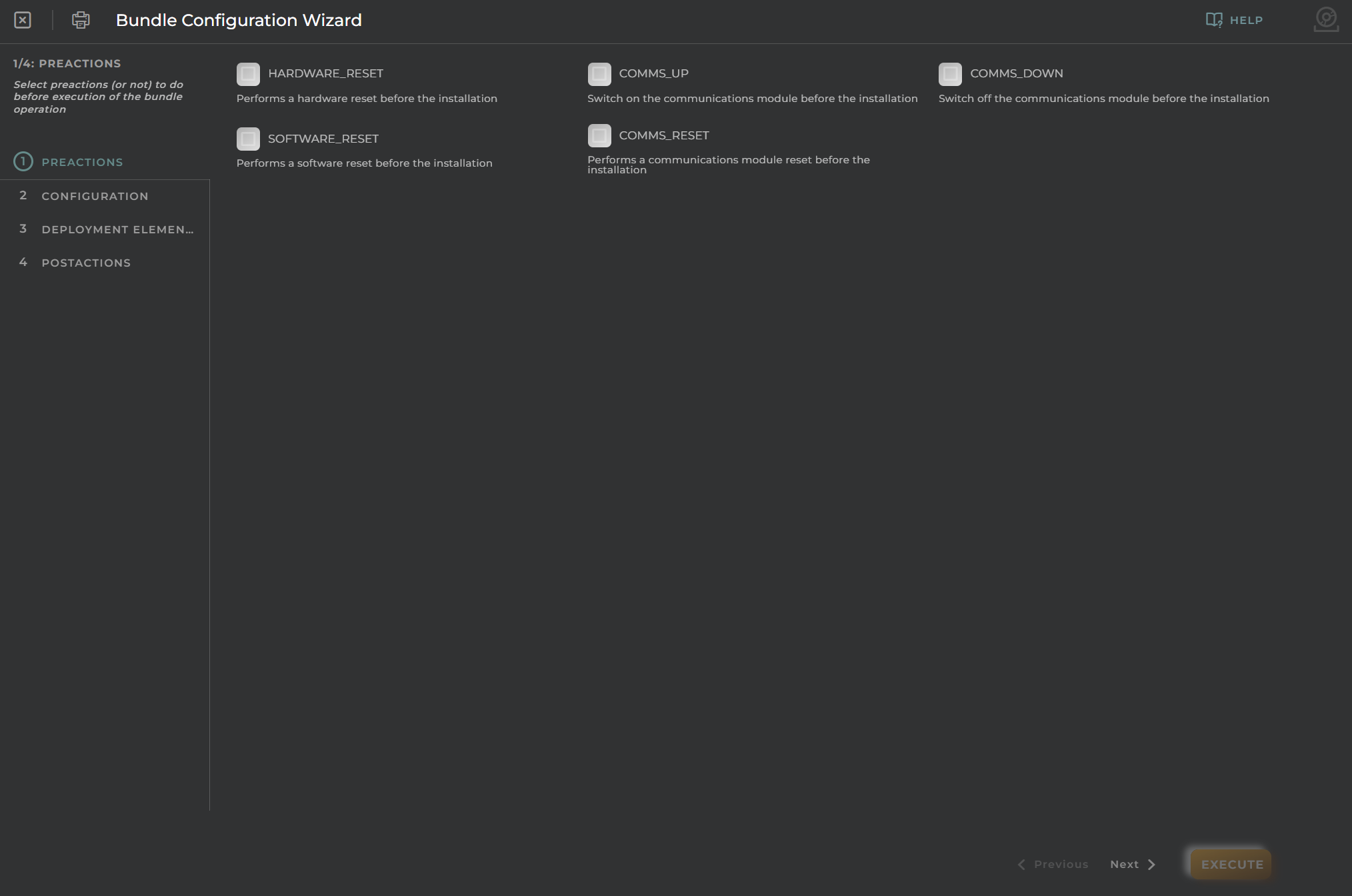
Configuration
Data for bundle configuration.
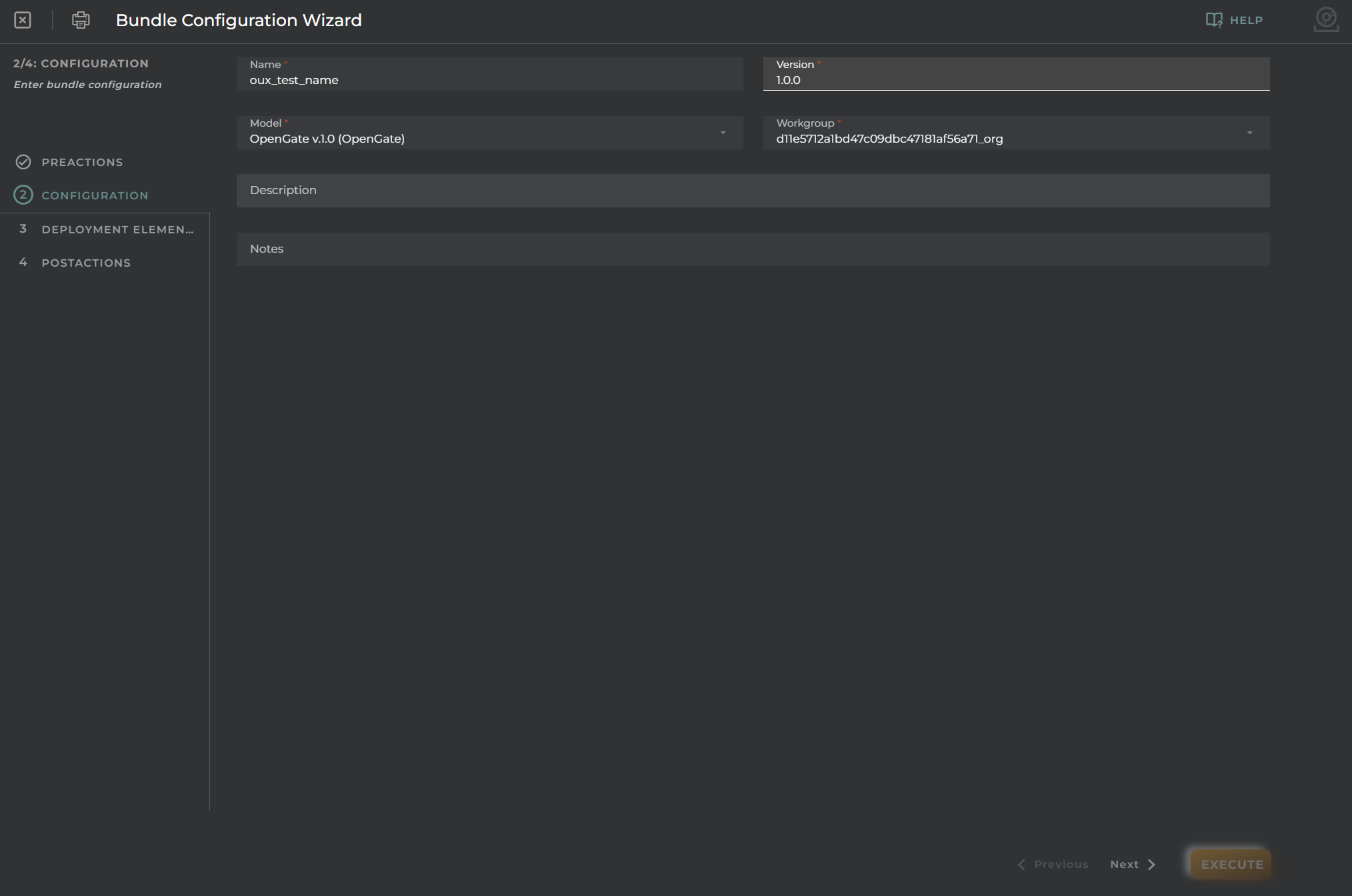
Deployment Elements
If needed, you can add a deployment element to attach to the bundle.
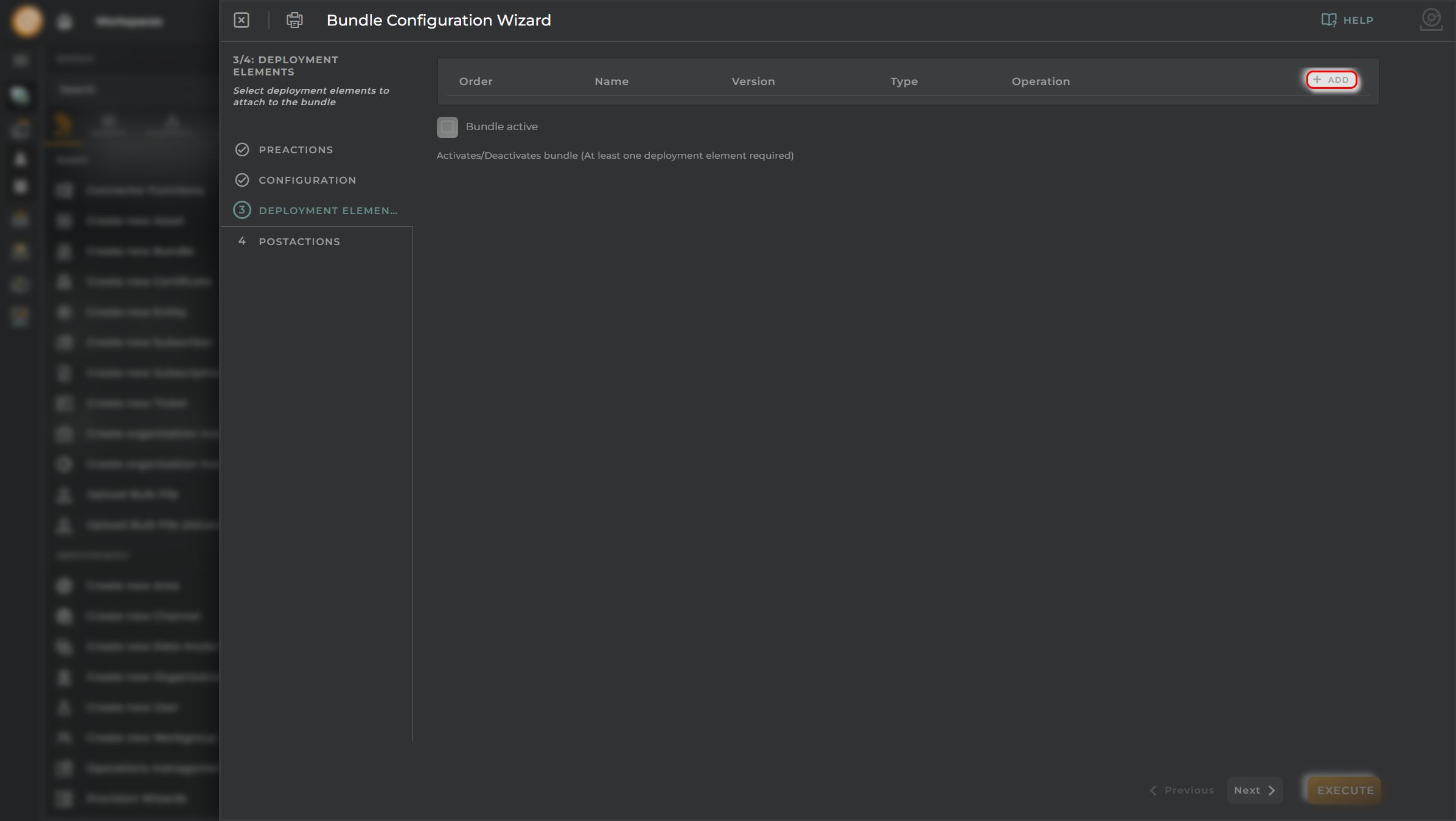
If you add the deployment element, a modal window will appear with different types of operations:
- INSTALL
- UNINSTALL
- UPGRADE
This allows you to install, uninstall, or upgrade an implementation on a device.
There are two options:
- MANDATORY
- OPTIONAL
A bundle can contain four types of files, as seen in the type selector:
- SOFTWARE
- CONFIGURATION
- PARAMETERS
- FIRMWARE
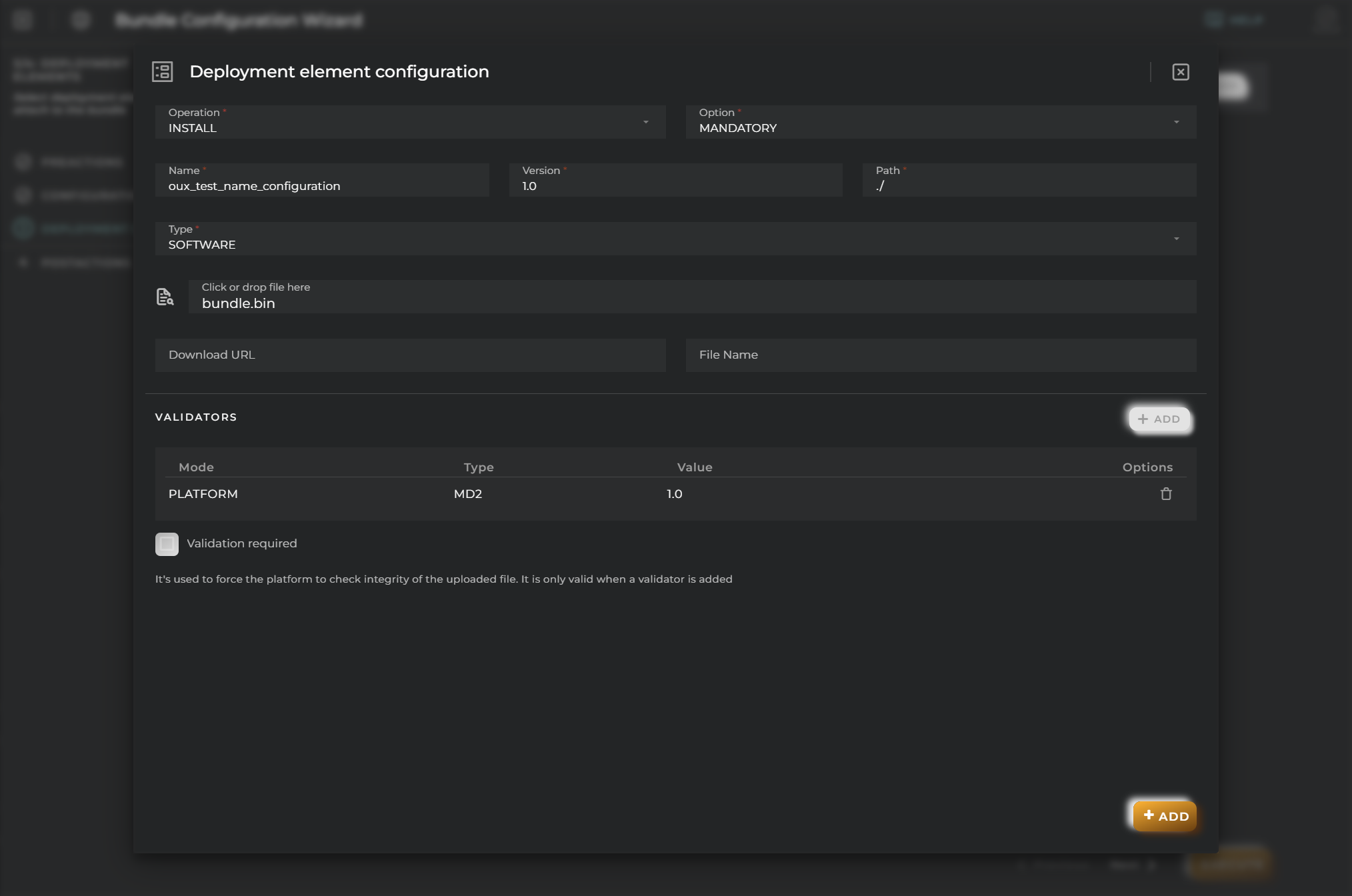
Additionally, you can add validators if desired:
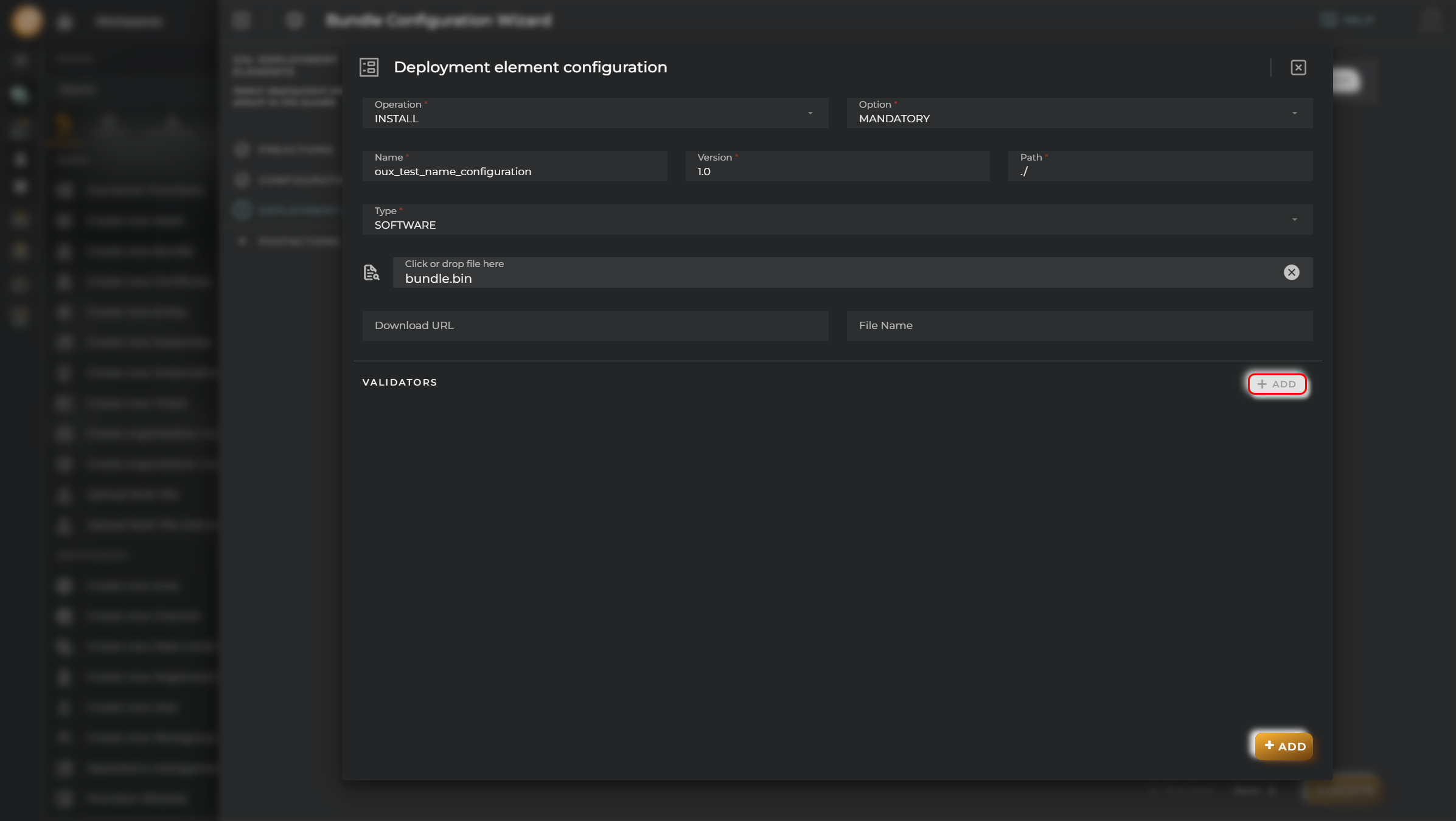
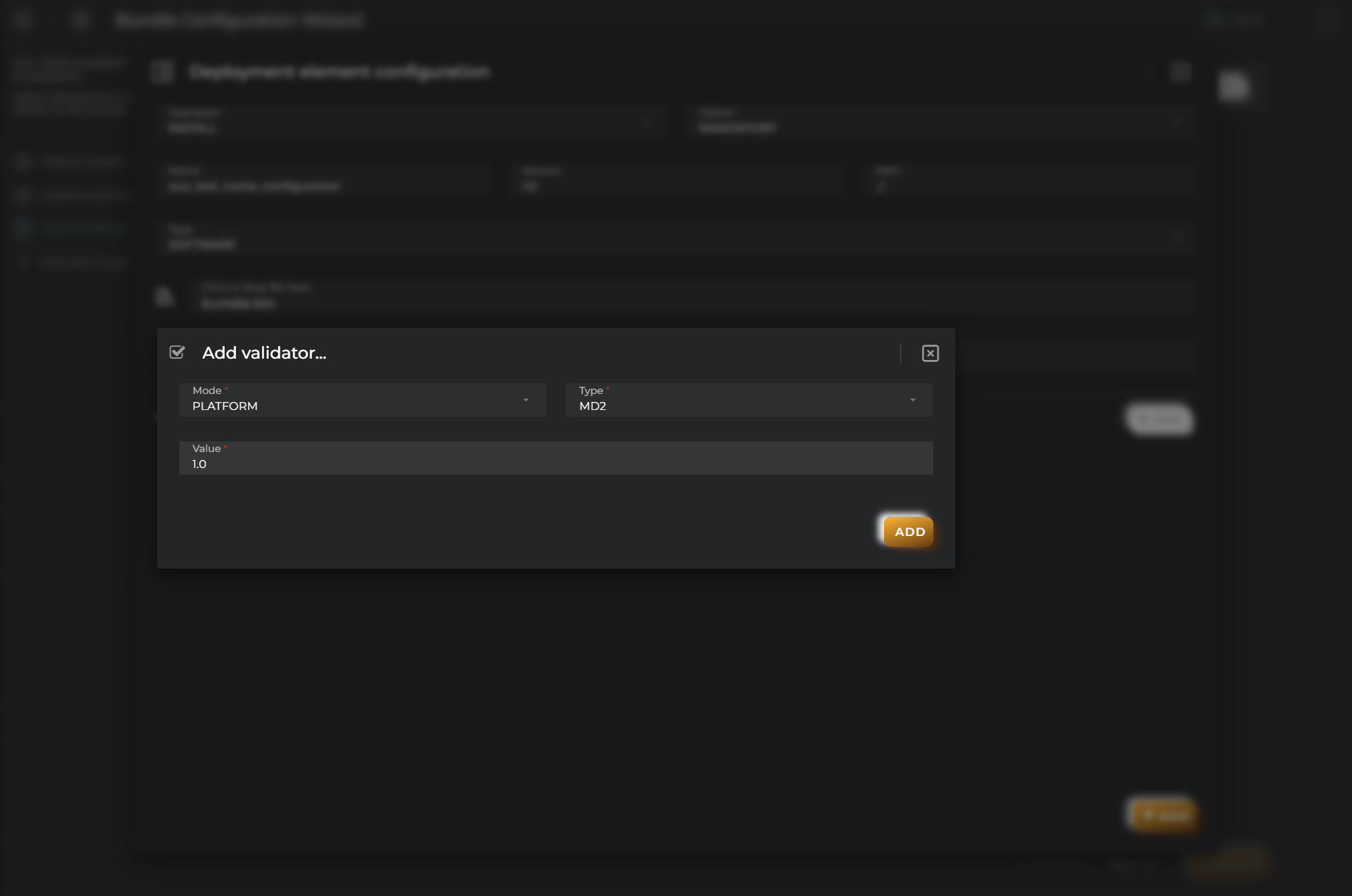
After adding deployment elements, you will return to the previous “Deployment Elements” step, where you can see the deployment element you just added. You will also notice that the “Active Bundle” checkbox is now enabled, allowing you to activate or deactivate the bundle.
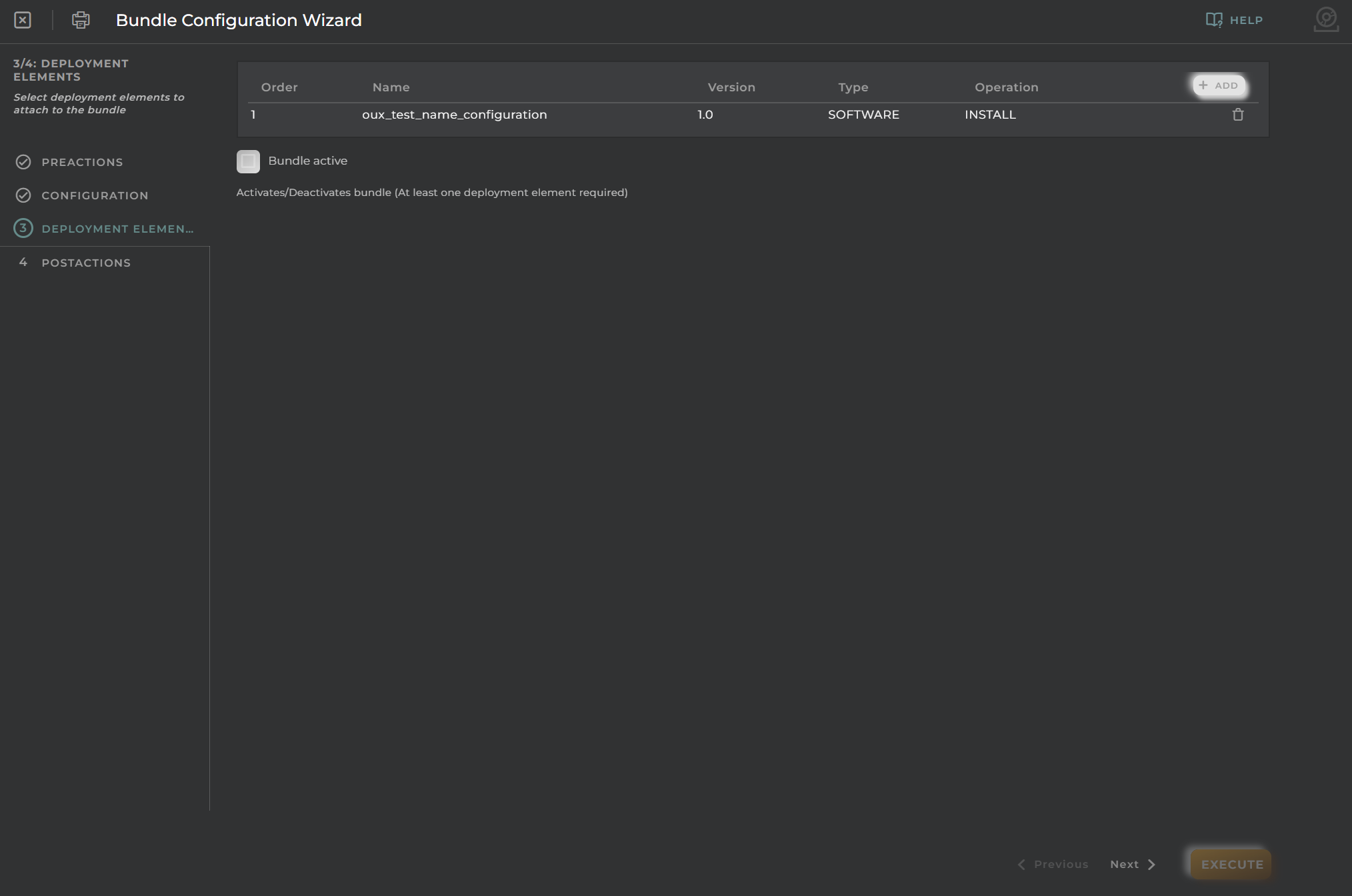
Post-actions
In the final step, you can choose to include post-actions or not to perform after the bundle operation has executed.