Data transformers
In this widget, you will find the data transformers configured for your organization.
How it Works
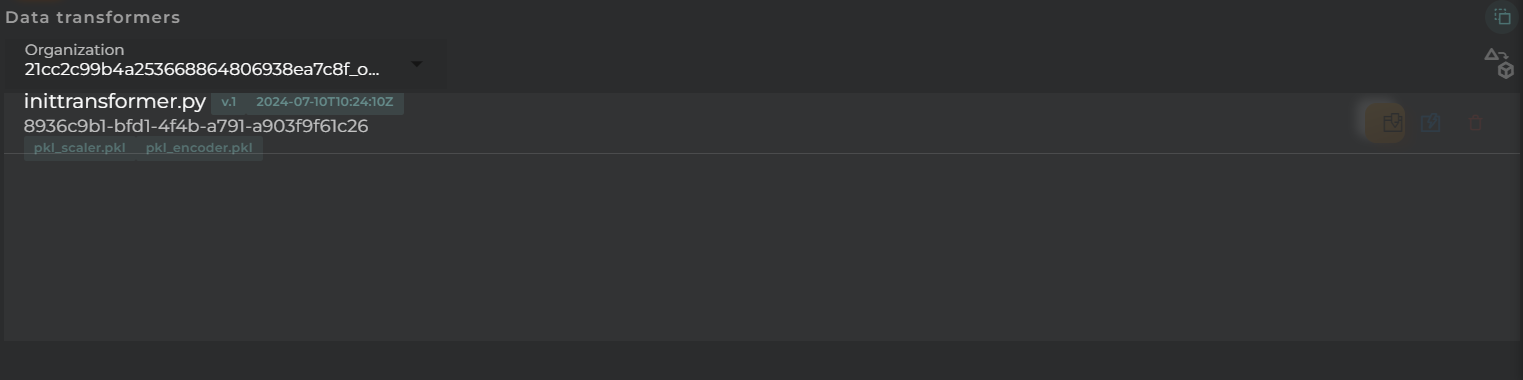
In the browser, you will find a list of data transformers along with the available actions for each, based on the permissions you have.
Next to the name, you can find the version and the last update date of the transformer. Just below that, the identifier and any files that have been attached as dependencies will be displayed.
Widget Menu
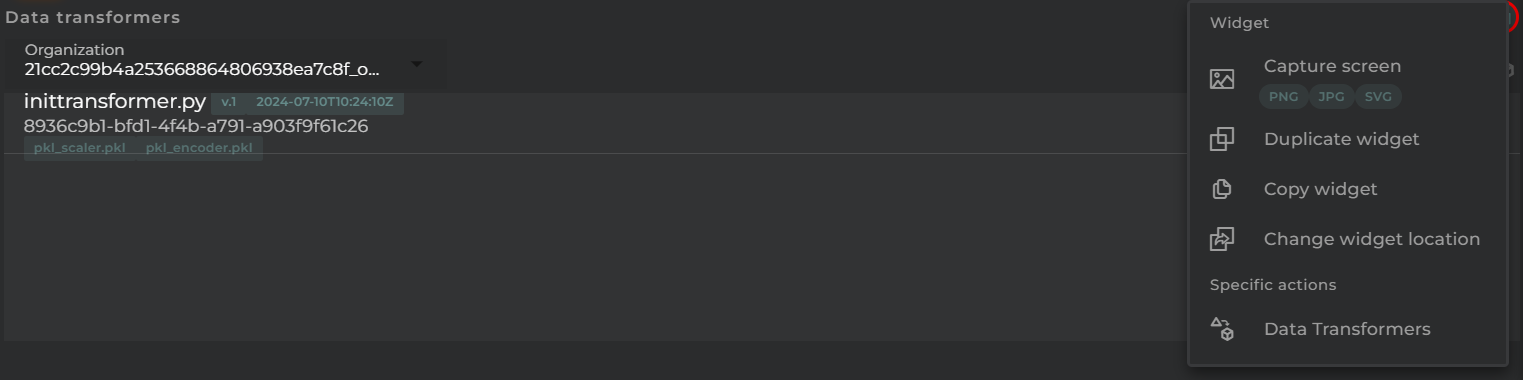
From the action menu of the widget, you can perform the following:
- Data Transformers: Allows you to execute the wizard for creating data transformers (provided you have the necessary permissions).
- Capture screen: Takes a screenshot of the widget.
- Duplicate widget: Creates a duplicate of the widget on the dashboard.
- Copy widget: Copies the widget to another dashboard.
- Change widget location: Moves the widget to another dashboard.
Organization Selector
A user can manage the data transformers for those organizations that are dependent on the user’s own organization. To switch between organizations, you must select it from the selector available at the top of the widget.
Actions on Data Transformers
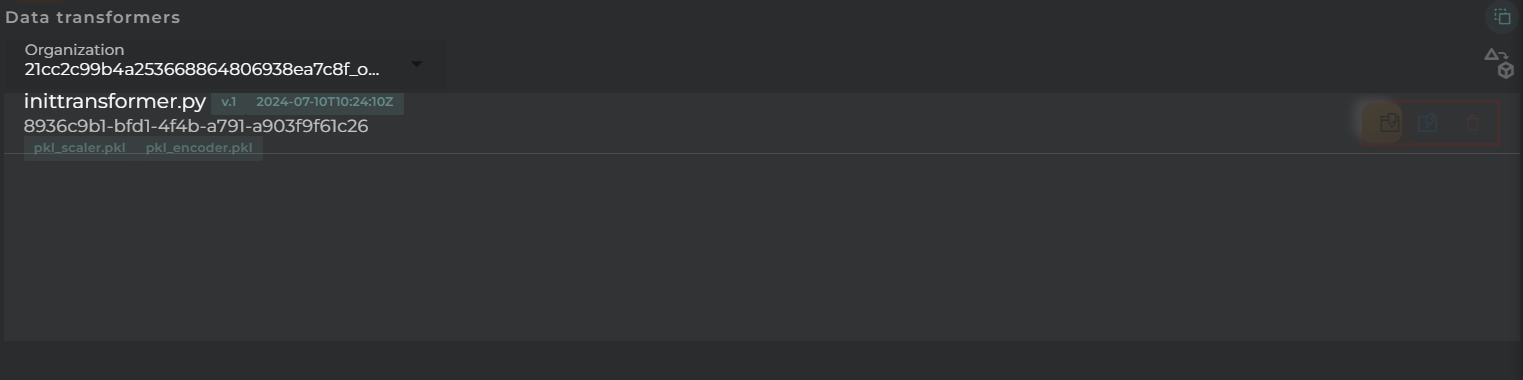
For each transformer, you can perform the following actions:
- Edit: Opens the editing wizard to change the parameters of the transformer.
- Test: Opens the test tool to perform tests on the already-installed data transformer.
- Delete: Removes the selected item.
Test Tool
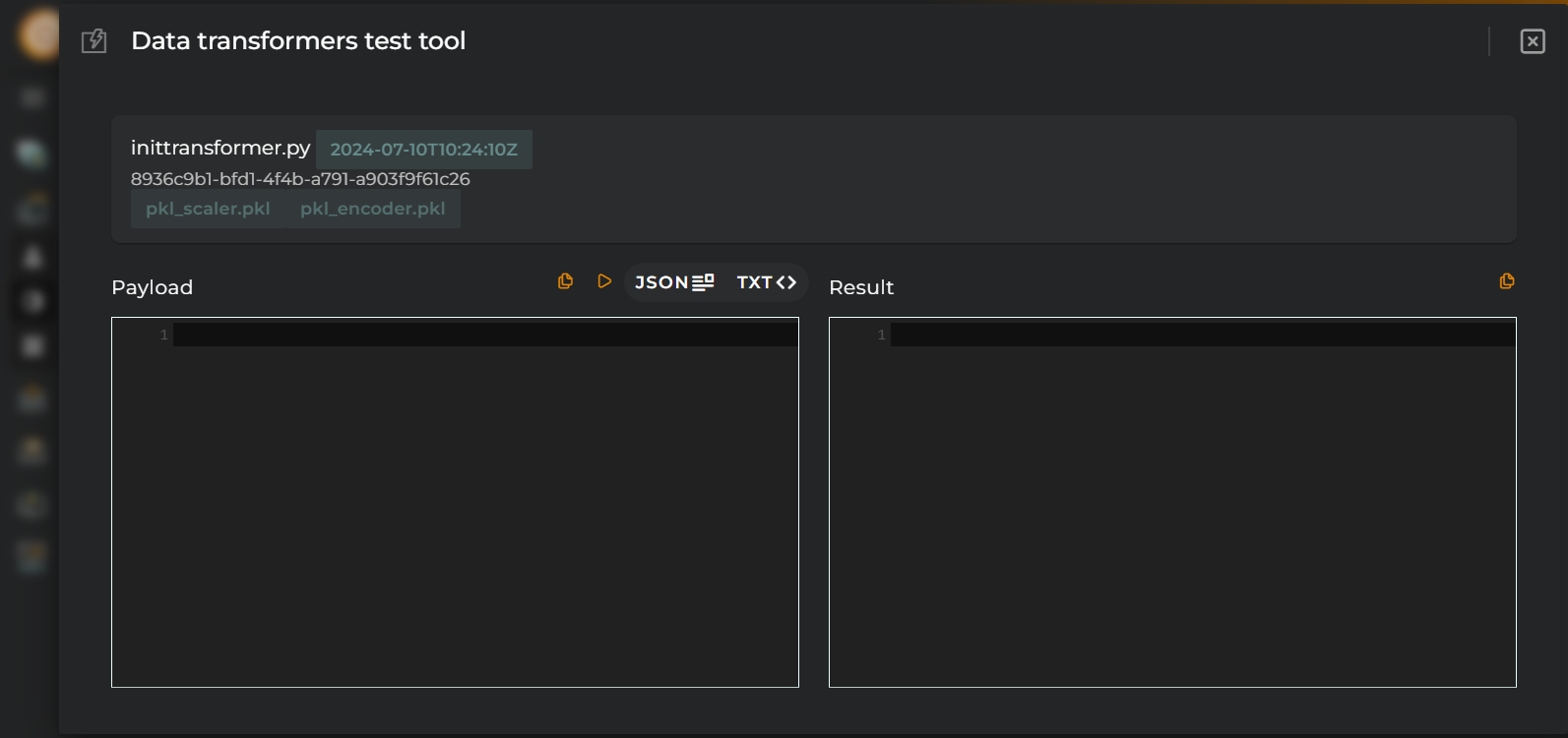
The test tool allows you to test the selected transformer without having to insert it into a processing pipeline and without sending data from devices.
To the left is the Payload area where the data input of the transformer is configured. Just above this box, you will indicate whether the content is JSON or plain text, and a play button to execute.
The result will be displayed on the right-hand side within the Result box.
Configuration
General
- Boxed: widget will be displayed with background in dahsboard.
- About: widget description in Markdown format.
- Title: widget title. It can be configured to remain fixed in the widget or only be displayed when it receives focus.
- Toolbar: configures the behavior of the widget bar on the dashboard, allowing you to hide it, hide it when not in use, or leave it always visible.
- Refresh Frequency: allows configuring the data refresh frequency displayed in the list.
- Extra actions: allows user to add new specific actions to the widget with your own code.
You can add a new one by pressing the New button.
Once you added a custom action it can be modified later by pressing the name in the list.
In order to remove the custom action click the delete icon button on the right.
In extra actions you can write your own code were you can open other dashboards, entities dashboards or execute wizards.
You can find all available functions and methods in Extra parameters

