Templates
Templates are preconfigured dashboards designed to display relevant information about an entity: device, asset, subscriber, subscription, and tickets.
Creating a Template
In the dashboard actions menu, select the “Save as template” option.
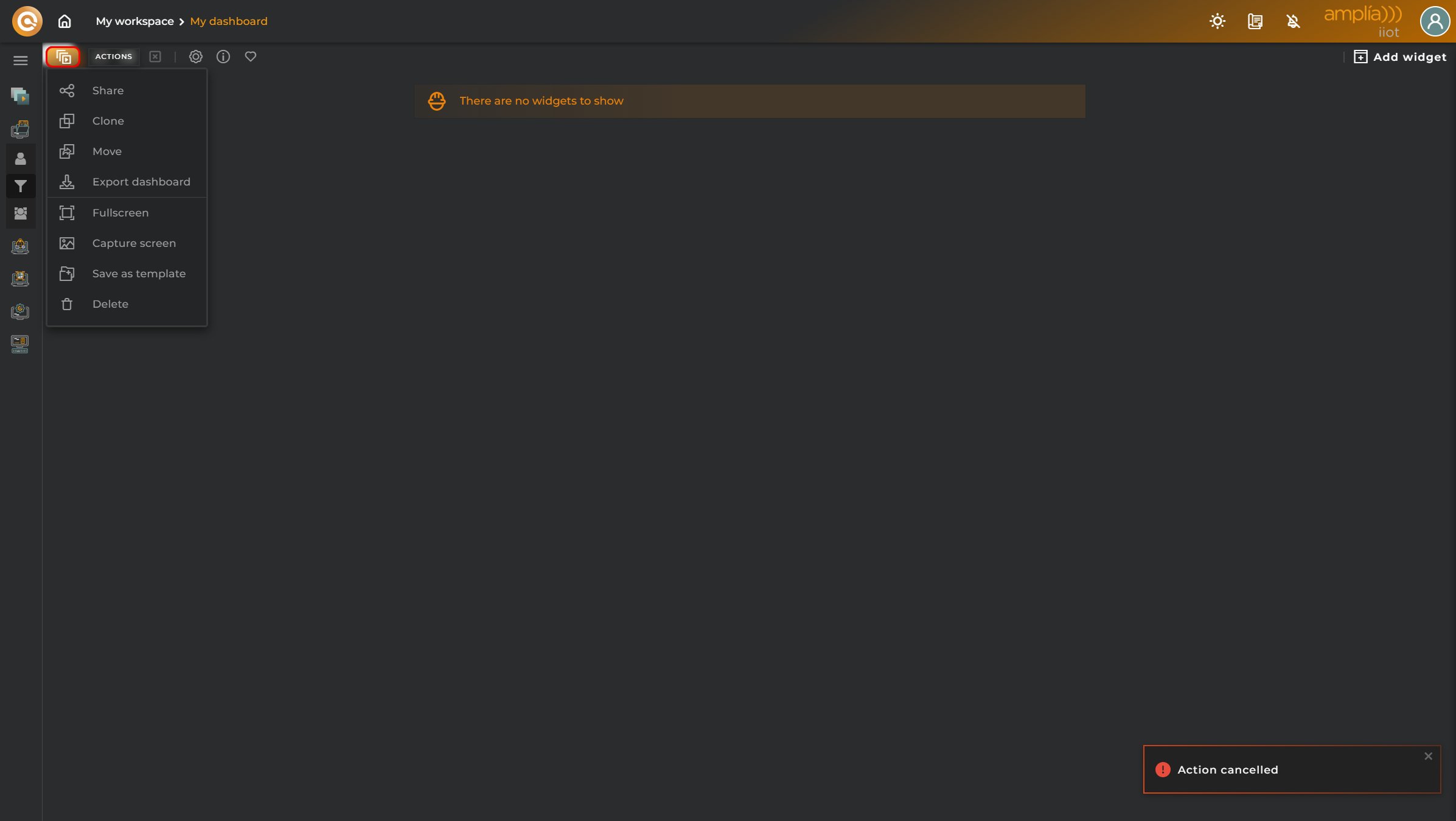
You’ll be presented with a wizard to configure your template:
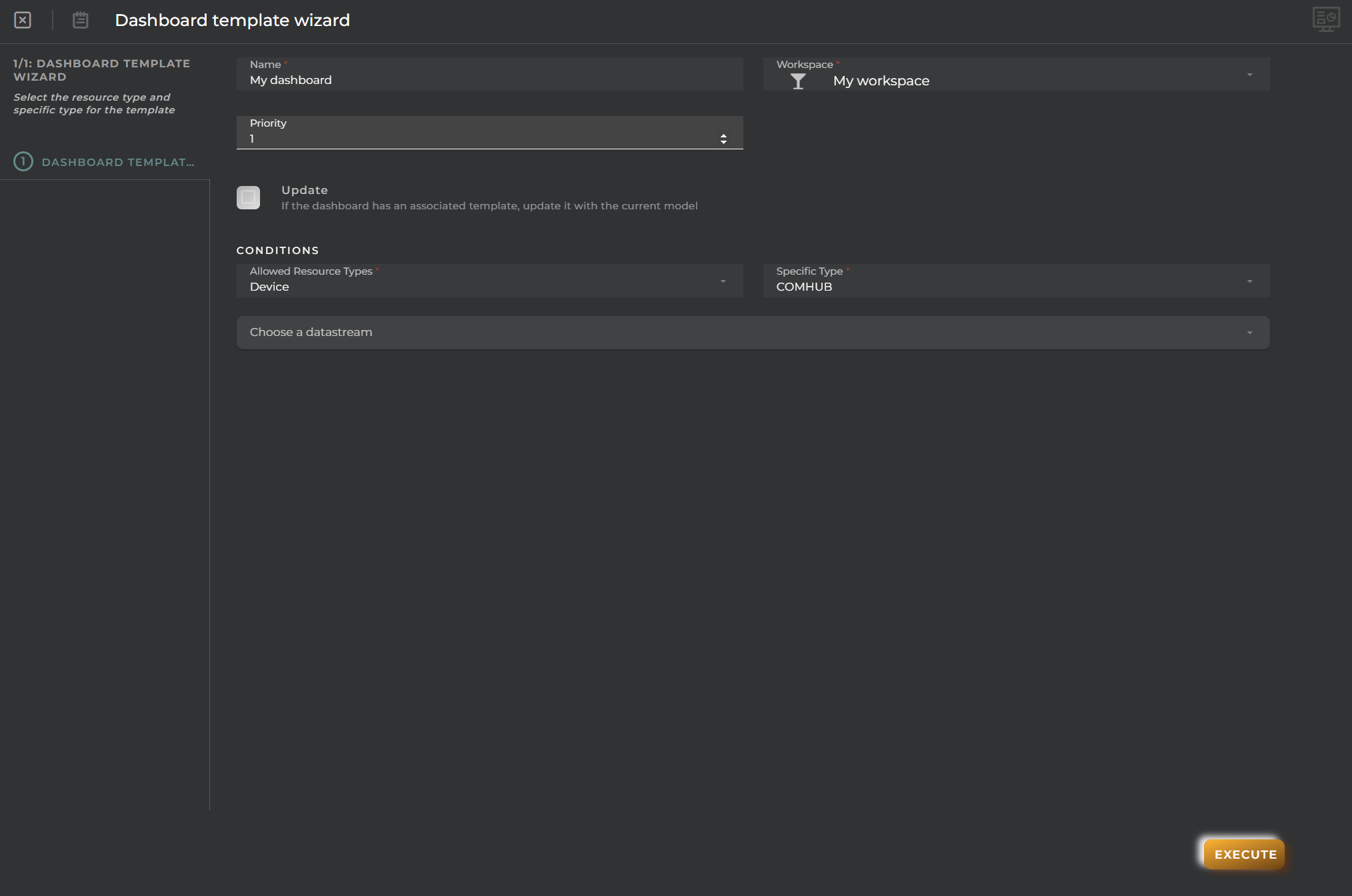
- Dashboard: Choose the dashboard for the template.
- Workspace: Choose the workspace or workspaces where the template will be saved.
- Name: Choose the name for the template.
- Priority: Choose the priority for displaying different templates if you configure more than one for the same conditions.
Conditions
- Allowed resource type: Choose the type of resource it will open.
- Specific type: Choose the specific type or specific types of resource.
- Datastreams: (optional) Choose datastreams witch preferred values.
Template Management
You can manage templates within a workspace from the Workspaces wizard:
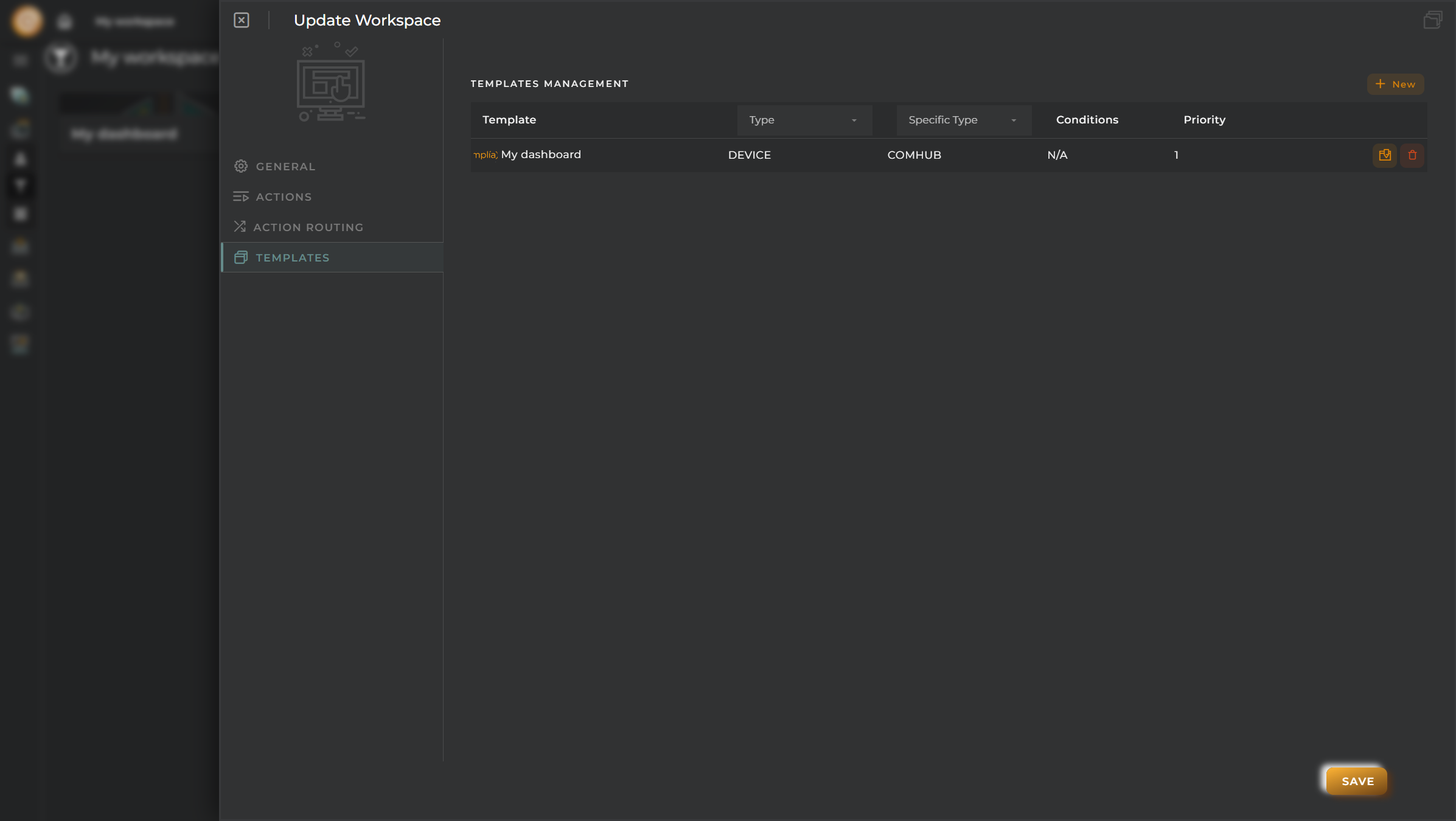
Also you can manage it in the Templates configuration section:
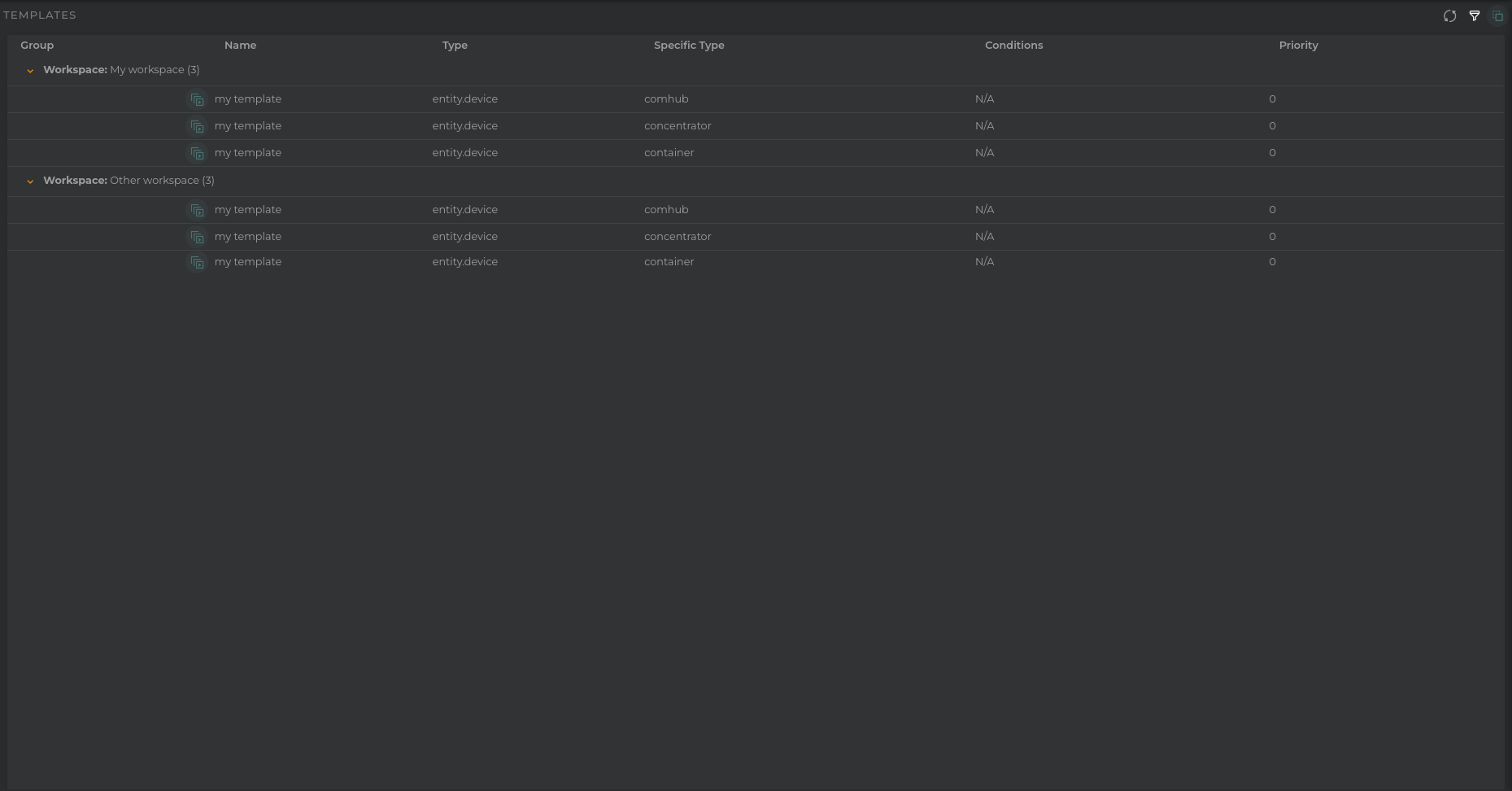
You can delete and modify the templates configured for a workspace.
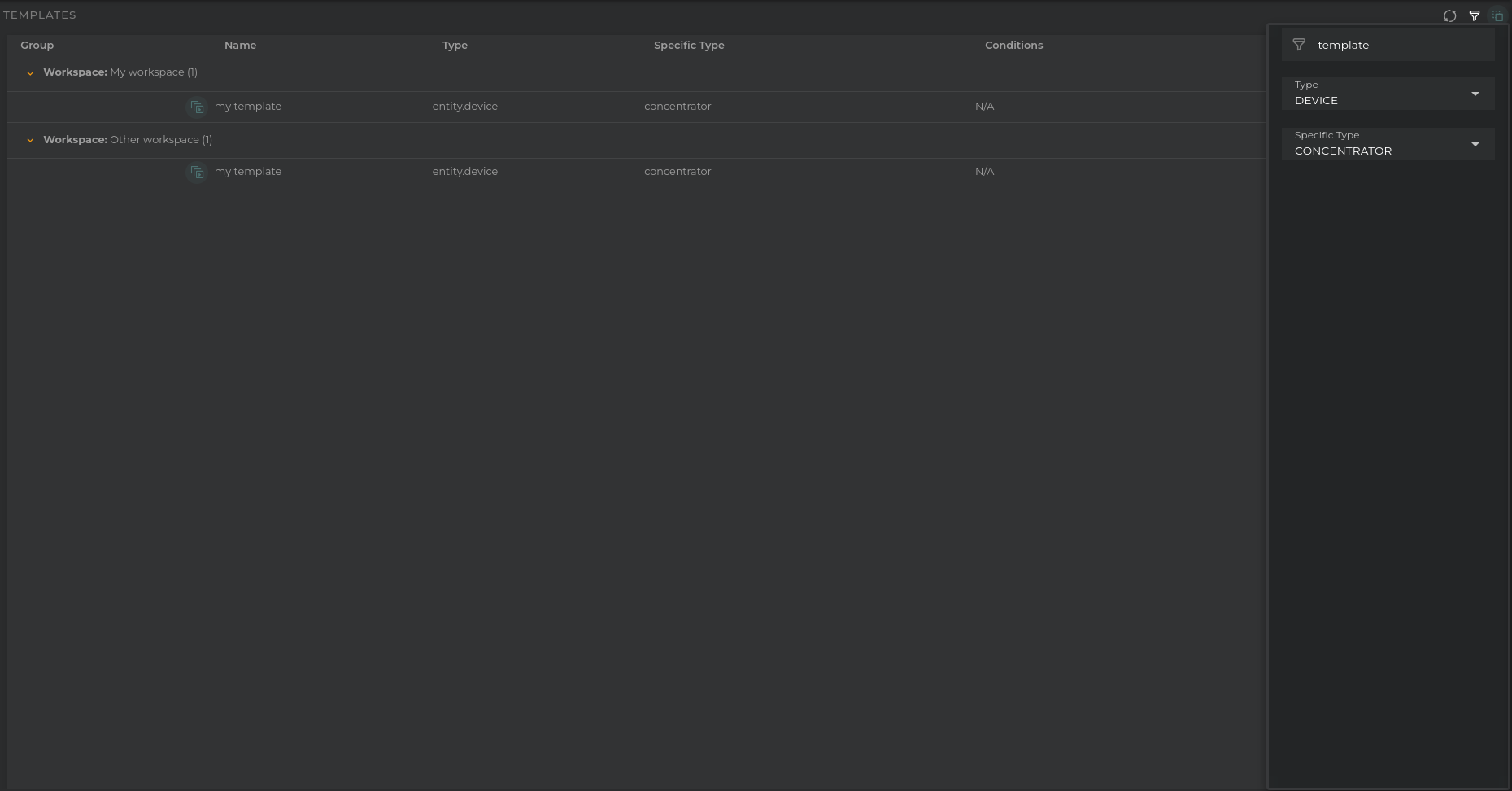
Open Templates
From most widgets displaying information about an entity, you can access these templates to view the information of that device on a dashboard referred to as a “temporary” dashboard.

Once you click on the link, you’ll be shown the “temporary/template” dashboard with the information from the entity you opened it from. There, you can choose which template you want to use to view the information for that entity:
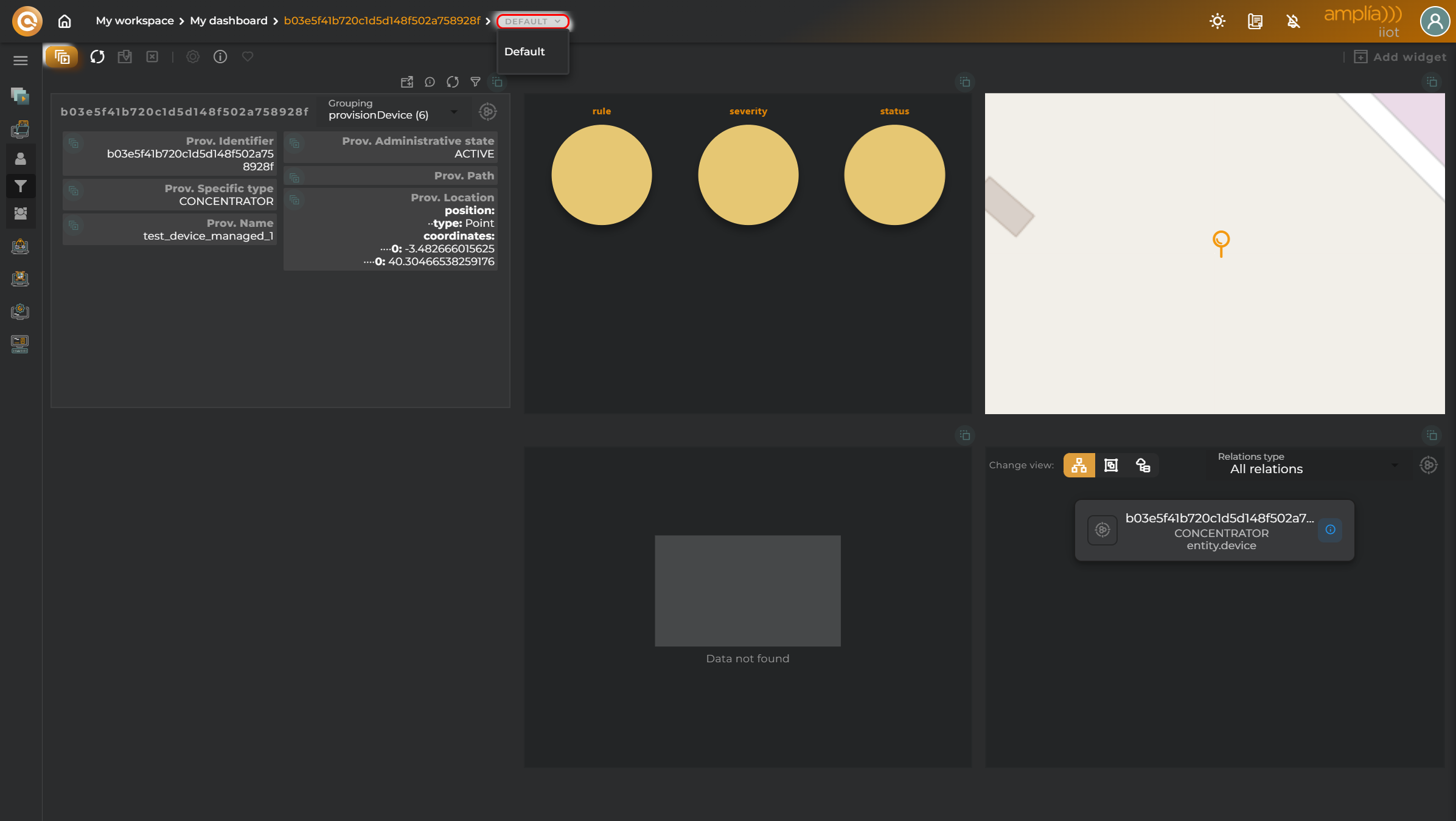
These dashboards can’t be managed, and any changes to filters won’t be saved. They can only be cloned within a workspace. A cloned dashboard will then function like any other dashboard.