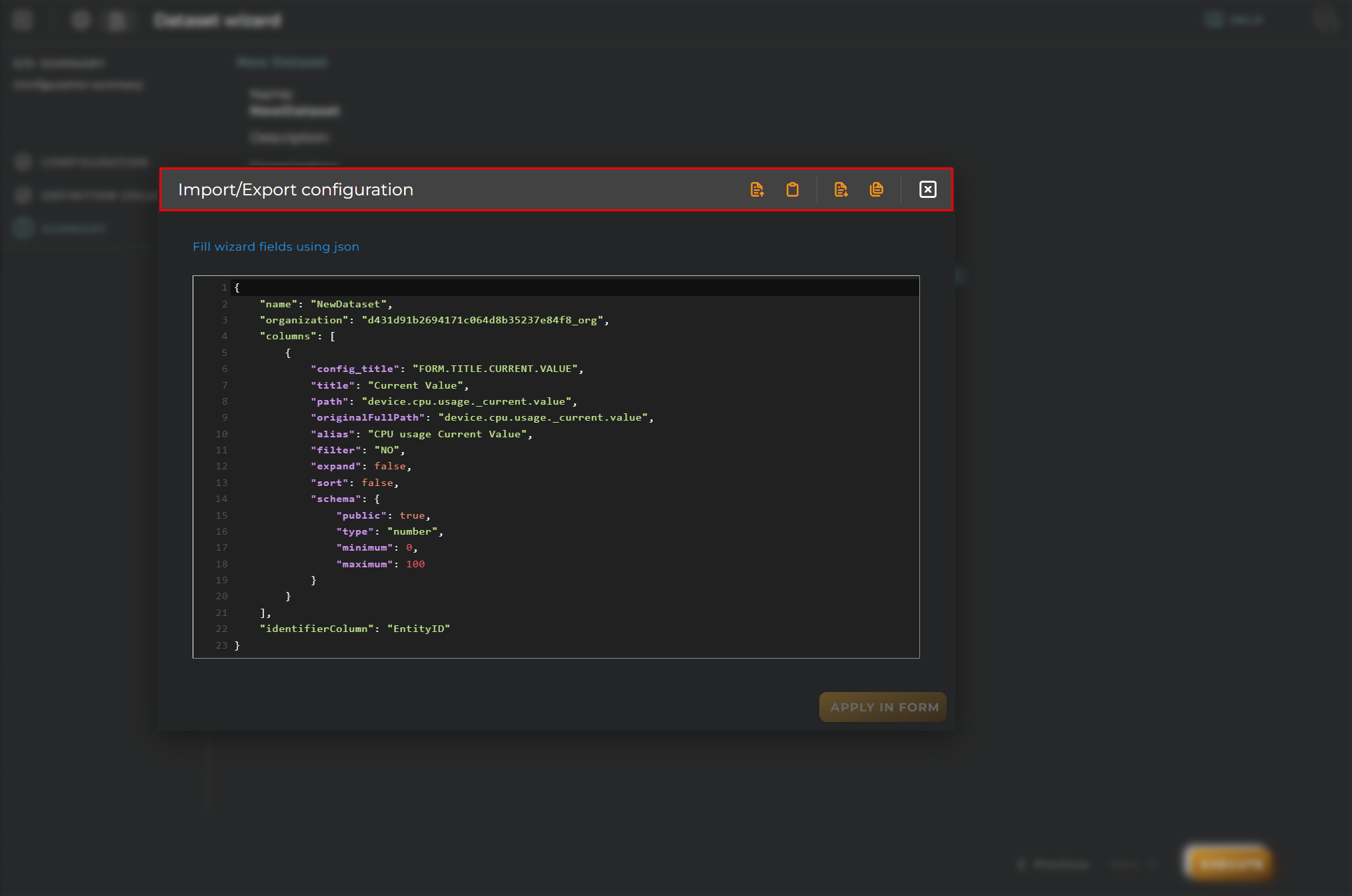Dataset creation wizard
Allows for the creation of data sets.
Steps
Configuration
Data for the registration and identification for the creation of a new data set on the platform.
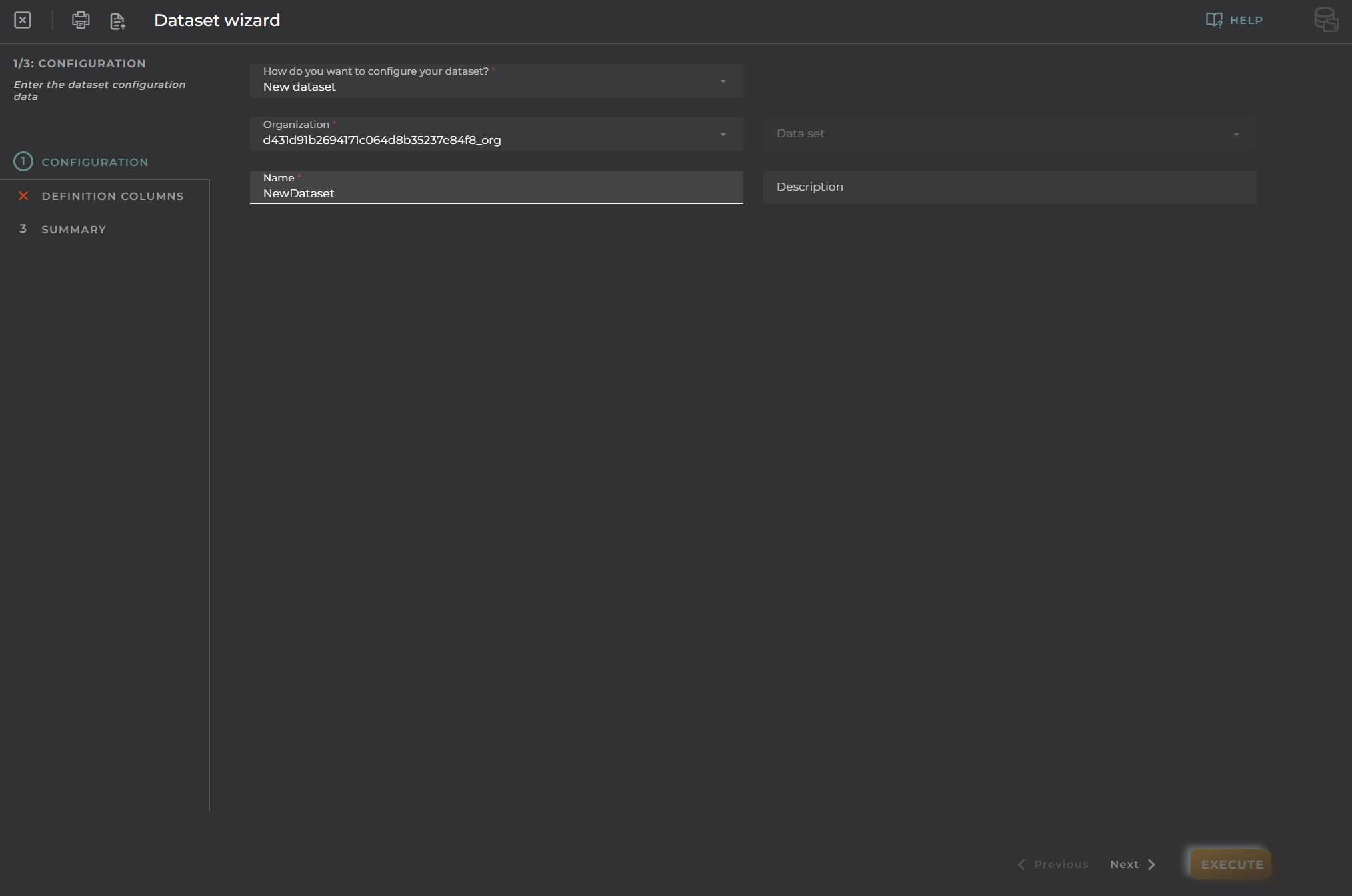
Definition Columns
You need to select one or more data streams for the configuration of columns. Identifier Column is the name of the identification column. Once the data stream is selected, we will press the add button.
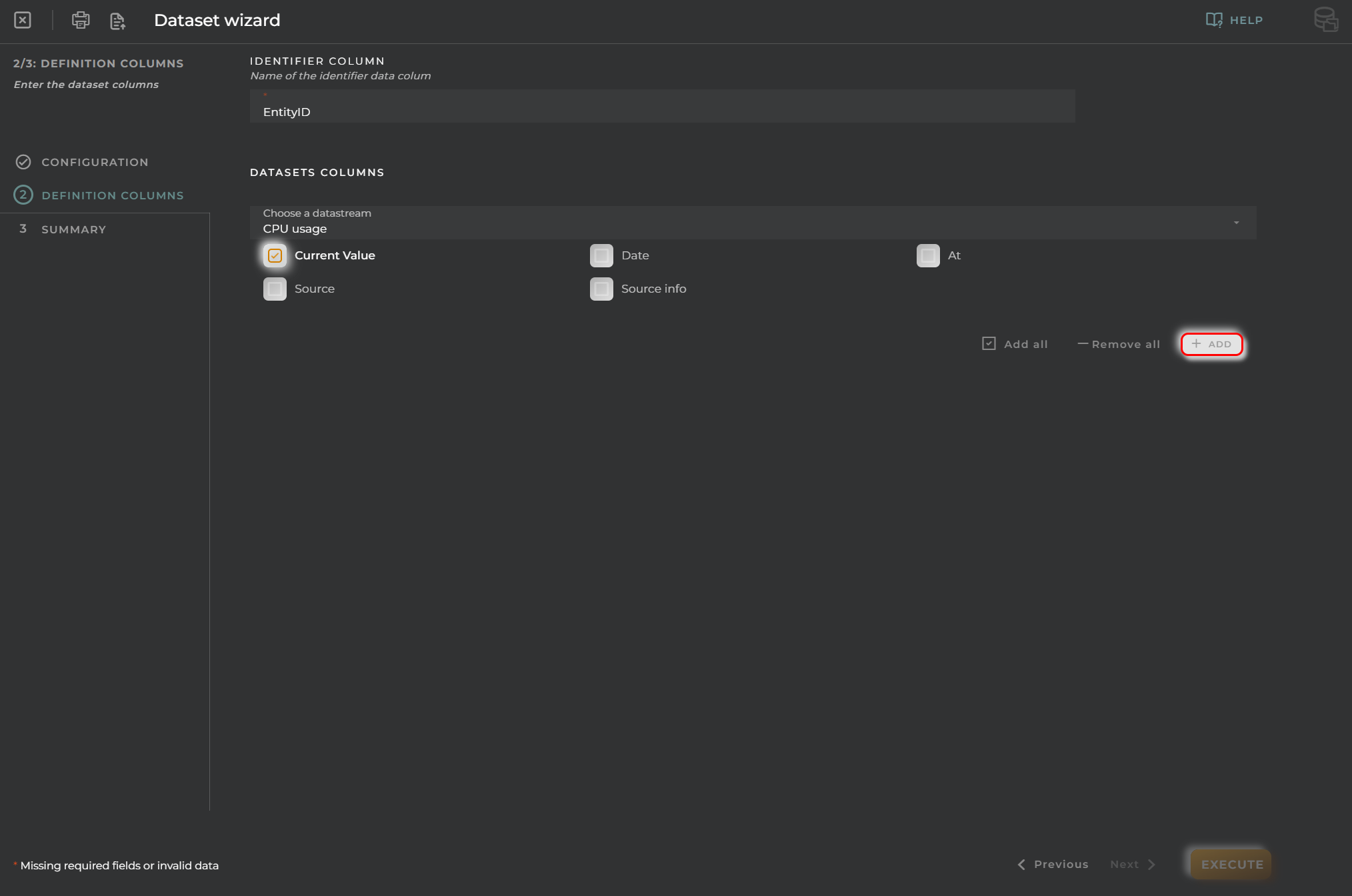
The following data will then appear:
Path: if the data stream value field is selected and its type is not a basic type, then a data path must be selected until you reach a field with a basic type. Alias: Alias of the dataset. Sortable: allows sorting the dataset by this field. Apply Filter:
- Always: Will always have to be filtered.
- Yes: It can be filtered or not.
- No: It will not be possible to filter.
Additionally, we can delete or close the dataset to improve visualization.
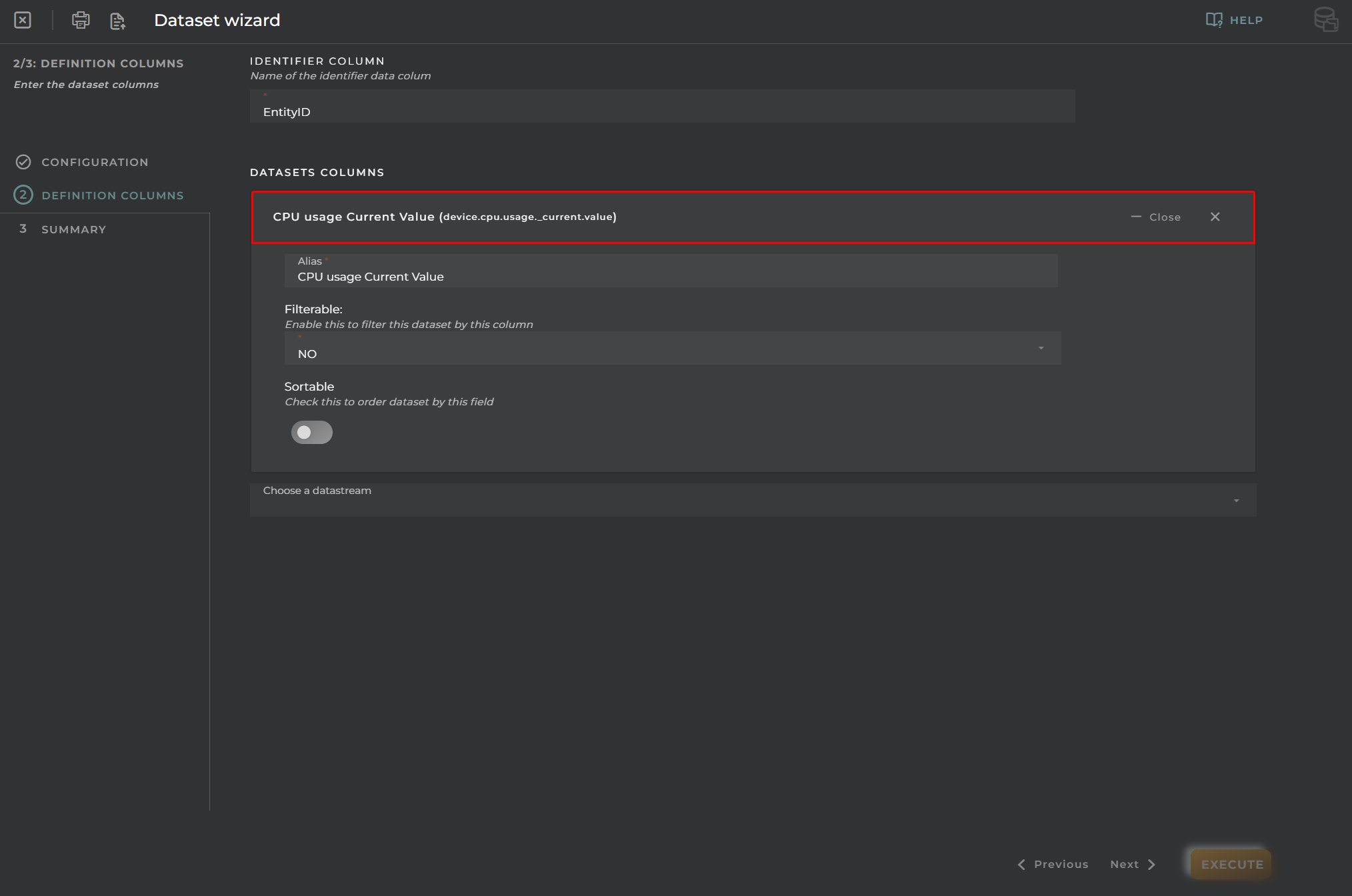
Here you can see a dataset in collapse format, with options for editing and deleting the dataset.
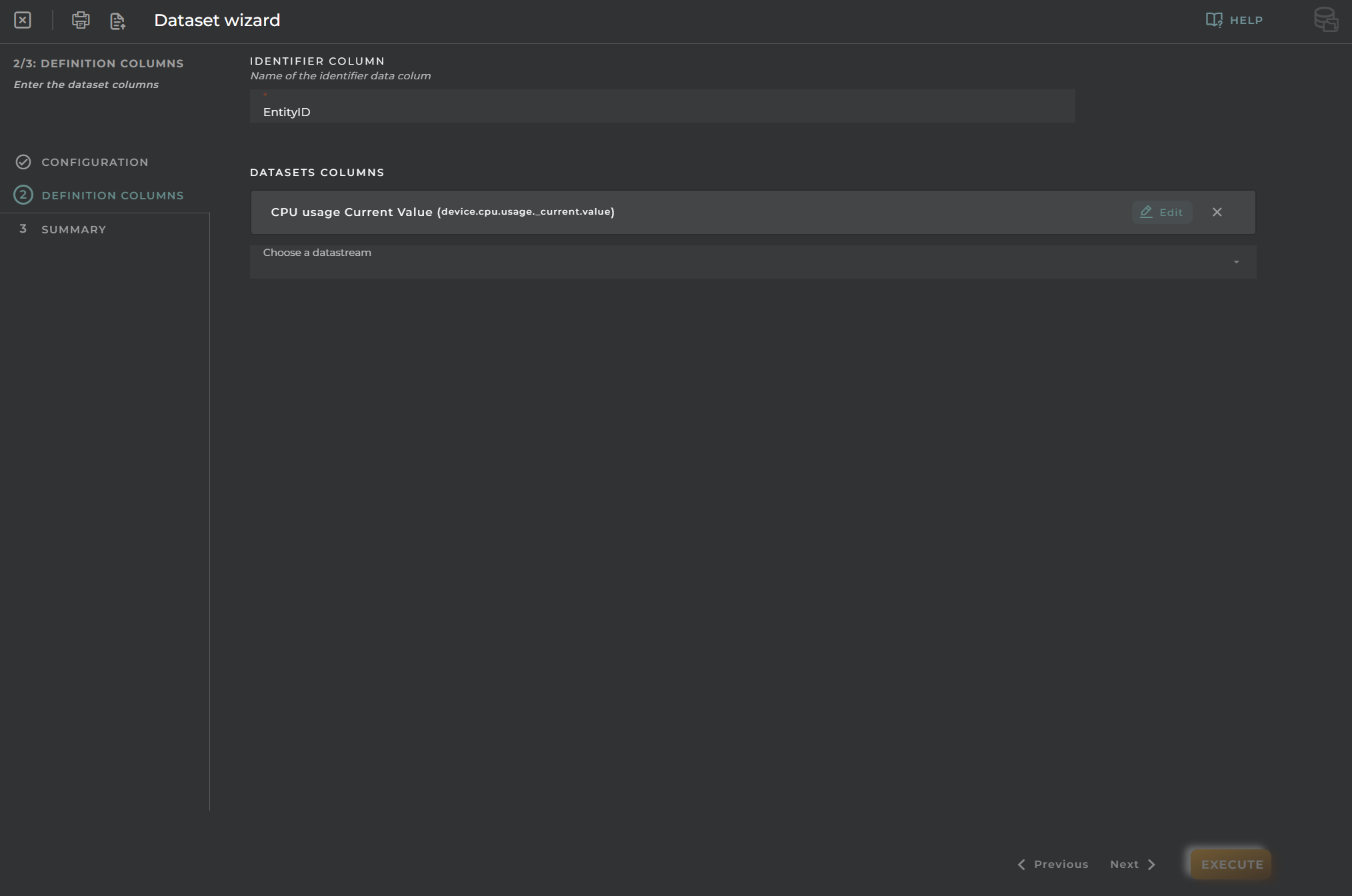
Finally, we have a summary of the data set, where the following data will appear:
Name: name of the organization Organization: name of the organization Columns: columns with configured settings
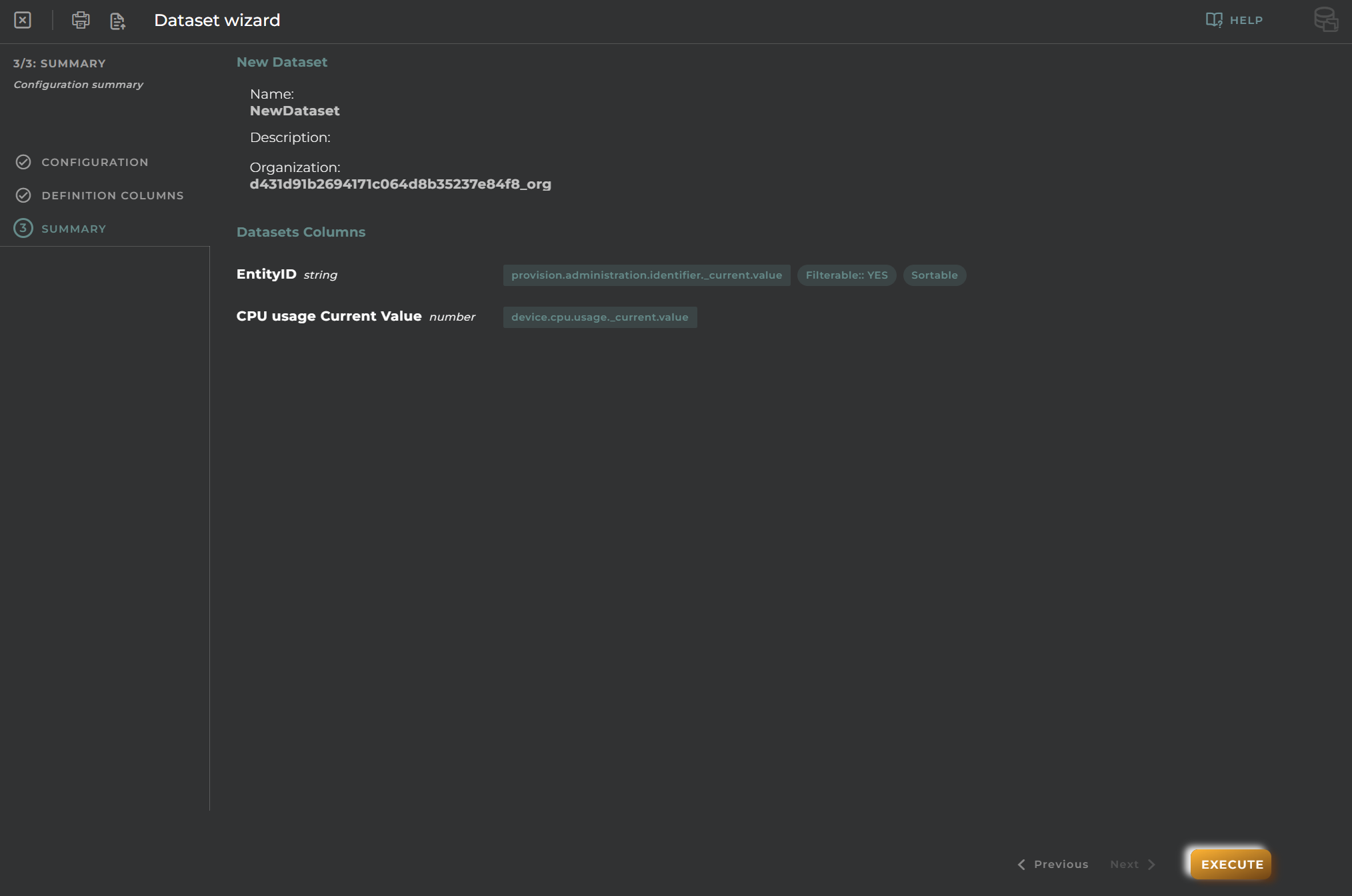
Clone Data Set Configuration
In addition to creating a new data set, we can also clone an existing one and configure it.
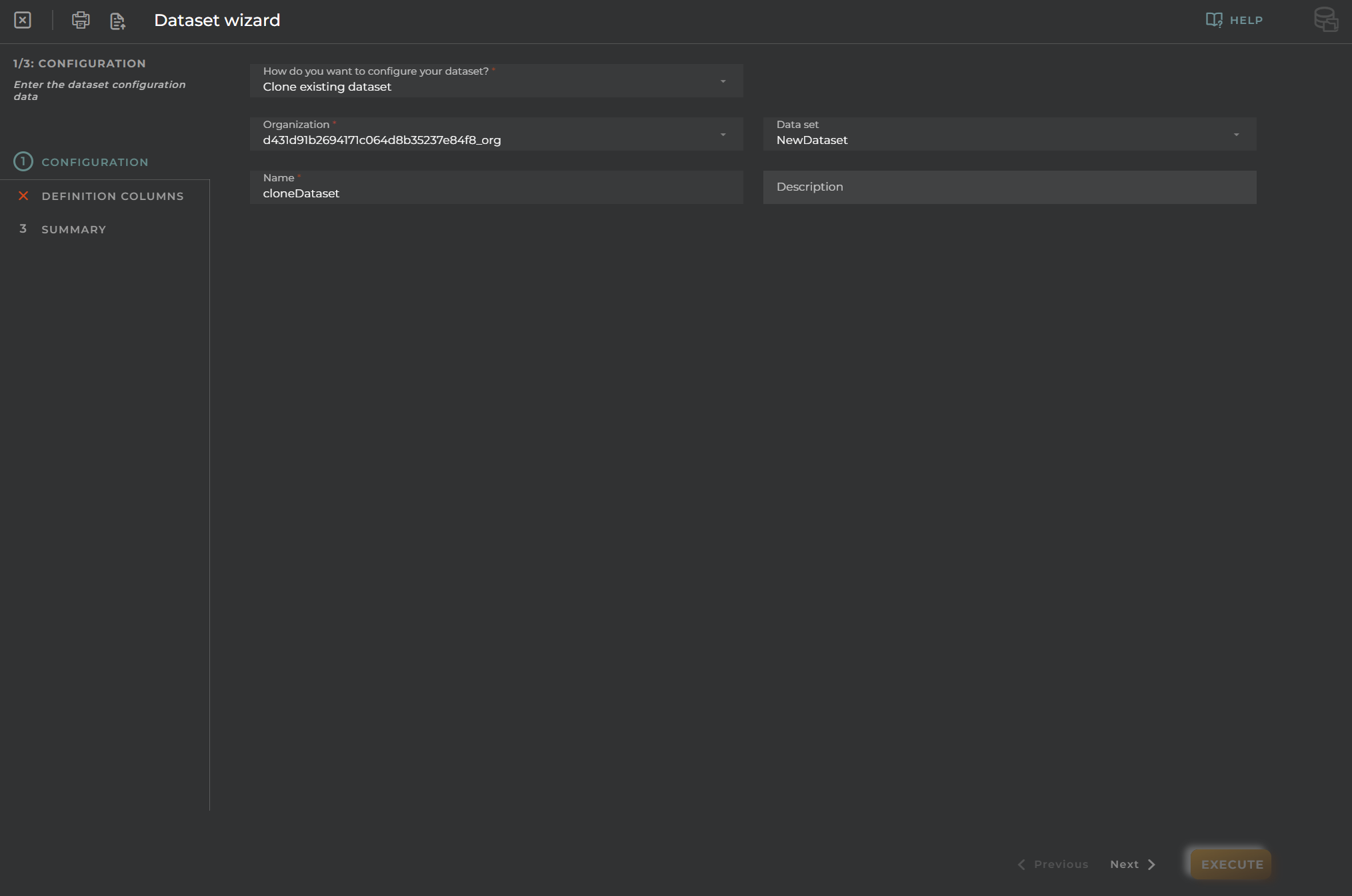
Clone Data Set Definition Columns
Having cloned the data set from a previously existing one, the previously configured columns will appear by default.
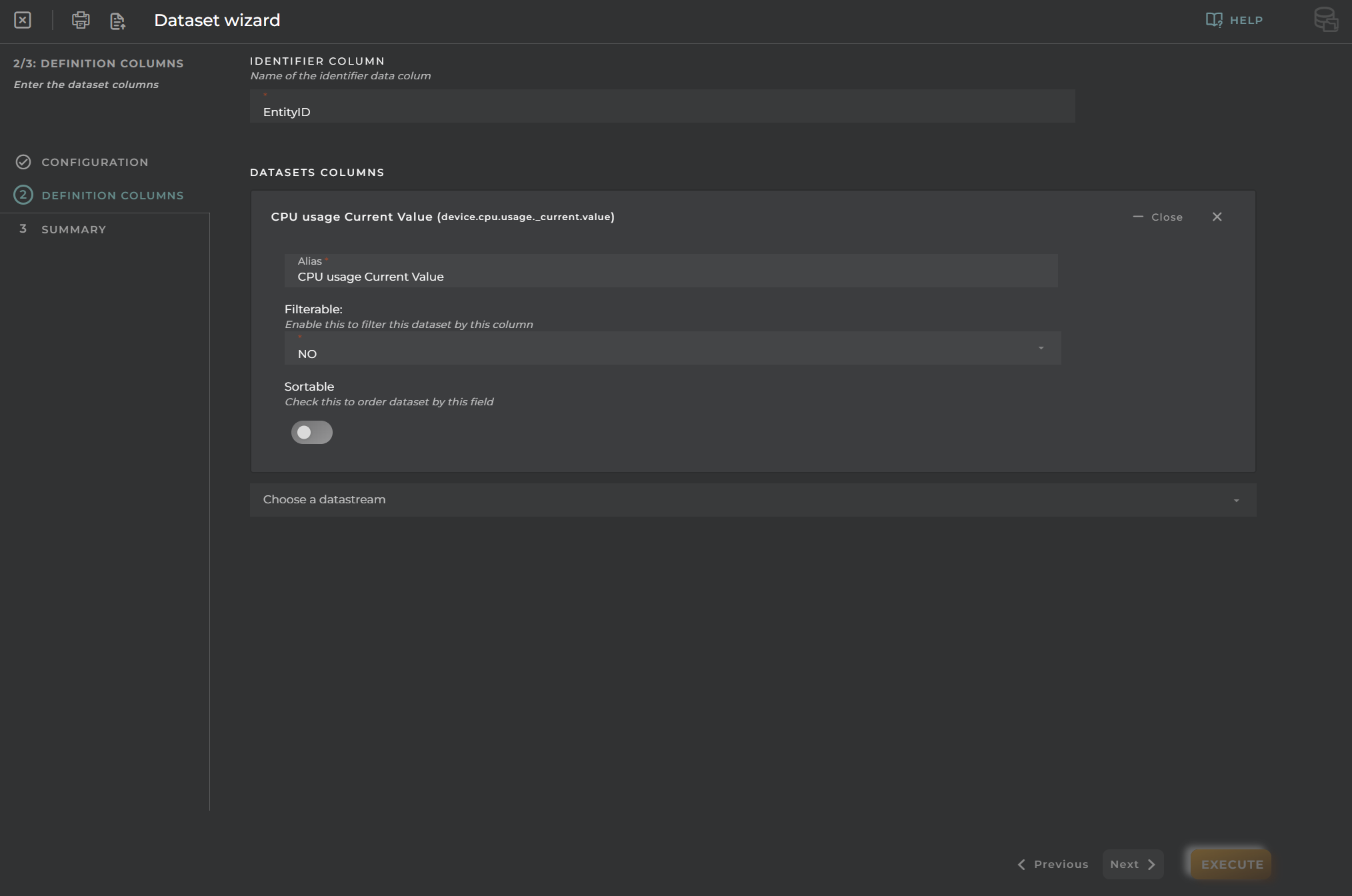
Import/Export Configuration
Allows you to import and export the wizard’s configuration via JSON.
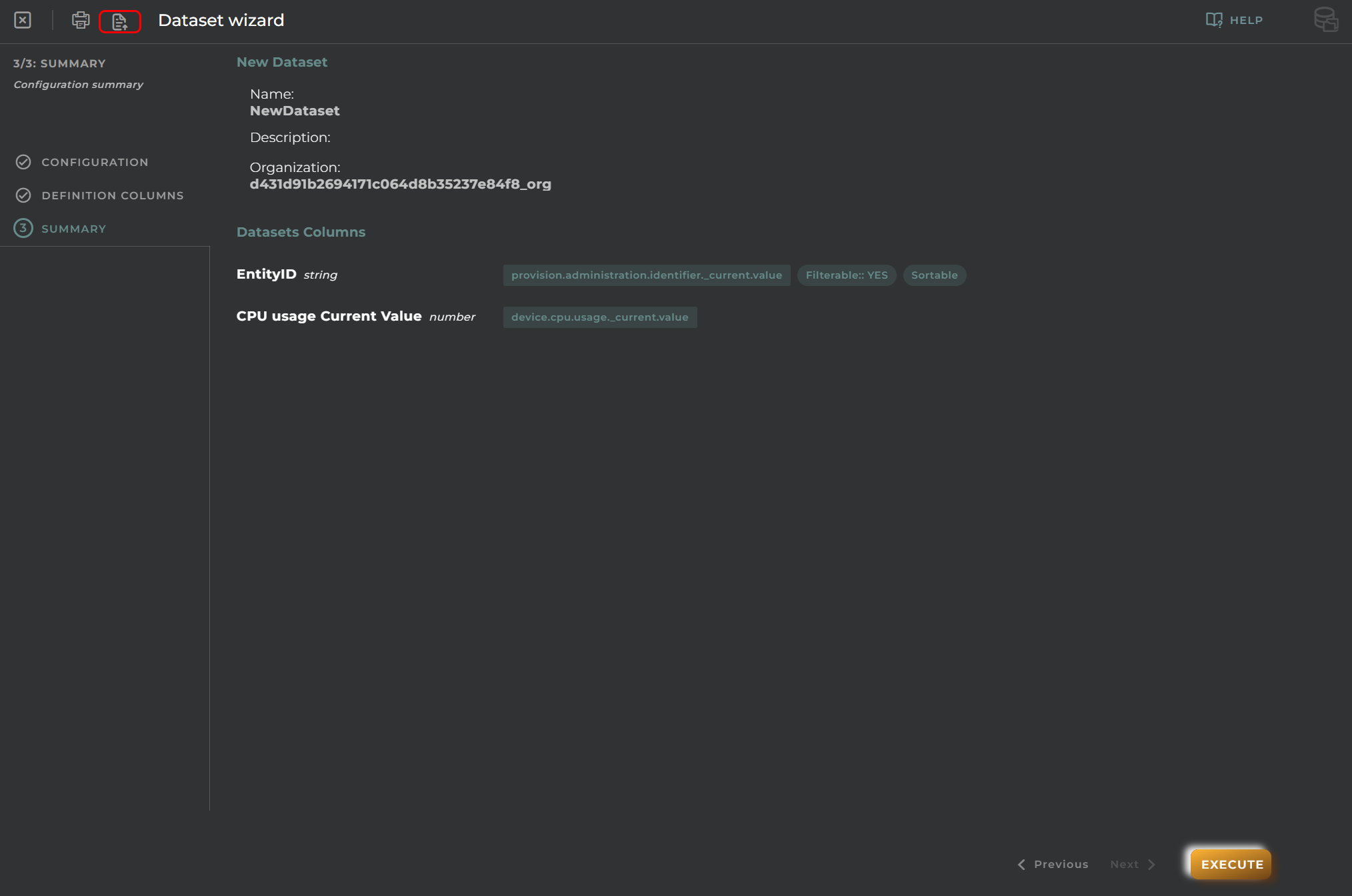
When accessing the import and export functionality, it displays a window with various actions. Additionally, it presents the configuration of the wizard in JSON format.
The available actions are as follows:
- Upload Json: Uploads a JSON file and replaces the previous JSON configuration.
- Paste from clipboard: Pastes JSON data from the clipboard and replaces the previous JSON configuration.
- Download Json: Downloads the JSON configuration as a file with the wizard’s name.
- Copy to clipboard: Copies the JSON configuration to the clipboard.