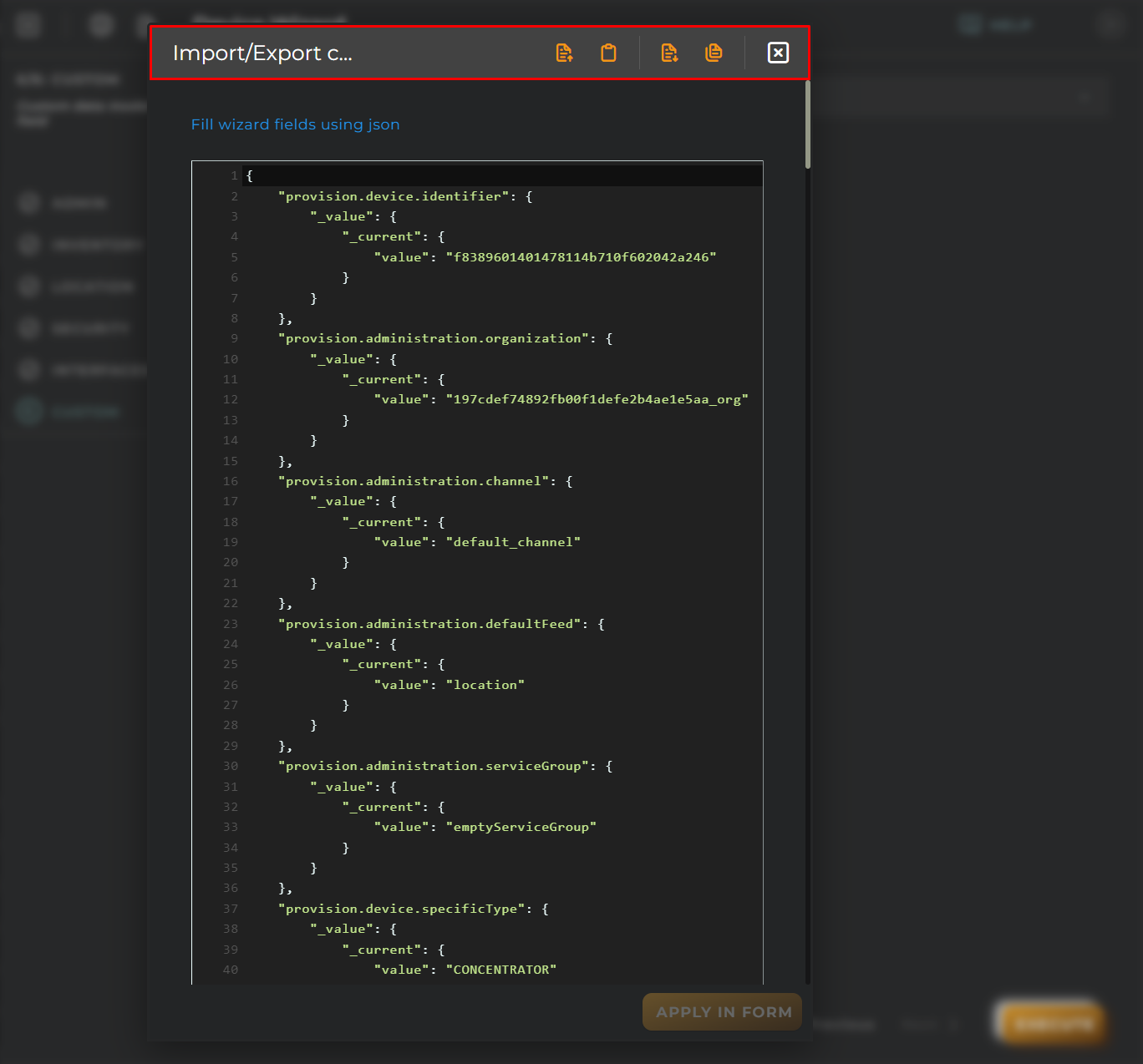Create new Entity
This wizard allows us to create entities of type entity.device.
All the data entered will be provisioning data.
More detailed information about entities
Steps
Administration
Essential data for the registration and identification of the device on the platform.
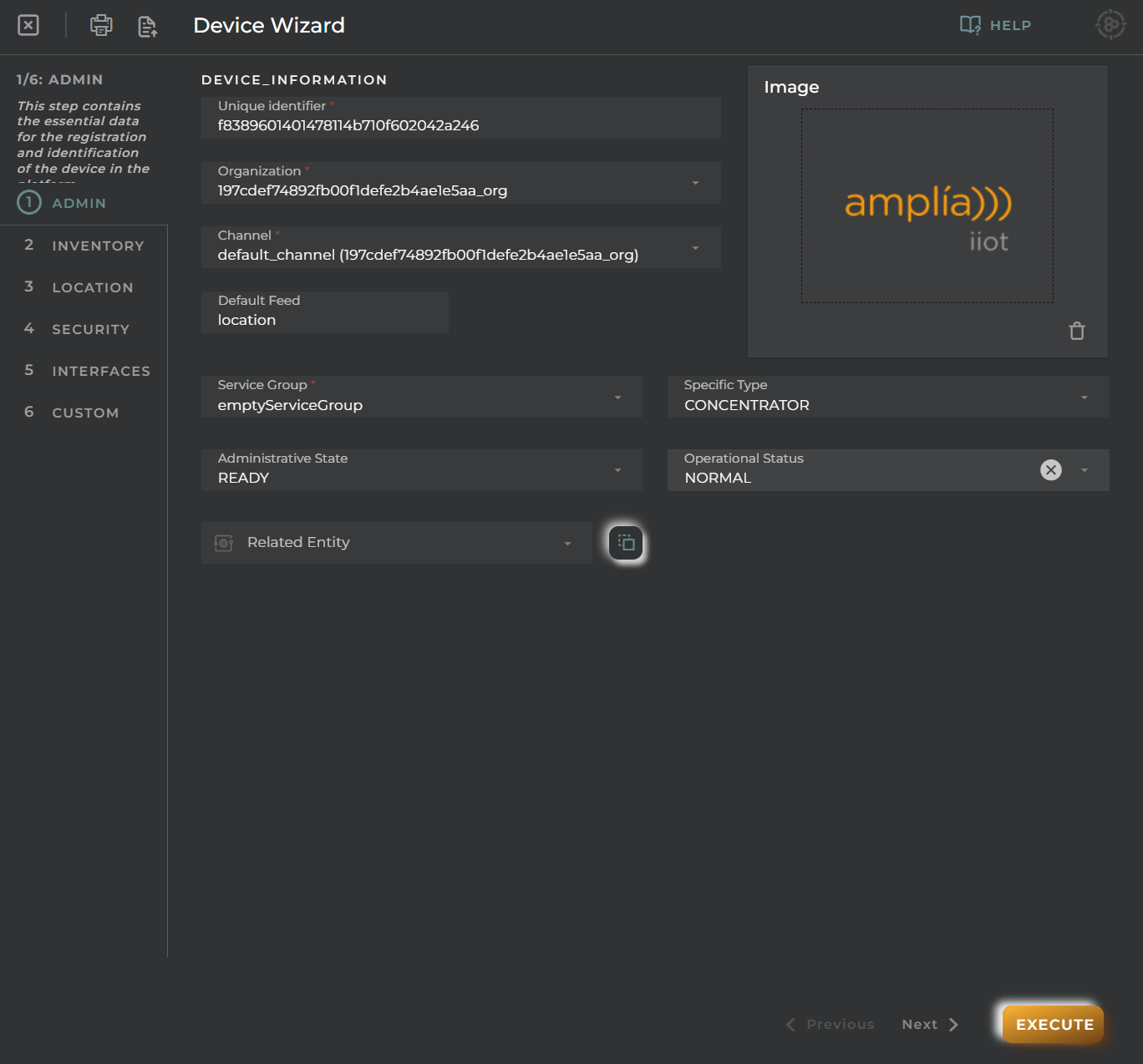
You could already finish setting up the device.
Fields
Unique identifier of entity Each entity have a unique identifier all over the platform.
Organization The entity will associate with one of the organizations selected from the list of organizations that have access.
Channel The entity will associate with one of the channels selected from the list of channels that have access. This list depends on the selected organization.
Default feed The entity will store data related to this when no other supplied on collection
Plan Defines the usage limits for the entity (More info)
Service group Determines how OpenGate behaves when managing the entity (More info)
Administrative state
- Requested - Entity requested to the supplier
- Ready - Entity ready for installation
- Repair - Entity under repair
- Testing - Entity in tests
- Active - Field deployed entity
- Suspended - Suspended its operation
- Deleted - Entity removed from available stock
- Retired - Field entity withdrawal
- Banned - Entity banned, It means that received information of this entity is not going to be collected
Operational status
- Unknown - Not known
- Normal- Normal Operation
- Alarm - The device has active alarms
- Down - The device is not operative. Could be running but it is not performing its operation
- Safe mode - The device is in Safe Mode (Sleeping, etc.)
- Tamper - The device was tampered
- Test - The device is working in test mode
Related entity Datastreams collected by this device will be copied to the related entity
Inventory
Data with inventory information.

Fields
You could already finish setting up the device.
Name of entity Each M2M entity have a unique identifier all over the platform.
Description of entity Using the name attribute and the description attribute, you can set up an alias for your favourite entity and you can write down any detail you want about an entity or its state.
Serial number An identification number of device.
Hardware Choose, from the list of hardware allowed by the platform, the hardware of the device.
Software Choose, from the list of software allowed by the platform, the software of the device.
Location
Initial location of the device.

You could already finish setting up the device.
Fields
Latitude, longitude To set latitude and longitude of the device, click show map to open map and drag the point to the desired position.
Address, Postal code, Province, Region and Town extra information for the location.
Security
From here, you can associate a certificate with the device.

You could already finish setting up the device.
Fields
Trusted boot Secure boot configuration When you create a device with a trusted boot field, this action has consequence in the collection actions, that is, when collect an event from device with the “trusted boot” field, if the event has secure boot the platform will compare the collected value with the provisioned value and can define an alarm rule for automatically change the administrative status to banned if both values are different.
Certificate Used for secure communication between device and platform. Can select multiple certificates from the list.
Interfaces
Creation of different types of communication interfaces associated with the device.
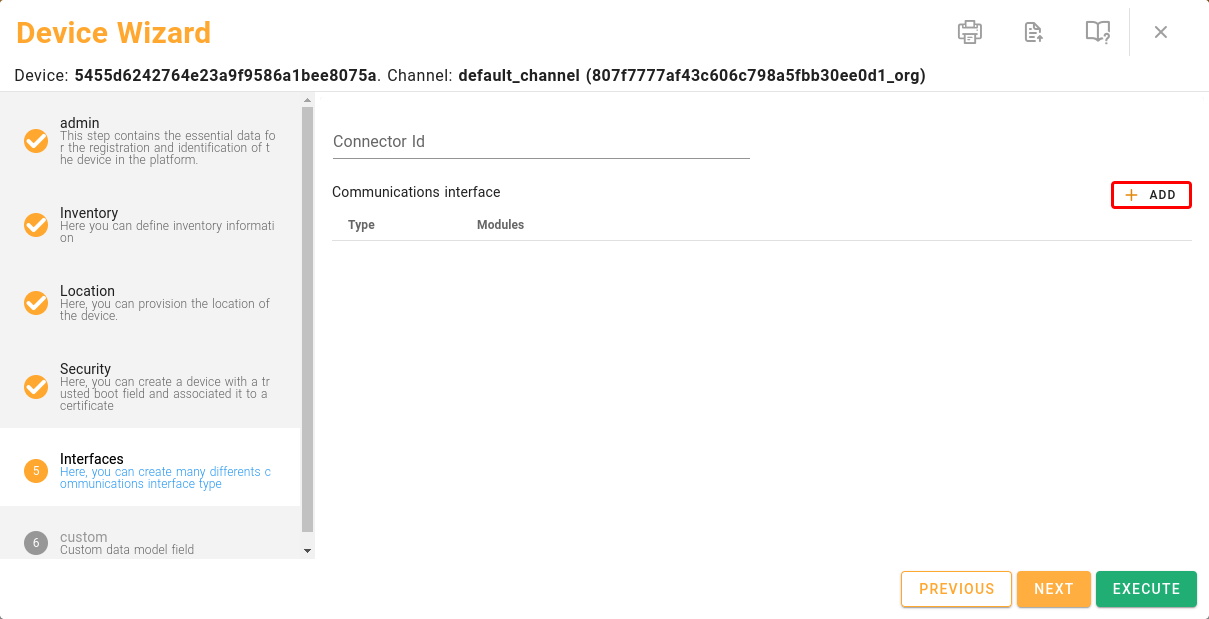
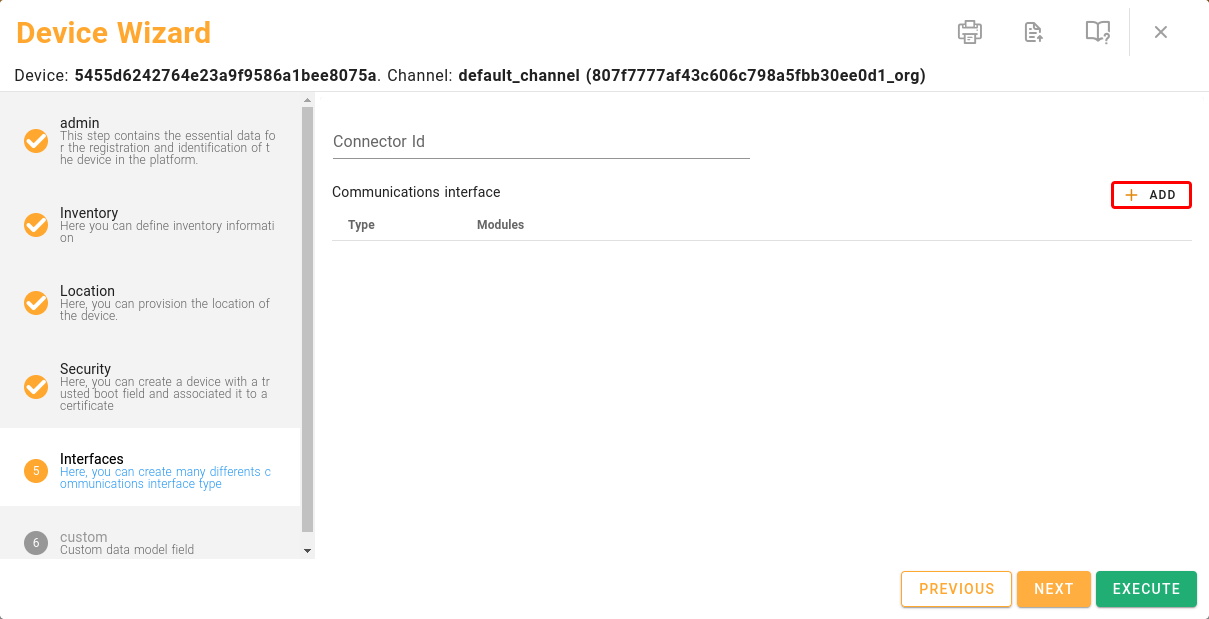
From here, you can configure several types of communication interfaces:

Customization
Custom data based on the data models created for the user’s organization. Default platform data model is not included.

Import/Export Configuration
Allows you to import and export the wizard’s configuration via JSON.
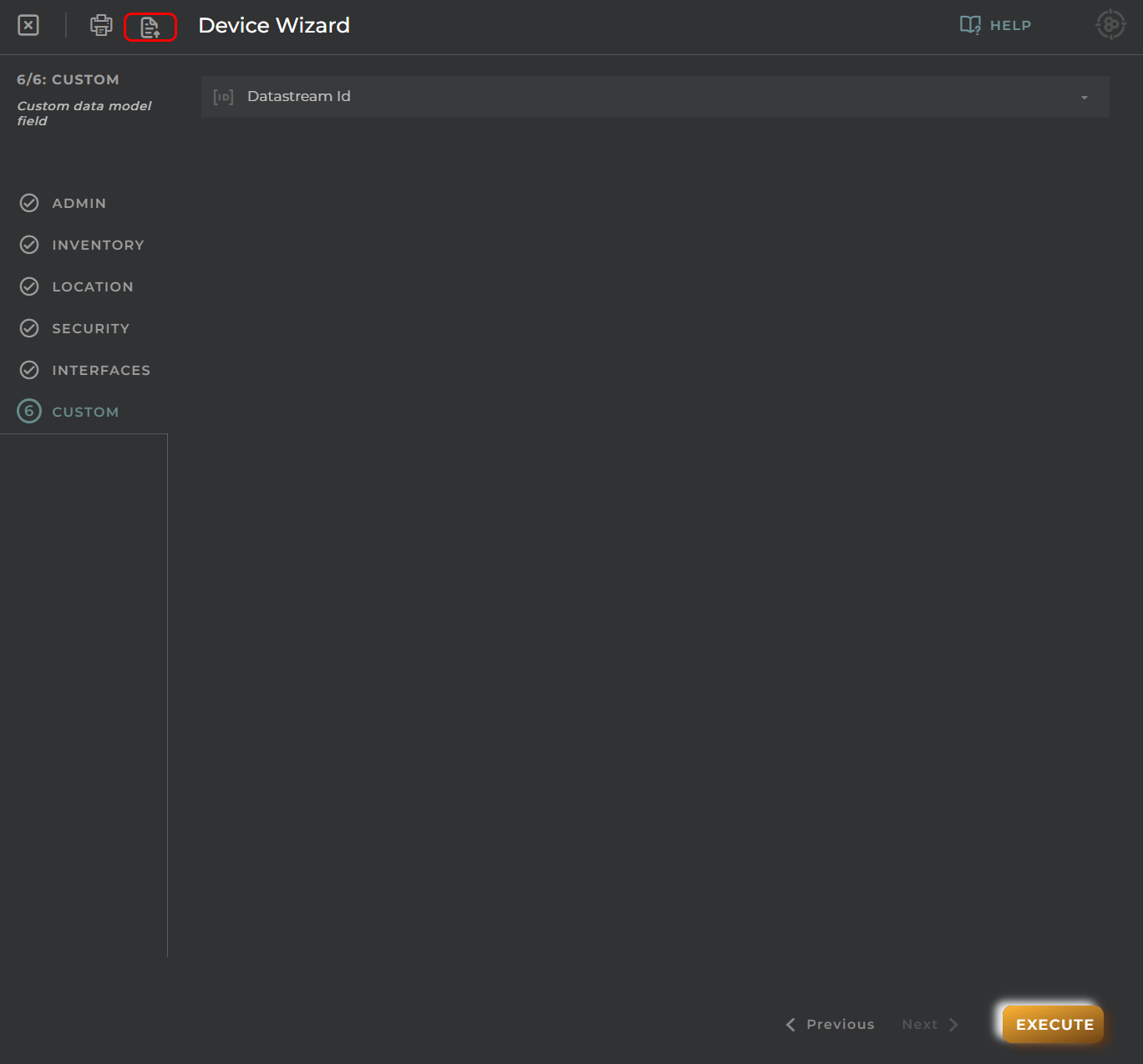
When accessing the import and export functionality, it displays a window with various actions. Additionally, it presents the configuration of the wizard in JSON format.
The available actions are as follows:
- Upload Json: Uploads a JSON file and replaces the previous JSON configuration.
- Paste from clipboard: Pastes JSON data from the clipboard and replaces the previous JSON configuration.
- Download Json: Downloads the JSON configuration as a file with the wizard’s name.
- Copy to clipboard: Copies the JSON configuration to the clipboard.