Devices data stream history
Graphical representation of data from a data stream for multiple devices simultaneously
How it works

Widget Menu
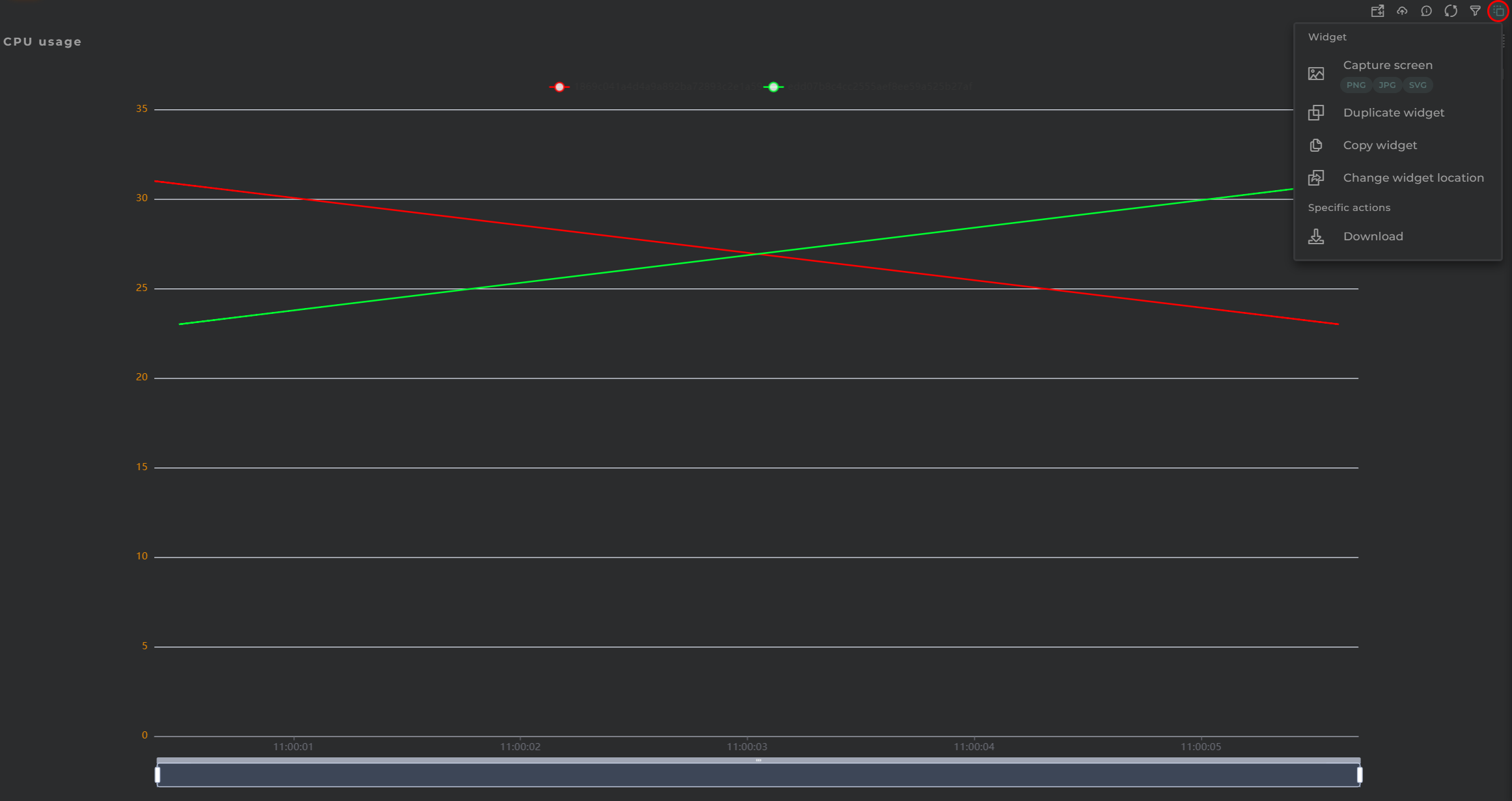
From here, the following actions can be executed:
- Download allows for downloading the data displayed on the chart in CSV format
- Capture screen: Takes a screenshot of the widget.
- Duplicate widget: Creates a duplicate of the widget on the dashboard.
- Copy widget: Copies the widget to another dashboard.
- Change widget location: Moves the widget to another dashboard.
Configuration
General
- Boxed: widget will be displayed with background in dahsboard.
- About: widget description in Markdown format.
- Title: widget title. It can be configured to remain fixed in the widget or only be displayed when it receives focus.
- Toolbar: configures the behavior of the widget bar on the dashboard, allowing you to hide it, hide it when not in use, or leave it always visible.
- Refresh Frequency: allows configuring the data refresh frequency displayed in the list.
- Extra actions: allows user to add new specific actions to the widget with your own code.
You can add a new one by pressing the New button.
Once you added a custom action it can be modified later by pressing the name in the list.
In order to remove the custom action click the delete icon button on the right.
In extra actions you can write your own code were you can open other dashboards, entities dashboards or execute wizards.
You can find all available functions and methods in Extra parameters
-
Data Stream Id is the data stream you wish to represent on the chart for various entities
-
Axis formatter allows for the representation of discrete values on the Y-axis of the chart

-
Values formatter enables alteration of the obtained values for the chart. This allows for the representation of discrete values by assigning them a numerical value.

-
Chart type is the kind of charts to display
-
EntityKey(s) type of resource and identifier of the entities you wish to consult (not required)
For each entity, the following options are available:
- Color an identifying color on the chart
- Remove deletes the configuration of the entity from the widget
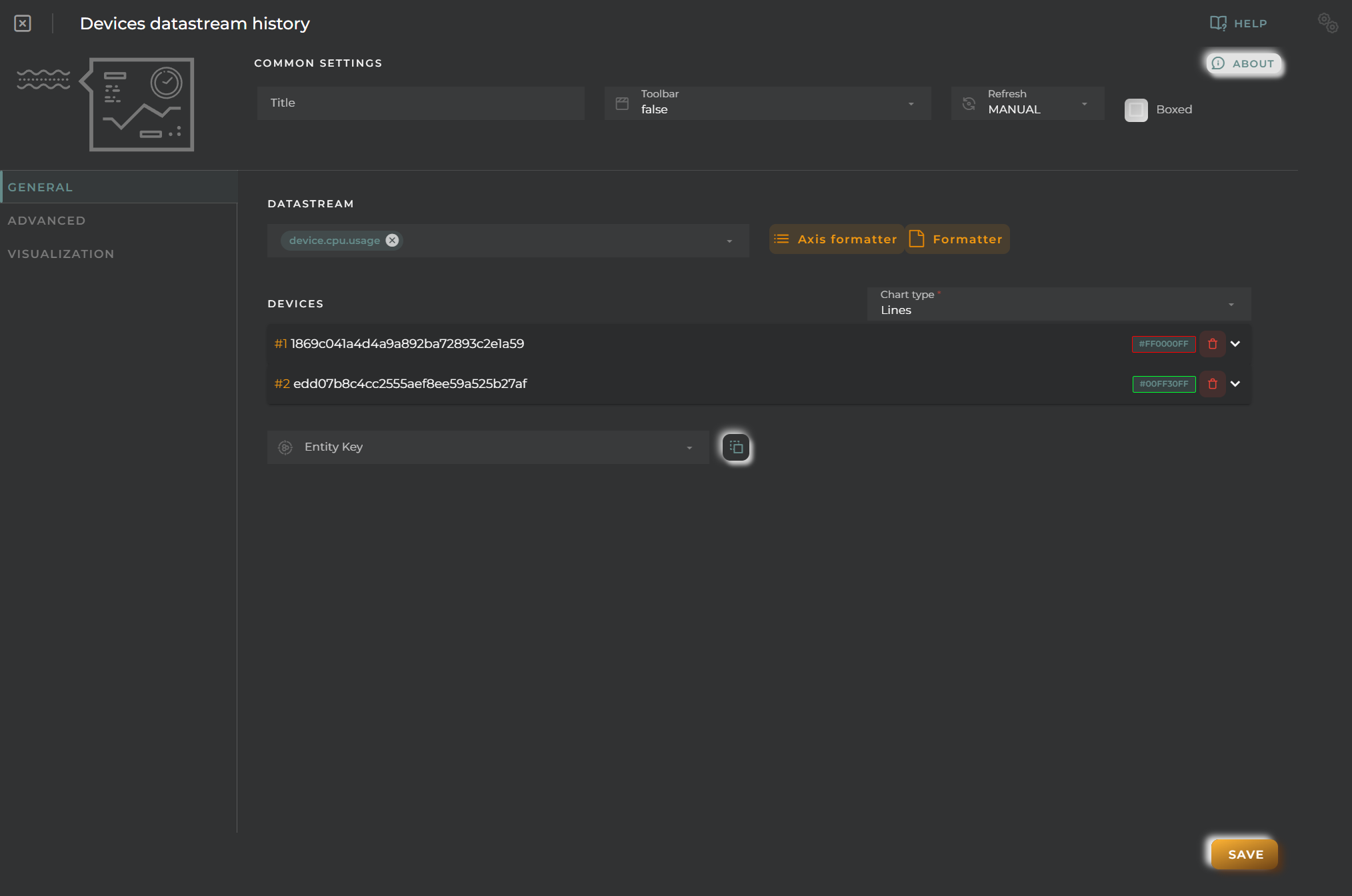
Advanced
From here, you can configure how the widget behaves when rendering the chart.
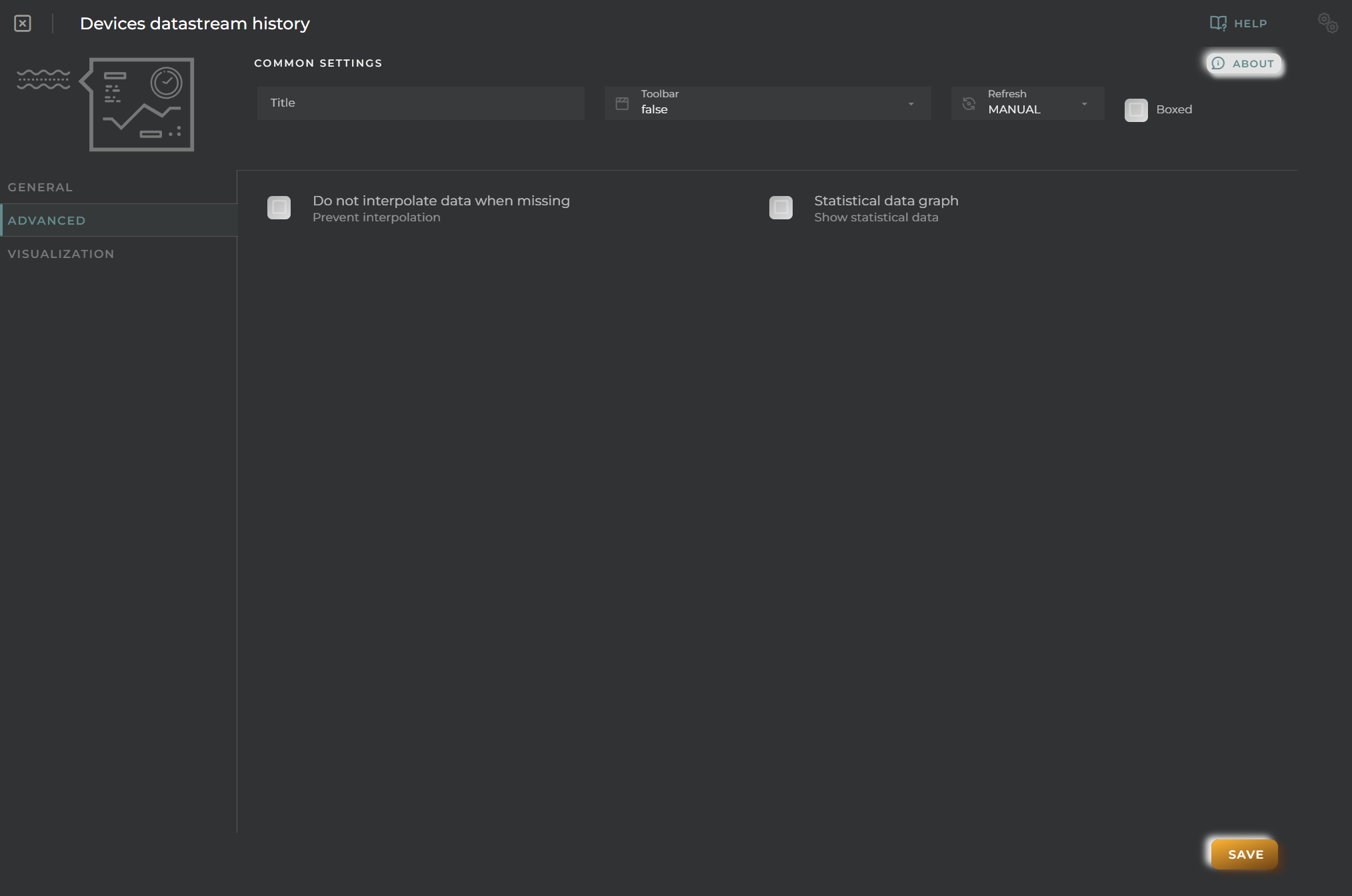
- Prevent interpolation allows for avoiding data interpolation when possible
- Statistical data graph displays a panel with basic statistical values
Visualization
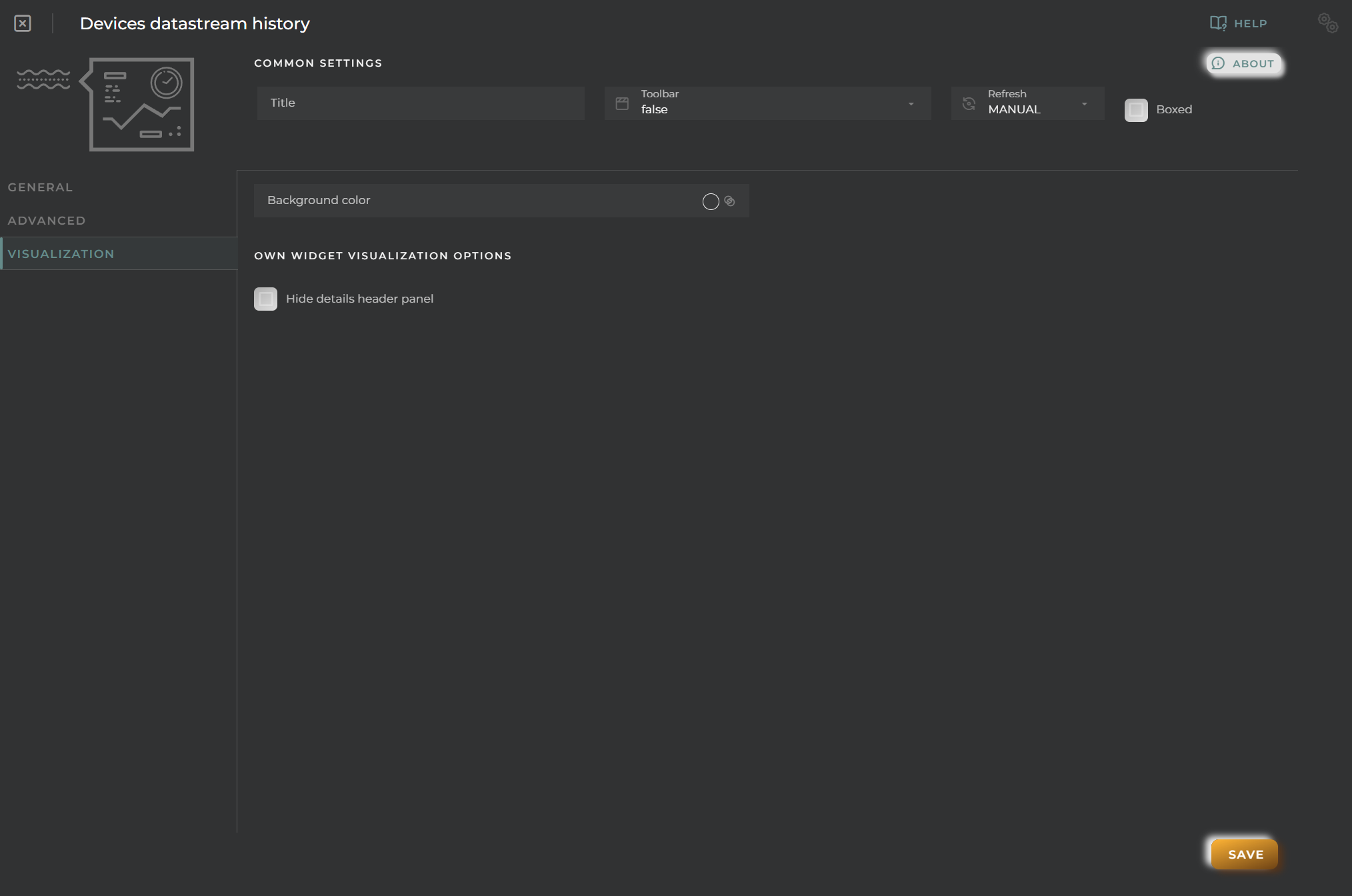
From this point, some visual aspects of the widget can be changed.
- Background color allows for setting a distinctive color for the widget
- Hide details header panel hides the top information panel of the widget, freeing up that space

