Data Stream history
Graphical representation of data stream information
How it works
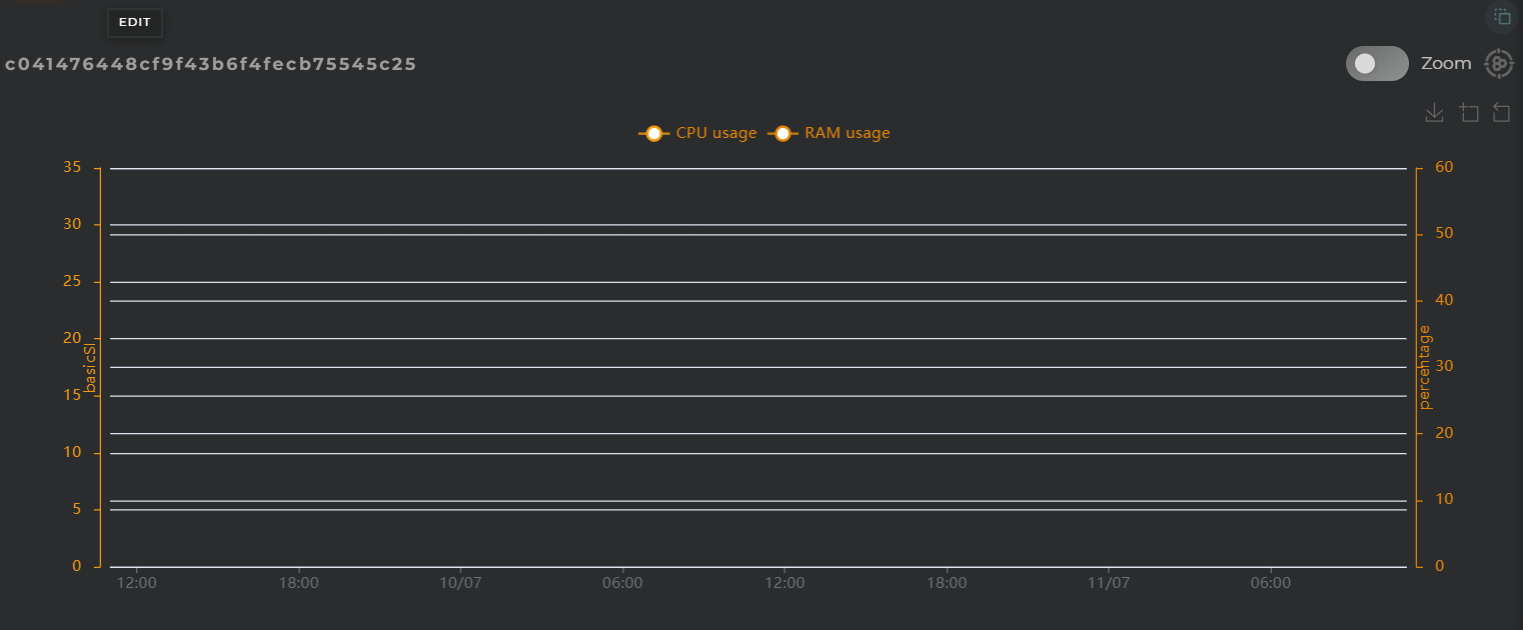
Widget Menu
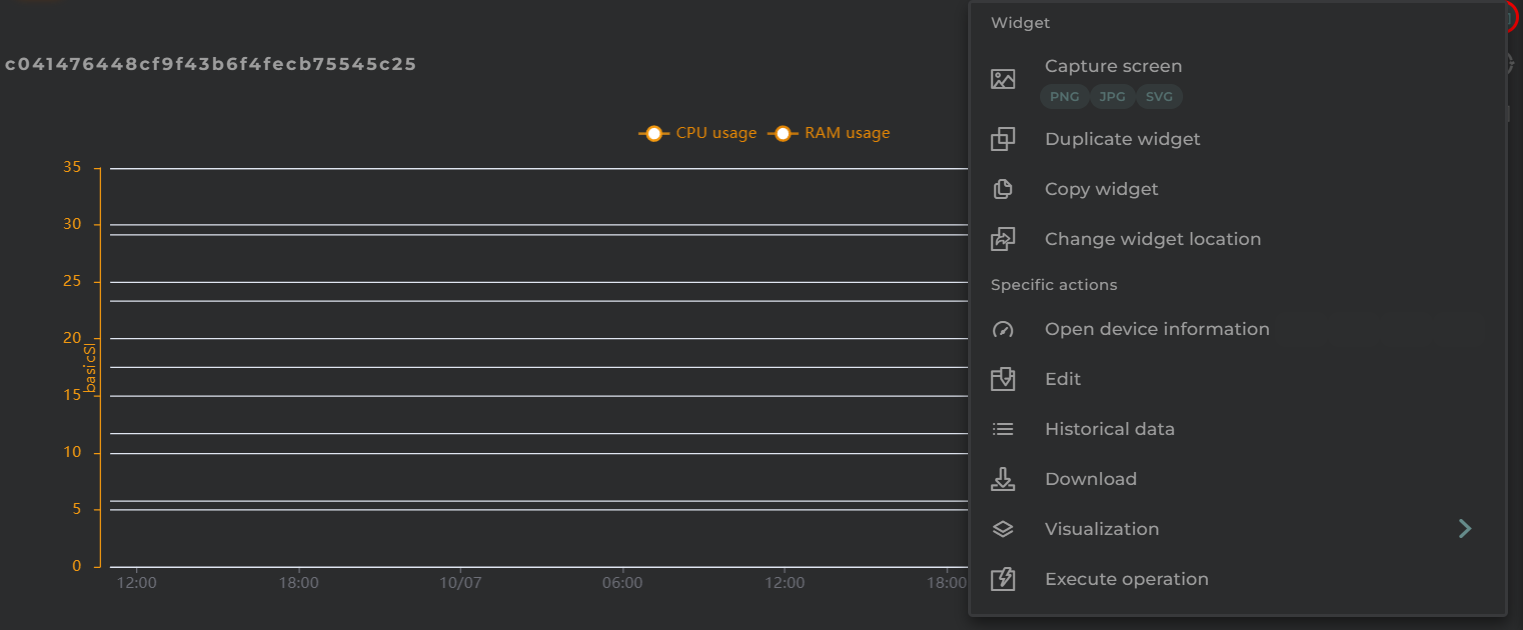
From here, the following actions can be performed:
- Open device information allows for the opening of a temporary dashboard associated with the selected entity
- Edit allows the editing of the selected entity
- Historical data displays the chart data in a list format (requires selecting a grouping parameter)
- Download downloads the data displayed in the chart in CSV format
- Visualization toggles between different data visualization options on the chart
- Capture screen: Takes a screenshot of the widget.
- Duplicate widget: Creates a duplicate of the widget on the dashboard.
- Copy widget: Copies the widget to another dashboard.
- Change widget location: Moves the widget to another dashboard.
Configuration
General
- Boxed: widget will be displayed with background in dahsboard.
- About: widget description in Markdown format.
- Title: widget title. It can be configured to remain fixed in the widget or only be displayed when it receives focus.
- Toolbar: configures the behavior of the widget bar on the dashboard, allowing you to hide it, hide it when not in use, or leave it always visible.
- Refresh Frequency: allows configuring the data refresh frequency displayed in the list.
- Extra actions: allows user to add new specific actions to the widget with your own code.
You can add a new one by pressing the New button.
Once you added a custom action it can be modified later by pressing the name in the list.
In order to remove the custom action click the delete icon button on the right.
In extra actions you can write your own code were you can open other dashboards, entities dashboards or execute wizards.
You can find all available functions and methods in Extra parameters
- Resource Type + EntityKey(s) specifies the resource type and identifier of the entities to be queried (not required)
Columns from which to extract data to display on the graph must be configured. A graph will be generated for each column.
For each piece of data, the following can be configured:
- Alias a representative name for the column data on the chart
- Color to distinguish it on the graph
- Intensity allows for the graph to change shades depending on the value
- Unit indicates the measurement being displayed on the corresponding axis
- Chart Type toggles between different data visualization possibilities. Can also be configured globally for all metrics.
- Axis editor enables the configuration of the Y-axis on the chart to assign discrete values to specific values
- Formatter tool is a utility that processes each data point, allowing for its modification and/or calculation before it is displayed on the graph. For instance, it can convert discrete data into numerical data for representation.
- Reduce tool allows code-based reformulation of series data by grouping and similar operations.
- Remove removes the data stream from the chart
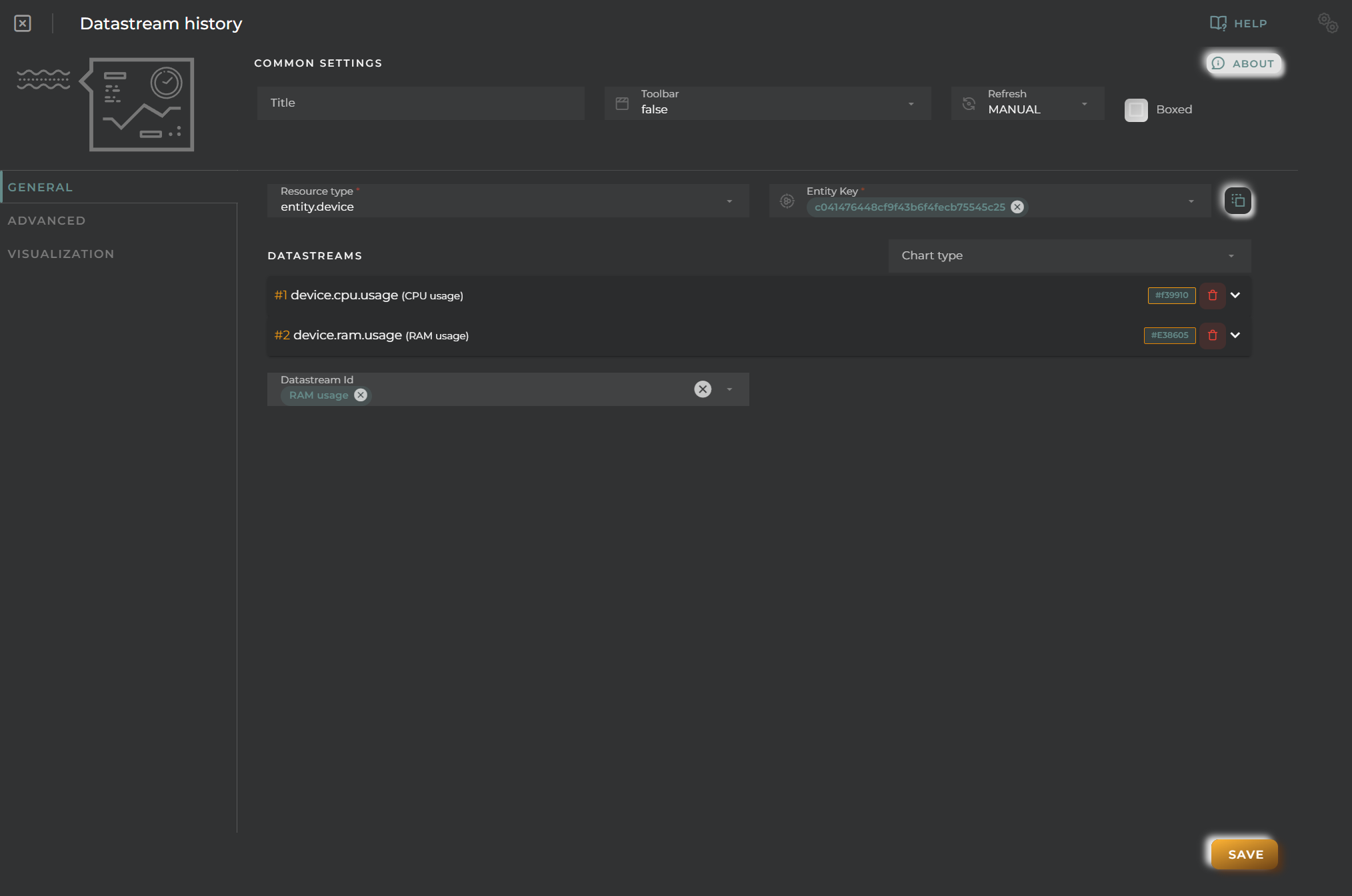
Advanced
From here, you can configure the widget’s behavior while plotting the graph as well as when it is opened within a temporary dashboard.
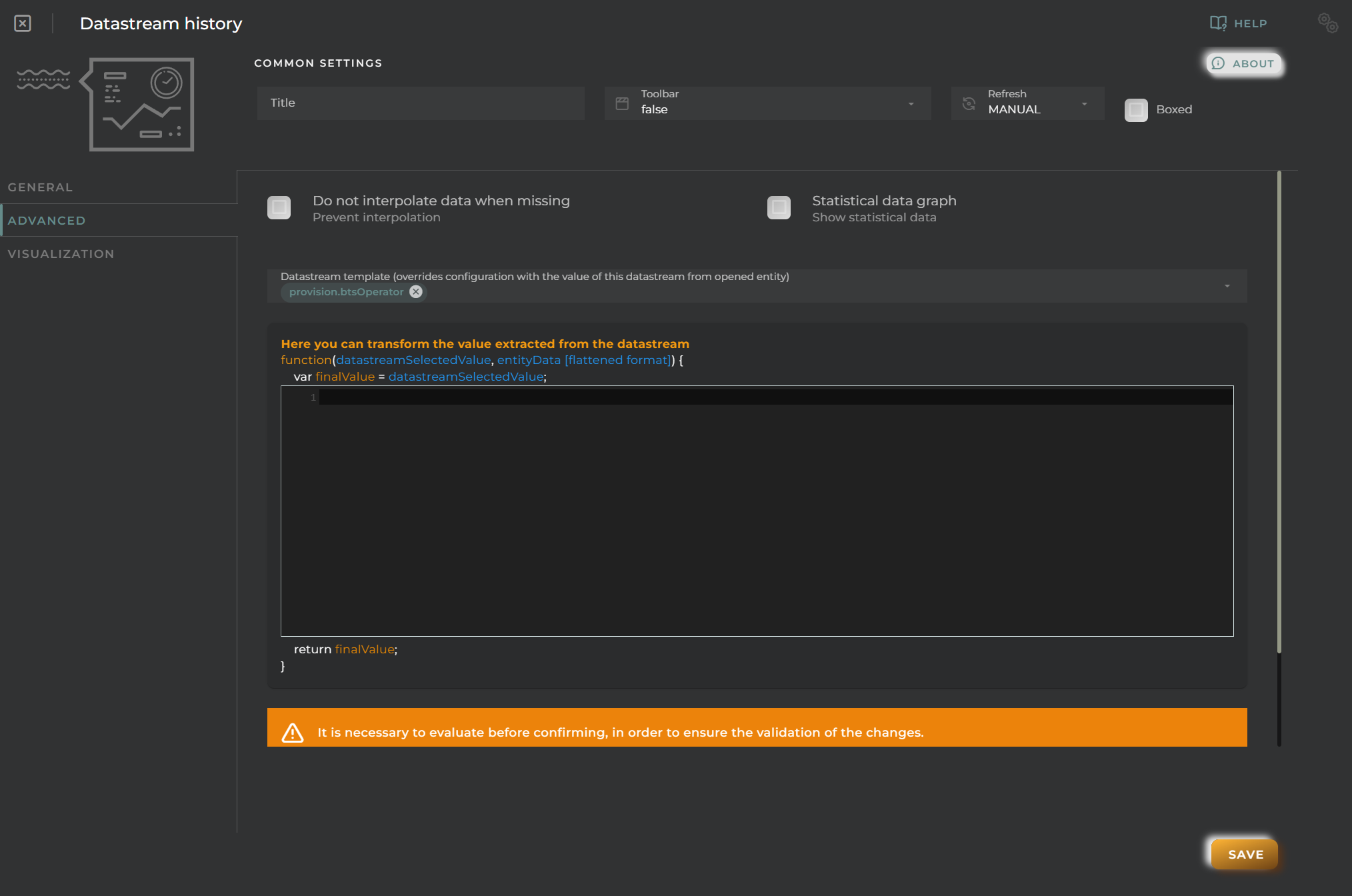
- Prevent interpolation allows the avoidance of data interpolation where possible
- Statistical data graph displays a panel with basic statistical values
- Data Stream template activates the override of the EntityKey in the widget when the dashboard is opened in a device template, taking a data stream from the entity itself at the time of loading
Visualization
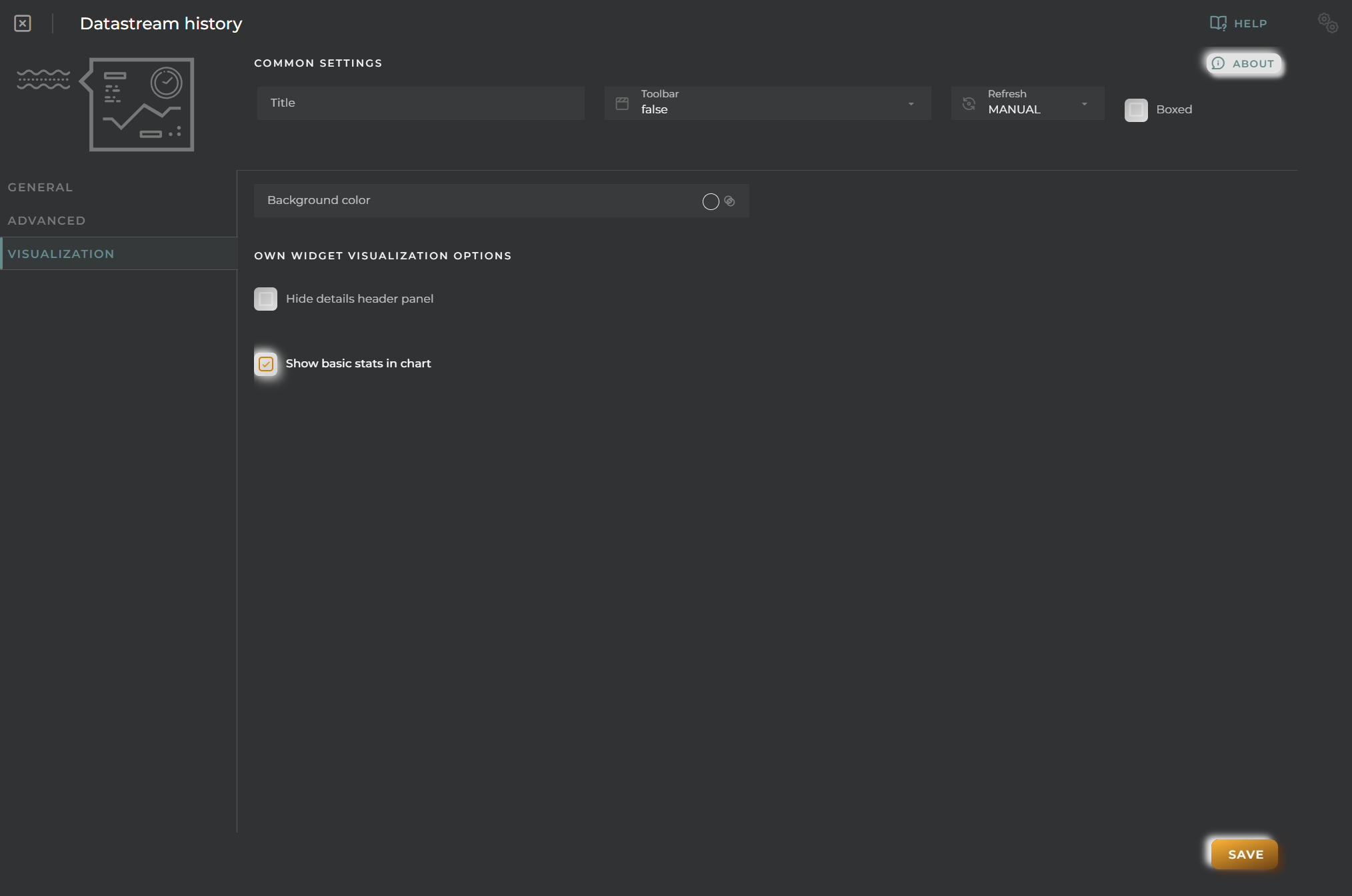
From here, you can change some visual aspects of the widget.
- Background color allows setting a distinctive color for the widget
- Hide details header panel hides the upper information panel of the widget, freeing up that space
- Show basic stats in chart displays basic statistics on the chart data as long as only one series is being represented

