Time series function Browser
In this widget, you will find the time series functions configured for your organization.
How it Works
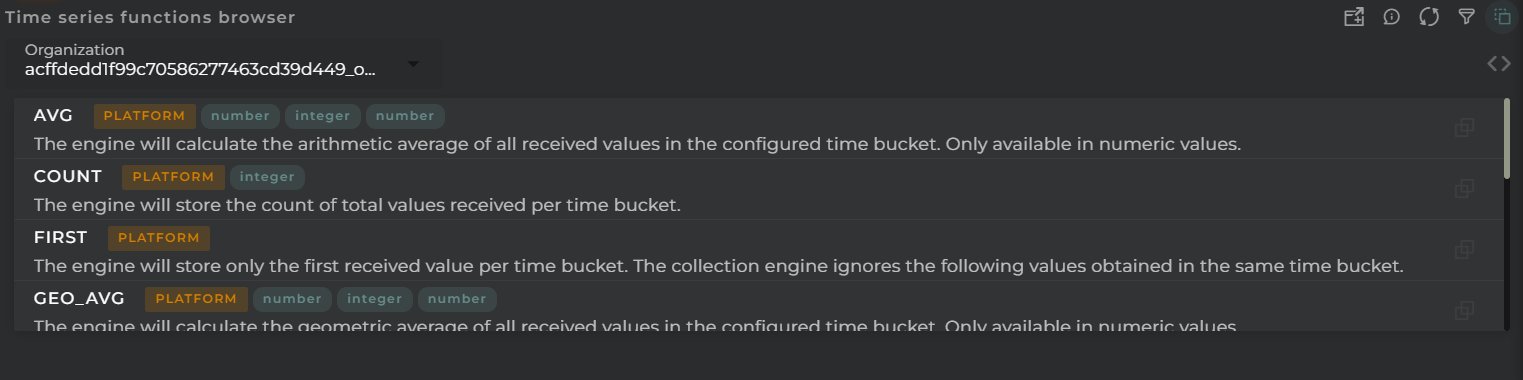
In the browser, you will find a list of time series functions along with the available actions for each, based on the permissions you have.
You can see this information for each function:
- Name: function name
- Origin: who provides the function. It can be PLATFORM (product preconfigured) and ORGANIZATION (user created).
- Value Types: input value types allowed by the function
- Description: the function algorithm description
Widget Menu
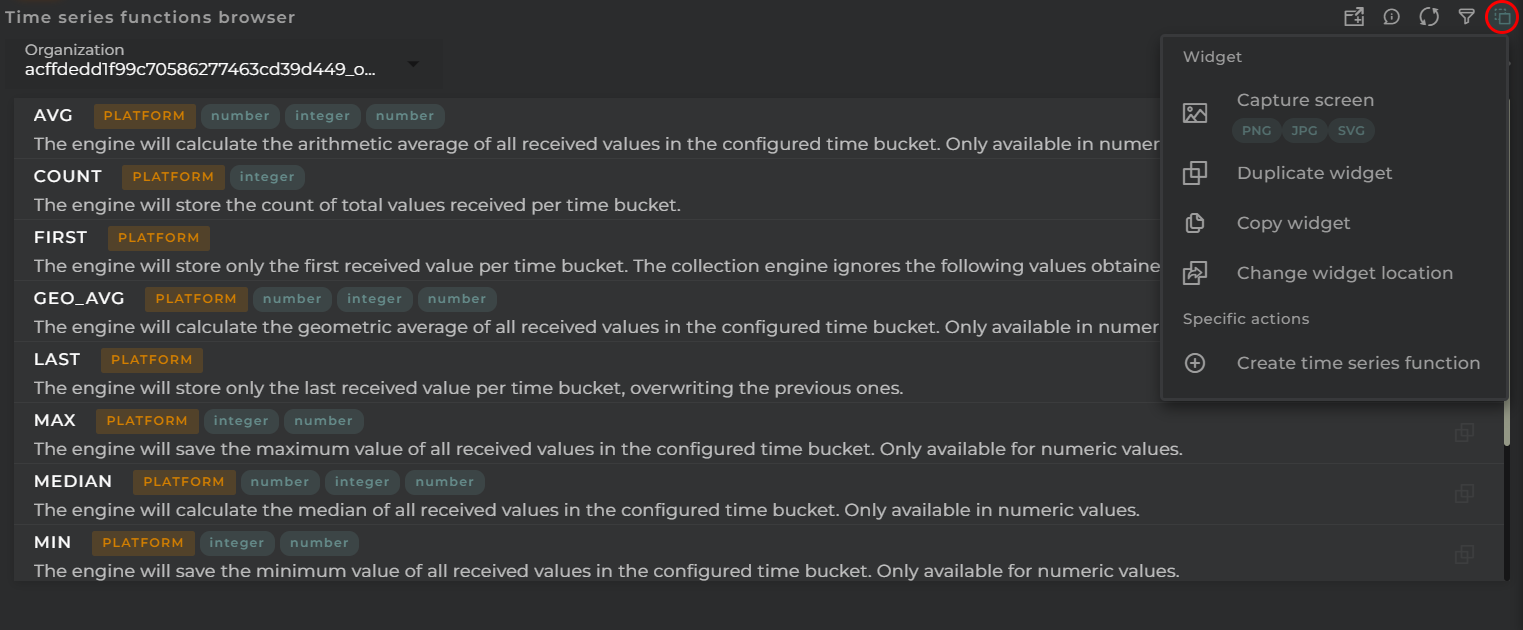
From the action menu of the widget, you can perform the following:
- New Time Series Function: This allows you to run the time series function creation wizard (provided you have the necessary permissions).
- Capture screen: Takes a screenshot of the widget.
- Duplicate widget: Creates a duplicate of the widget on the dashboard.
- Copy widget: Copies the widget to another dashboard.
- Change widget location: Moves the widget to another dashboard.
Organization Selector
A user can manage the time series functions for those organizations that are dependent on the user’s own organization. To switch between organizations, you must select it from the selector available at the top of the widget.
Actions on Time Series Function
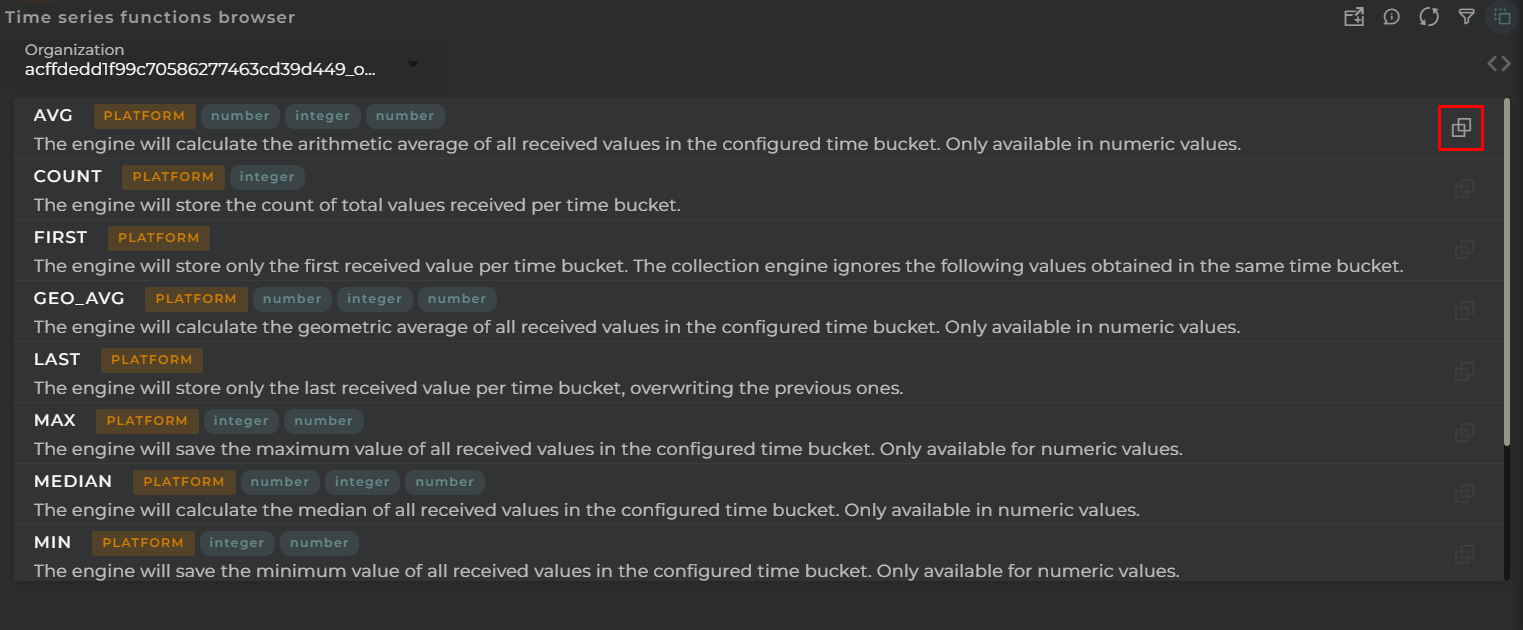
For each time series function, you can perform the following actions:
- Clone: Allows you to initiate a time series function creation wizard with the configuration data of the current one.
- Edit: Allows you to initiate a time series function update wizard with the configuration data of the current one. Only ORGANIZATION functions.
- Delete: Removes the selected time series function and all its associated data. Only ORGANIZATION functions.
Configuration
General
- Boxed: widget will be displayed with background in dahsboard.
- About: widget description in Markdown format.
- Title: widget title. It can be configured to remain fixed in the widget or only be displayed when it receives focus.
- Toolbar: configures the behavior of the widget bar on the dashboard, allowing you to hide it, hide it when not in use, or leave it always visible.
- Refresh Frequency: allows configuring the data refresh frequency displayed in the list.
- Extra actions: allows user to add new specific actions to the widget with your own code.
You can add a new one by pressing the New button.
Once you added a custom action it can be modified later by pressing the name in the list.
In order to remove the custom action click the delete icon button on the right.
In extra actions you can write your own code were you can open other dashboards, entities dashboards or execute wizards.
You can find all available functions and methods in Extra parameters

