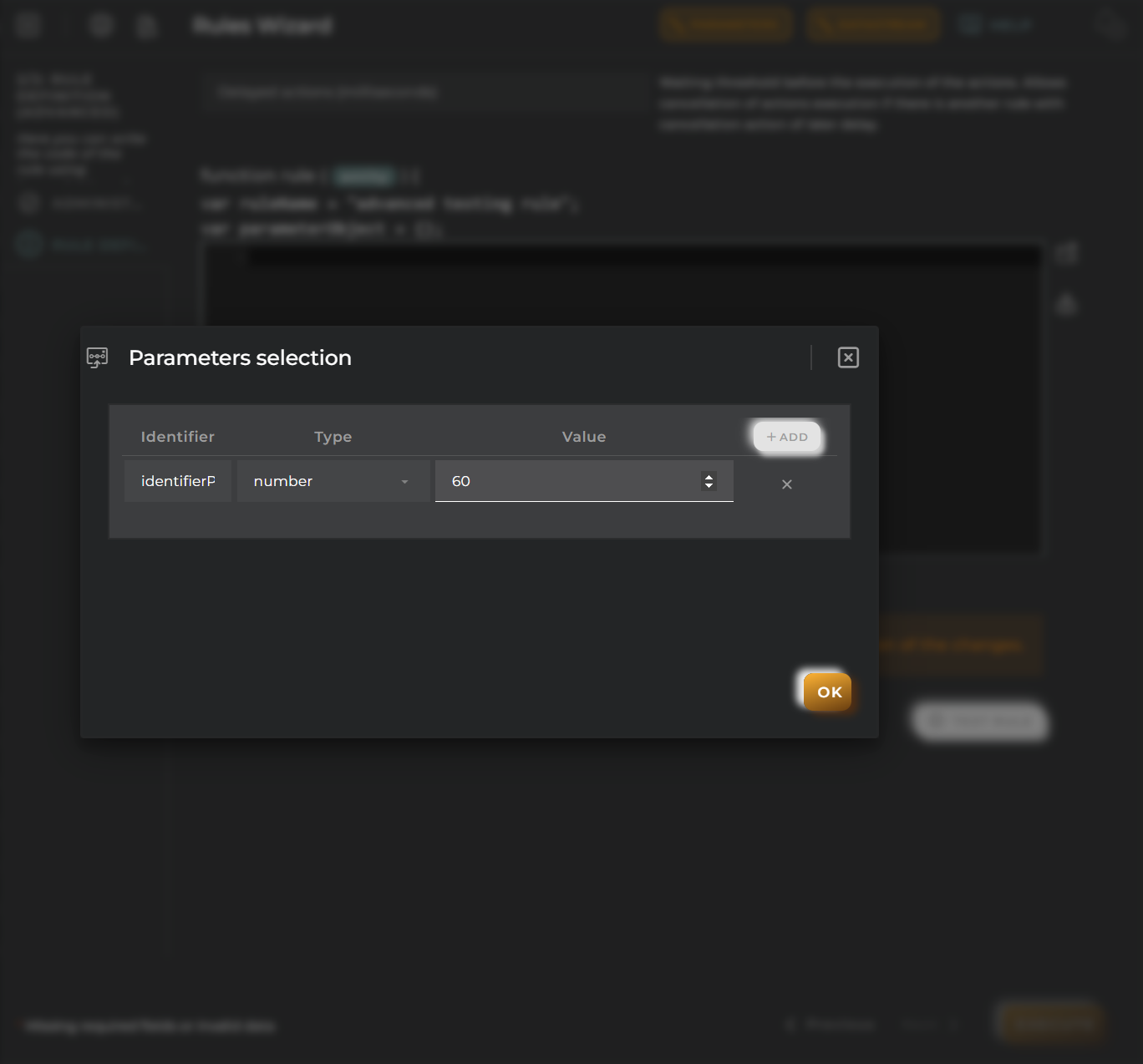Rules
This wizard allows us to create rules.
Steps
Administration
Essential data for registration and identification for creating a rule in the platform.
Rules consist of Easy rules and Advanced rules, which are created differently in the second step.
We can configure a rule with the following options:
New rules: Create a new rule from scratch. From catalog: Create a rule from the catalog. Clone existing rule: Create a rule from a previously created one.
Easy rule
Build a rule using basic concepts for evaluation. You must select the rule type depending on whether you want a data stream collection, the operation result, or an event. When selecting Data Stream collection, the Data Stream button above will be enabled.
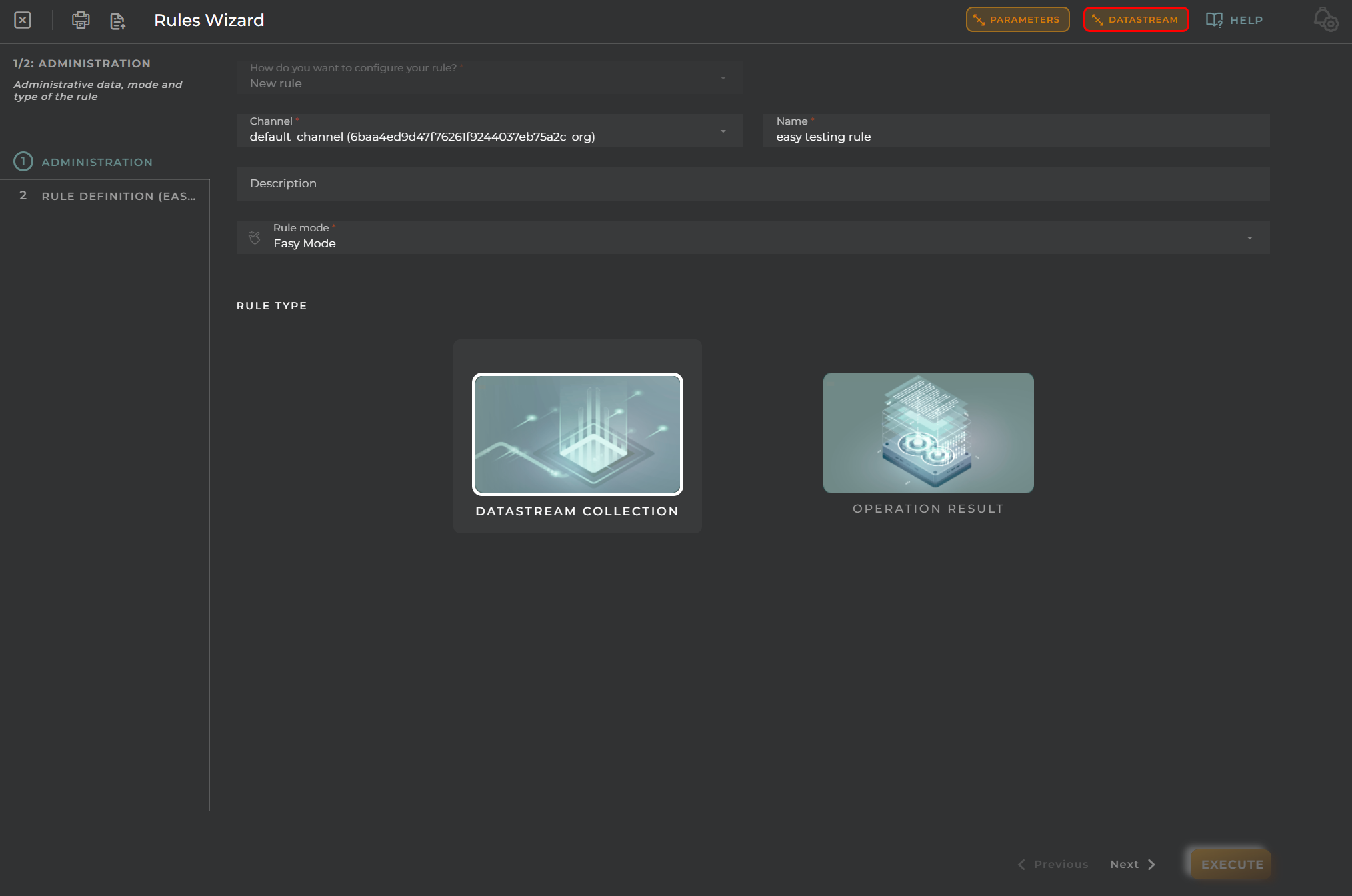
Clicking the Data Stream button will open a menu where you can search for and add the data stream, along with adding an alias.
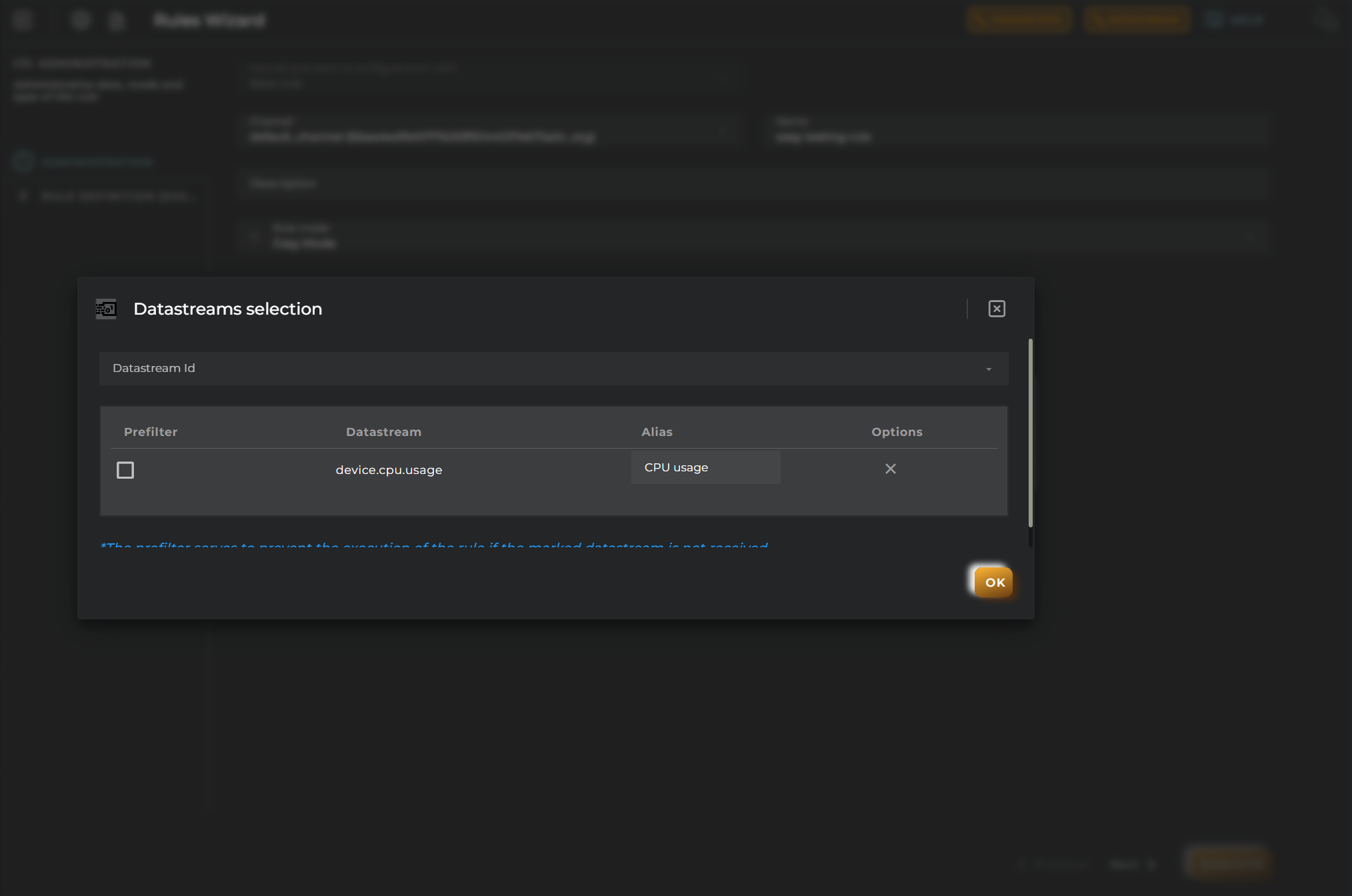
However, if you select Operation result or Event as the rule type, the Data Stream button will not be visible.
For all three rule types, you need to select a parameter, which consists of an identifier, type, and value.
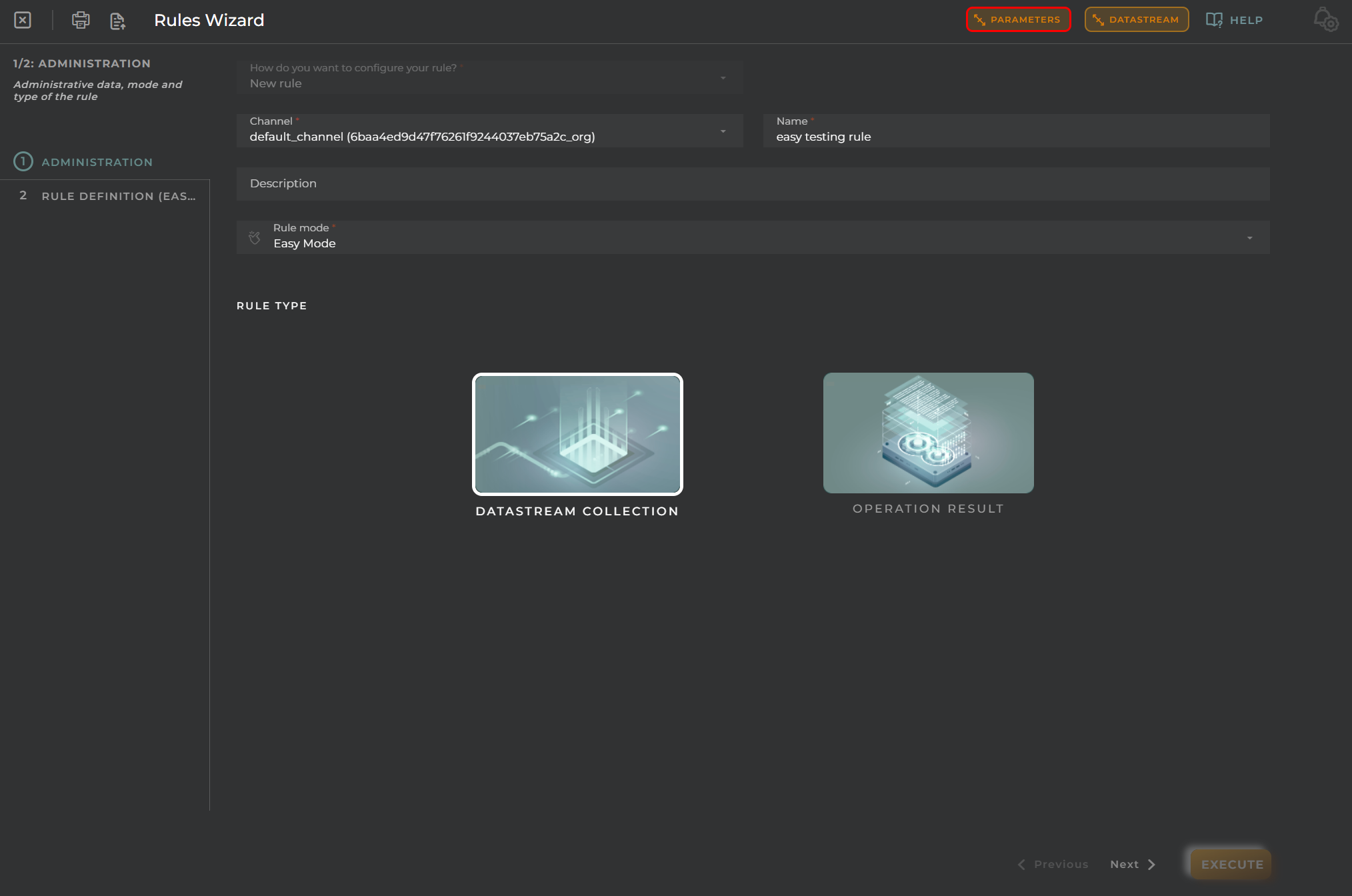
Within the parameter menu, you will enter an identifier, type (string, integer, number, or boolean), and value.
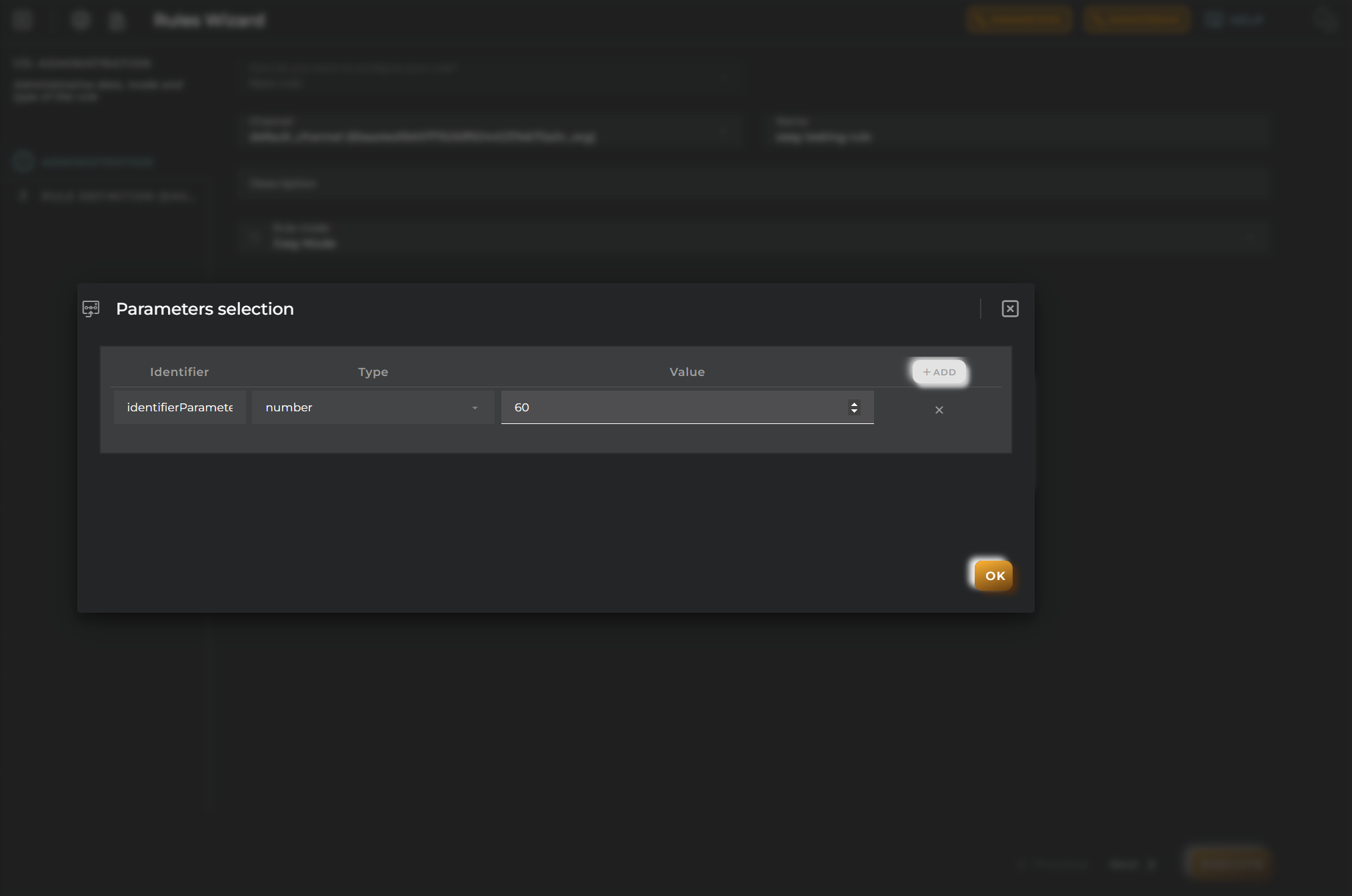
Rule Definition (Easy)
Build a rule using basic concepts for evaluation.
Rule Conditions
This will trigger the rule when the rule meets the filter conditions.
Select a data stream to compose the filter.
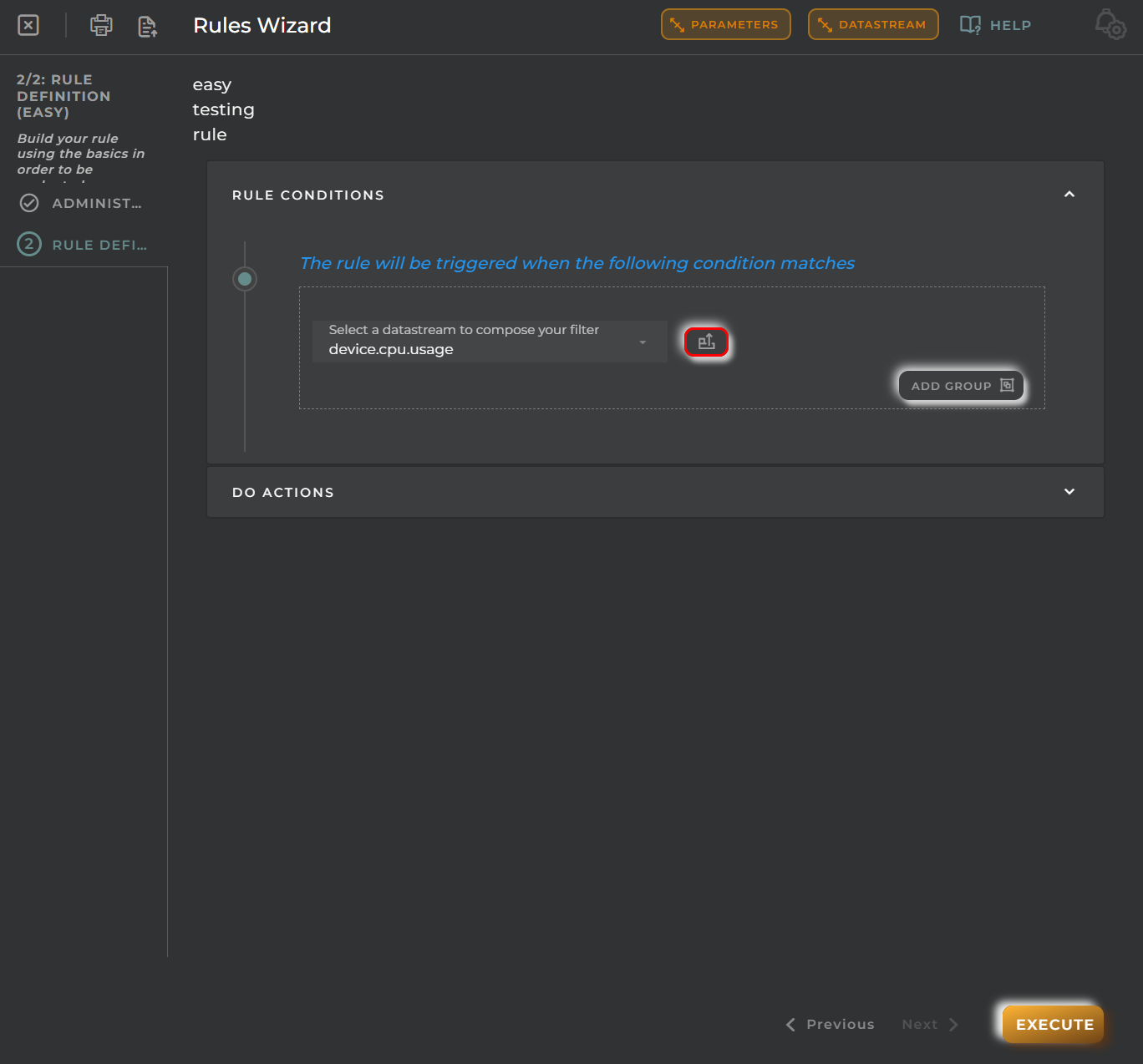
You can also add a group to add another condition to the filter.
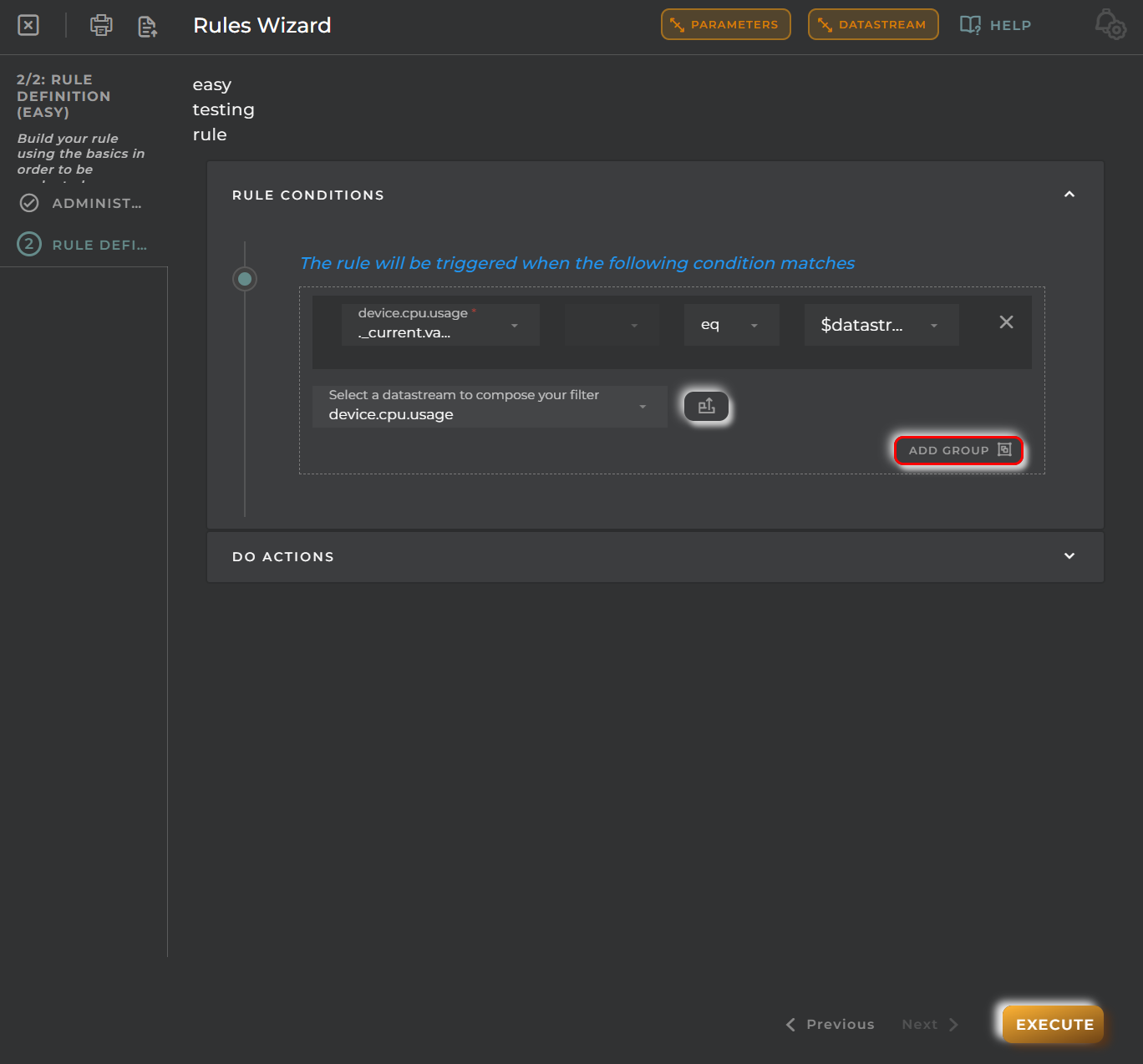

Perform the following actions
Actions will be executed when the configured conditions are met.
There are different options within the New Action menu:
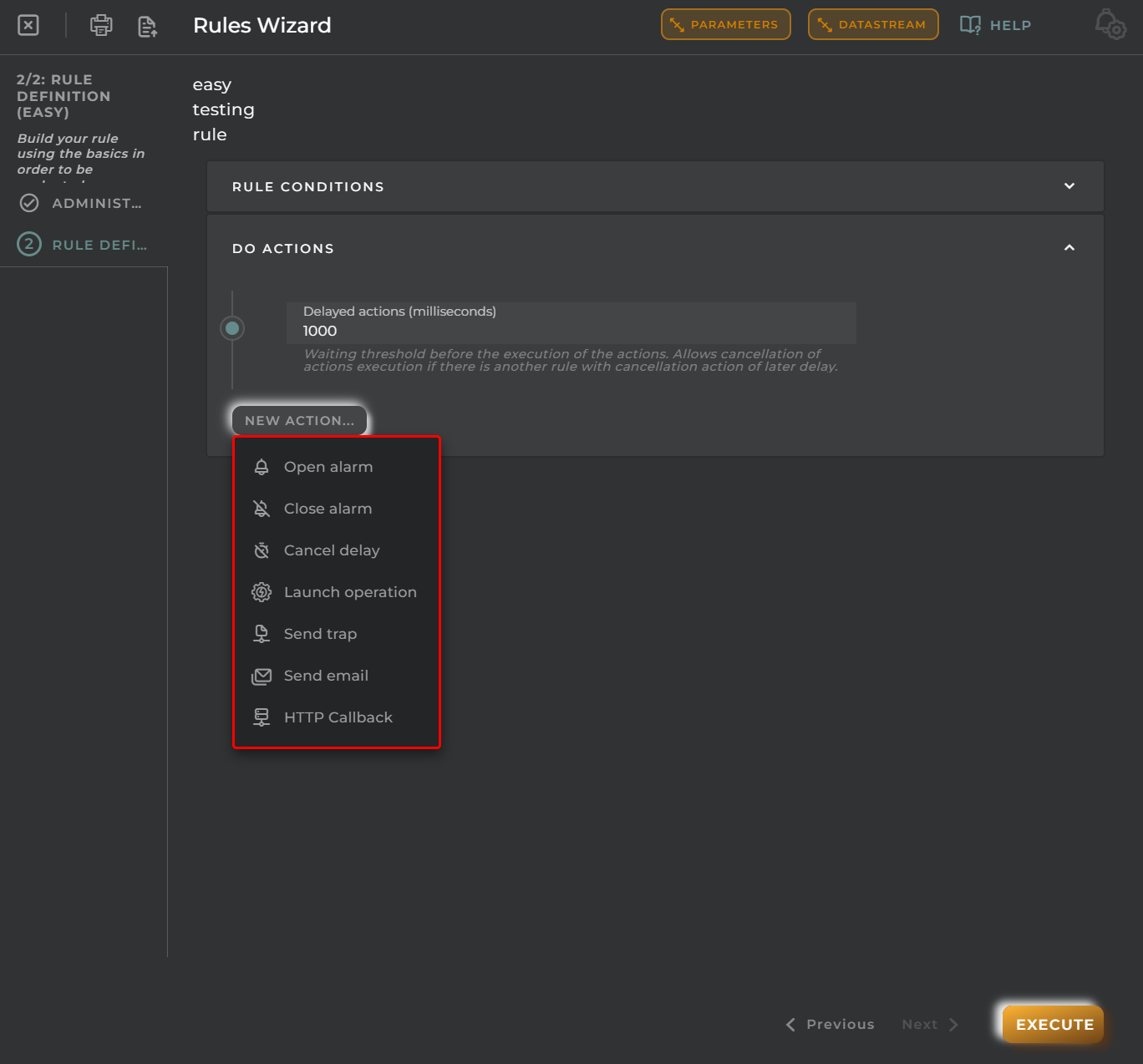
You can delay the action by a specified number of milliseconds, creating a wait threshold before executing the actions. In this case, creating a new alarm has been selected.
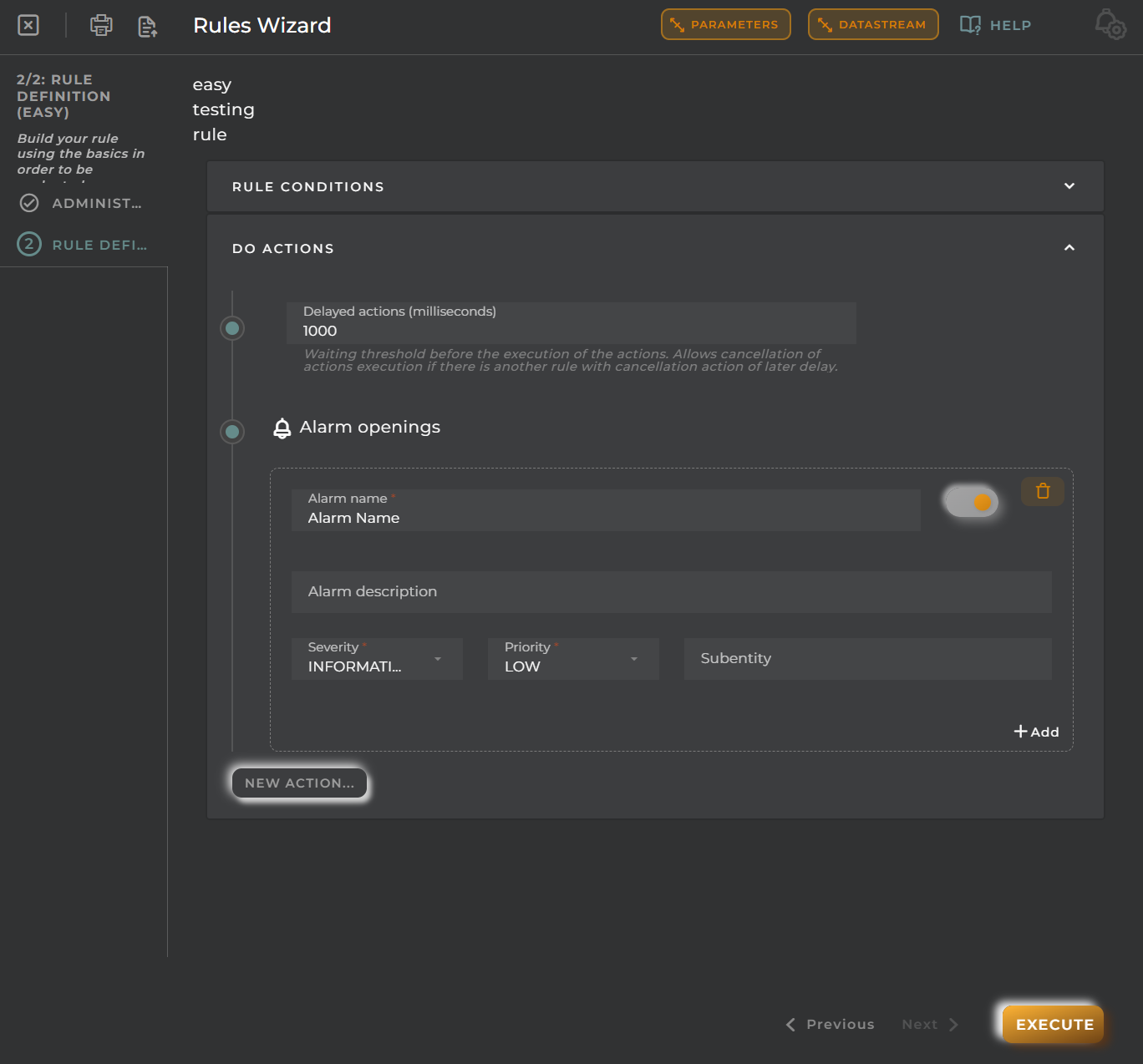
Advanced rule
Build a rule using basic concepts for evaluation.
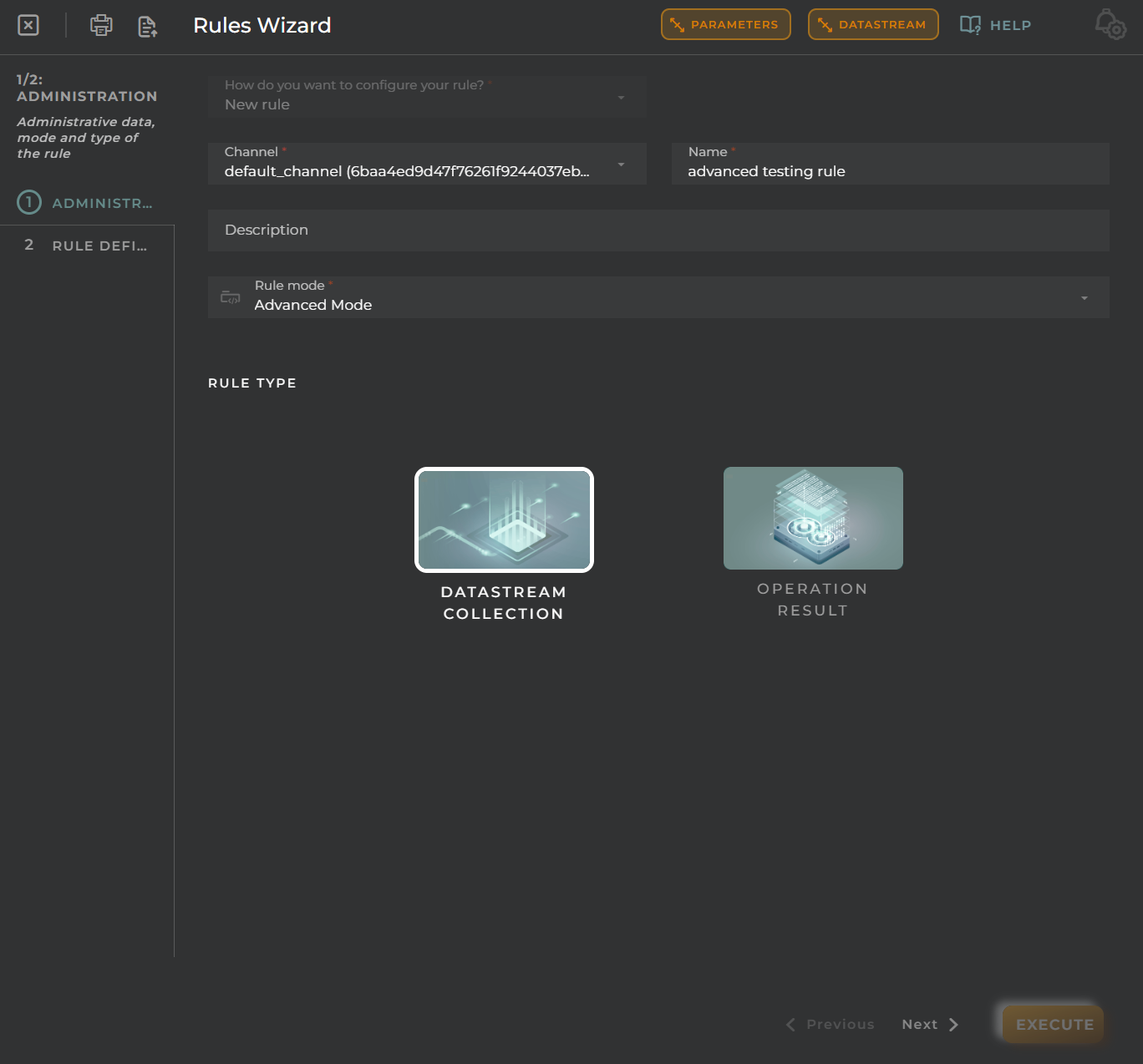
Just like easy rules, the same options exist. You need to select the rule type depending on whether you want a data stream collection, the operation result, or an event. When selecting Data Stream collection, the Data Stream button above will be enabled.
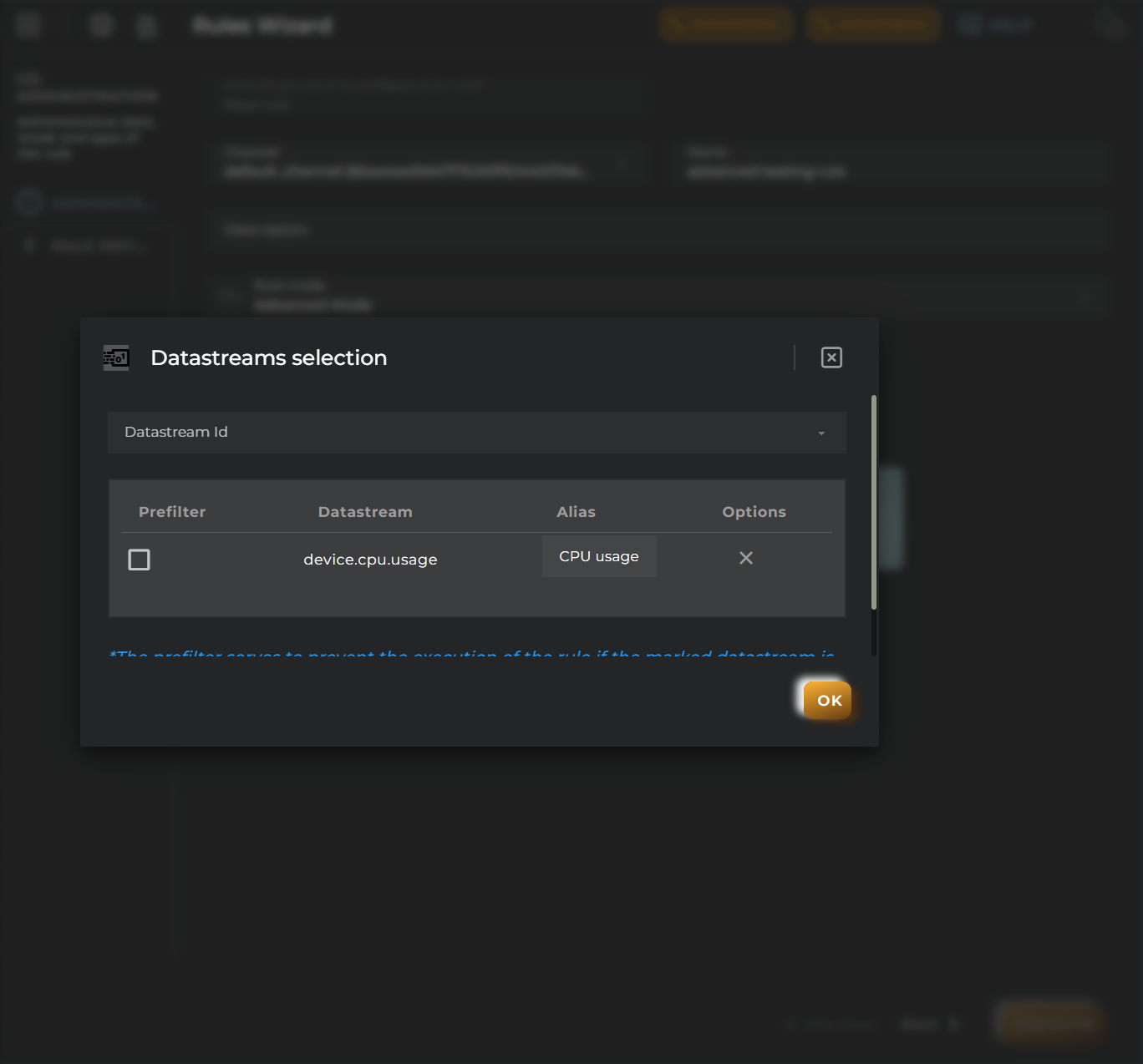
Rule Definition (Advanced)
Allows you to write the JavaScript code of the rule for evaluation. It also allows you to delay the execution of actions with a wait threshold.