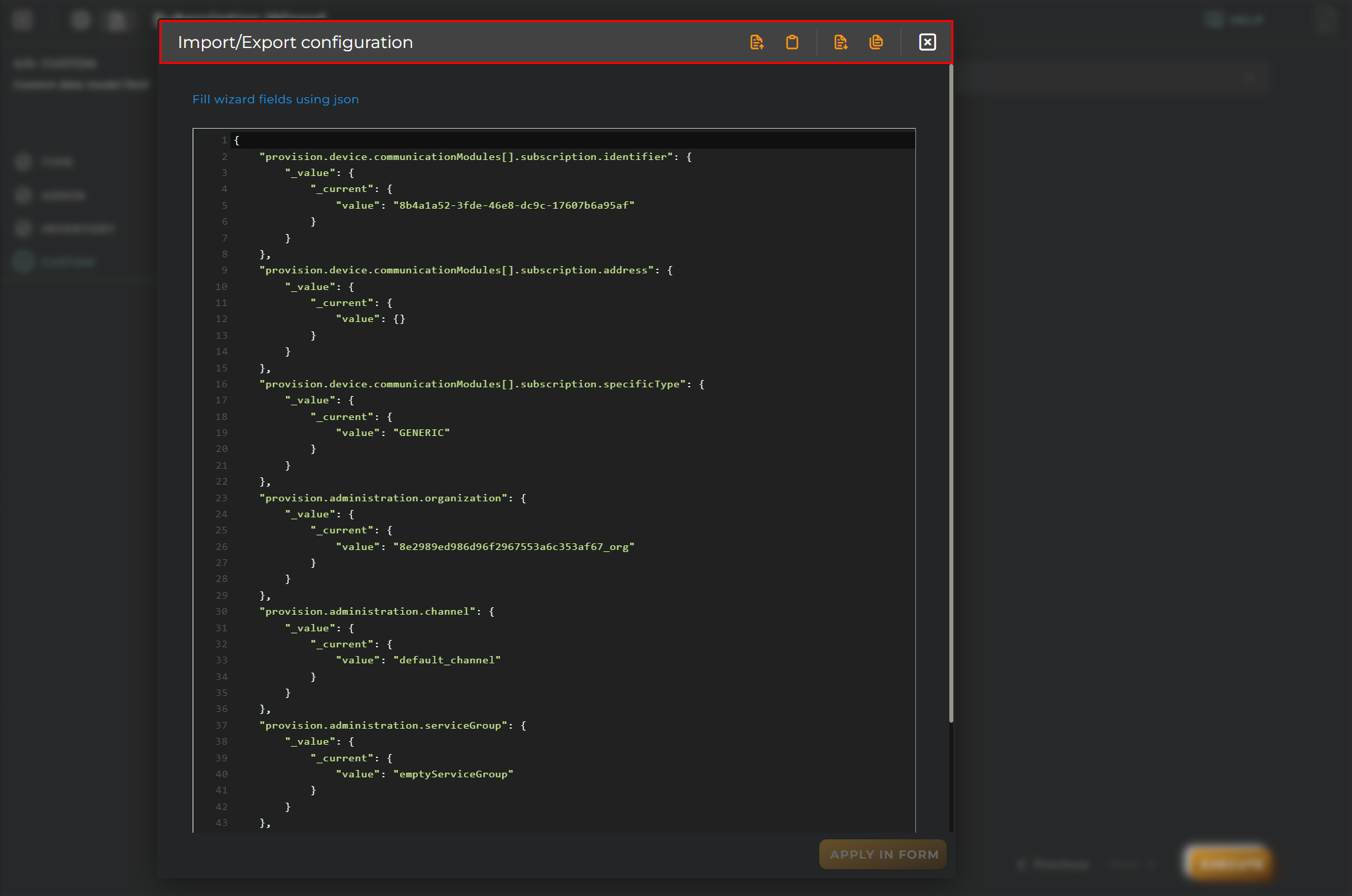Create new Subscription
This wizard allows us to create subscriptions.
Steps
Type
Select the type of subscription to manage.
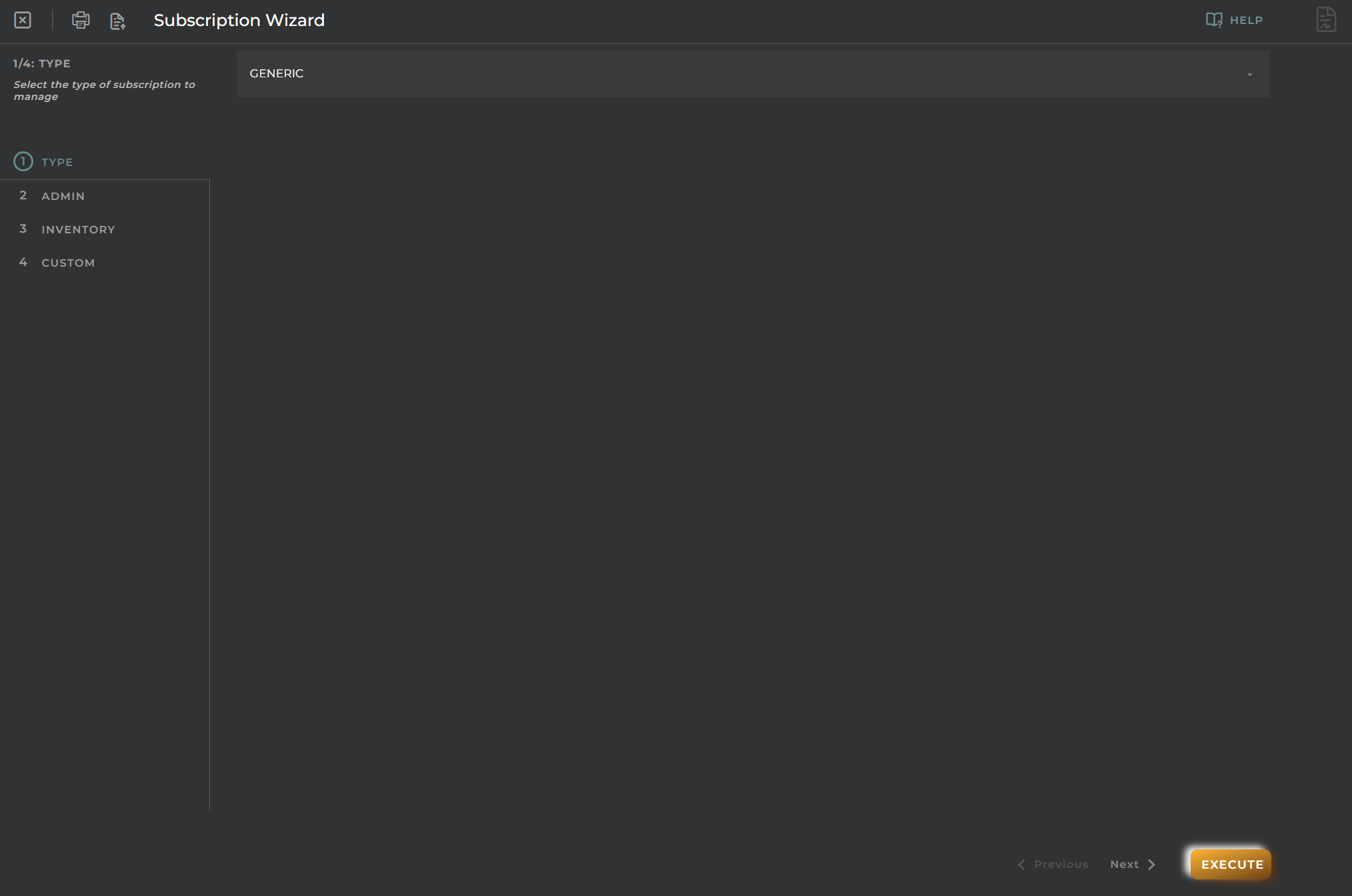
Admin
Data for registration and identification for creating a subscription on the platform.
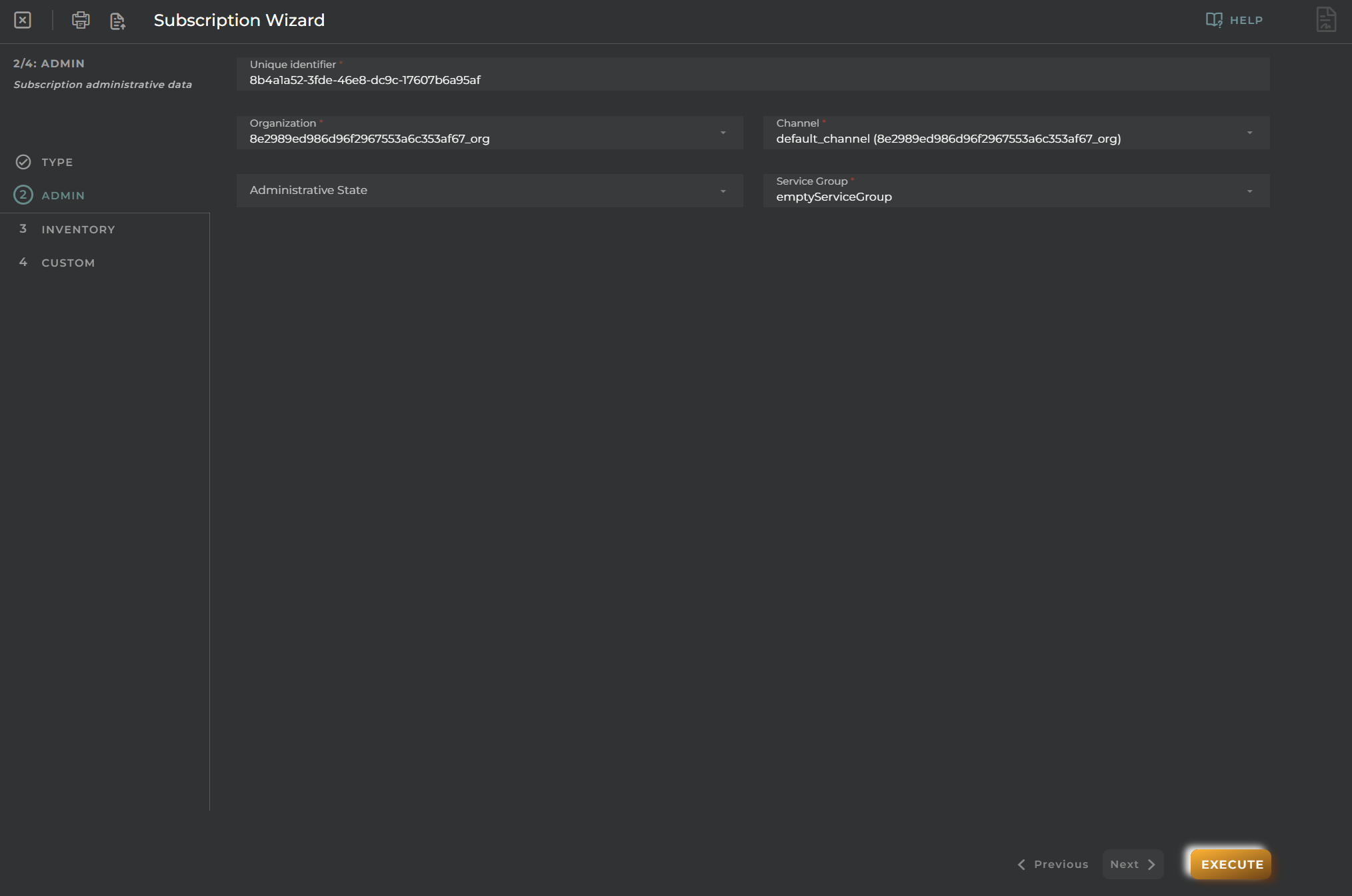
Inventory
Define inventory information.
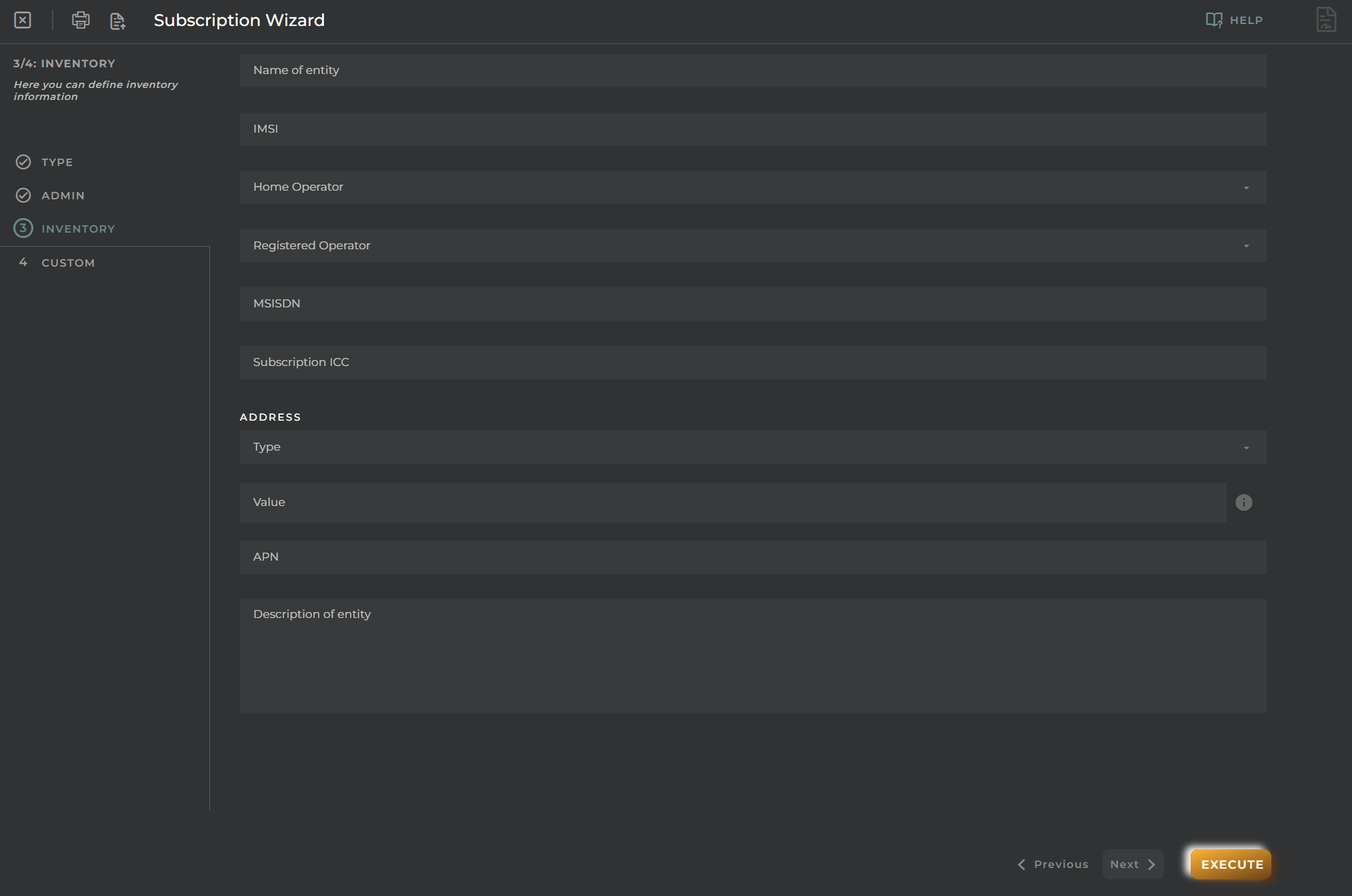
Custom
Allows the selection of a custom data model.
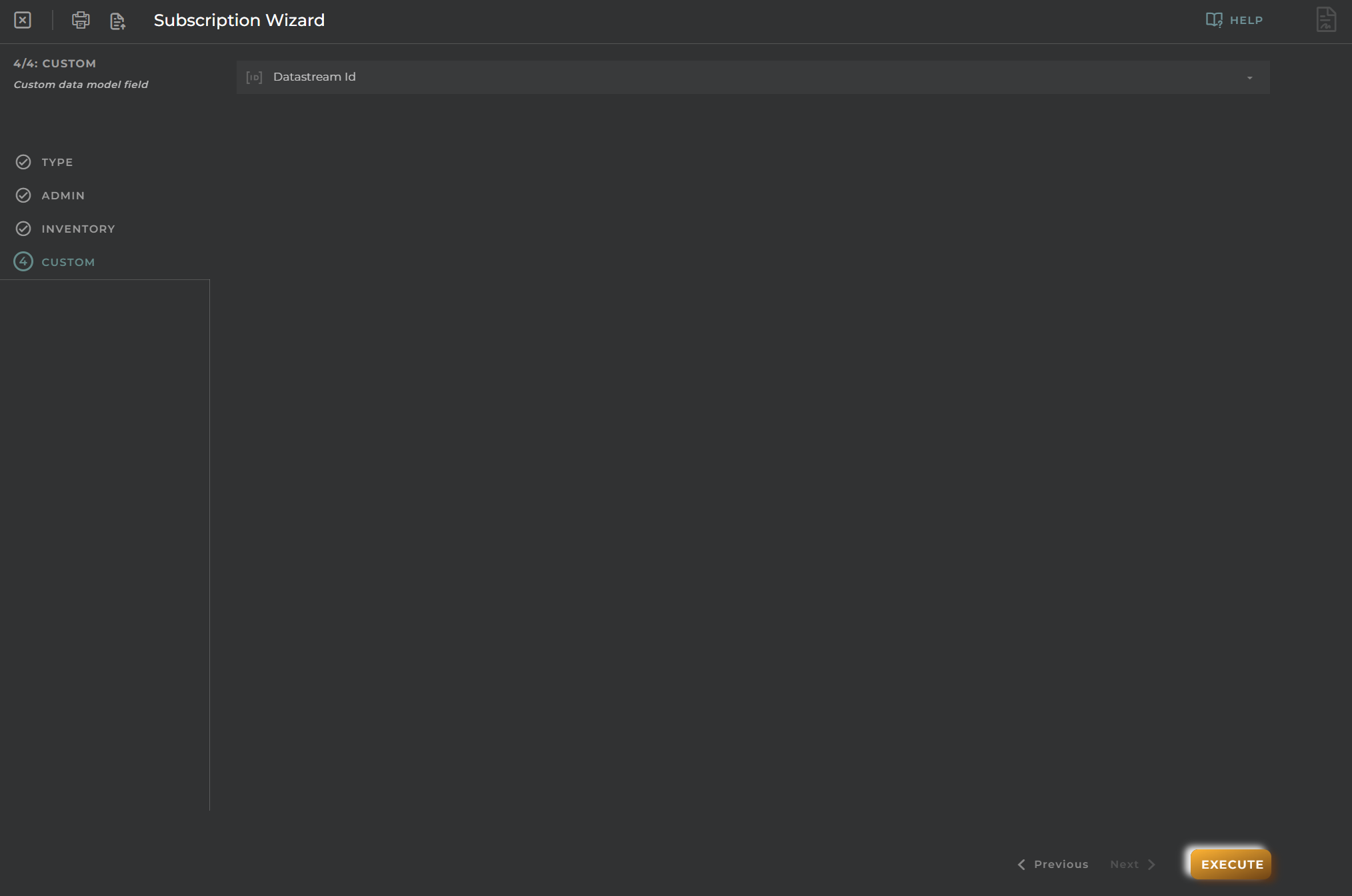
Import/Export Configuration
Allows you to import and export the wizard’s configuration via JSON.
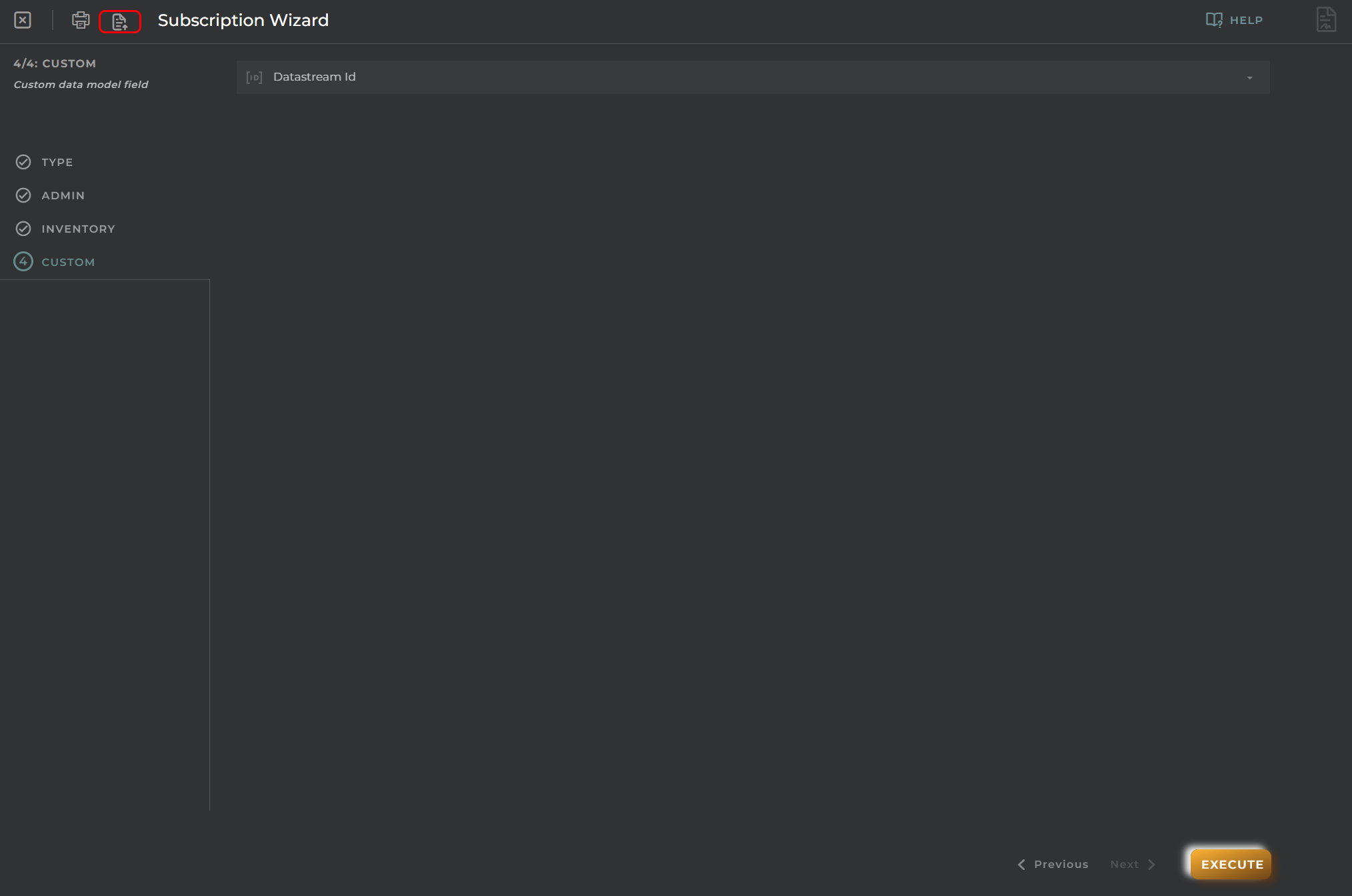
When accessing the import and export functionality, it displays a window with various actions. Additionally, it presents the configuration of the wizard in JSON format.
The available actions are as follows:
- Upload Json: Uploads a JSON file and replaces the previous JSON configuration.
- Paste from clipboard: Pastes JSON data from the clipboard and replaces the previous JSON configuration.
- Download Json: Downloads the JSON configuration as a file with the wizard’s name.
- Copy to clipboard: Copies the JSON configuration to the clipboard.