Certificates Browser
The certificate browser allows you to view/manage the different certificates available to my organization.
How it works
From the browser, you can view the certificates provided by Opengate as well as those managed directly by my organization.
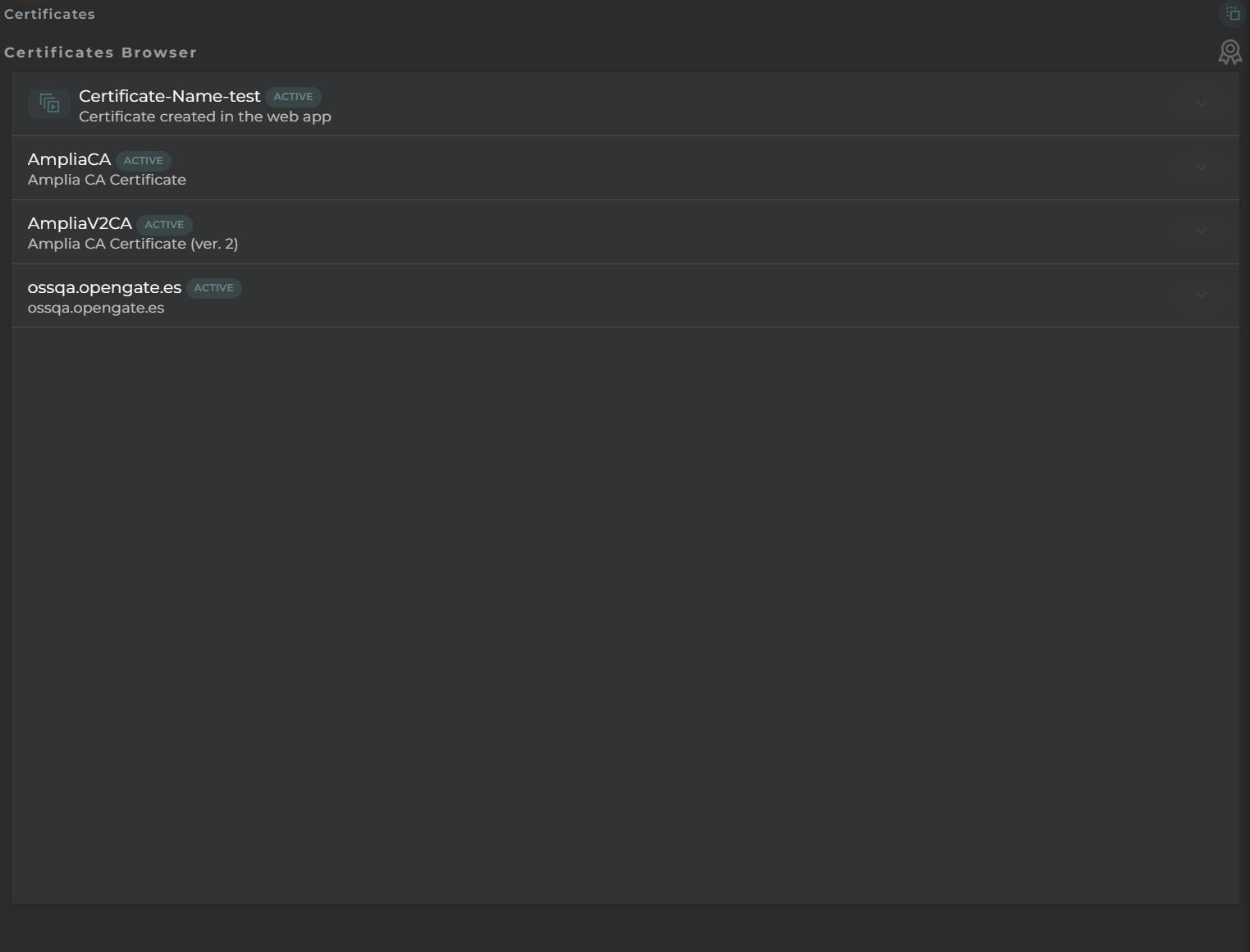
Widget Menu
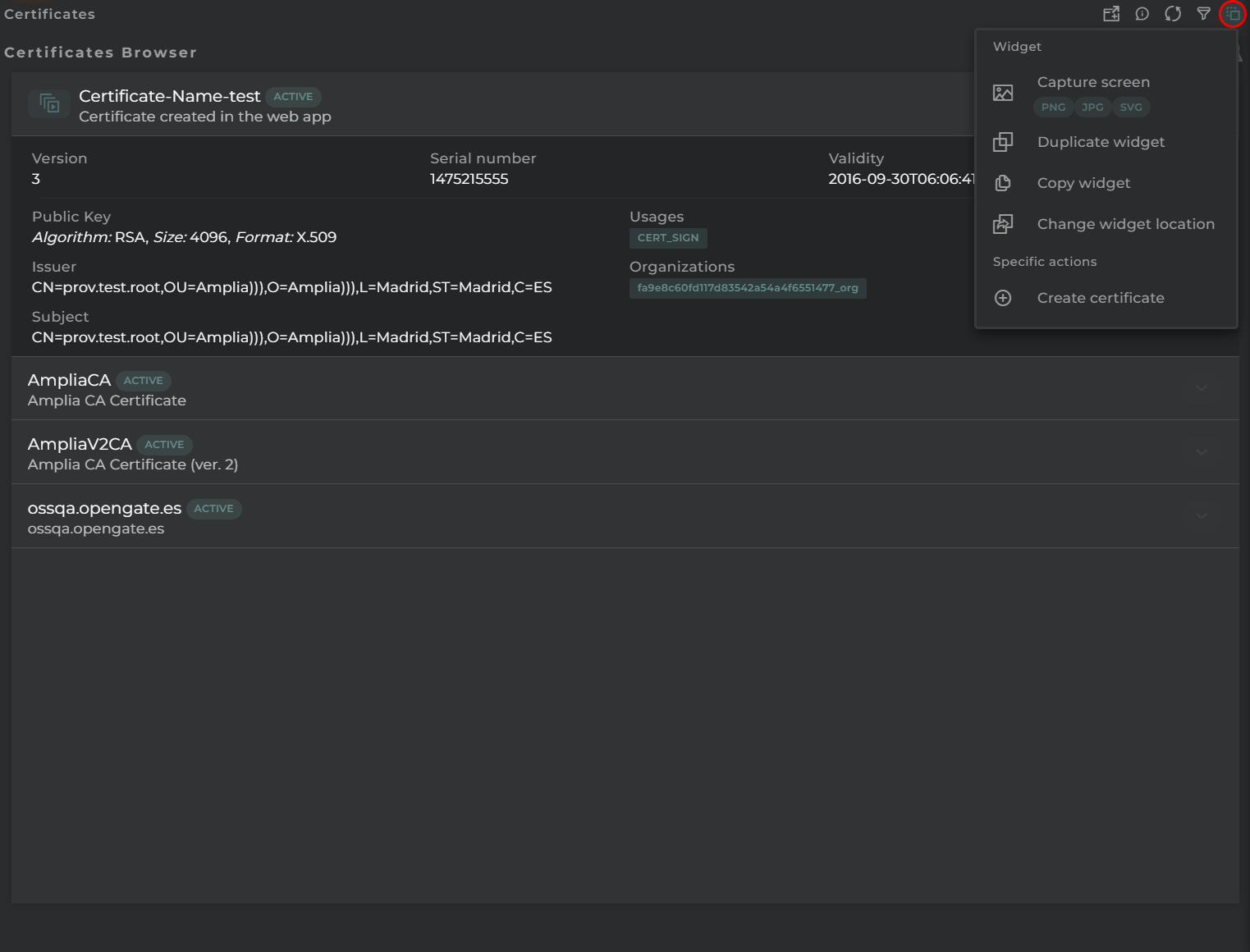
From the action menu of the widget, you can perform the following:
- New certificate: launchs the certificate configuration wizard as long as you have the necessary permissions.
- Capture screen: Takes a screenshot of the widget.
- Duplicate widget: Creates a duplicate of the widget on the dashboard.
- Copy widget: Copies the widget to another dashboard.
- Change widget location: Moves the widget to another dashboard.
Certificate Details
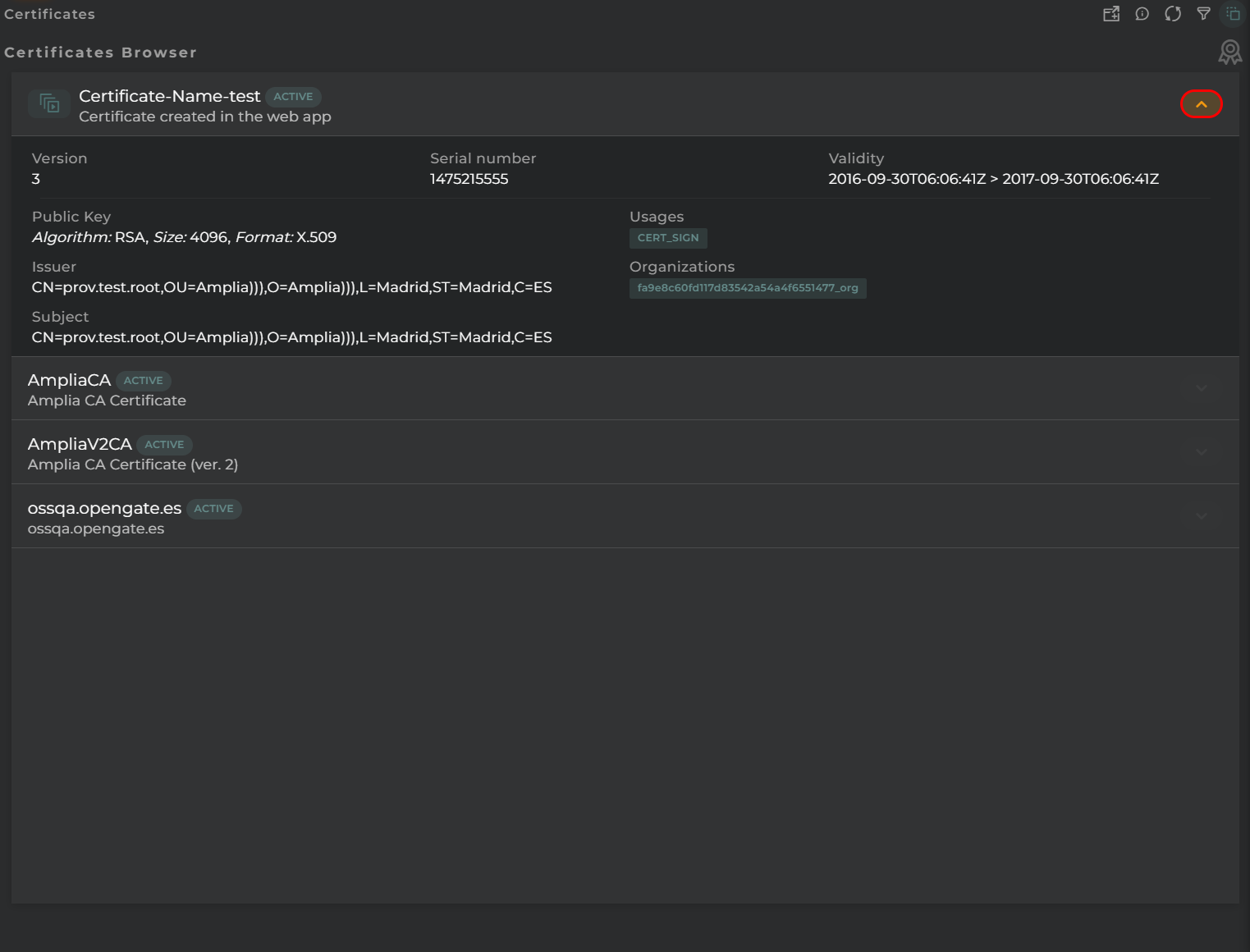
To view the details of a certificate, clicking on the arrow located to the right of each will enable the details panel.
Actions per Certificate
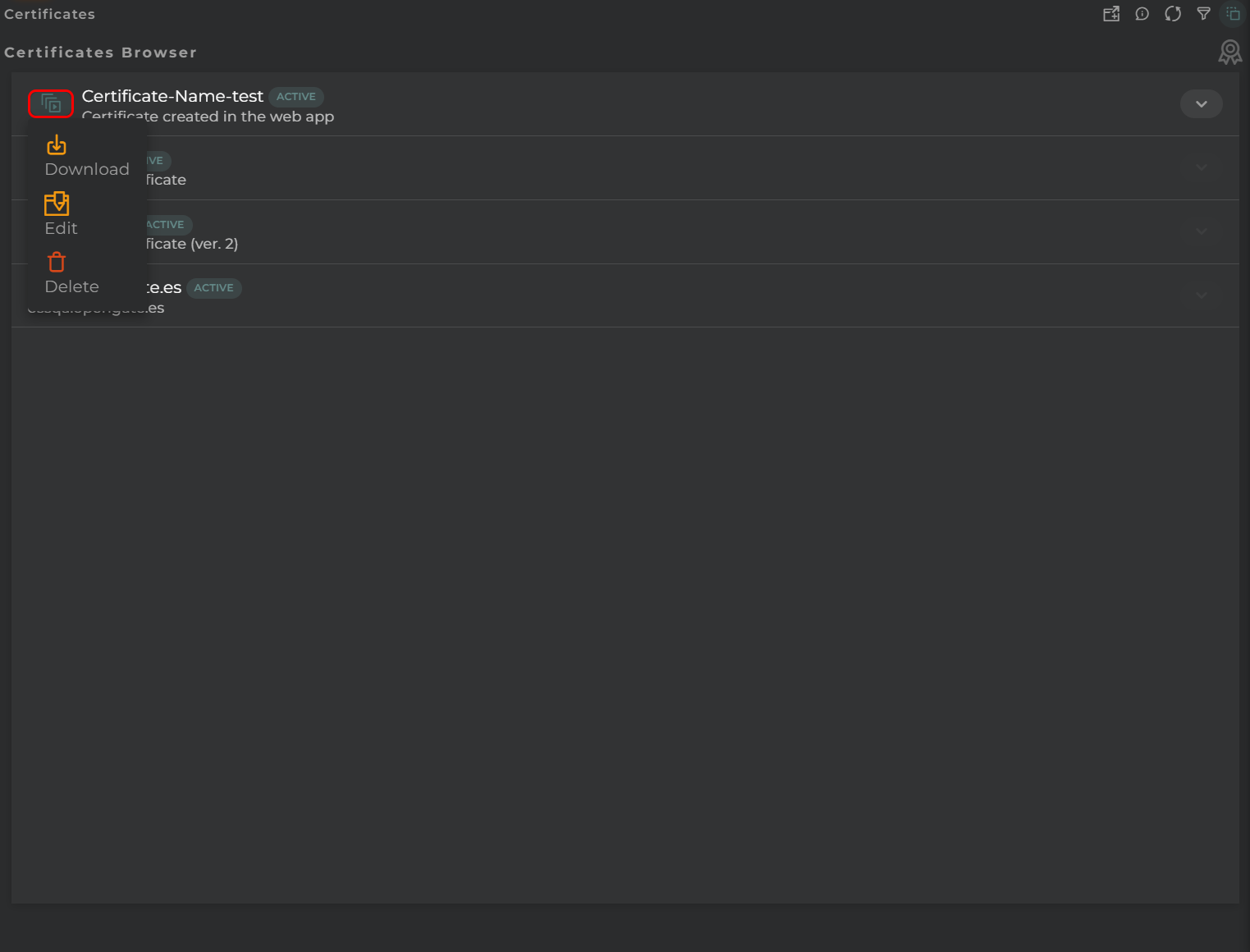
The following are the possible actions to perform for each of the organization’s own certificates.
- Download allows you to download the selected certificate
- Edit enables the editing of a certificate, including uploading an updated version of it
- Delete deletes the selected certificate
Configuration
General
- Boxed: widget will be displayed with background in dahsboard.
- About: widget description in Markdown format.
- Title: widget title. It can be configured to remain fixed in the widget or only be displayed when it receives focus.
- Toolbar: configures the behavior of the widget bar on the dashboard, allowing you to hide it, hide it when not in use, or leave it always visible.
- Refresh Frequency: allows configuring the data refresh frequency displayed in the list.
- Extra actions: allows user to add new specific actions to the widget with your own code.
You can add a new one by pressing the New button.
Once you added a custom action it can be modified later by pressing the name in the list.
In order to remove the custom action click the delete icon button on the right.
In extra actions you can write your own code were you can open other dashboards, entities dashboards or execute wizards.
You can find all available functions and methods in Extra parameters

