Specific types Browser
In this widget, you will find the Specific types configured for your organization.
How it Works
In the browser, you will find a list of Specific types along with the available actions for each, based on the permissions you have.
Browser allows to view the data in 2 different modes:
-
Grid: shows the complete list of specific types with the resource types supported in a grid of checkboxes (default view)
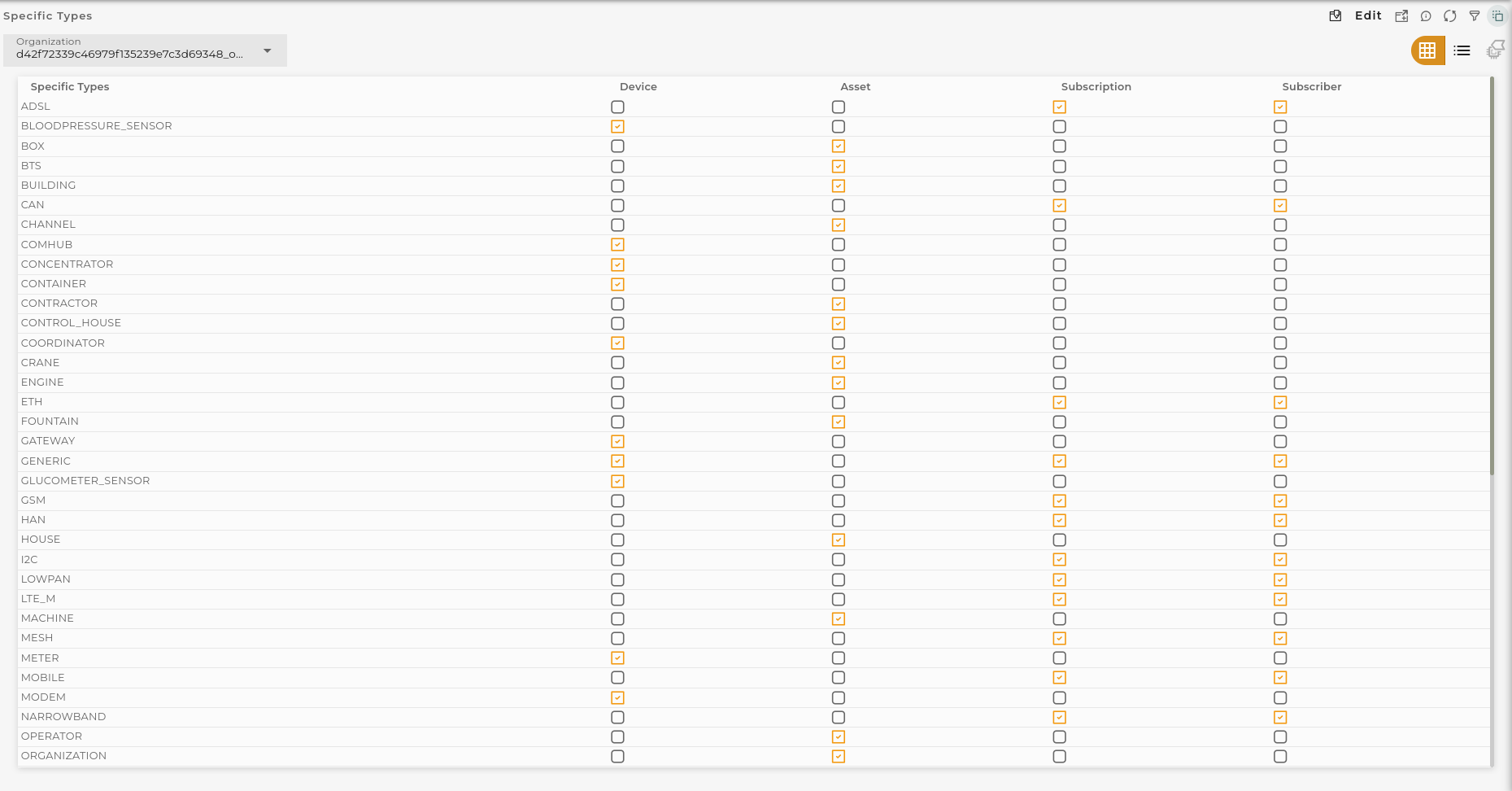
-
List: shows a list with the different resource types and their supported specific types.
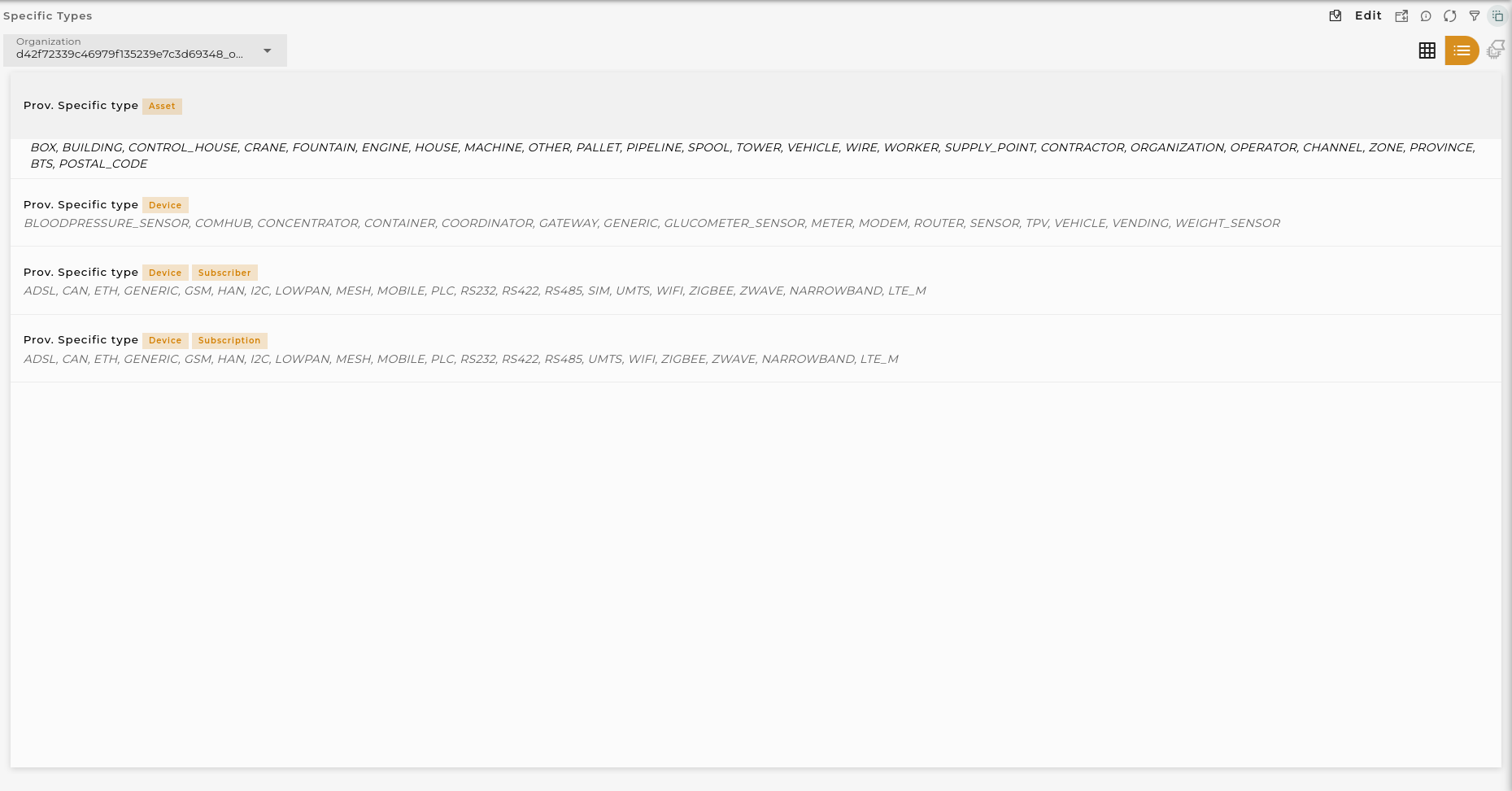
Widget Menu
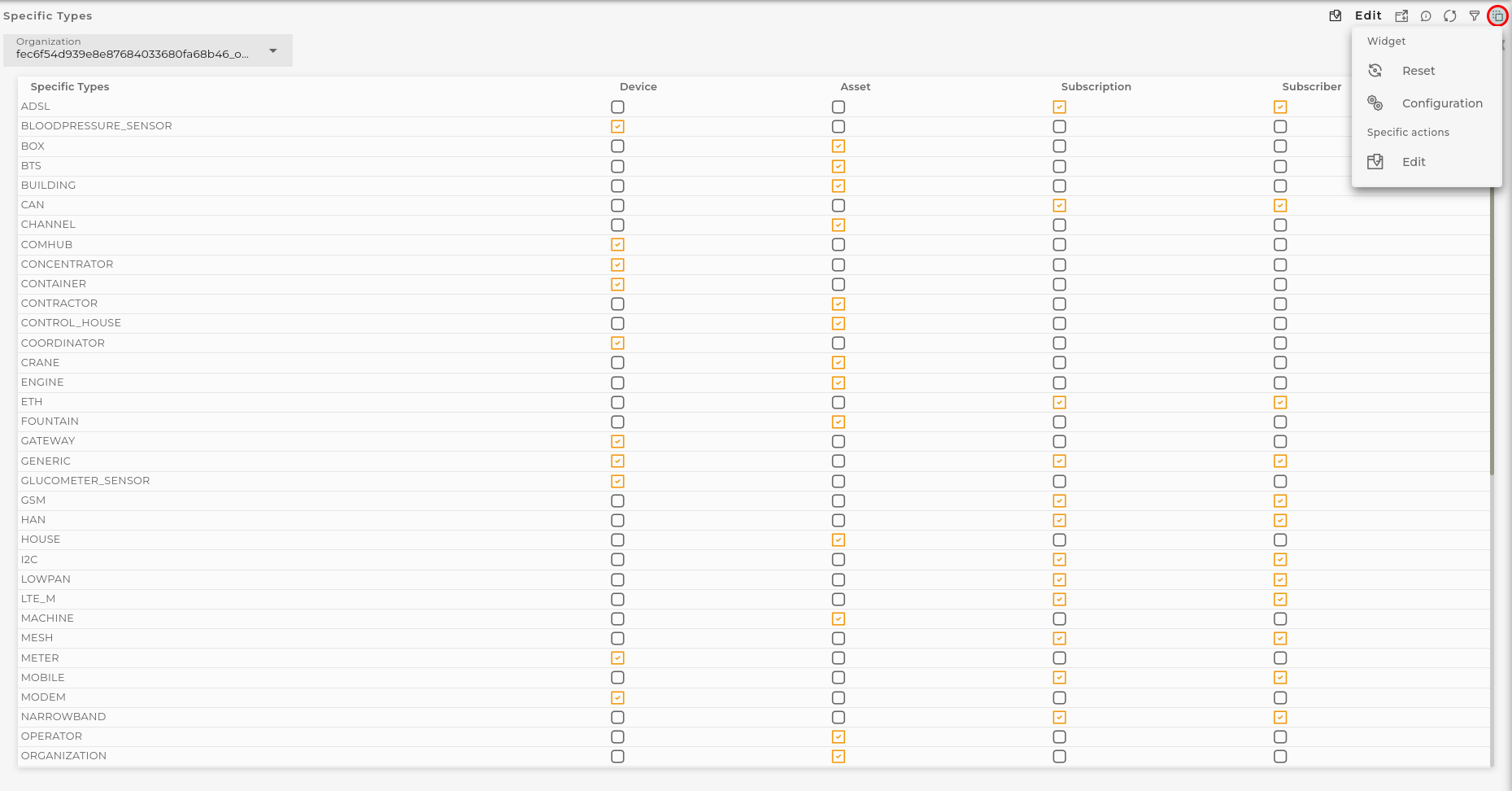
From the action menu of the widget, you can perform the following:
-
Capture screen: Takes a screenshot of the widget.
-
Duplicate widget: Creates a duplicate of the widget on the dashboard.
-
Copy widget: Copies the widget to another dashboard.
-
Change widget location: Moves the widget to another dashboard.
-
Edit opens Specific Type manager modal.
Organization Selector
A user can manage the Specific types for those organizations that are dependent on the user’s own organization. To switch between organizations, you must select it from the selector available at the top of the widget.
Actions on Specific types
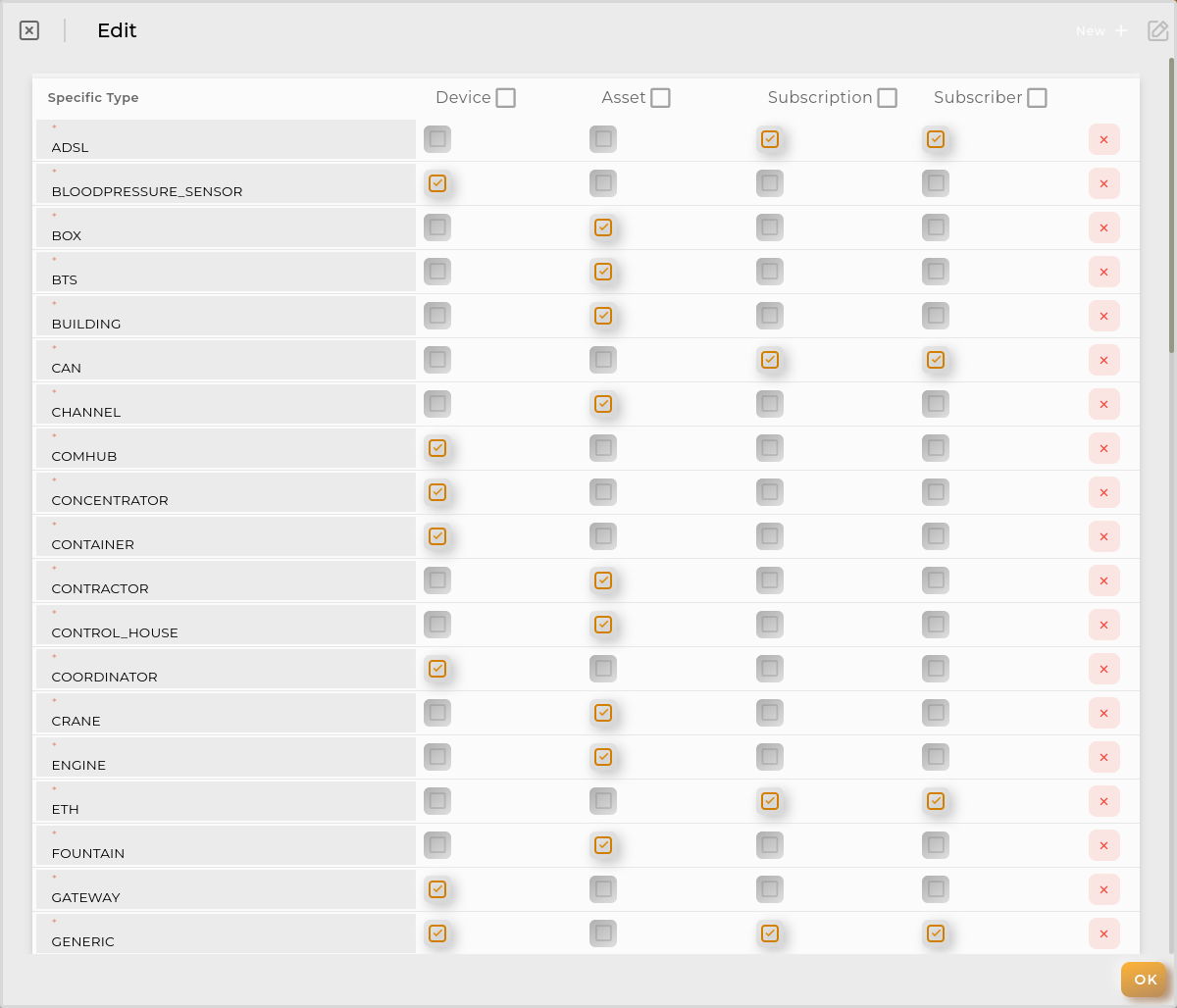
A user with privileges can add new Specific Types and edit and/or delete existing ones. Every Specific Type must have one resource type selected and cannot be duplicated.
Configuration
General
- Boxed: widget will be displayed with background in dahsboard.
- About: widget description in Markdown format.
- Title: widget title. It can be configured to remain fixed in the widget or only be displayed when it receives focus.
- Toolbar: configures the behavior of the widget bar on the dashboard, allowing you to hide it, hide it when not in use, or leave it always visible.
- Refresh Frequency: allows configuring the data refresh frequency displayed in the list.
- Extra actions: allows user to add new specific actions to the widget with your own code.
You can add a new one by pressing the New button.
Once you added a custom action it can be modified later by pressing the name in the list.
In order to remove the custom action click the delete icon button on the right.
In extra actions you can write your own code were you can open other dashboards, entities dashboards or execute wizards.
You can find all available functions and methods in Extra parameters

