Periodic operations calendar
In this widget, you can view the executions of periodic operations in a calendar format.
How it Works
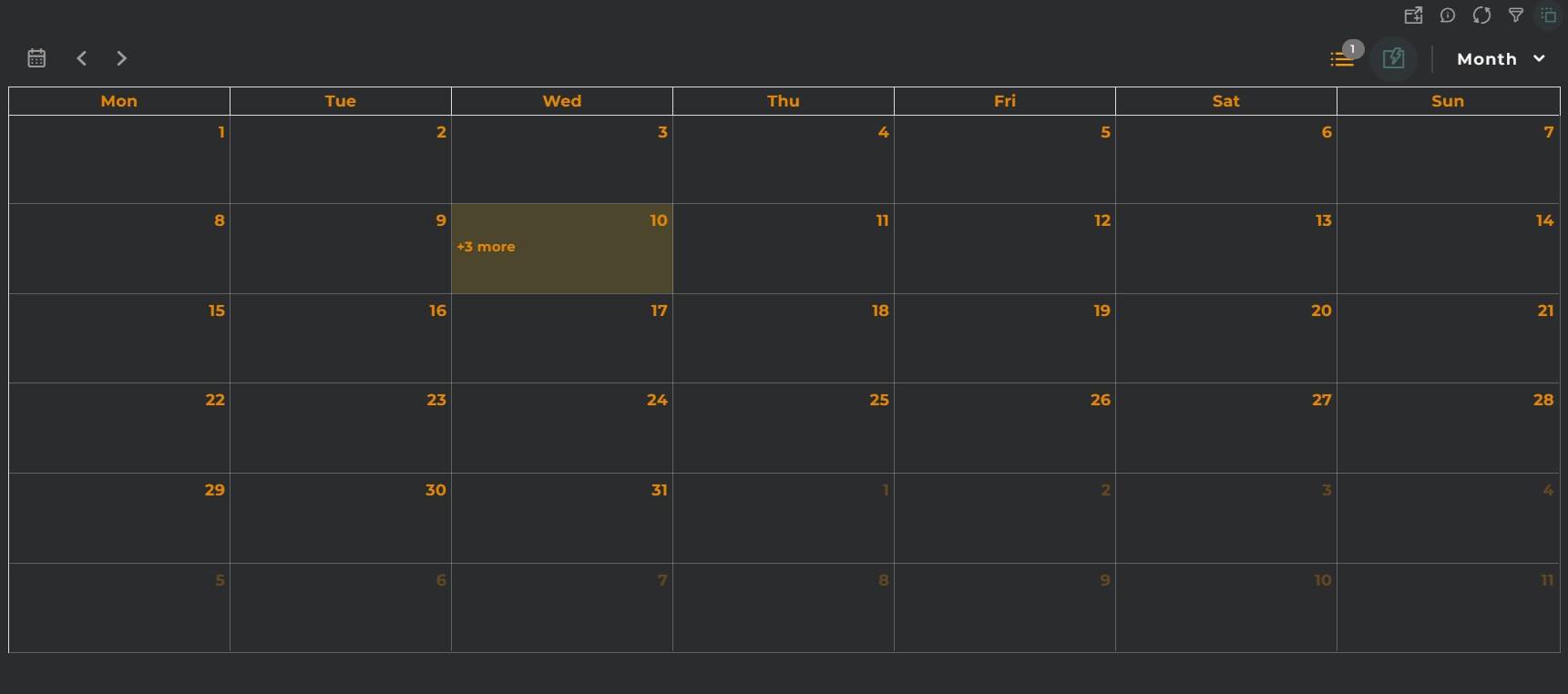
The calendar for periodic operations will display the operations that correspond to the selected periodicities.
Widget Menu
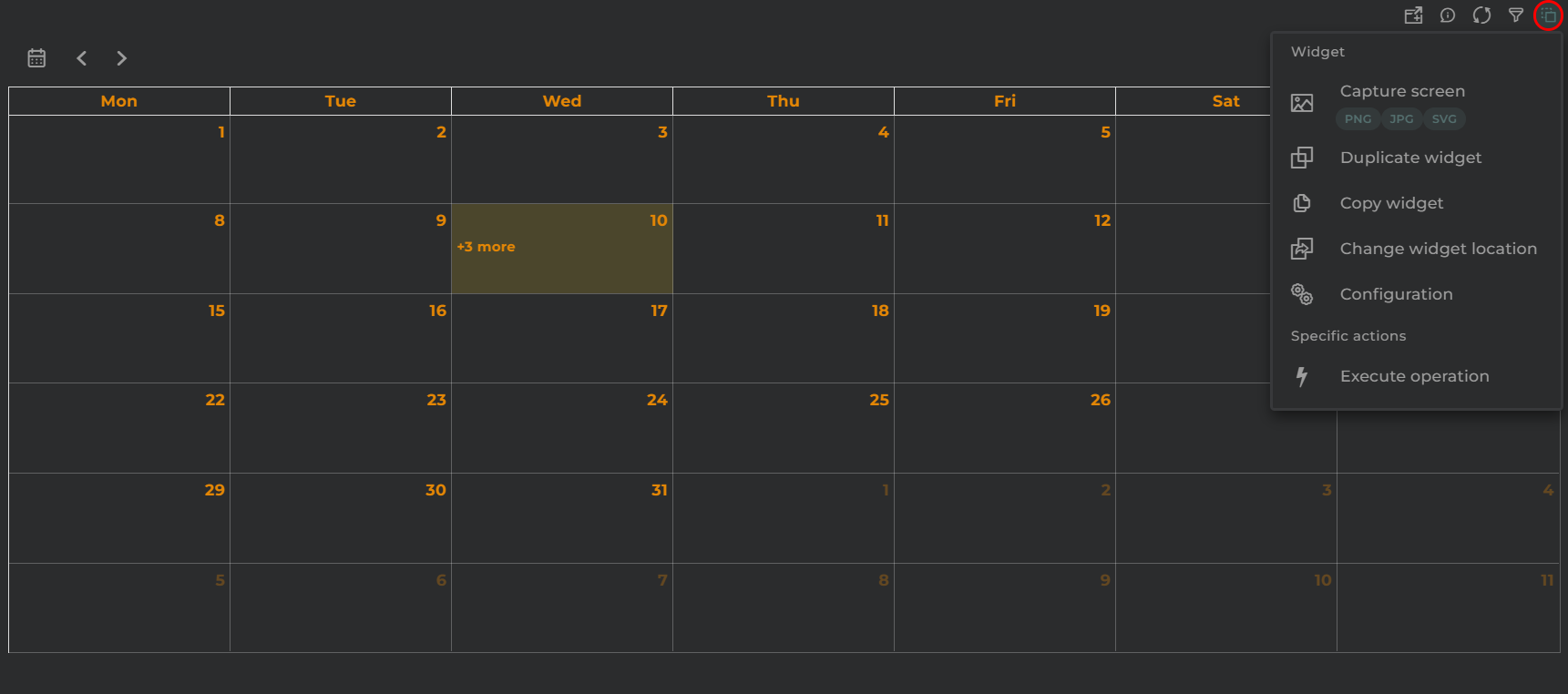
From the widget’s action menu, it will be possible to perform the following:
- Execute Operation: Opens the wizard to execute a new operation, provided the necessary permissions are available.
- Capture screen: Takes a screenshot of the widget.
- Duplicate widget: Creates a duplicate of the widget on the dashboard.
- Copy widget: Copies the widget to another dashboard.
- Change widget location: Moves the widget to another dashboard.
In the widget’s toolbar, we find the following options (in order of appearance):
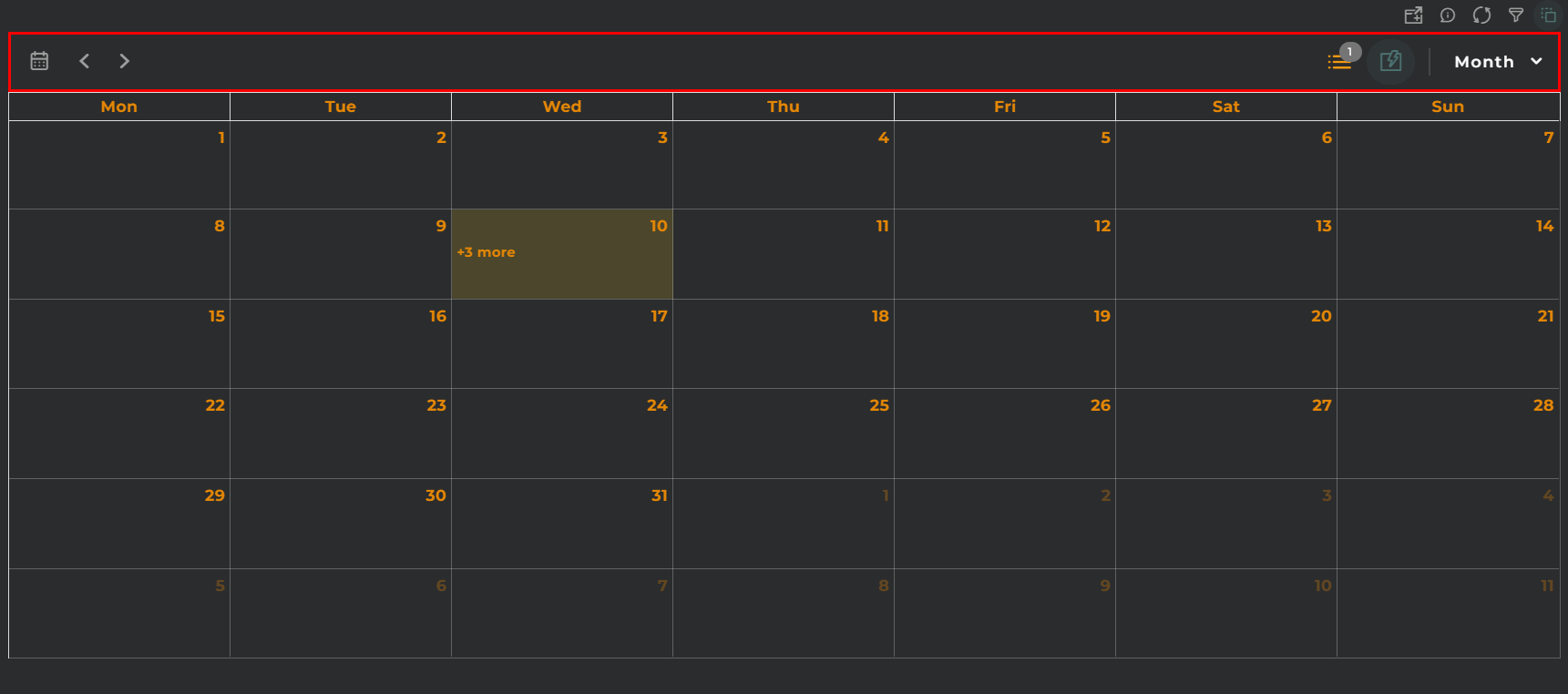
- Today (Button): Allows quick navigation to the current day on the calendar.
- Previous/Next Arrows (Buttons): Navigate to the previous/next item in the current calendar depending on its type.
- Current Month: Displays the month and year of the calendar being viewed.
- Selected Tasks List: A list of tasks selected for display on the calendar.
- Tasks List: Opens a widget with a list of configured periodic operations. This is used to select what to display on the calendar.
- Zoom In/Out (Buttons): Controls the zoom level of the displayed data.
- Period Selector: Allows the selection of the period to be displayed.
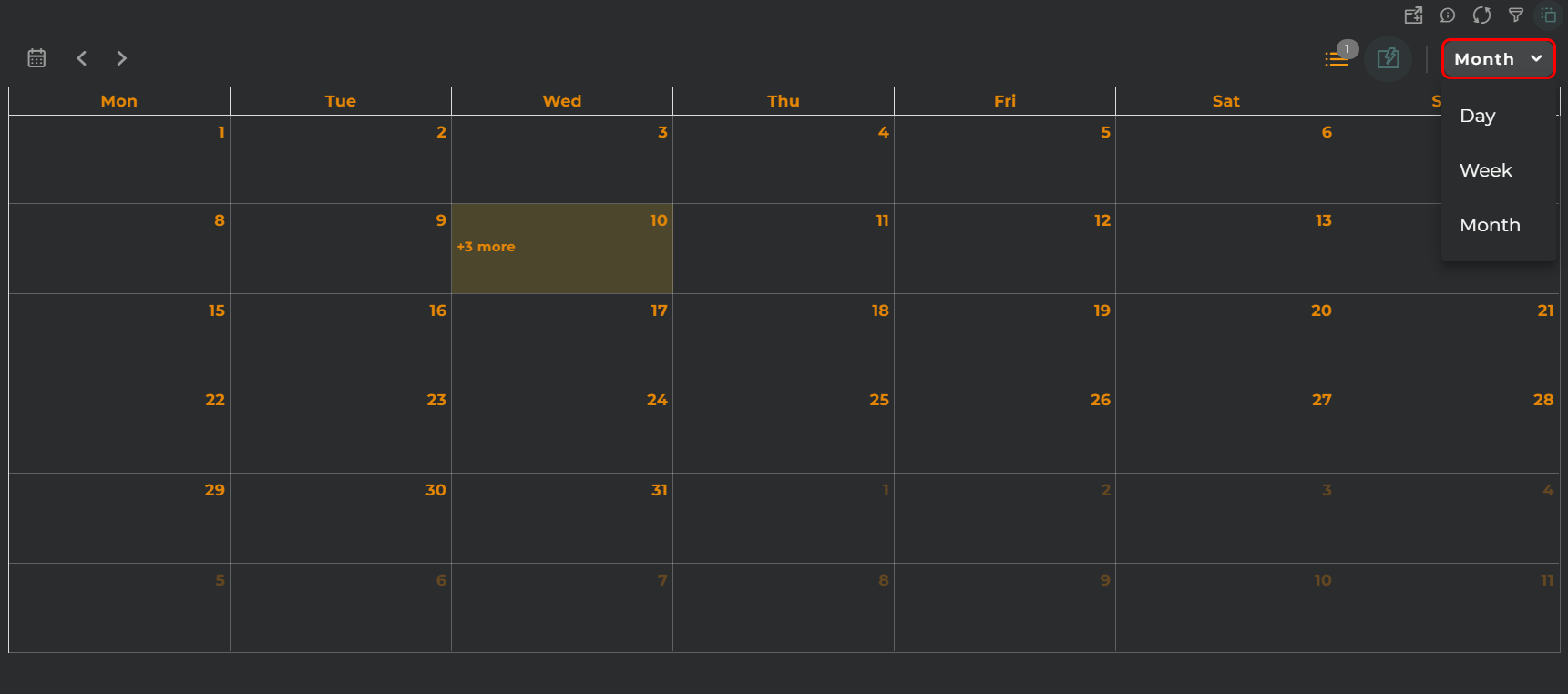
The different periods to be displayed are:
- Day: Displays all planned and executed operations for the selected periodic operations.
- Day/Operation: Displays all planned and executed operations for the selected periodic operations, allocating a column for each periodicity.
- Week: Displays all operations planned for the selected week.
- Month: Displays all operations planned for the selected month.
Actions on Periodic Operations
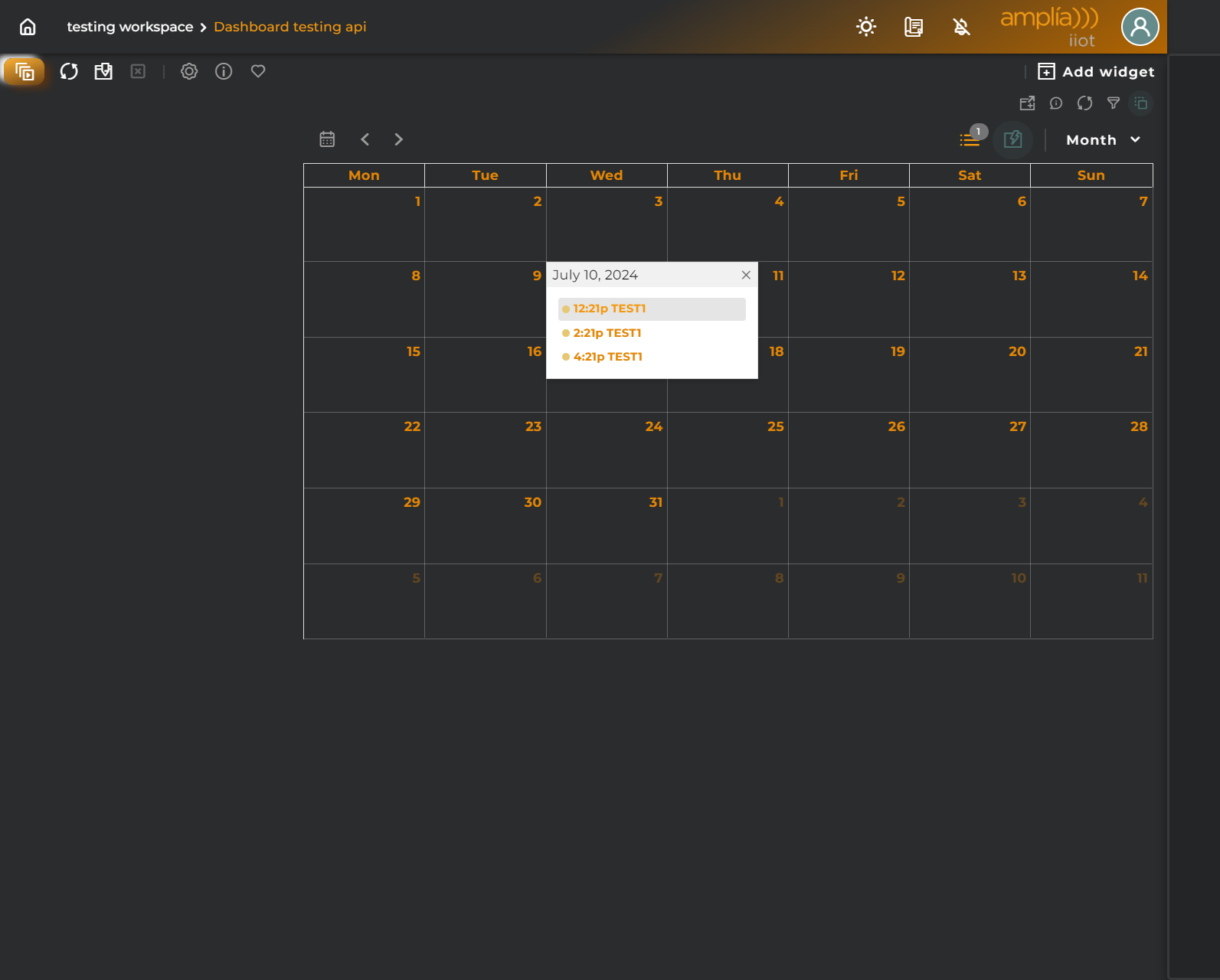
By clicking on an operation, you can view its configuration data.
The displayed information is categorized as follows:
- Execution Details: Here the summary of the selected operation is shown.
- Parameters: Displays the operation’s parameters.
- Configured Times: Details the times set for the operation.
- Scheduled: Displays the periodicity settings for the operation.
If the selected item has already been executed, the following additional data will be displayed:
- Execution Details: Here the summary of the executed operation is shown.
- Parameters: Displays the operation’s parameters.
- Timing: Details the timing of the operation.
- Result: Provides a summary of how the operation has transpired.
Configuration
General
- Boxed: widget will be displayed with background in dahsboard.
- About: widget description in Markdown format.
- Title: widget title. It can be configured to remain fixed in the widget or only be displayed when it receives focus.
- Toolbar: configures the behavior of the widget bar on the dashboard, allowing you to hide it, hide it when not in use, or leave it always visible.
- Refresh Frequency: allows configuring the data refresh frequency displayed in the list.
- Extra actions: allows user to add new specific actions to the widget with your own code.
You can add a new one by pressing the New button.
Once you added a custom action it can be modified later by pressing the name in the list.
In order to remove the custom action click the delete icon button on the right.
In extra actions you can write your own code were you can open other dashboards, entities dashboards or execute wizards.
You can find all available functions and methods in Extra parameters

