Rules Configuration Browser
The Rules Browser allows you to view/manage the rules configured in your organization.
How it Works
Each rule will be displayed in the browser, showing some details about them such as the type of rule and the configuration mode used.
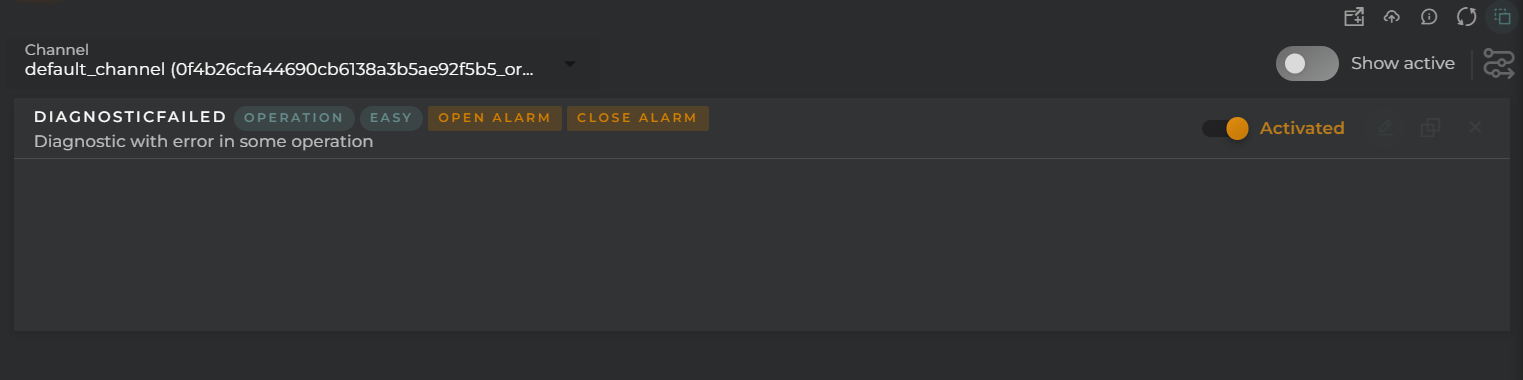
Widget Menu
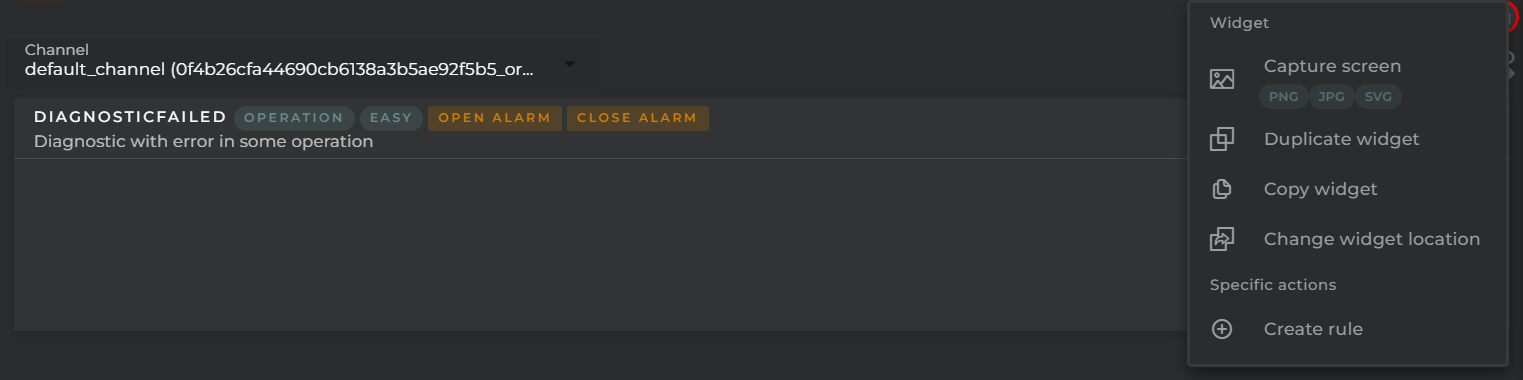
From the widget’s action menu, you can perform the following:
- Rules wizard: Allows the execution of the wizard for creating a new rule (provided the necessary permissions are available).
- Capture screen: Takes a screenshot of the widget.
- Duplicate widget: Creates a duplicate of the widget on the dashboard.
- Copy widget: Copies the widget to another dashboard.
- Change widget location: Moves the widget to another dashboard.
Additionally, you can toggle between active and inactive rules to facilitate sampling according to needs.
Channel Selector
A user can manage the connector functions for those channels that depend on the user’s organization. To switch between channels, you must use the selector available at the top of the widget.
Actions per Rule
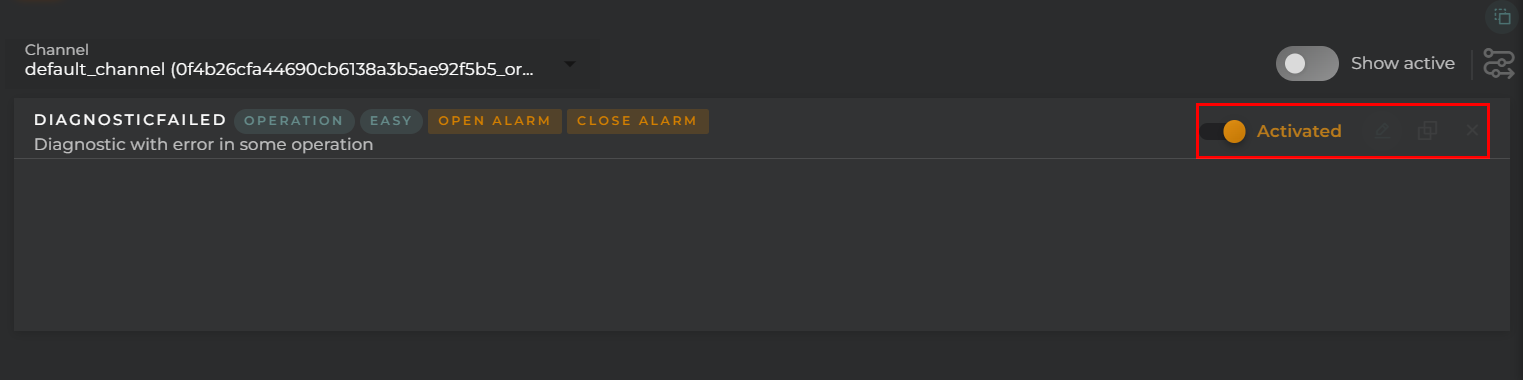
The following are the possible actions to be performed for each of the rules:
- Activation toggle allows the immediate activation and deactivation of the rule.
- Edit opens the rules configurator to modify the parameters of the rule.
- Clone will open the rules configurator for creating a new rule that will contain the configuration of the selected one.
- Remove deletes the selected rule.
Configuration
General
- Boxed: widget will be displayed with background in dahsboard.
- About: widget description in Markdown format.
- Title: widget title. It can be configured to remain fixed in the widget or only be displayed when it receives focus.
- Toolbar: configures the behavior of the widget bar on the dashboard, allowing you to hide it, hide it when not in use, or leave it always visible.
- Refresh Frequency: allows configuring the data refresh frequency displayed in the list.
- Extra actions: allows user to add new specific actions to the widget with your own code.
You can add a new one by pressing the New button.
Once you added a custom action it can be modified later by pressing the name in the list.
In order to remove the custom action click the delete icon button on the right.
In extra actions you can write your own code were you can open other dashboards, entities dashboards or execute wizards.
You can find all available functions and methods in Extra parameters

