Data models Browser
From the data models browser, you can view/modify the data models of your organization, allowing for customization of entity data on the platform.
How it Works
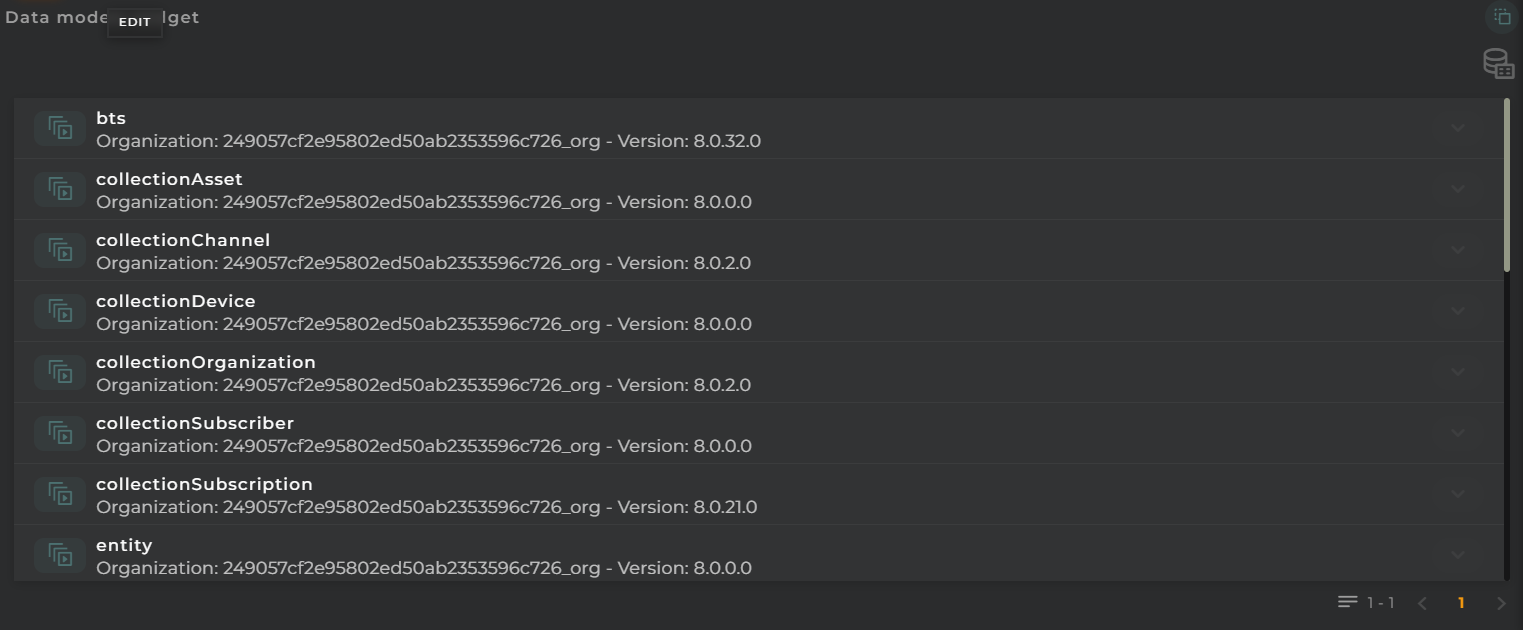
Widget Menu
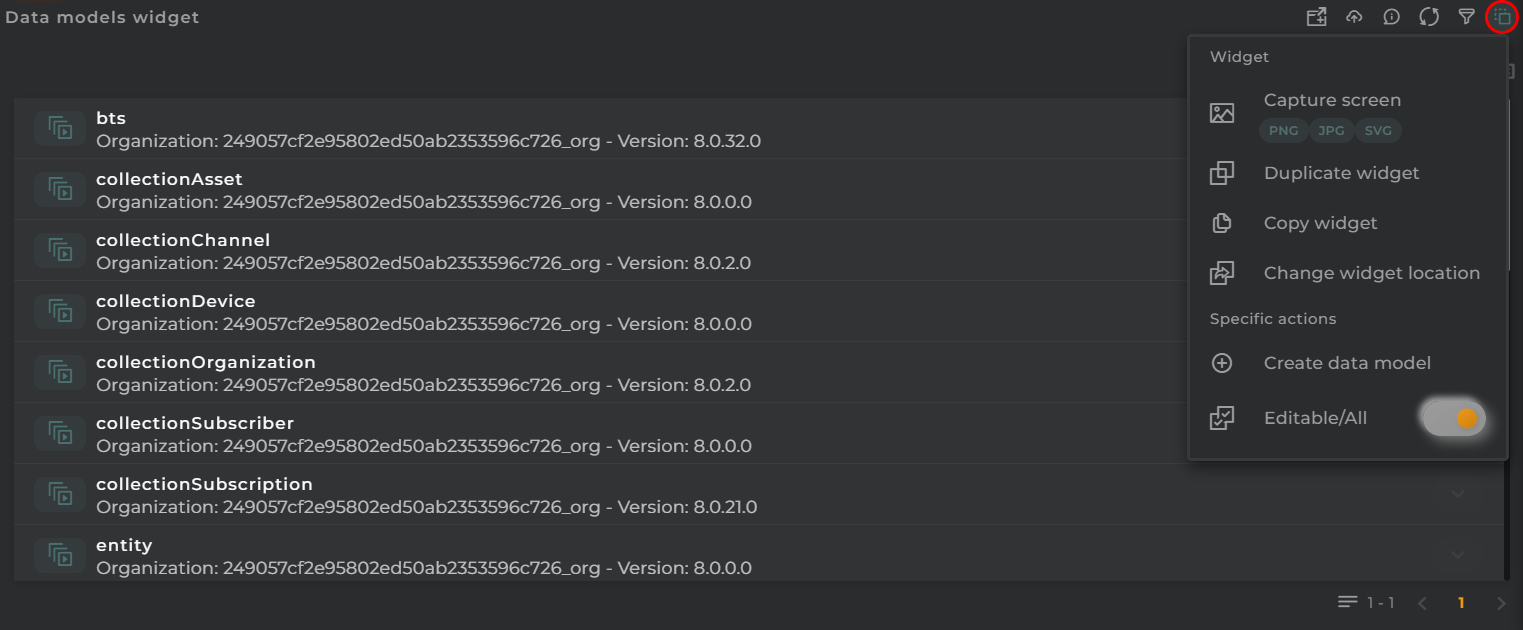
The following actions can be performed directly from the widget:
- New Datamodel: Launches the data models configuration wizard, provided the necessary permissions are available.
- Editable/All: Toggles between displaying all data models (both inherited from catalog and own) or only the editable ones (those owned by you, which can be deleted).
- Capture screen: Takes a screenshot of the widget.
- Duplicate widget: Creates a duplicate of the widget on the dashboard.
- Copy widget: Copies the widget to another dashboard.
- Change widget location: Moves the widget to another dashboard.
Data Model Details
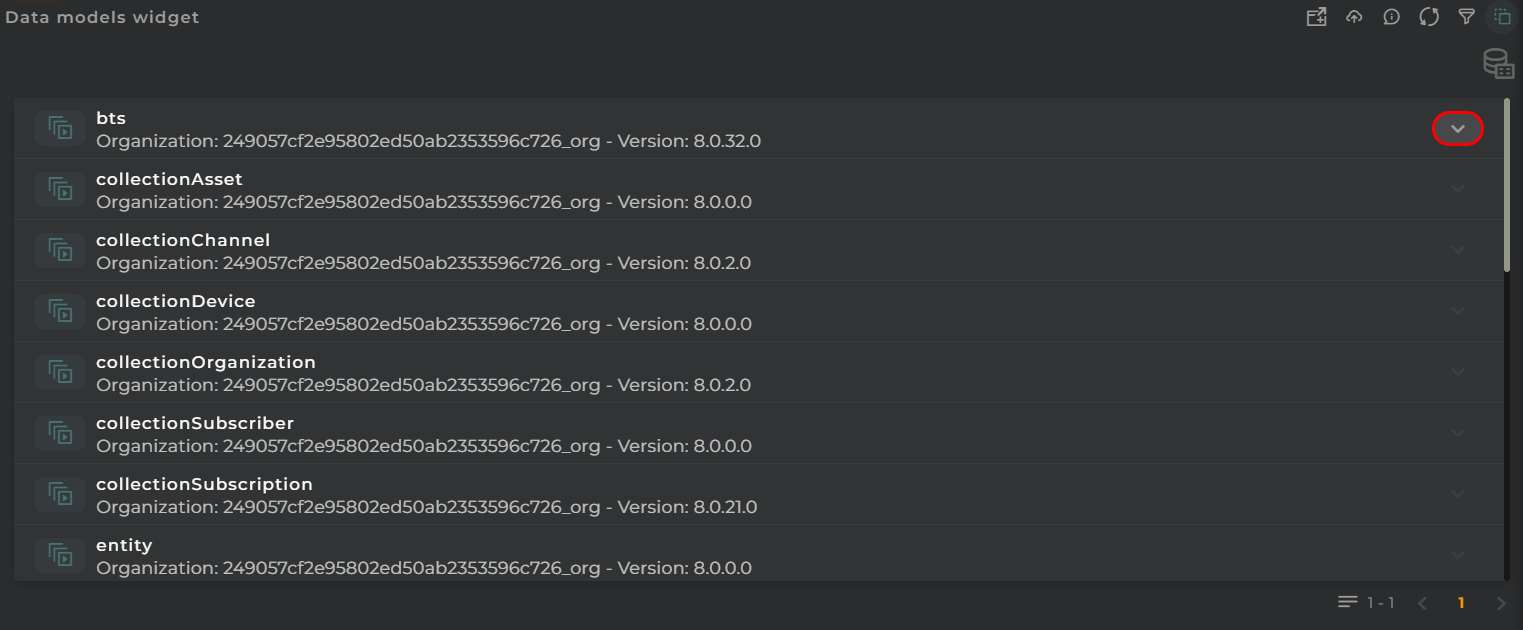
To view the data streams of a data model, click on the arrow located to the right of each one to enable the navigation panel. The first level will display the categories followed by the data streams assigned to each of them.
Actions per Data Model
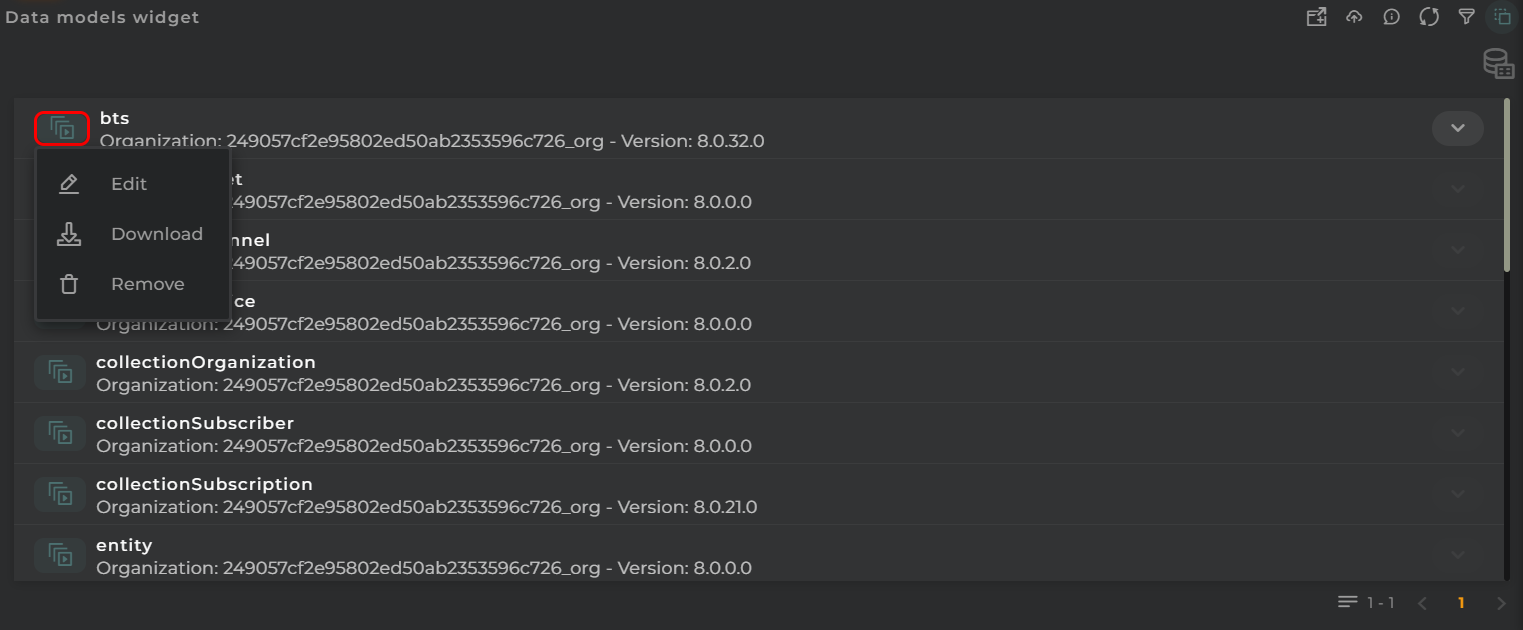
The following are the possible actions that can be performed for each of the organization’s own data models:
- Download: Allows downloading of the selected data model.
- Edit: Enables editing of a data model.
- Remove: Deletes the selected data model (only those that are not inherited).
Configuration
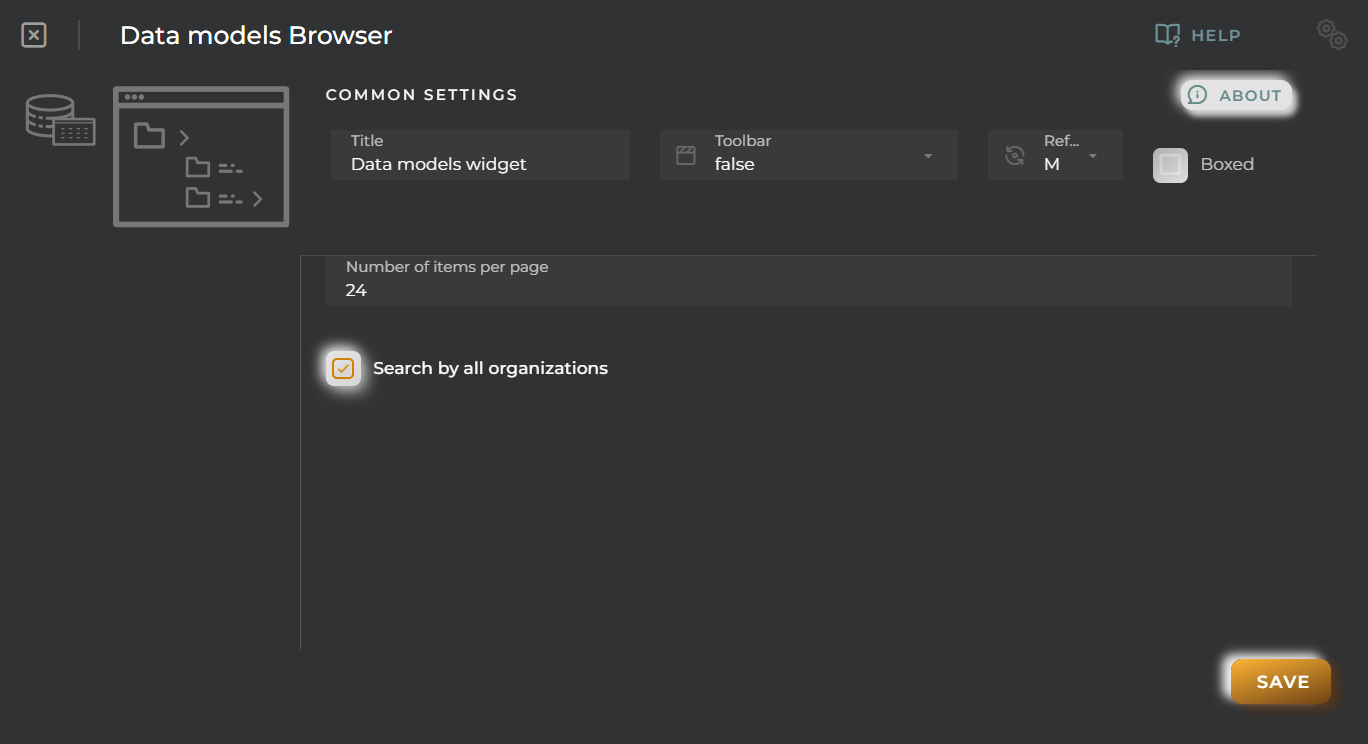
General
- Boxed: widget will be displayed with background in dahsboard.
- About: widget description in Markdown format.
- Title: widget title. It can be configured to remain fixed in the widget or only be displayed when it receives focus.
- Toolbar: configures the behavior of the widget bar on the dashboard, allowing you to hide it, hide it when not in use, or leave it always visible.
- Refresh Frequency: allows configuring the data refresh frequency displayed in the list.
- Extra actions: allows user to add new specific actions to the widget with your own code.
You can add a new one by pressing the New button.
Once you added a custom action it can be modified later by pressing the name in the list.
In order to remove the custom action click the delete icon button on the right.
In extra actions you can write your own code were you can open other dashboards, entities dashboards or execute wizards.
You can find all available functions and methods in Extra parameters
- Items Per Page: Indicates the number of data models that will be displayed per page while navigating.
- Search by All Organizations: When enabled, the widget will display all data models from all my organizations.

