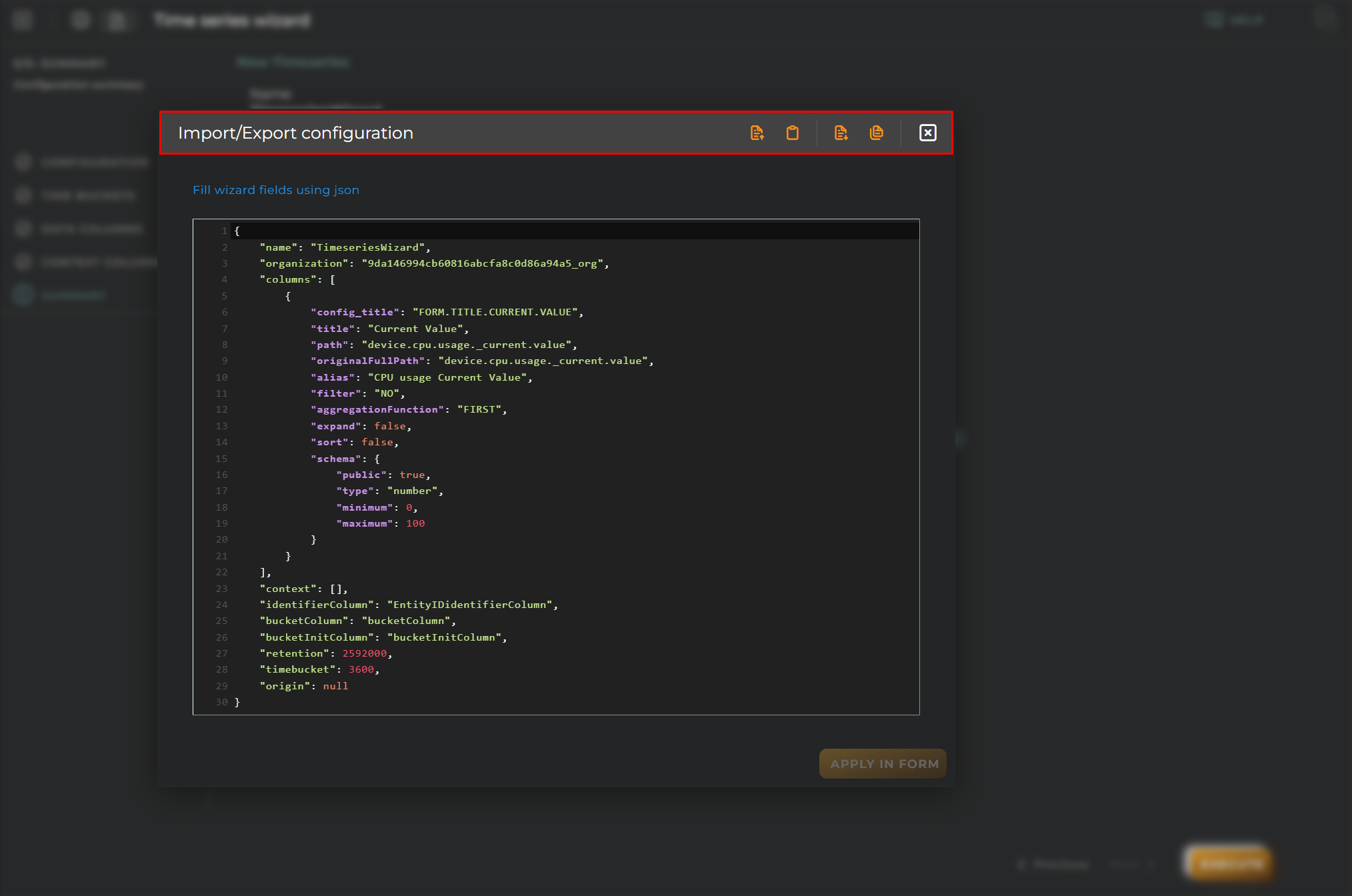Time Series
Allows you to create time series for collecting data from a device. It stores rows with columns and maintains aggregated values by column, grouped by configurable time periods.
Steps
Configuration
Essential data for registration and identification of a time series in the platform.
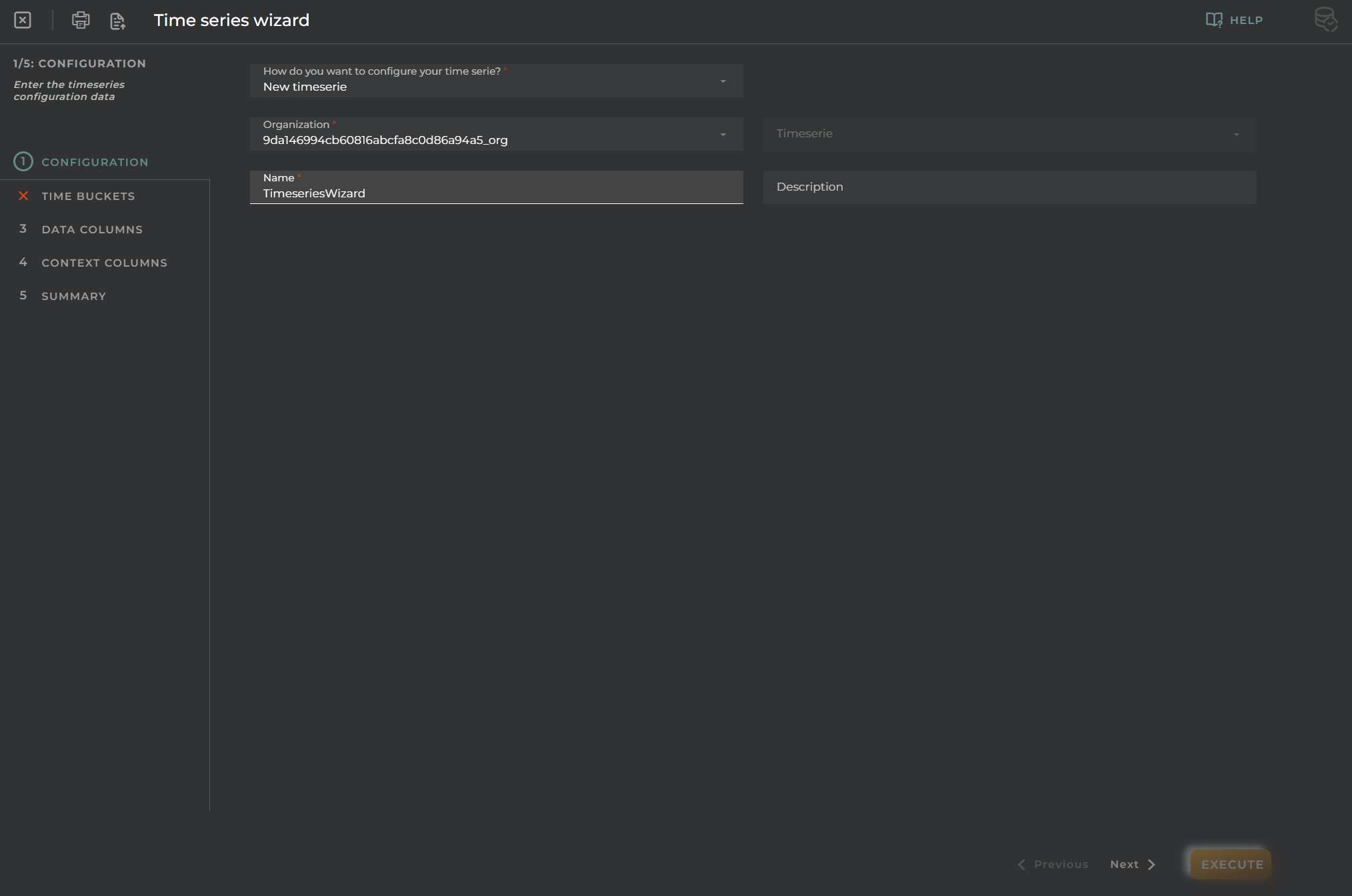
Time Bucket
In time series, the data is grouped by time buckets (time intervals), and all received data columns in each bucket are updated using the selected aggregated function. To understand which bucket each row represents, you will have an additional column to view the end/init date of the selected bucket.
- Retention: Column to view the end date of the selected bucket.
- Time Bucket: Time interval taken as a reference for data grouping.
- Bucket Column: Column to view the end date of the selected bucket (disabled if the time bucket is 0).
- Bucket Init Column: Column to view the init date of the selected bucket (disabled if the time bucket is 0).
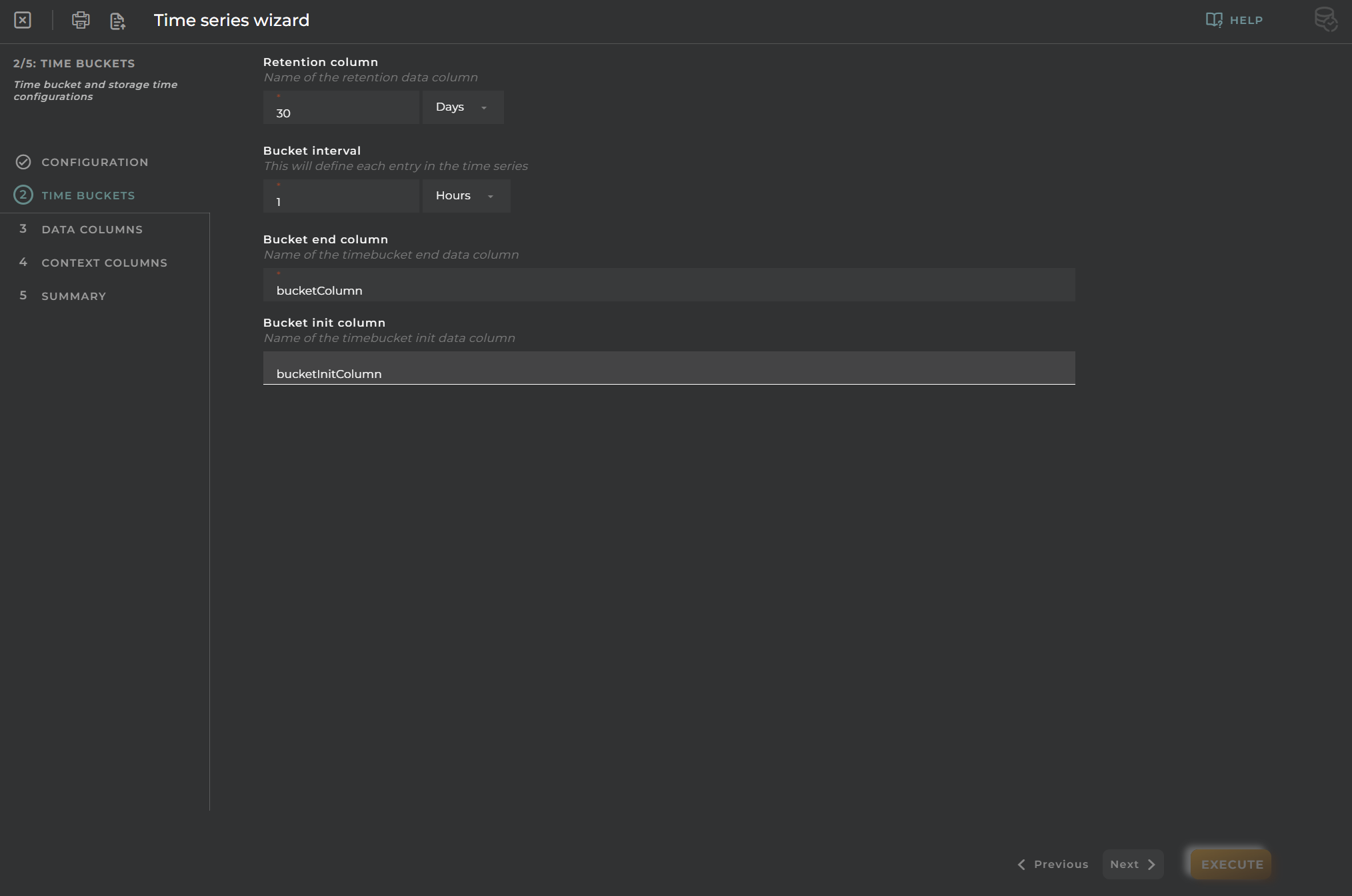
Data Columns
You need to select one or more data streams for the configuration of columns.
Identifier Column: Name for the column representing provision.administration.identifier._current.value path with filter=YES and sort=true.
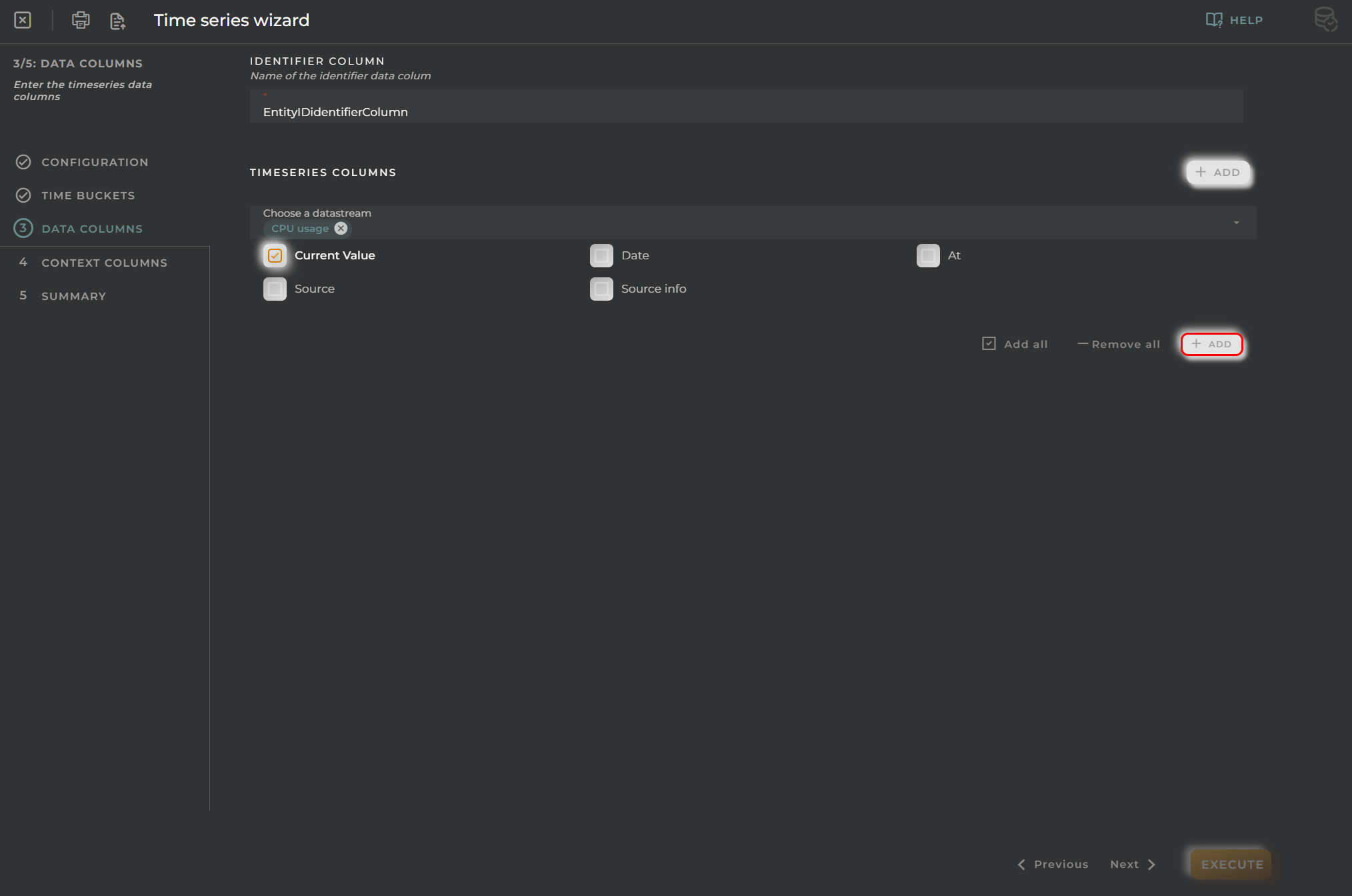
Columns: These can be expanded or collapsed depending on the desired view.
- Alias: Alias for the selected column.
- Aggregation Field: Aggregation function applied to the current column.
- Apply Filter: The dataset filter:
- Always: Will always have to be filtered.
- Yes: It can be filtered or not.
- No: It will not be possible to filter.
- Sortable: Allows sorting the dataset by this field.
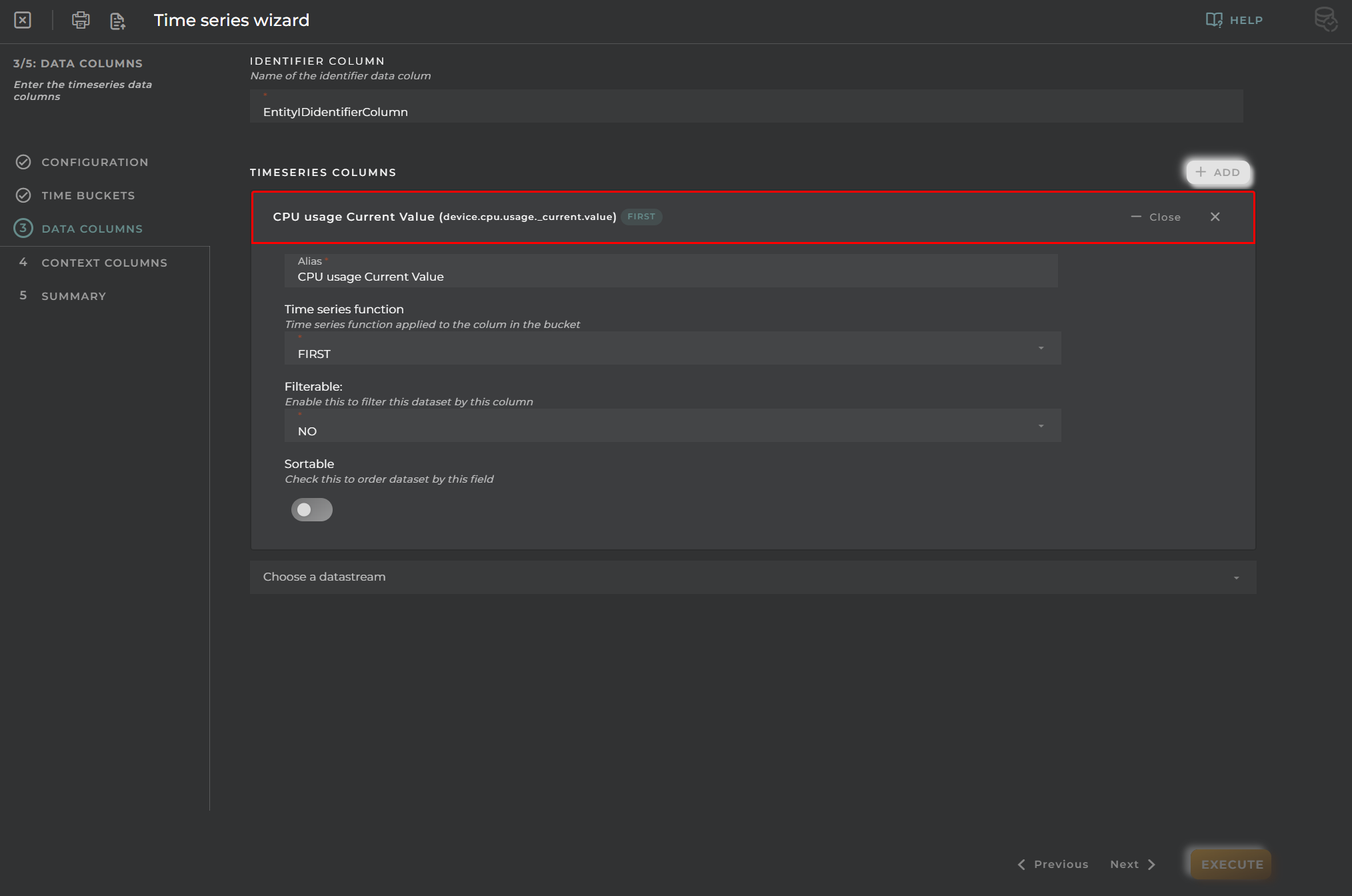
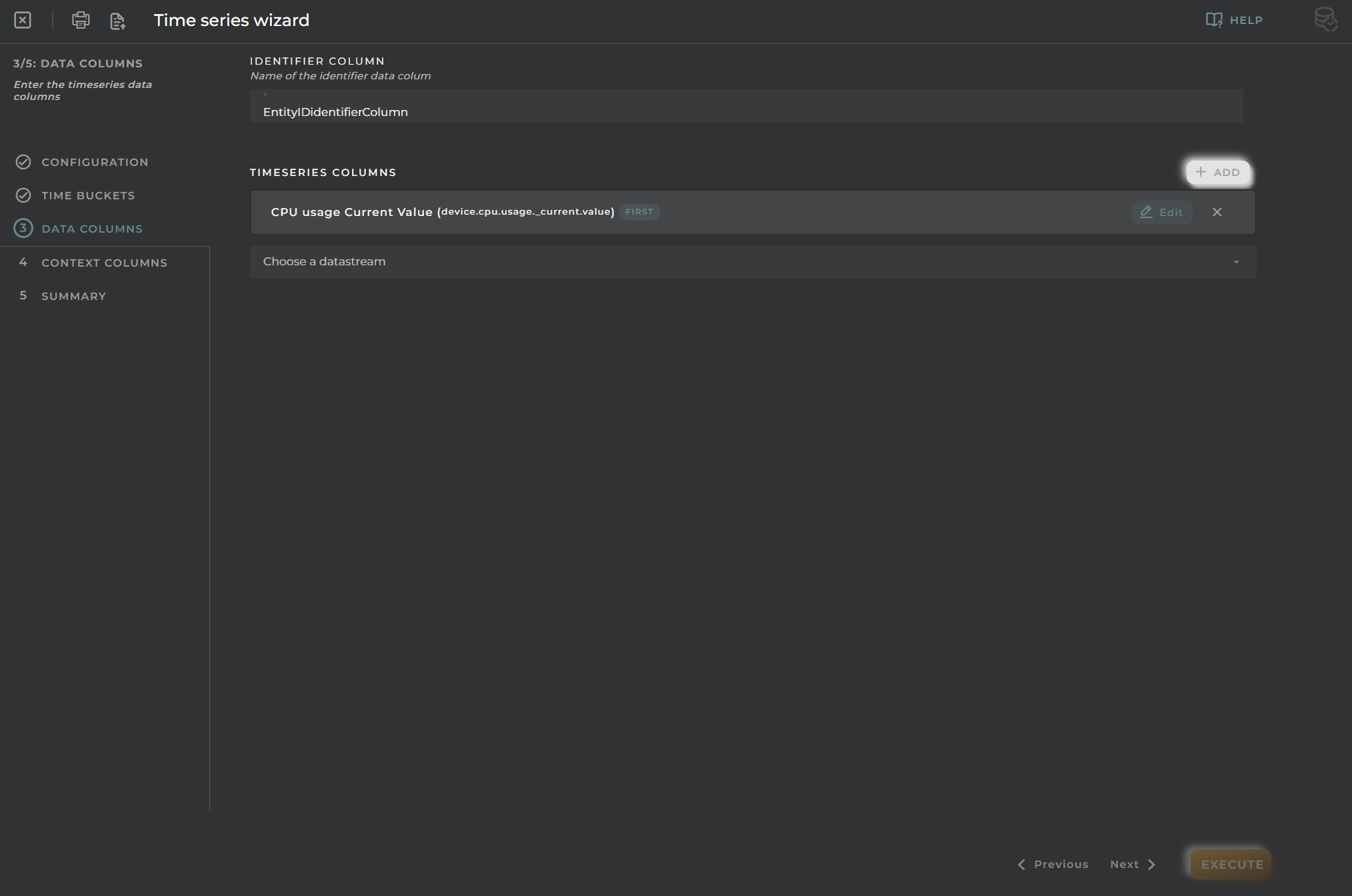
Context Columns
You can add some columns as context information, and these columns will be added to the time series to be used in searching resources.
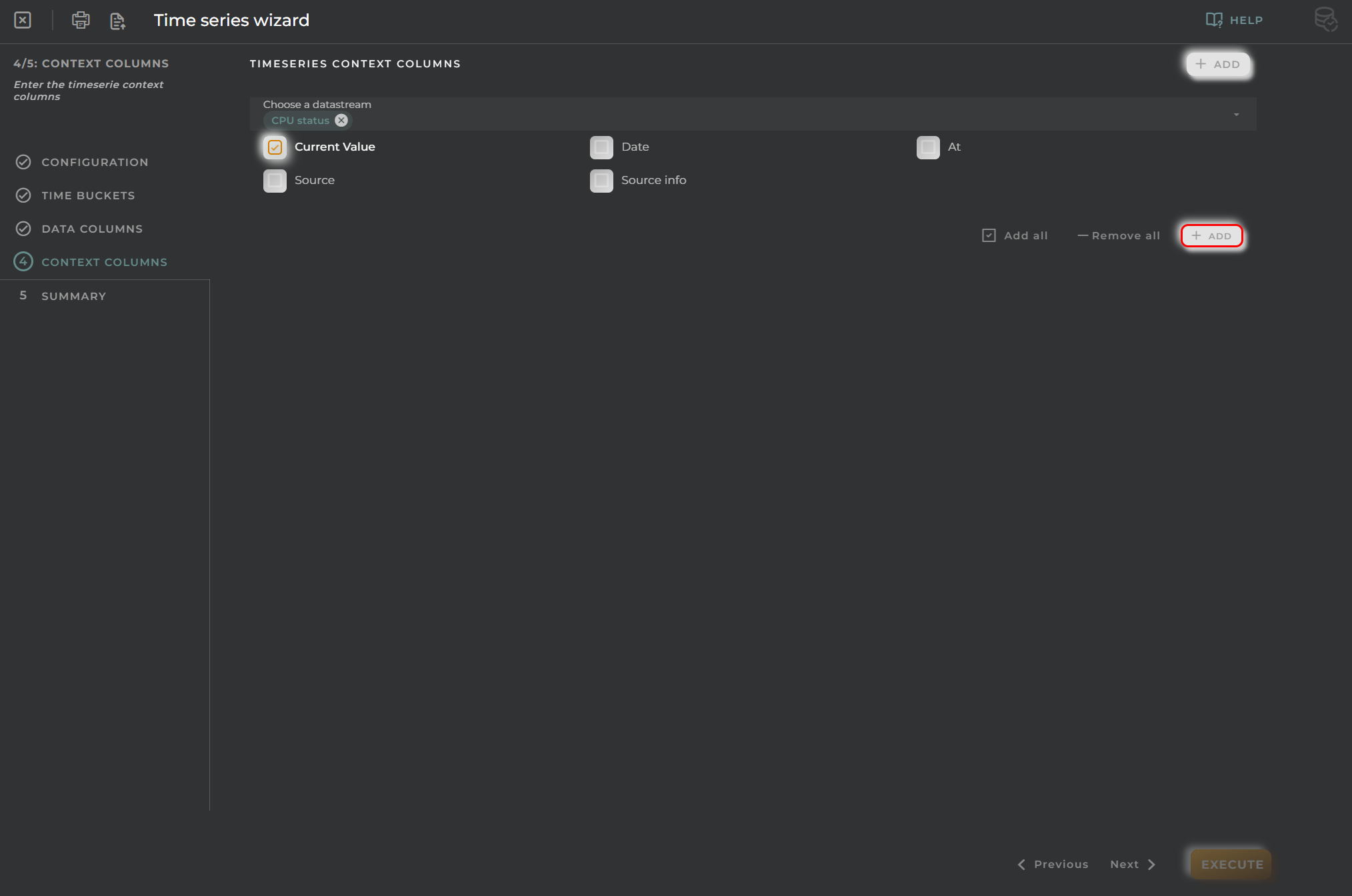
- Columns:
- Input Name: Name of the dataset.
- Apply Filter: The dataset filter:
- Always: Will always have to be filtered.
- Yes: It can be filtered or not.
- No: It will not be possible to filter.
- Use as Order By: Allows sorting the dataset by this field.
- Path: If a data stream value field is selected and its type is not a basic type, then the data path must be selected until you reach a field with a basic type.
Summary
This step contains the summary of the time series to be created:
- New Time series Data: Configuration data.
- Bucket Info: Bucket configuration data.
- Columns: Configured columns.
- Context: Configured context columns.
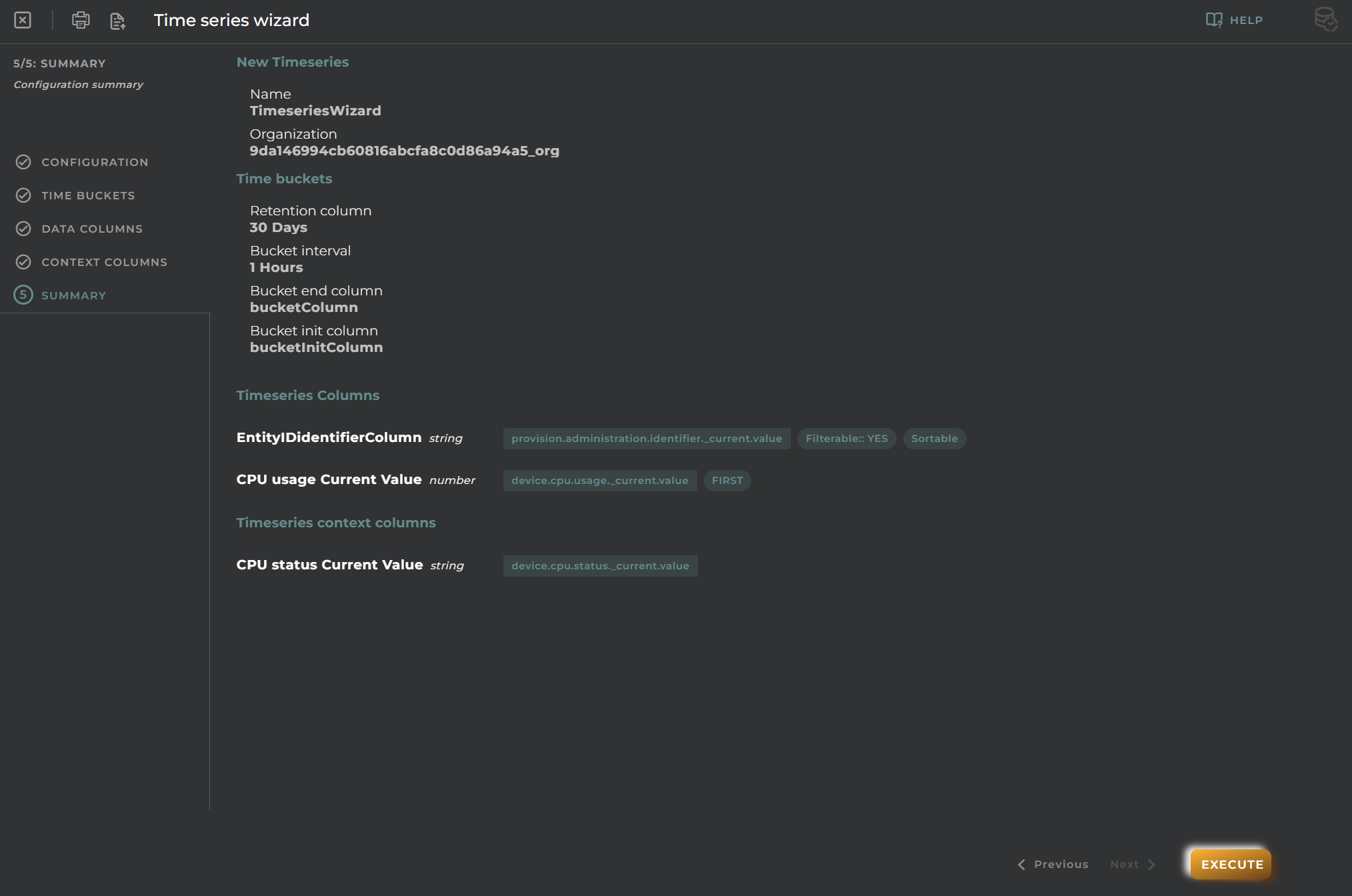
Clone
In addition to creating a new dataset, you can clone a dataset from an existing one that has default data.
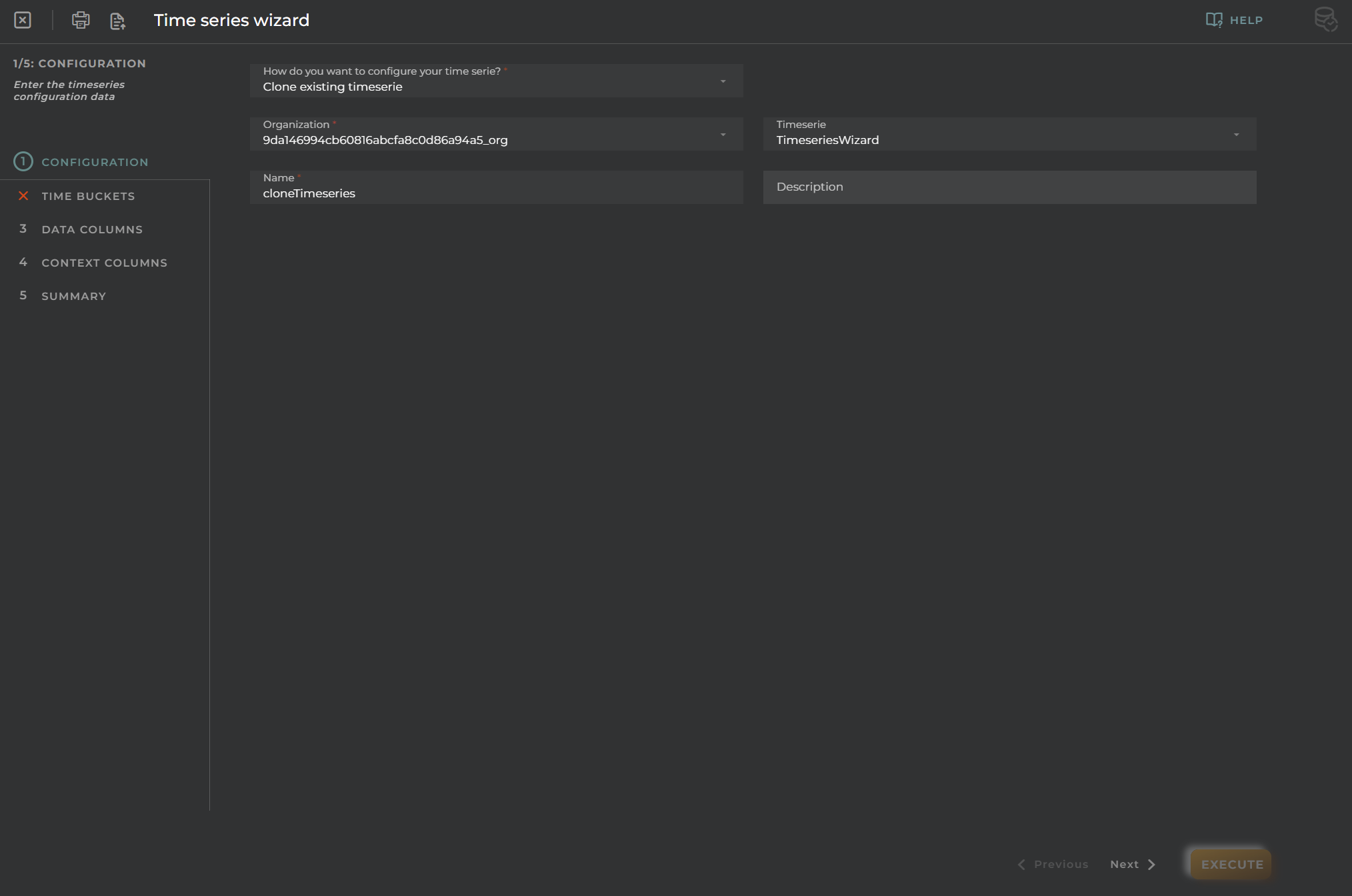
Import/Export Configuration
Allows you to import and export the wizard’s configuration using JSON.
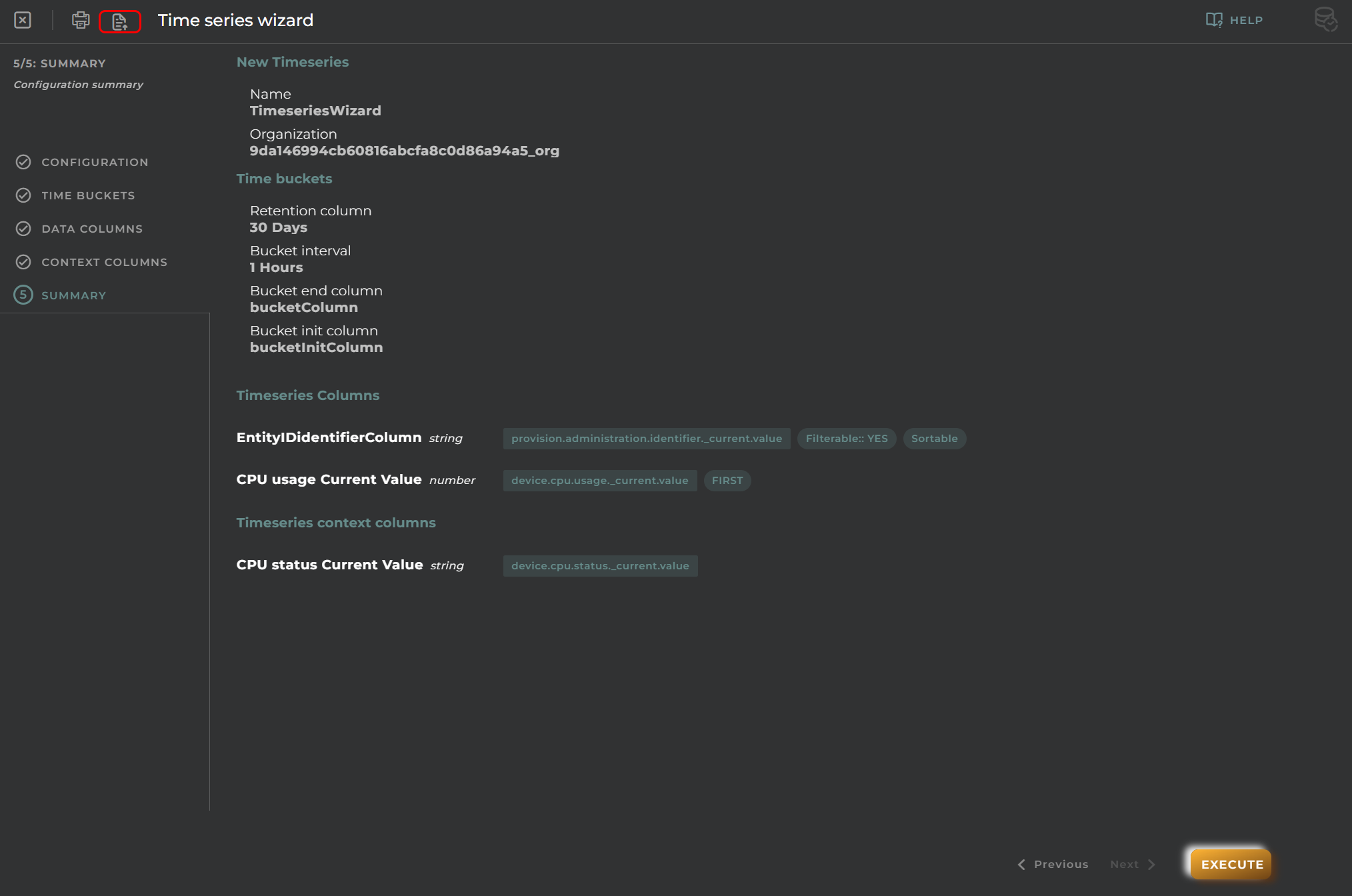
When accessing import and export, it shows a window with different actions. It also displays the wizard’s configuration in JSON format.
The available actions are as follows:
Upload JSON: Uploads a JSON file and replaces the previous JSON. Paste from clipboard: Pastes JSON from the clipboard and replaces the previous JSON. Download JSON: Downloads the JSON in a file with the name of the wizard. Copy to clipboard: Copies the JSON to the clipboard.