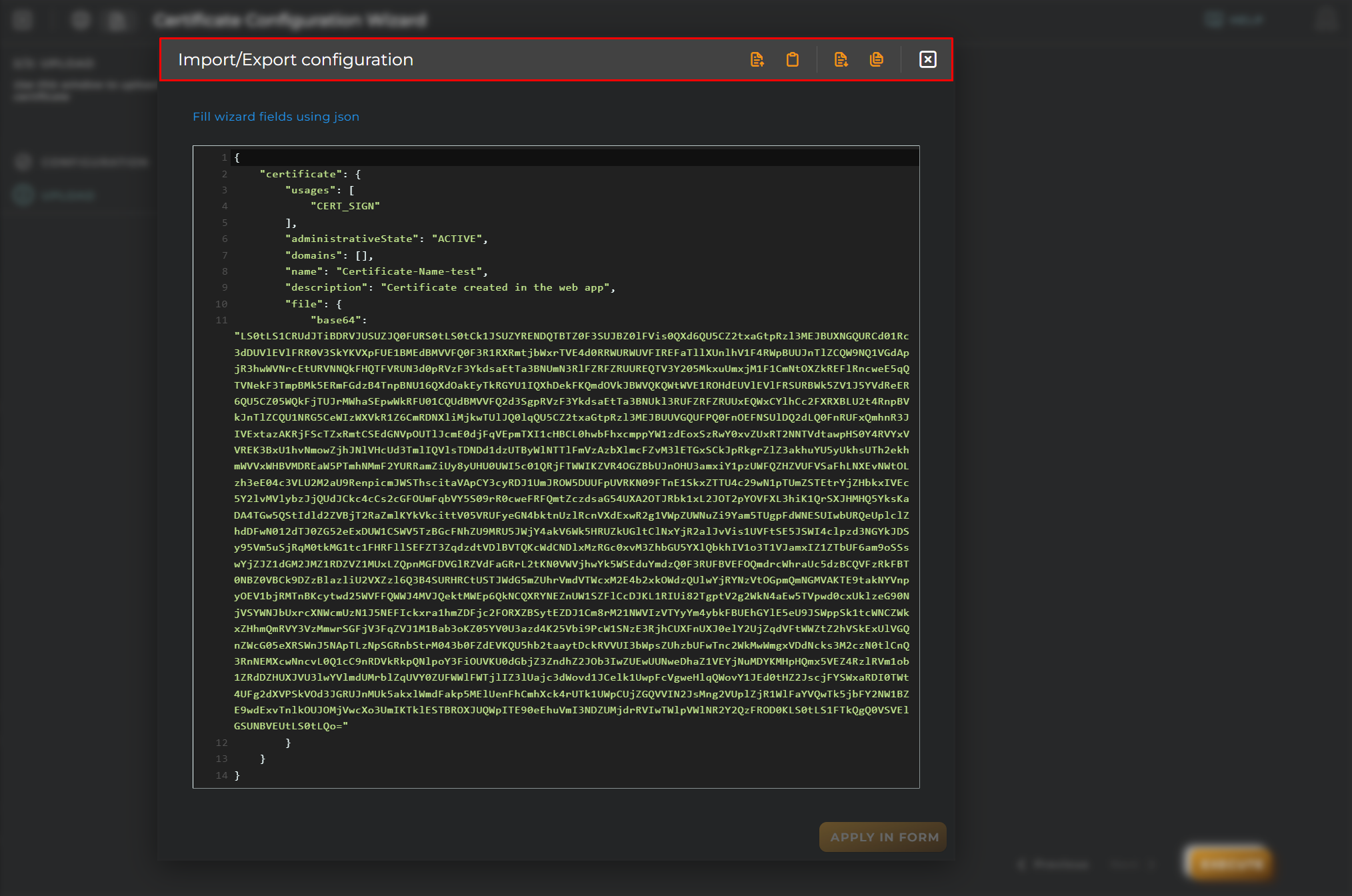Create new Certificate
This wizard allows you to create certificates for your organization.
Steps
Configuration
Essential data for registration and identification.
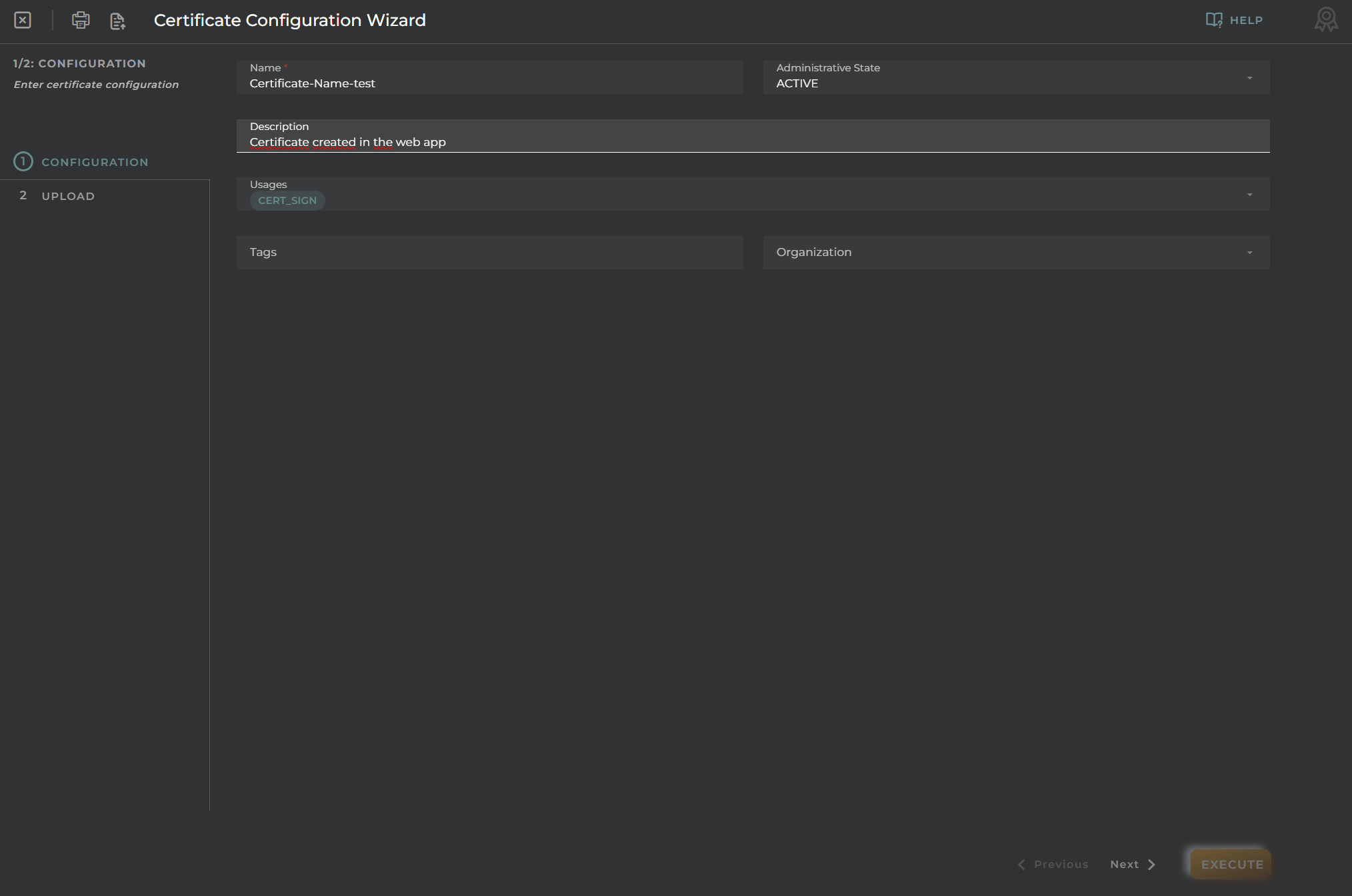
Previously to create new certificates it is neccesary to know the next tips:
-
An user can upload in the platform a certificate in her organization and in the organizations with low hierarchy managed by the user
-
A certificate can only be signed by a certificate uploaded in the platform with usage CERT_SIGN and this certificate must be in the same organization or in a organization with visible upper hierarchy
-
You can upload the same certificate to the platform a lot of times but always with different identificator
-
If you change the organization of a certificate, the trust chain will be updated keeping in this, only those certificates belonging to visible organizations for the new organization.
Fields
Name : Certificate Name. Description : This field contain the certificate description Administrative State : This field will contain the Name Administrative State, valid values are [ NOT_ACTIVE, ACTIVE, REVOKED, EXPIRED]. Usages : This field will contain the usages, valid values are [FILE_VALIDATION, DEVICE_COMMUNICATIONS, DEVICE_ACCESS, CERT_SIGN]. Tags : This field will contain the tags. Organizations : This field will contain the organizations, Organizations inside list must exist.
Upload
Upload the certification file.
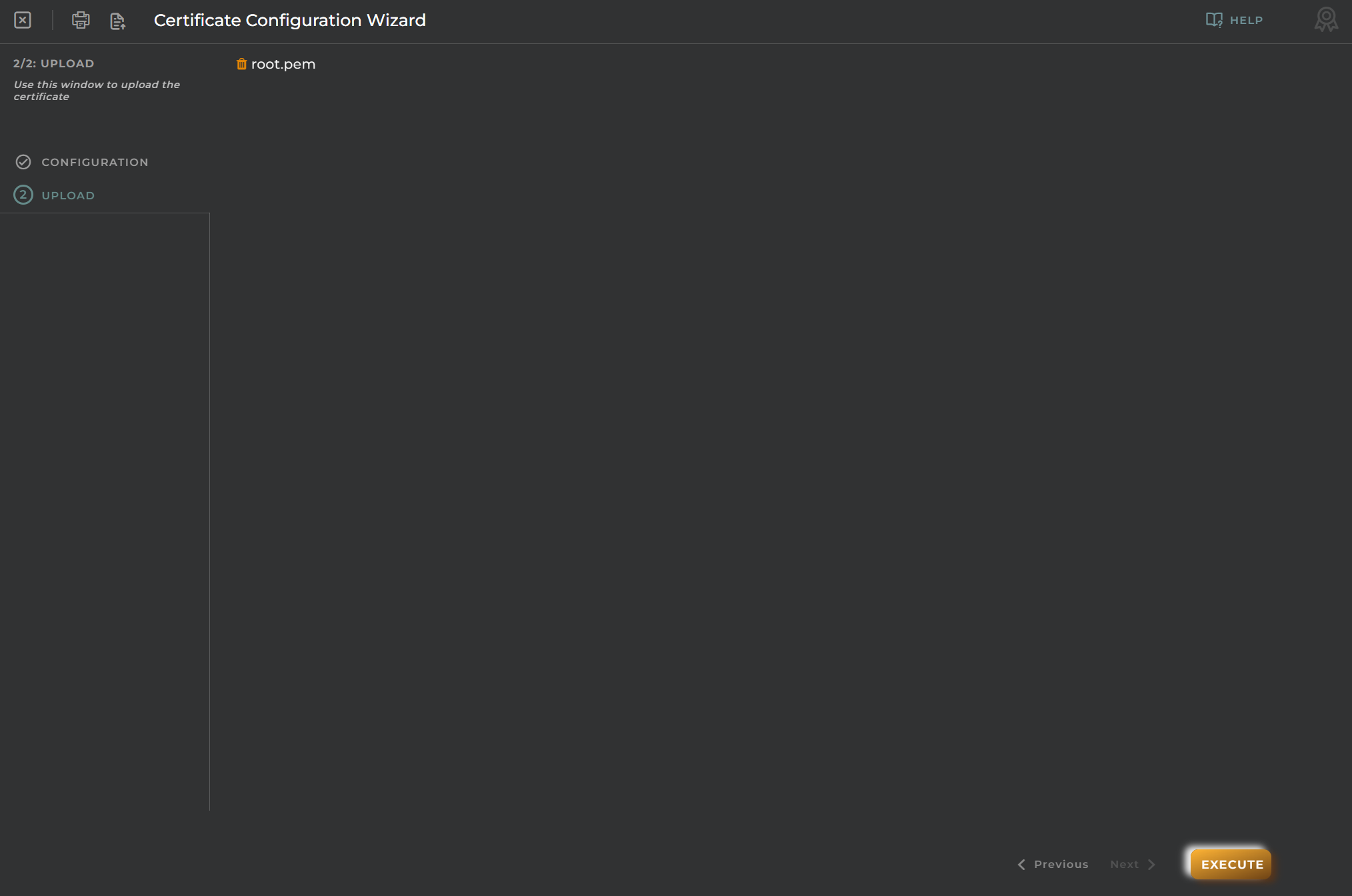
Only administrative information can be updated. If you need to change the certificate file, you have to delete the existing and add a new one.
Import/Export Configuration
Allows you to import and export the wizard’s configuration via JSON.
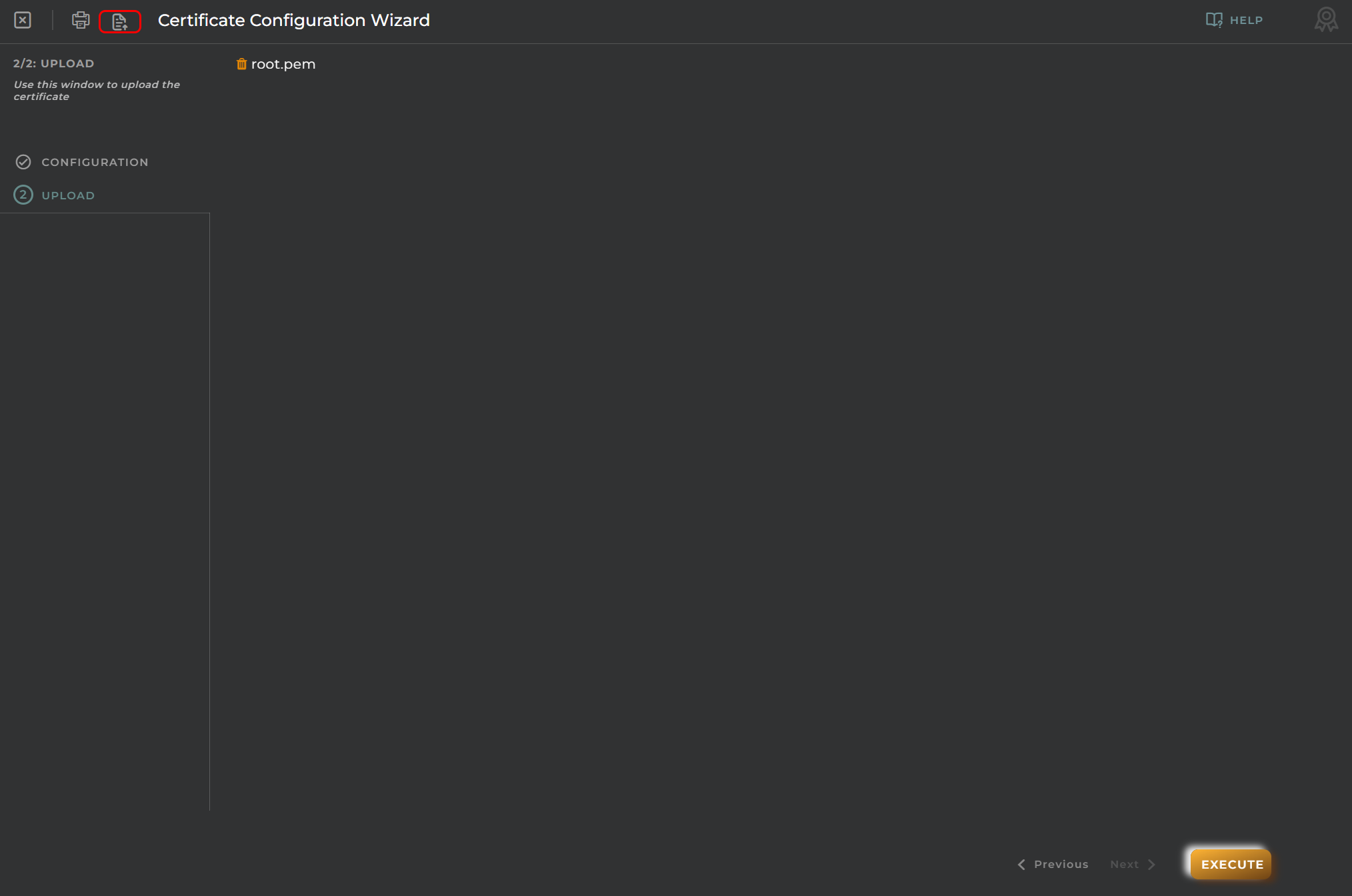
When accessing the import and export functionality, it displays a window with various actions. Additionally, it presents the configuration of the wizard in JSON format.
The available actions are as follows:
- Upload Json: Uploads a JSON file and replaces the previous JSON configuration.
- Paste from clipboard: Pastes JSON data from the clipboard and replaces the previous JSON configuration.
- Download Json: Downloads the JSON configuration as a file with the wizard’s name.
- Copy to clipboard: Copies the JSON configuration to the clipboard.