Operations Summary
From this interface, you can view a summary of the operations on devices.
How it works
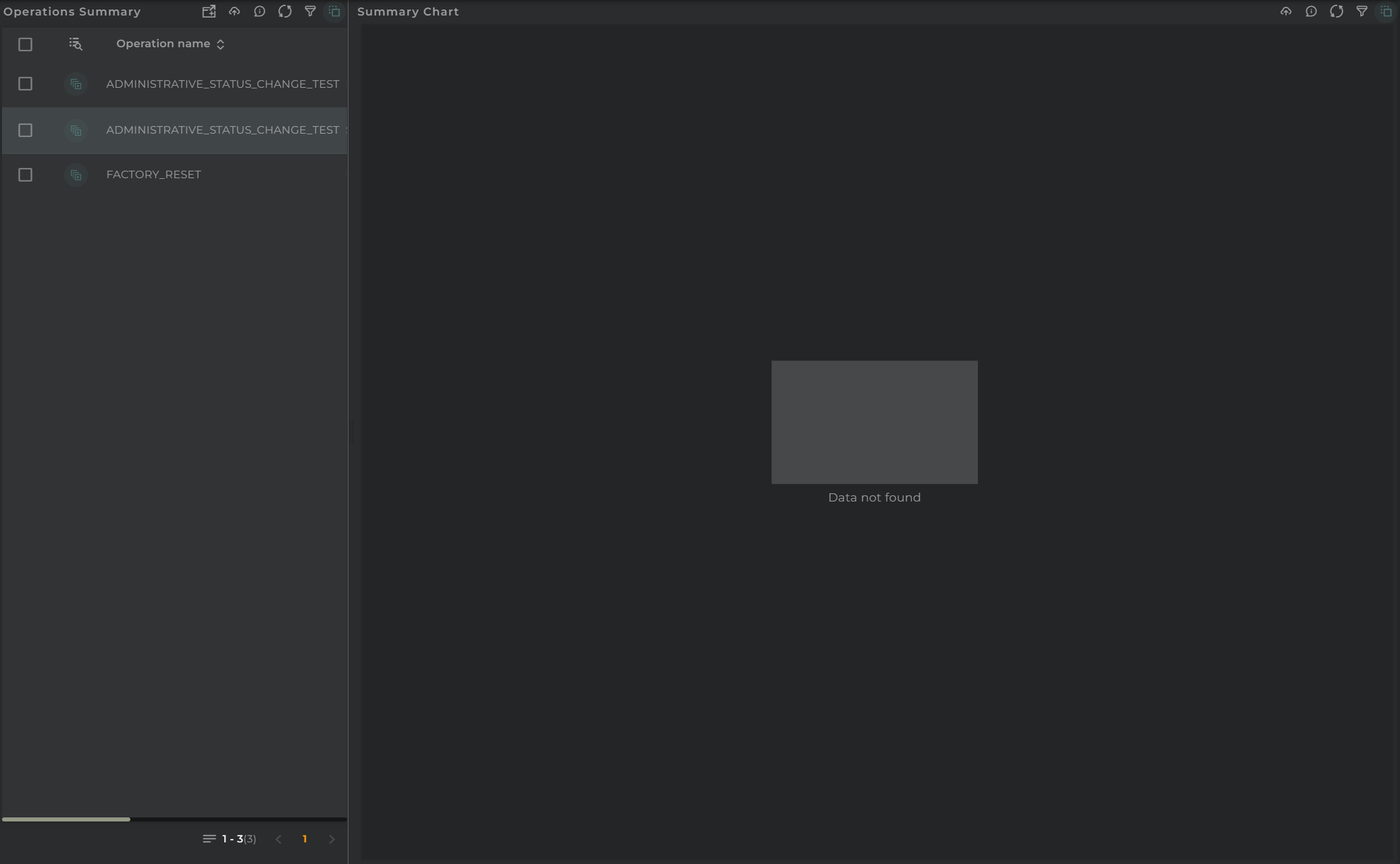
This panel is composed of the following widgets:
Both panels are linked, so if we select an operation in the upper list, the results in the summary will be filtered for the selected operations.
Operations Navigation Bar
In the navigation bar, you can find the actions that can be performed:
- Filter allows you to apply a filter to the list.
- Refresh updates the content of the list.
- Action Menu displays all available actions (the same as those in the widget).
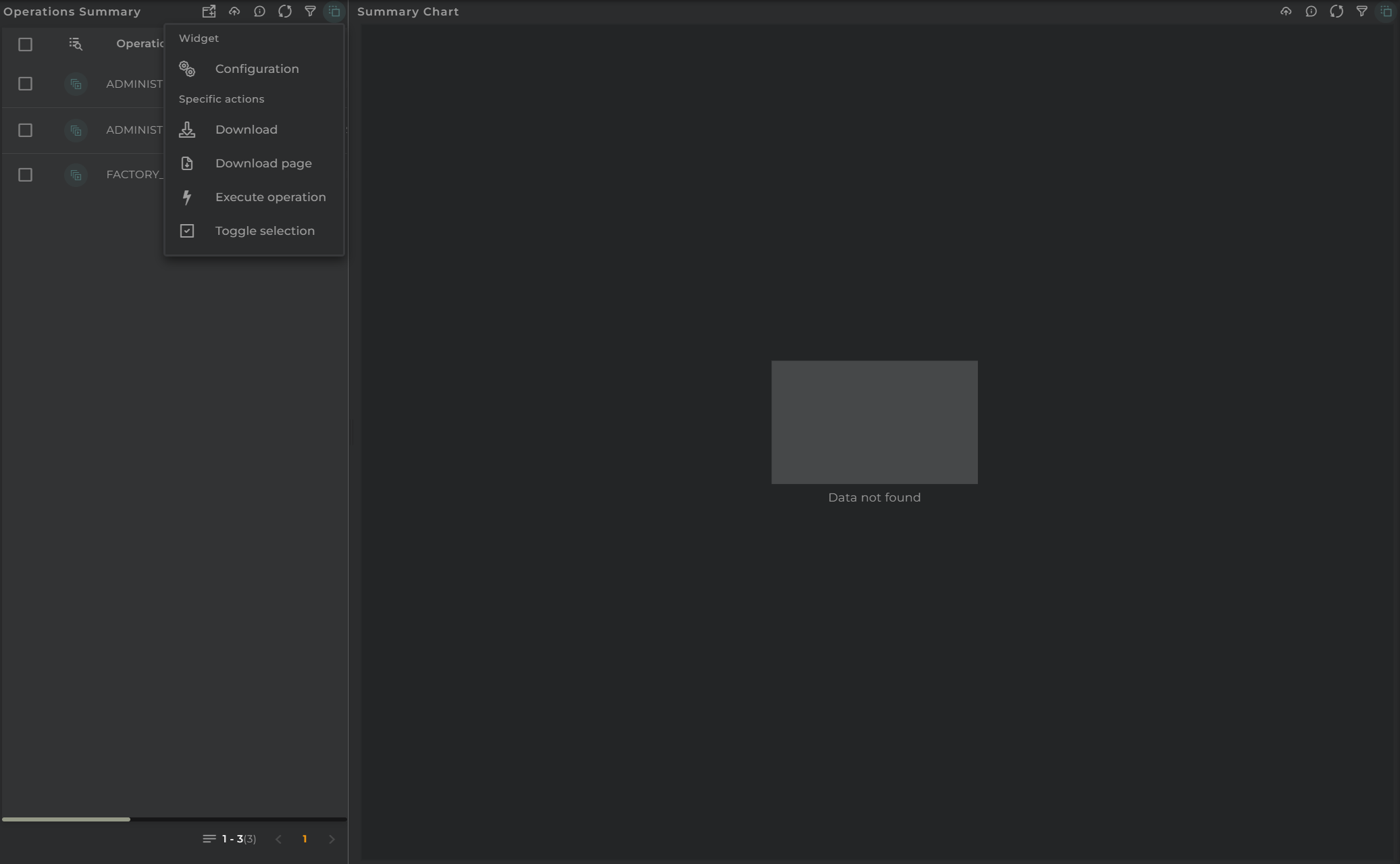
Summary Navigation Bar
In the navigation bar, you can find the actions that can be performed:
- In Progress/History indicates whether to display ongoing operations or those that have been completed.
- Resource Type in the case of displaying ongoing executions, you must specify whether you want them for devices, subscribers, or subscriptions.
- Filter allows you to apply a filter.
- Refresh updates the content.
- Execute Operation opens the operation launcher.
- Action Menu displays all available actions (the same as those in the widget).
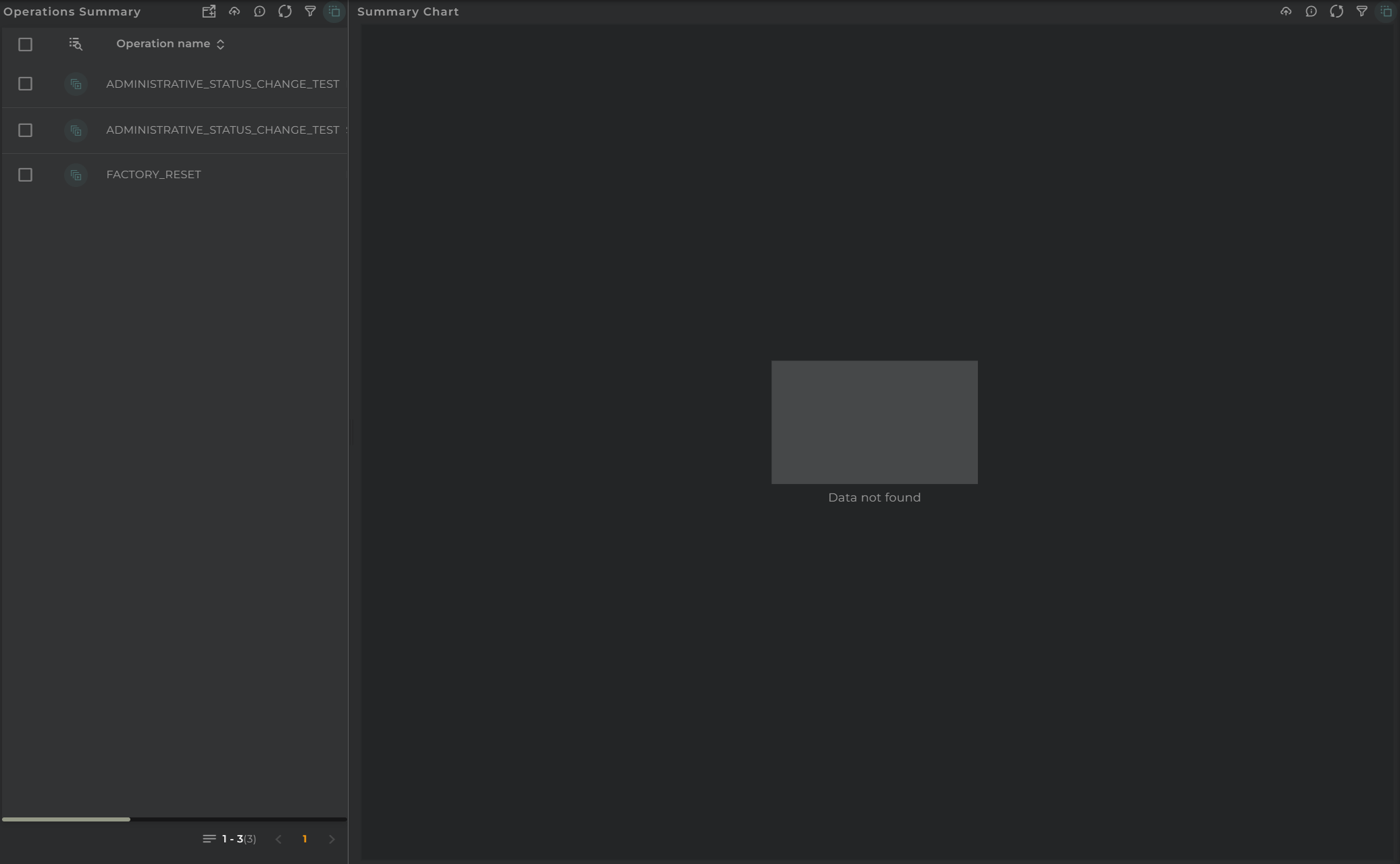
Section Configuration
From the Action Menu, you can access the configuration of the widget corresponding to the section.
- Configuration opens the widget’s configuration.
- Default allows resetting the configuration to its initial state.