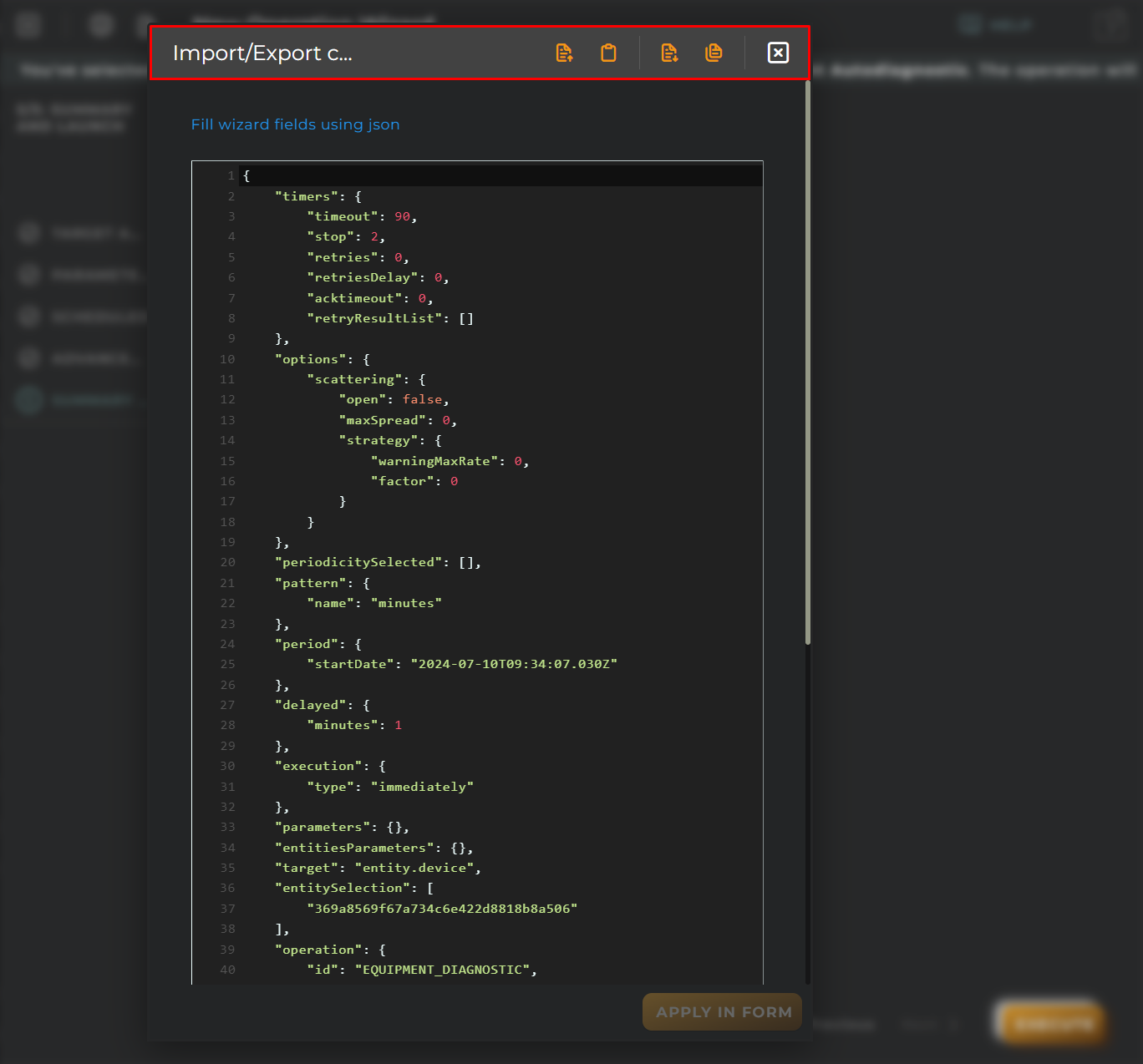Create new Operation
With this wizard, you can execute an operation on devices.
Steps
Target and Type
Add the entities over which the operation is performed. You could already finish setting up the operation.
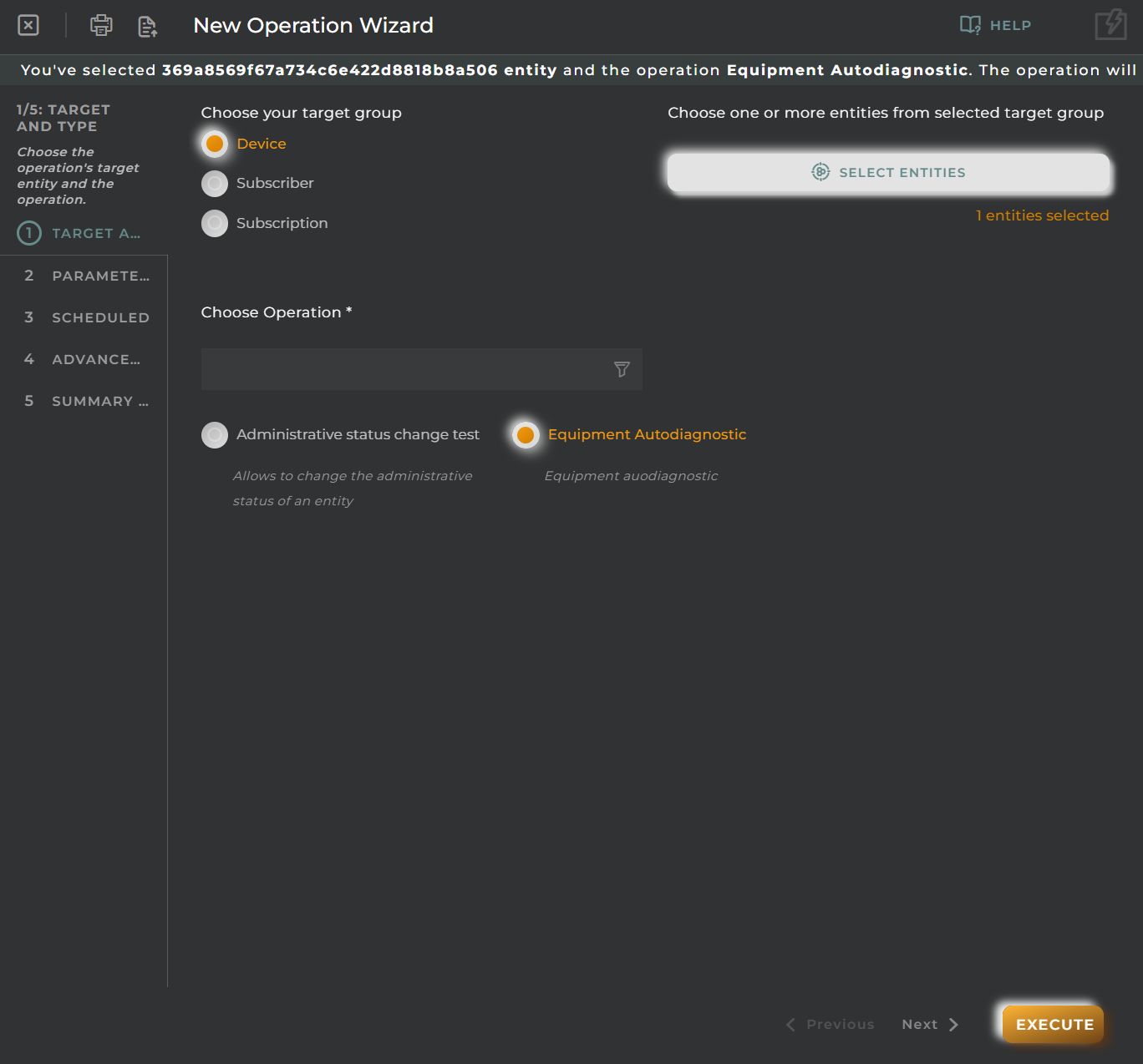
Targets type:
- Entities: Add identified entities by their entity-key separated by commas.
- Tag: Add a single label containing entities. See Tags and entity tagging.
- Filter: The operation will run on entities resulting from applying the current filter of the web (quick/advanced filter). This one requires an extra confirmation by the user before execution.
- Choose an entity: Select the type of entity to recover by the filter executed. For example: Run the operation on all entities of type gateway result of applying the filter. See Job Request: Target List attributes and Creating a job, sorry, I meant execute a job (Using filters).
Choose Operation
Select the operation to execute. If the operation has specific parameters, they will be shown in the next step.
See Available Operation Types.
Parameters
Here you can set specific parameters of the selected operation in the previous step.
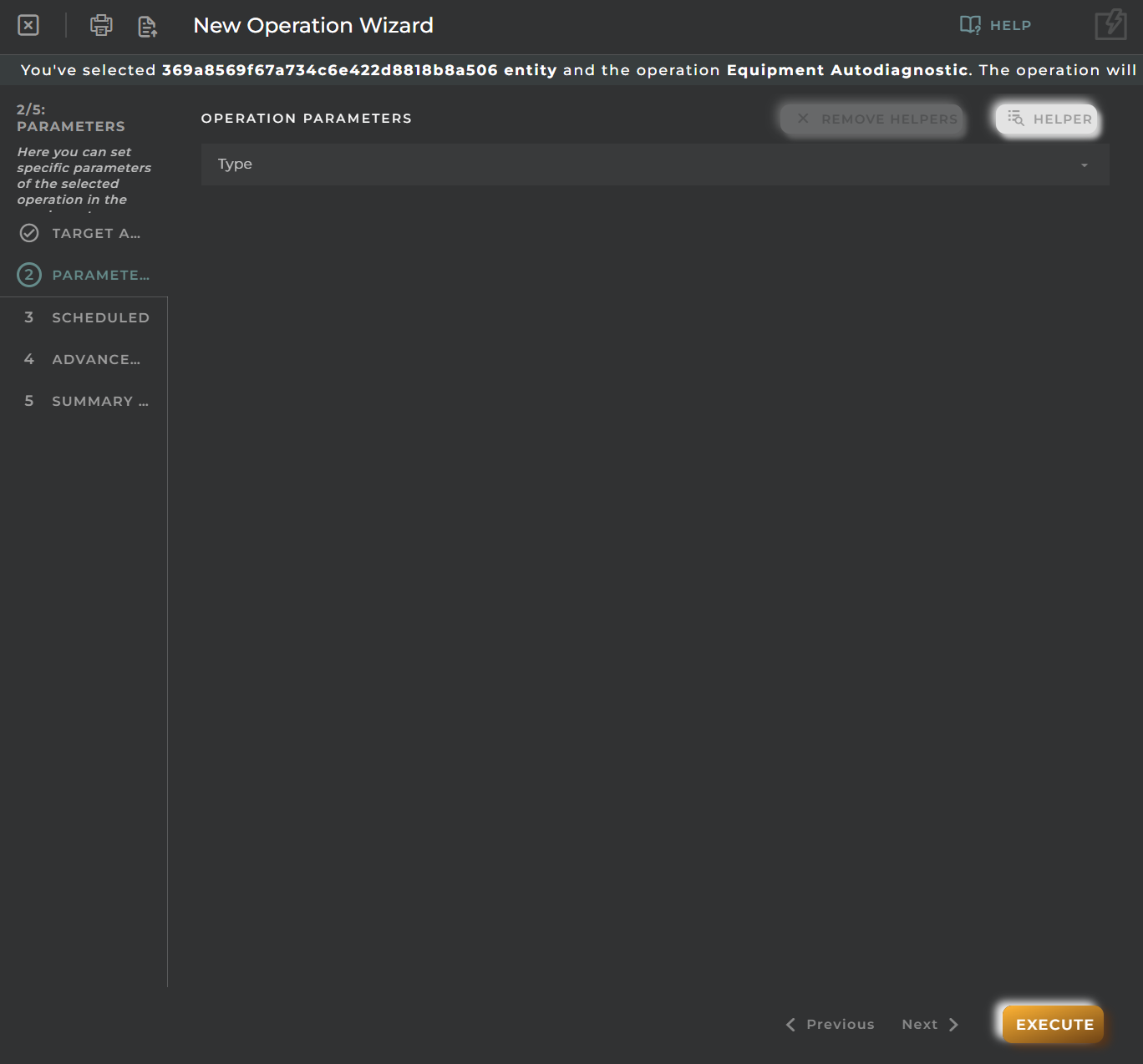
See Available Operation Types.
The helper option allows you to add previously created packages and datastreams, in addition to enabling or disabling the Loading entity/operation information.
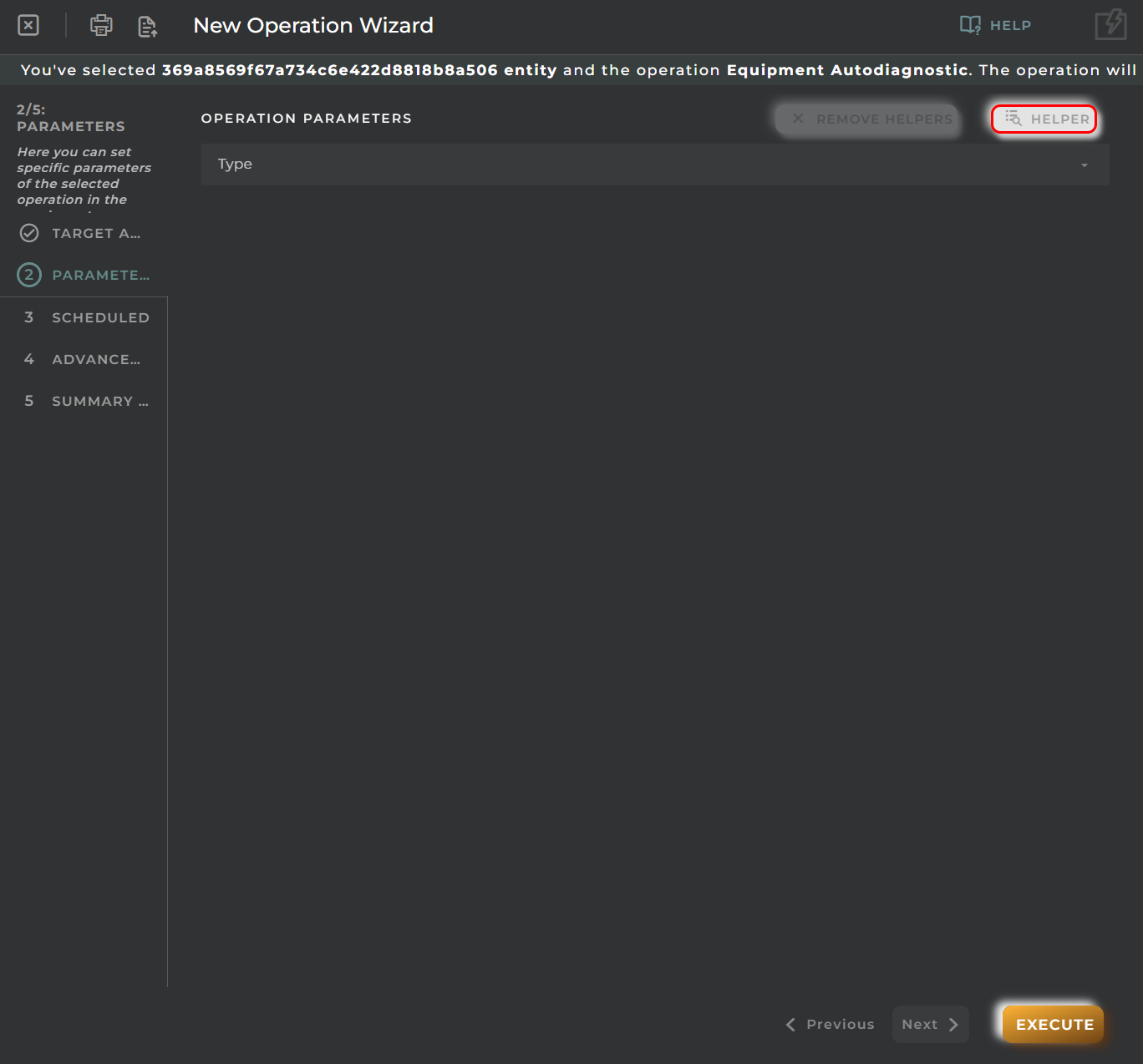
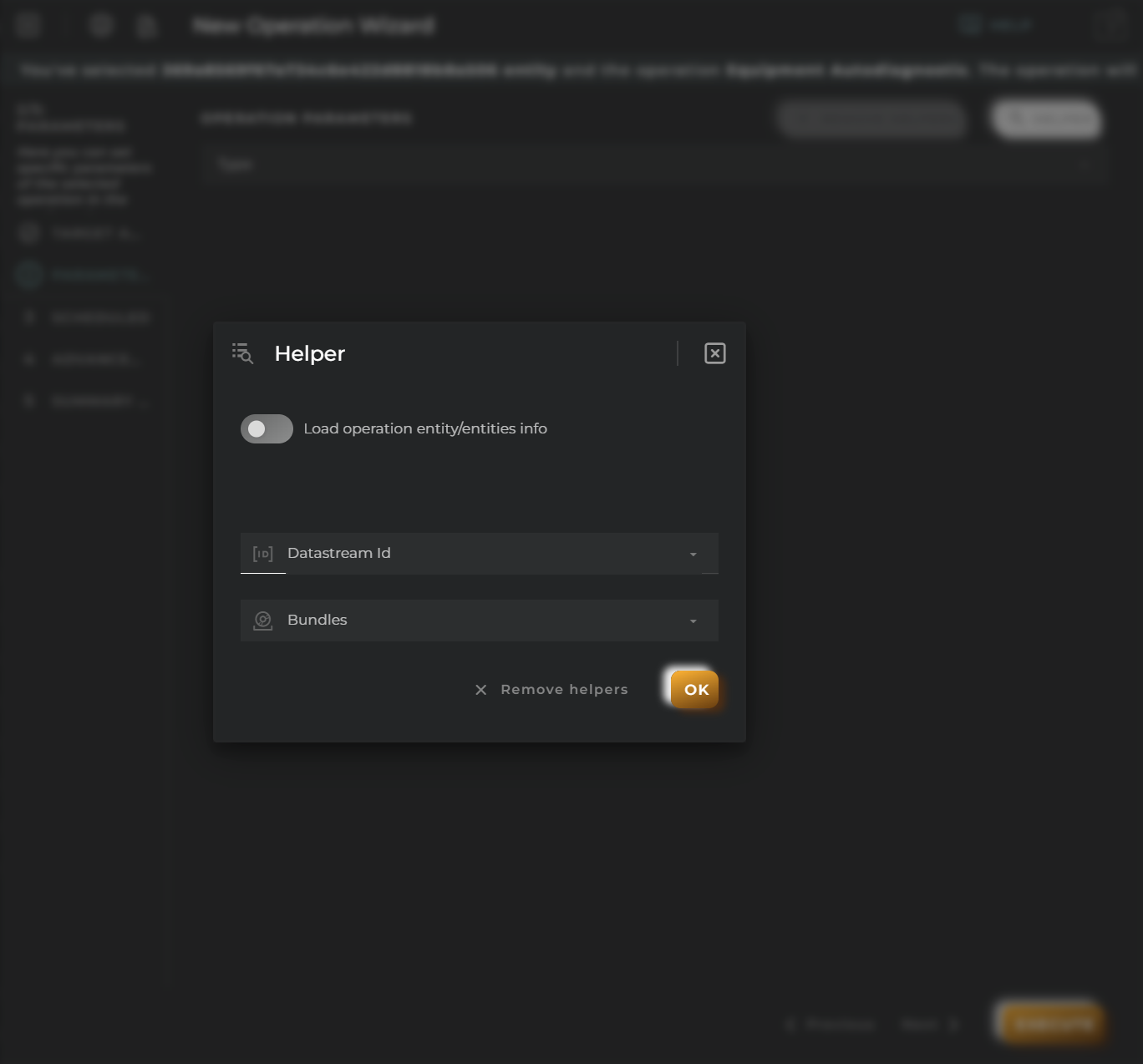
Scheduled
Set when the operation will be executed.
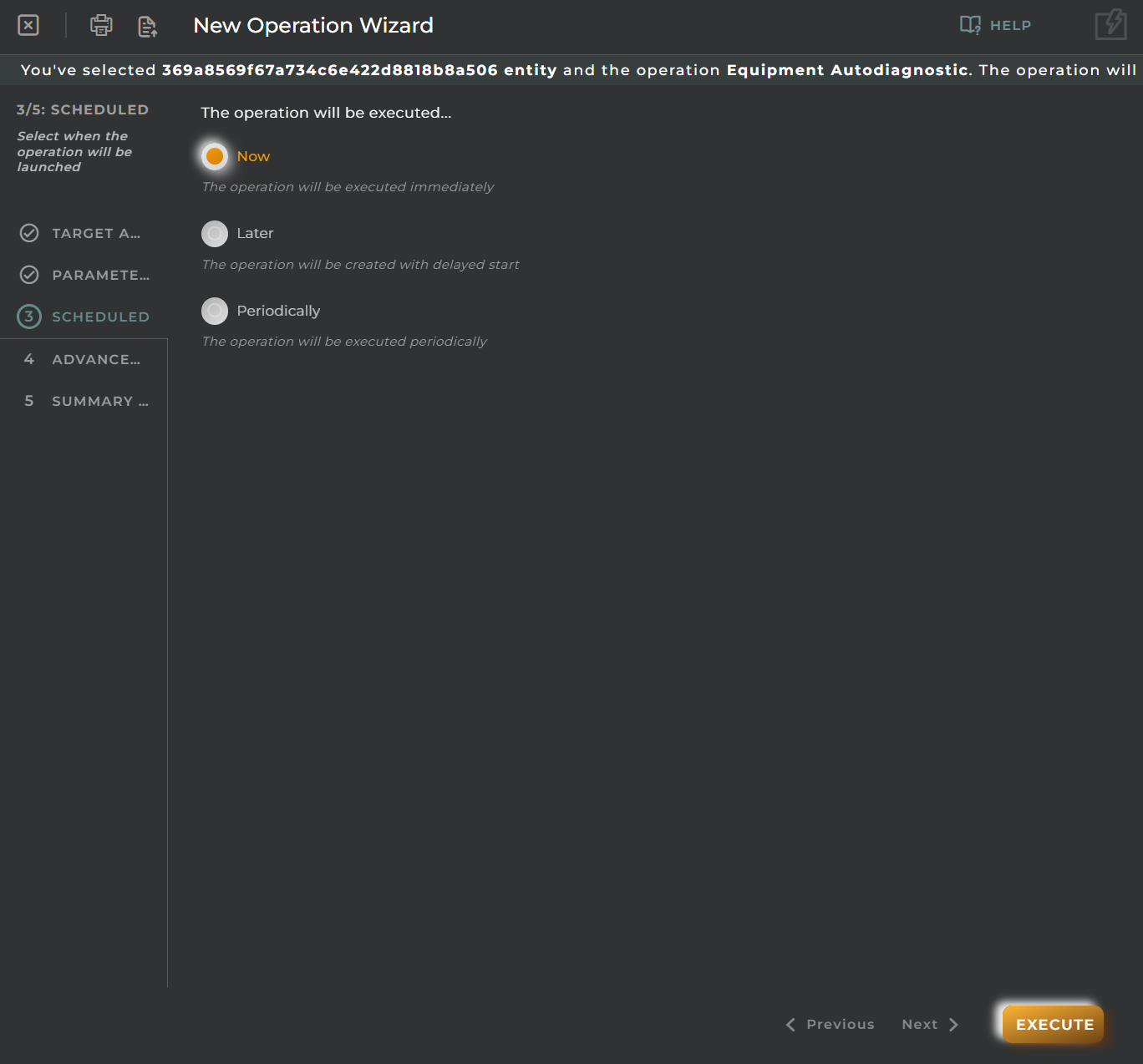
The following sections show the different options available.
Now
The operation will be executed immediately.
Later
Set the time to pass (in minutes) before executing the operation.
Each option:
Set the frequency with which the operation will be executed.
Fields:
- Number of minutes: Set the number of minutes to pass until the next execution.
For example: I want to run the operation every 3 minutes.
Periodically
Configure the periodic execution.
Fields:
- Name of periodicity: Give a name to the execution.
- Date when the operation will be executed: Set the date on which the execution will start.
- Date when the operation will be executed:
- Date: Set the date on which the execution will start.
- Hour: Set the time at which each execution will start.
- By repetitions: Set the number of repetitions of execution. If left empty, the execution will be repeated indefinitely.
Advanced Options
Here you can manage advanced features for execution like timers, scattering, and others.
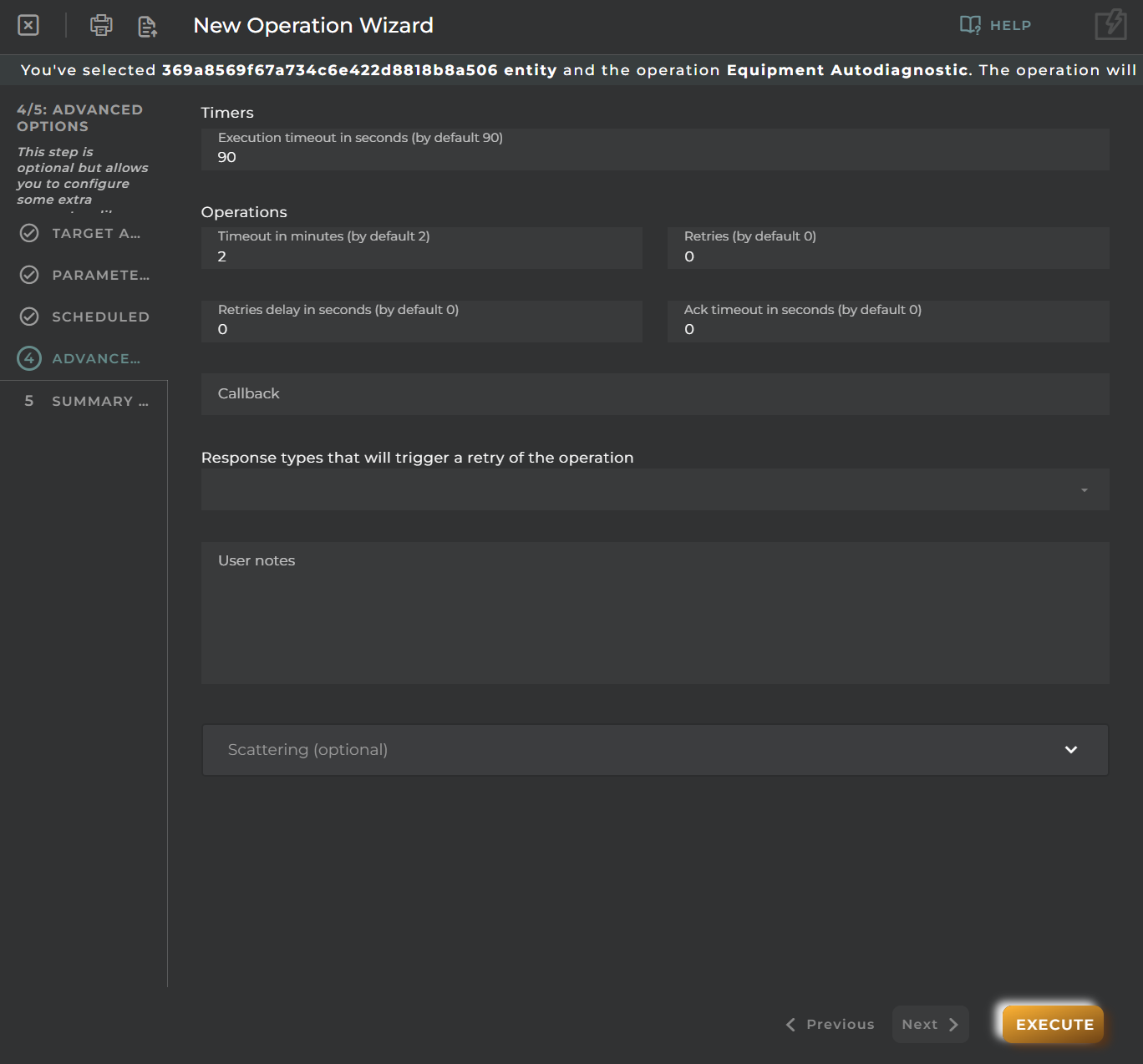
Timers
In this step, you can set different timers for the operation.
You could already finish setting up the operation.
- Execution timeout: In seconds. Timeout for the execution of the operation on a single entity configured in step “Select target”. If the timeout is exceeded, the operation will be canceled for that entity.
- Timeout in minutes: Timeout for the execution of the operation on the set of all entities set in step “Select target”. If the timeout is exceeded, the operation will be canceled for the entire group of entities.
- Retries: Number of retries before canceling the operation of a single entity when it has expired the timeout operation.
- Retries delay in seconds: Waiting time between retries.
- Ack timeout in seconds: Timeout for a single entity to accept the execution of the operation. If the operation has not been accepted by the entity at the end of the timeout, it will be canceled.
Other options
In this step, you can set other options of the operation.
-
Response types: Response types that will trigger a retry of the operation.
-
Callback: URI format defined in RFC 3986. Only HTTP transport supported. Allows enabling Notifications to be sent to an application. The platform will add to this URI the name of the specific callback.
-
User notes: Space to write anything about the operation.
-
Max spread: represents a percentage of the timeout job, will be a value between 0 and 90, where 0 is the minimum time, i.e., operations run as fast as possible and 90 is the maximum time i.e., operations will spread throughout the time available to run the job, the job time out, the default value is
0. NOTE: This option is only available when a operation is executed using a filter.
Summary
Here you can review the configuration of the execution before the launch.
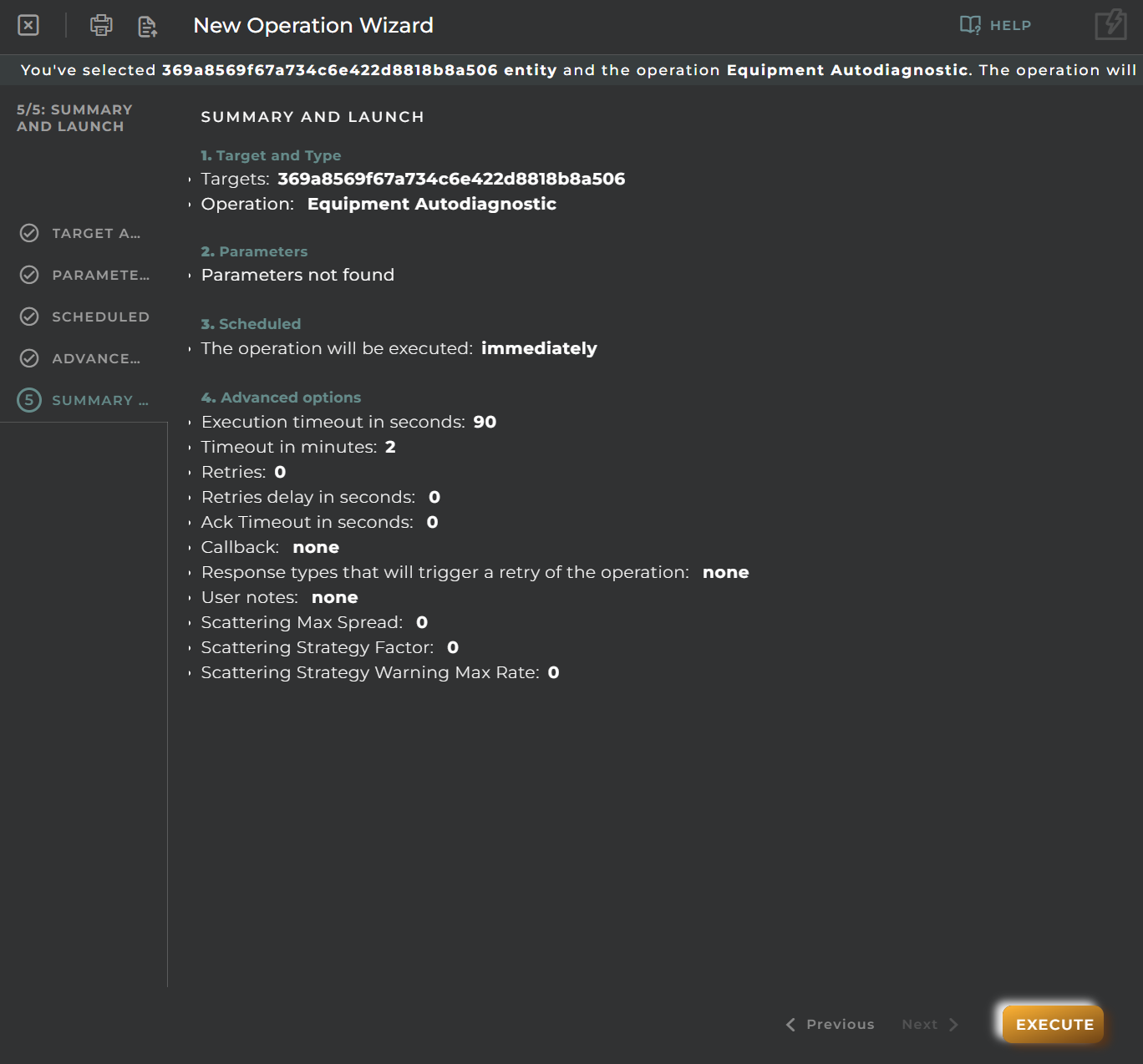
Import/Export Configuration
Allows you to import and export the wizard’s configuration via JSON.
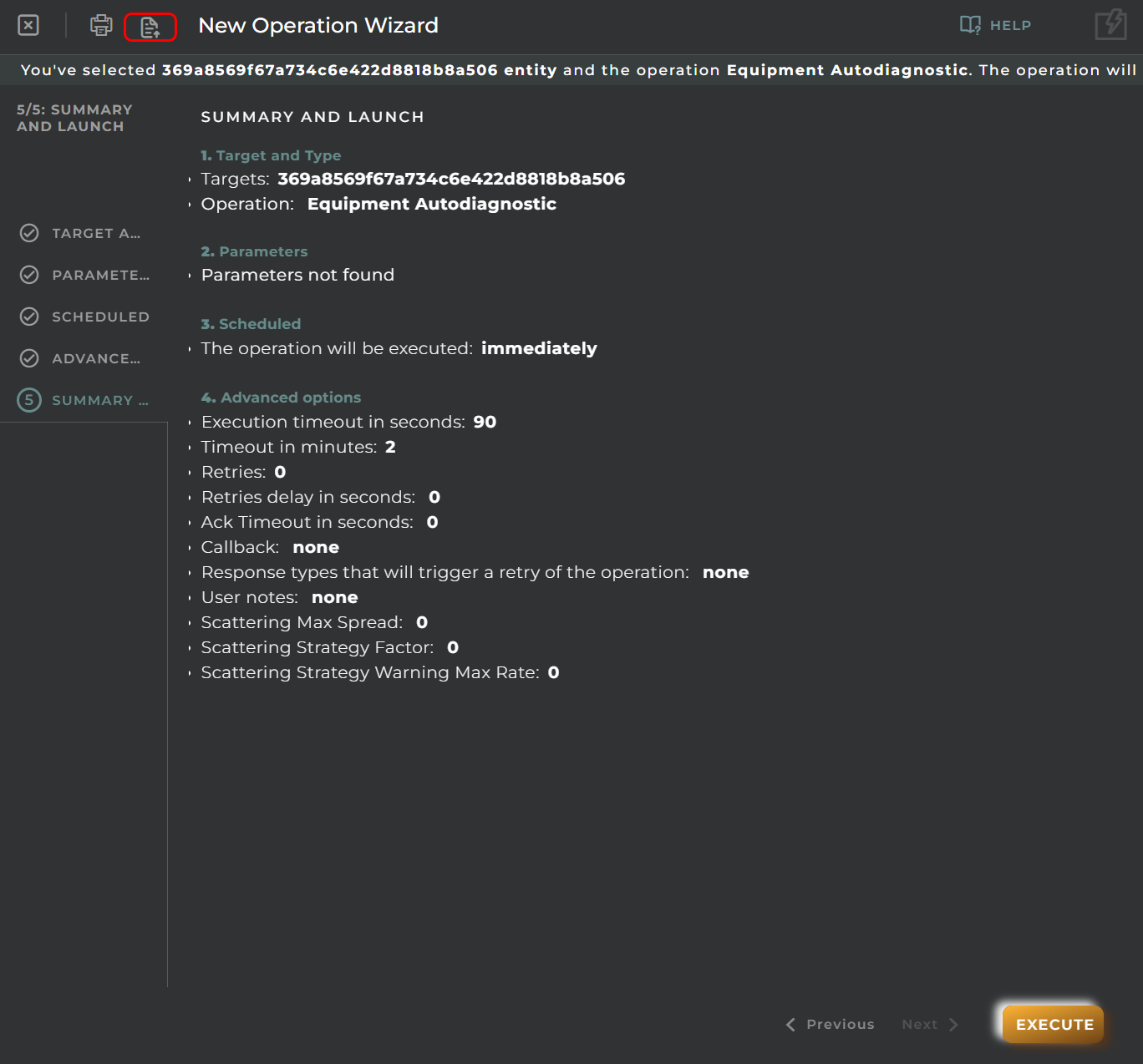
When accessing the import and export functionality, it displays a window with various actions. Additionally, it presents the configuration of the wizard in JSON format.
The available actions are as follows:
- Upload Json: Uploads a JSON file and replaces the previous JSON configuration.
- Paste from clipboard: Pastes JSON data from the clipboard and replaces the previous JSON configuration.
- Download Json: Downloads the JSON configuration as a file with the wizard’s name.
- Copy to clipboard: Copies the JSON configuration to the clipboard.