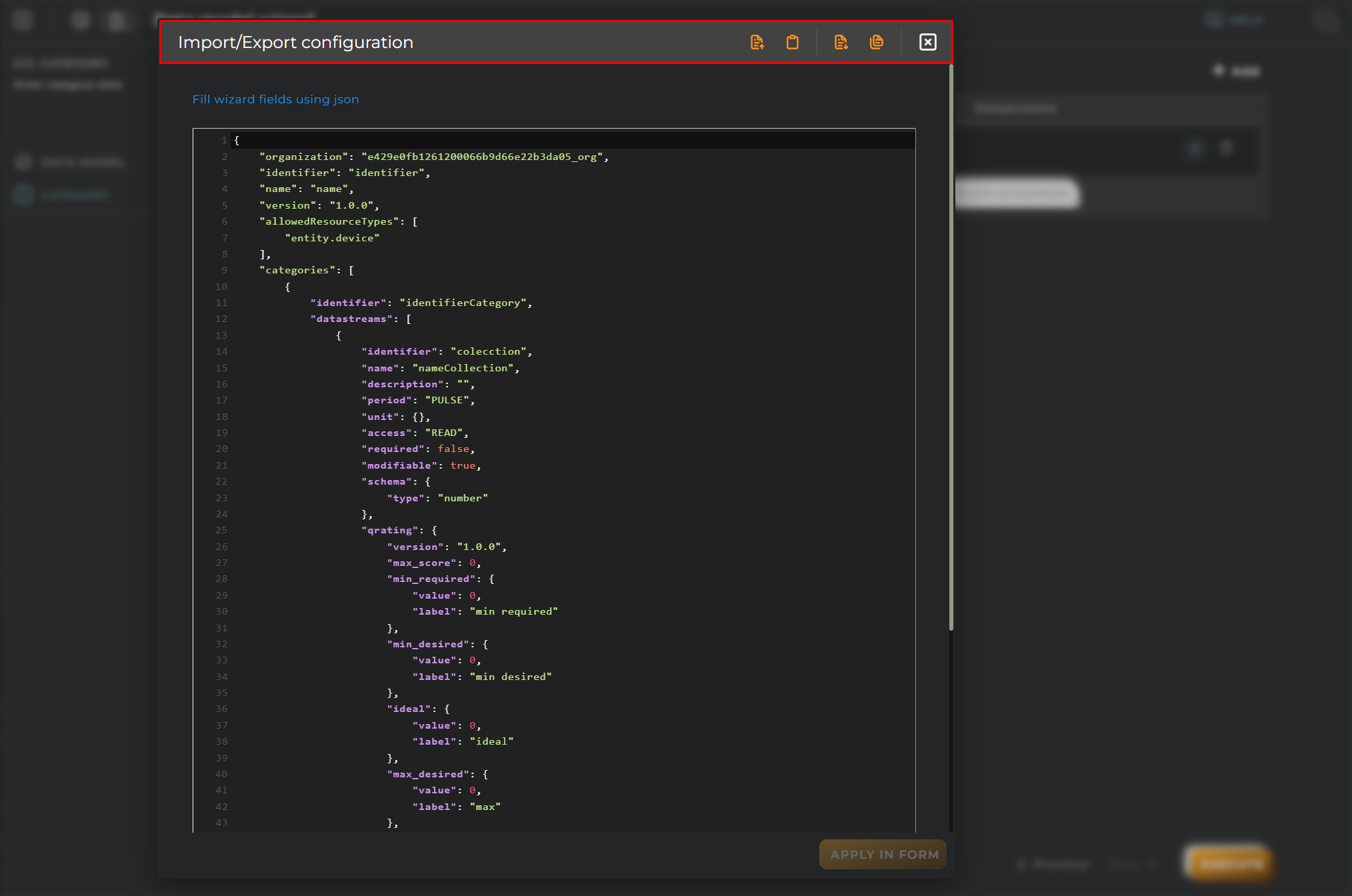Create new Data Model
This wizard allows us to create data models for customizing data within the platform’s entities.
Steps
Data Model
Data for registration and identification for creating a data model on the platform.
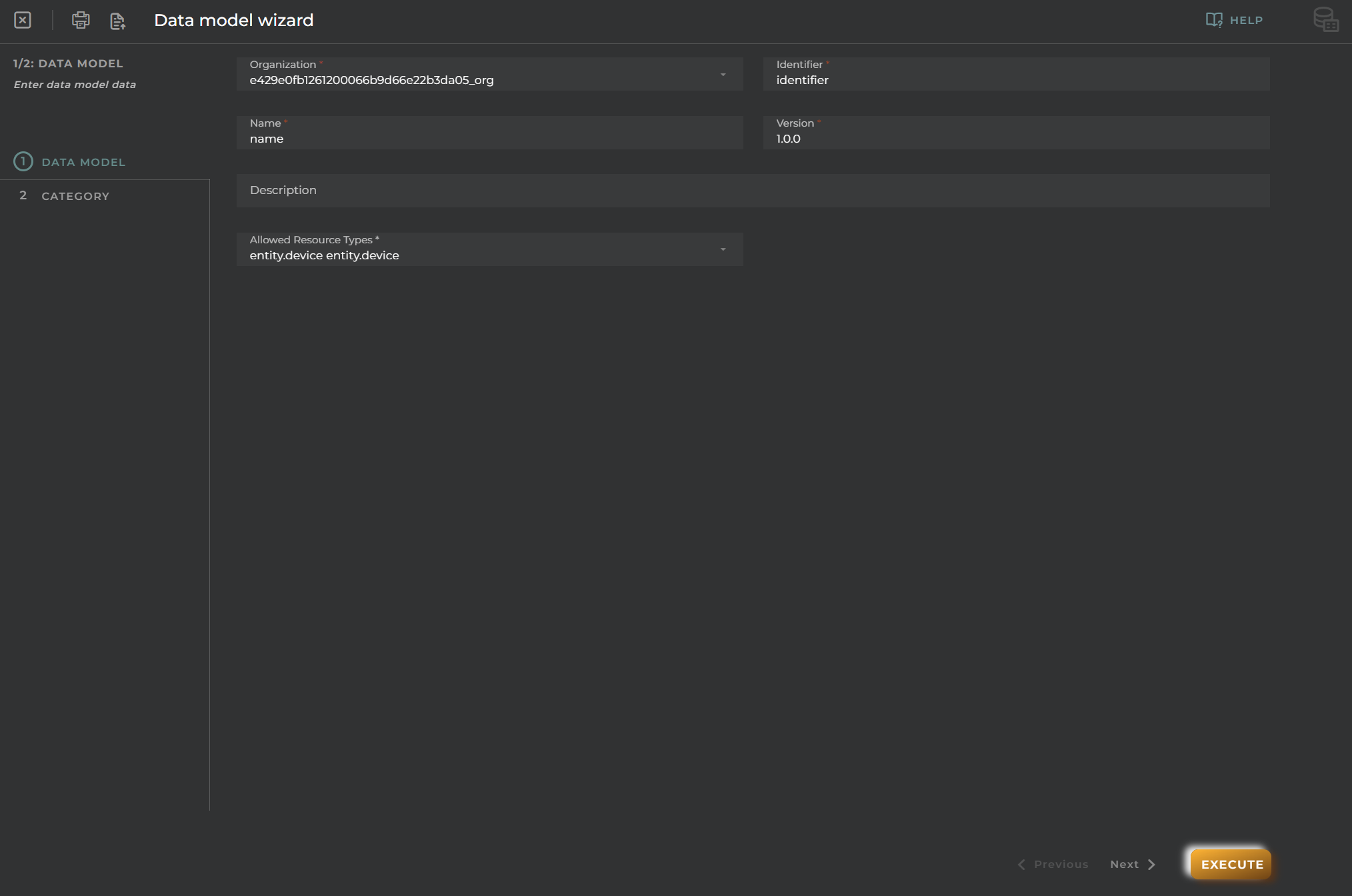
Category
Data for the data model. We will add a category by clicking the + button. We will enter an identifier and optionally a name. Then we click the add button.
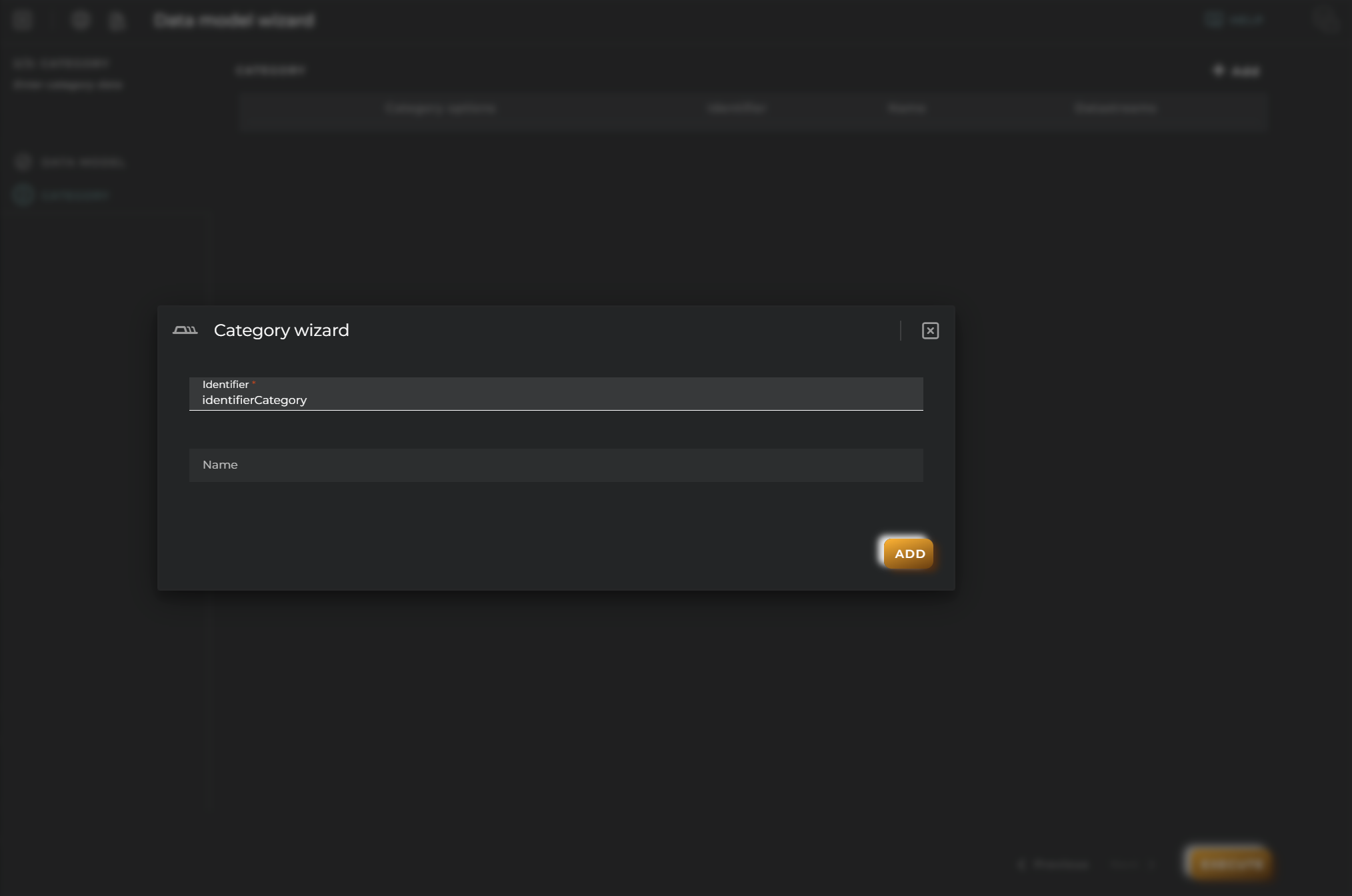
General
- Boxed: widget will be displayed with background in dahsboard.
- About: widget description in Markdown format.
- Title: widget title. It can be configured to remain fixed in the widget or only be displayed when it receives focus.
- Toolbar: configures the behavior of the widget bar on the dashboard, allowing you to hide it, hide it when not in use, or leave it always visible.
- Refresh Frequency: allows configuring the data refresh frequency displayed in the list.
- Extra actions: allows user to add new specific actions to the widget with your own code.
You can add a new one by pressing the New button.
Once you added a custom action it can be modified later by pressing the name in the list.
In order to remove the custom action click the delete icon button on the right.
In extra actions you can write your own code were you can open other dashboards, entities dashboards or execute wizards.
You can find all available functions and methods in Extra parameters
We can add a data stream, and the data stream creation wizard will open. We will select the type of data stream we are going to create, either collection or provision.
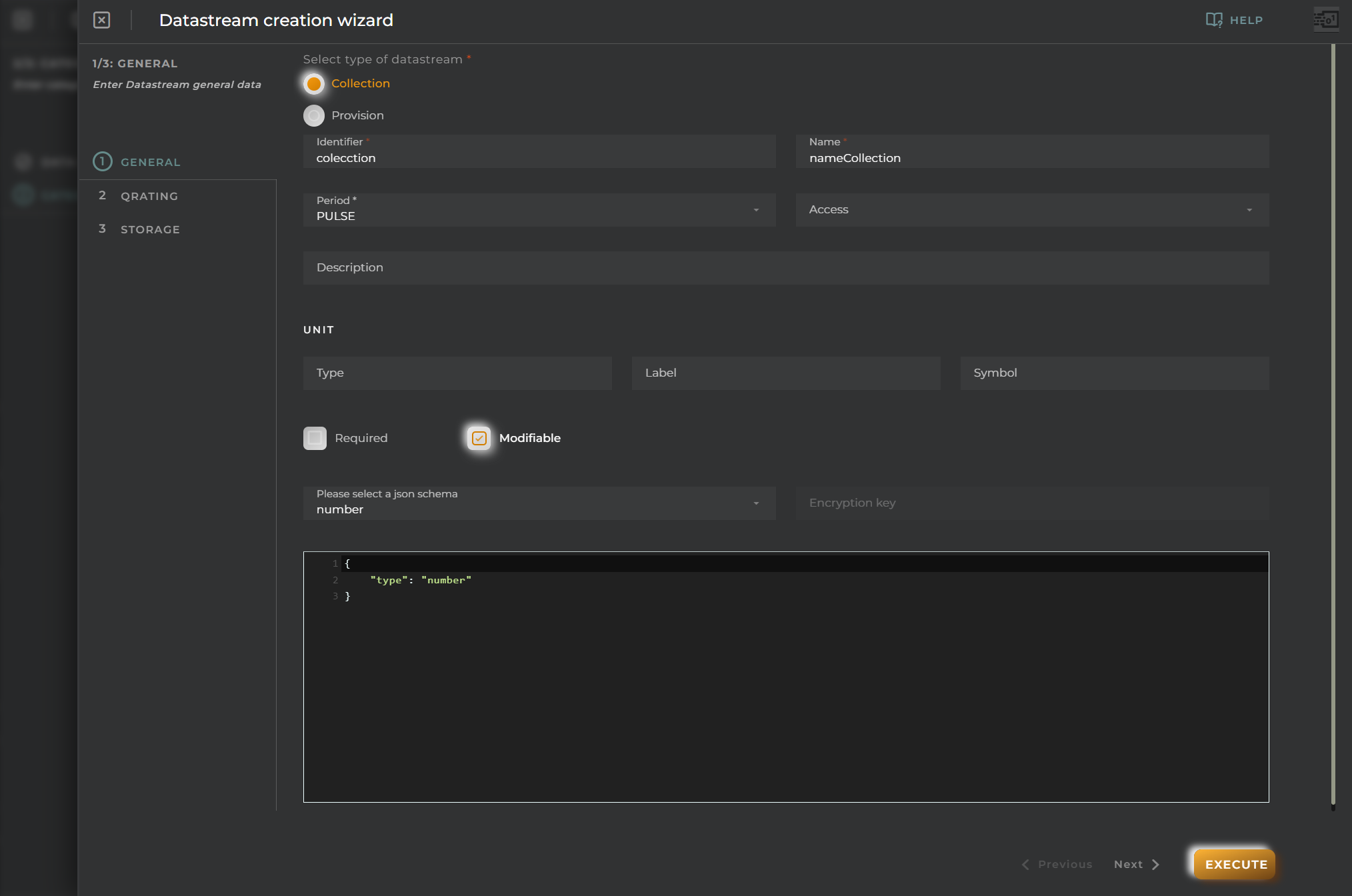
Qrating
If a version number is entered, a series of fields for filling out the Qrating will appear.
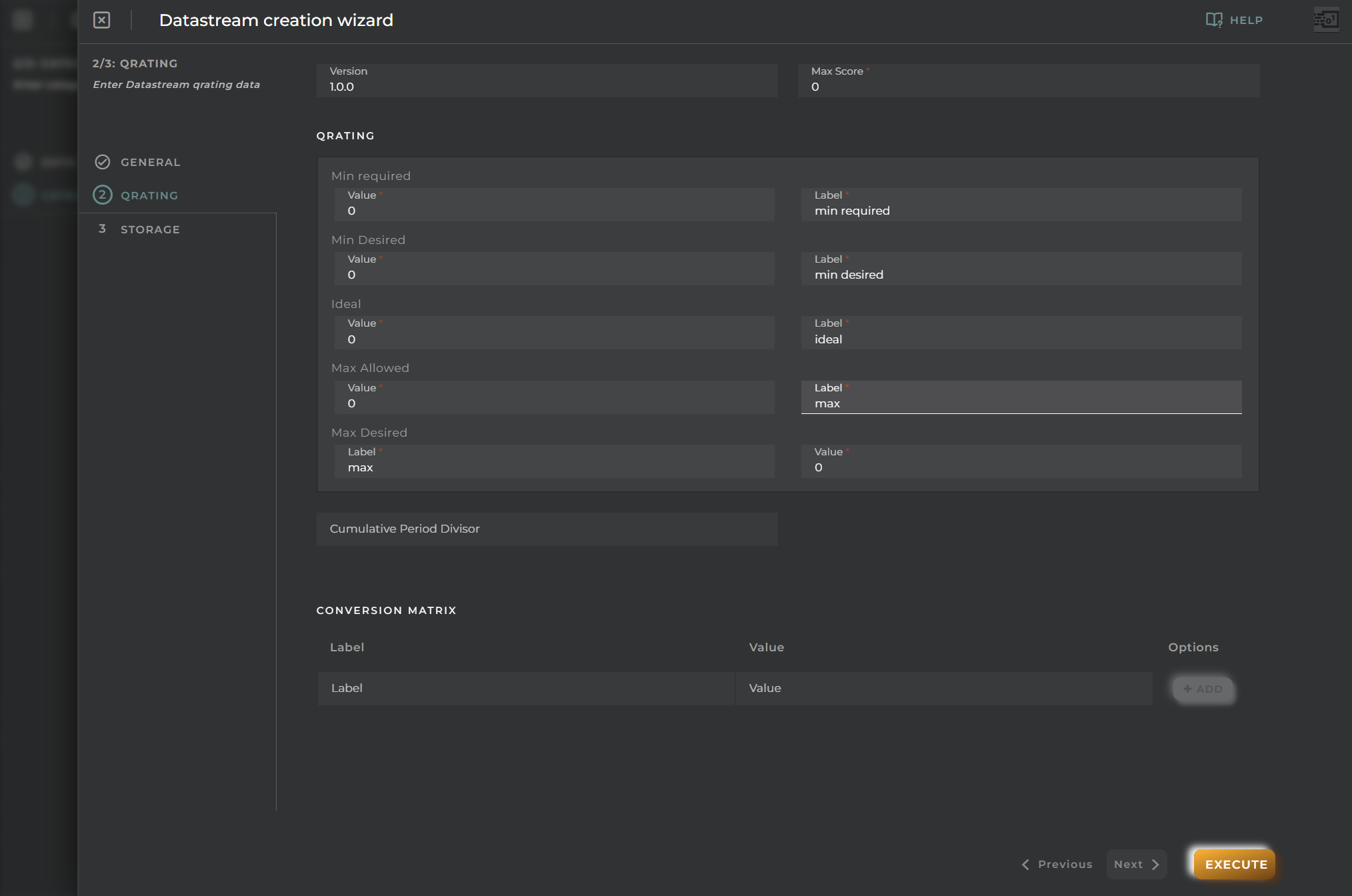
Storage
By default, the storage period will appear in DAYS, but it can be changed to SECONDS, MINUTES, or NEVER.

Import/Export Configuration
Allows you to import and export the wizard’s configuration via JSON.
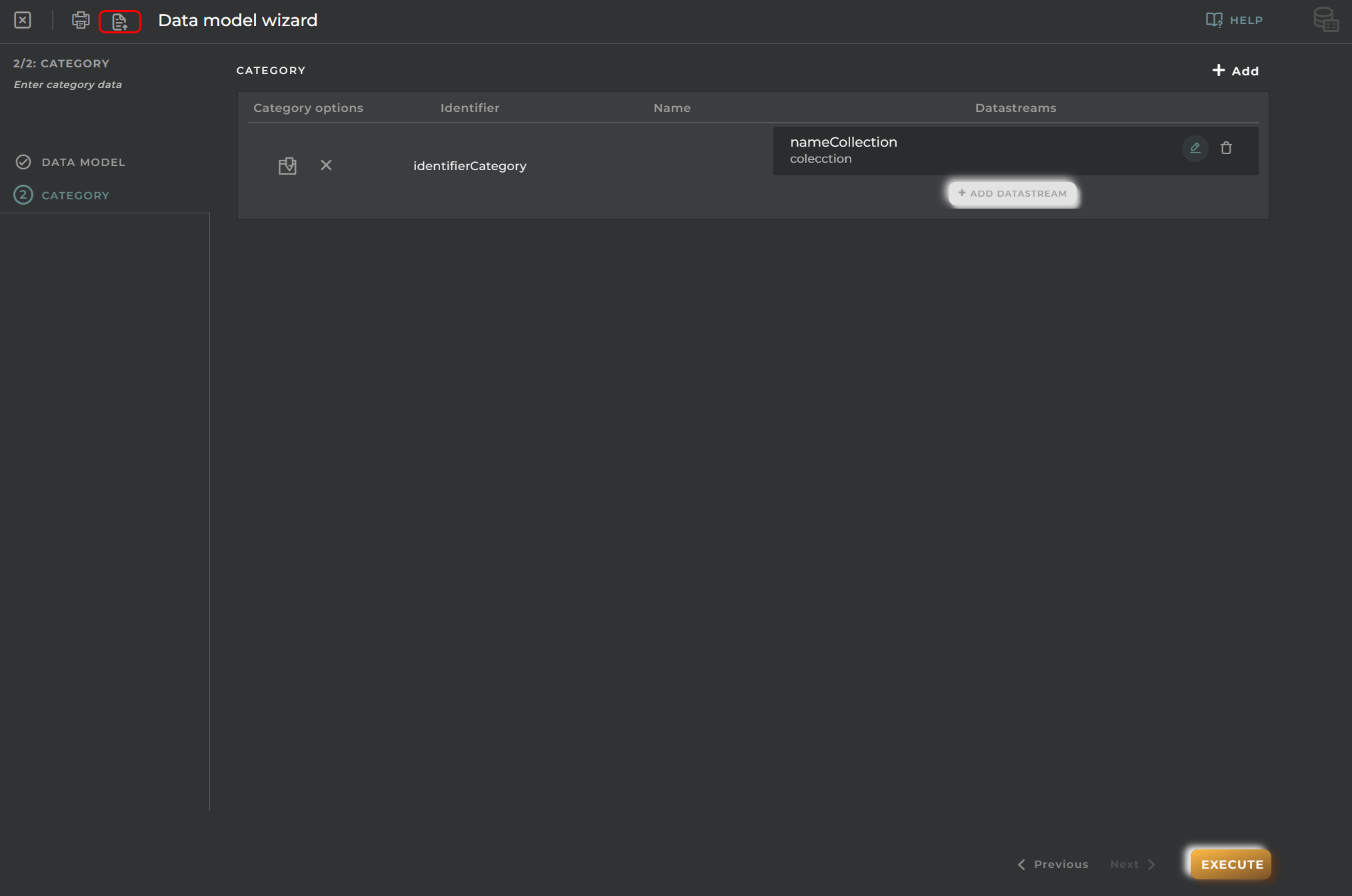
When accessing the import and export functionality, it displays a window with various actions. Additionally, it presents the configuration of the wizard in JSON format.
The available actions are as follows:
- Upload Json: Uploads a JSON file and replaces the previous JSON configuration.
- Paste from clipboard: Pastes JSON data from the clipboard and replaces the previous JSON configuration.
- Download Json: Downloads the JSON configuration as a file with the wizard’s name.
- Copy to clipboard: Copies the JSON configuration to the clipboard.