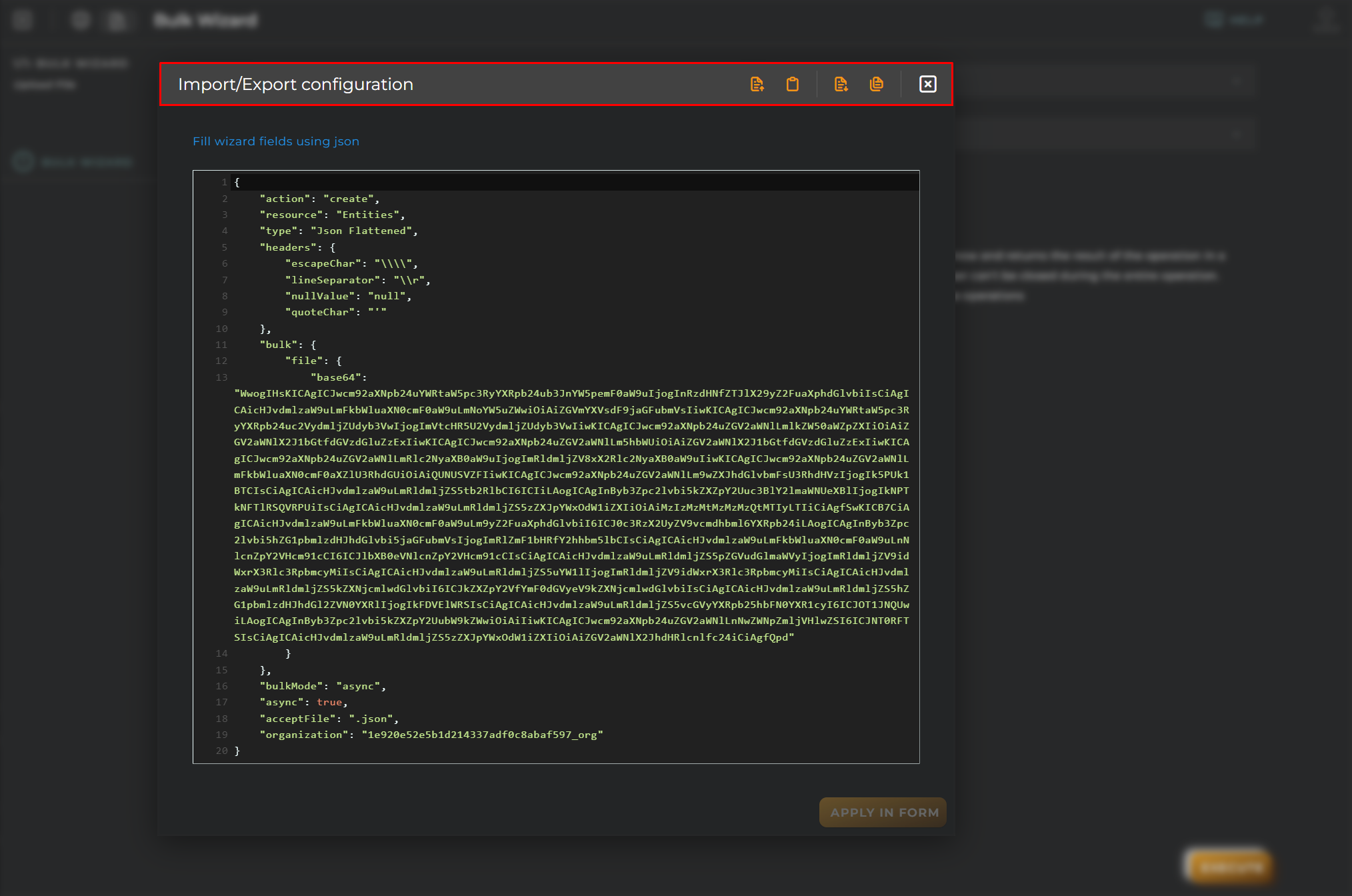Upload Bulk File
You can attach a file to create new entities.
Here, the user can create, update, and delete entities. To do this, the user must choose the type of action to execute and the type of file to upload.
Steps
Bulk Wizard
Available actions:
- Create
- Delete: This option allows deleting the device. If the device subscriptions or subscribers exist, this entity will not be deleted.
- Delete All: This option allows deleting the complete device with subscriptions and subscribers.
- Update
Resource: We will have the options of Entities or Tickets.
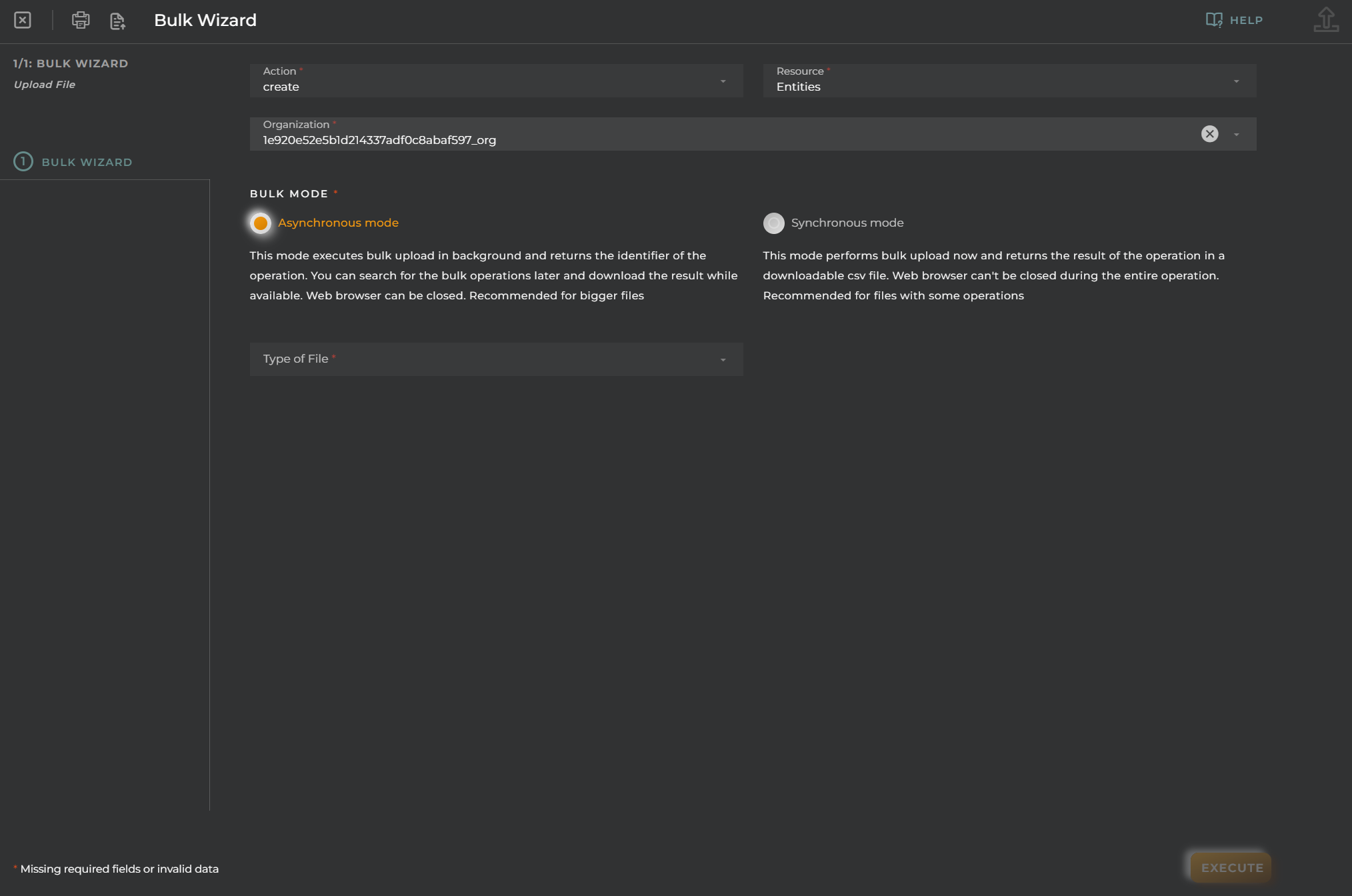
Type of file:
It allows the selection of a file with the following types:
- Csv
- Json
- Flattened: A data file format that simplifies the structure, presenting information in a flat list, which can be beneficial in some data analysis and processing situations.
CSV
In the CSV section, we will add the different options: Escape Char, Line separator, Null Value, and Quote Char. Once this is done, we will add the CSV file, and the simulation button will be enabled. This button is only available for the CSV file type.
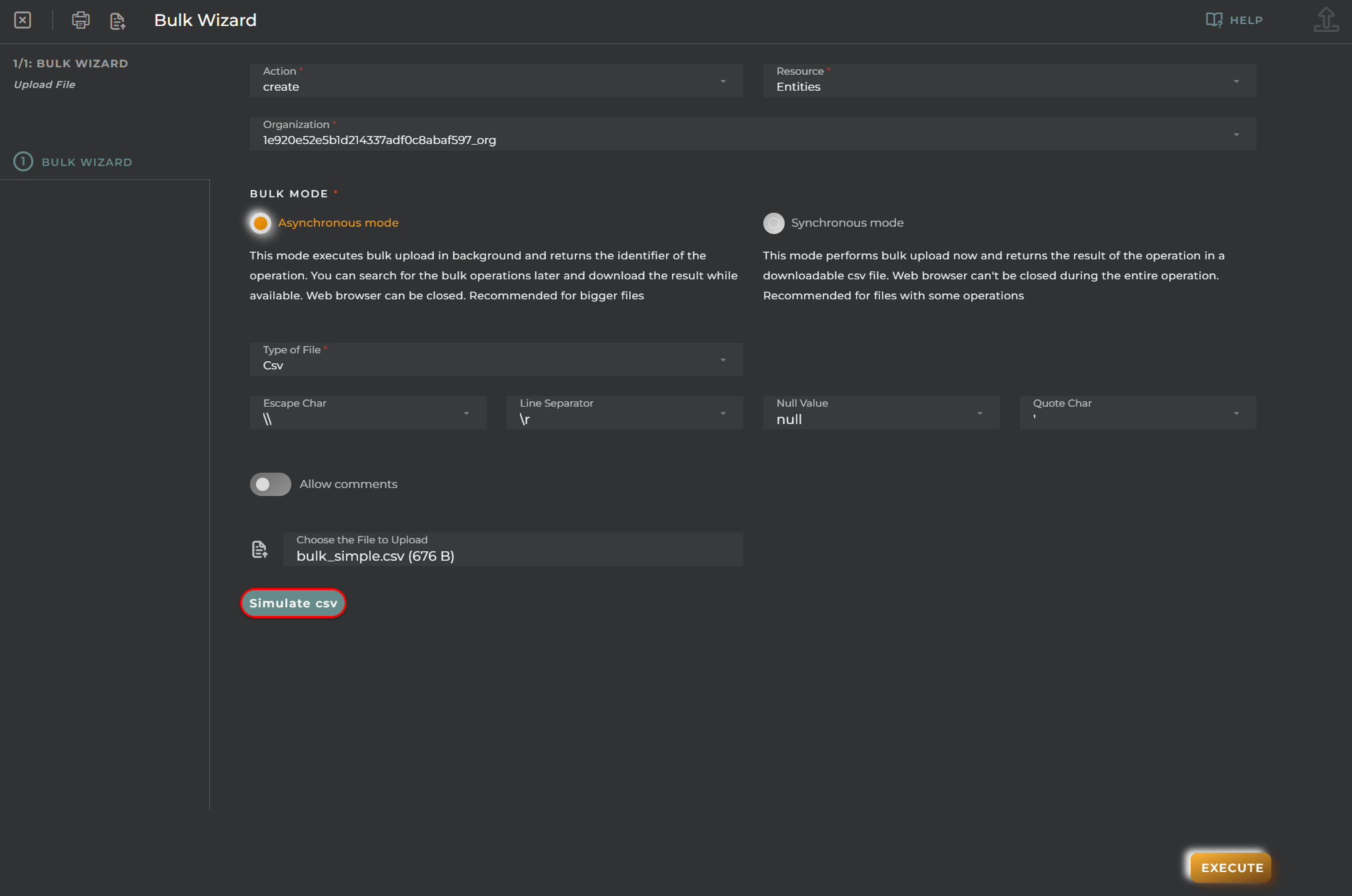
When you press the simulation button, a window will open where you can see the attached CSV file.
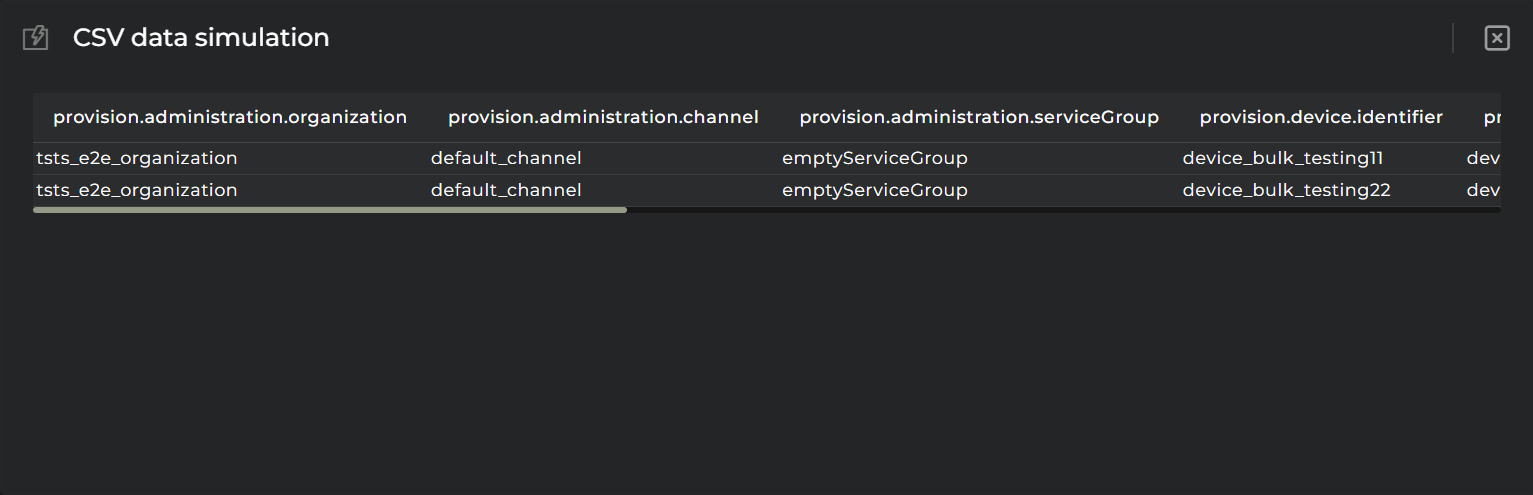
JSON
Attach a JSON file.
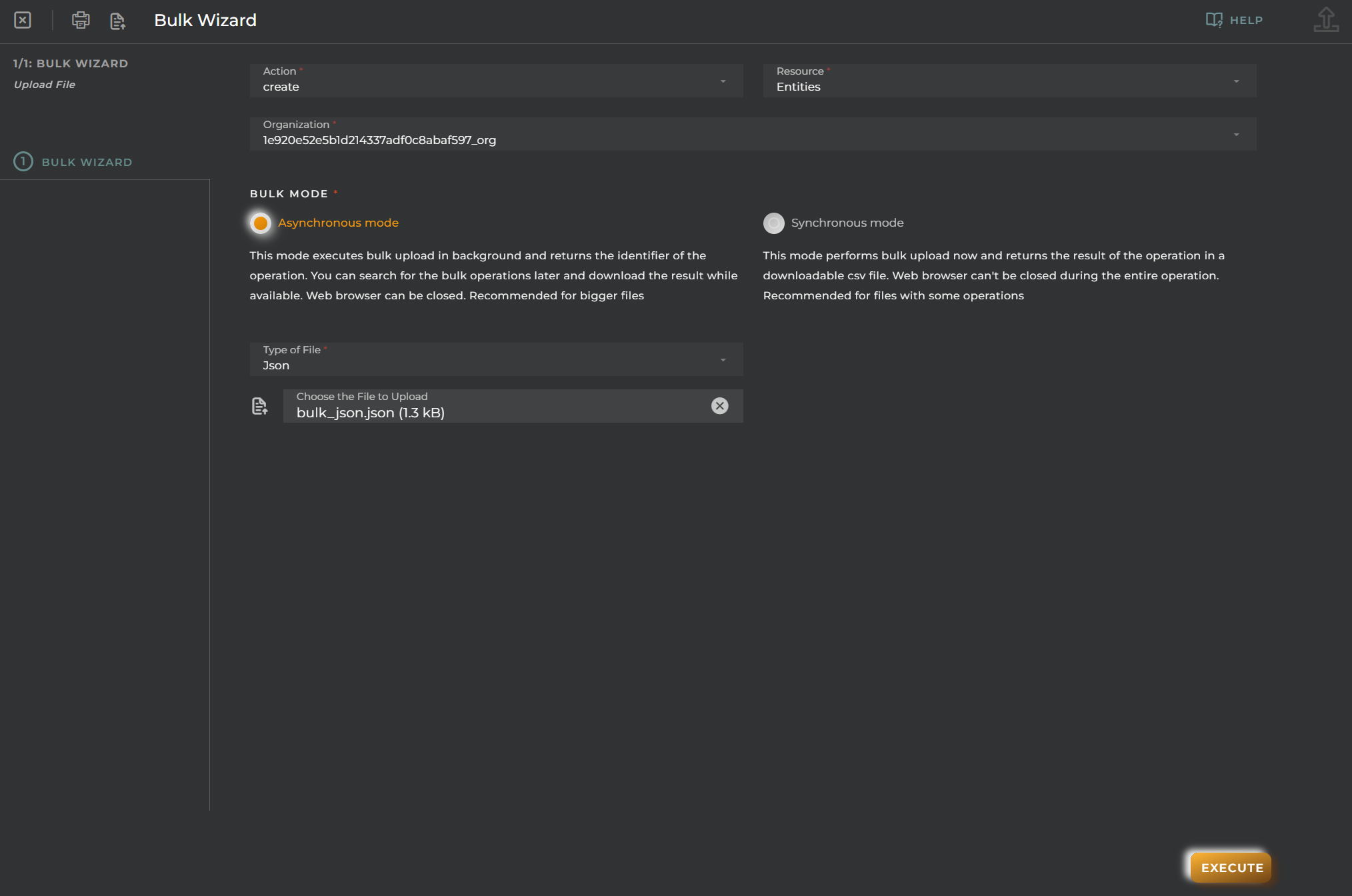
JSON Flattened
Attach a JSON Flattened file.
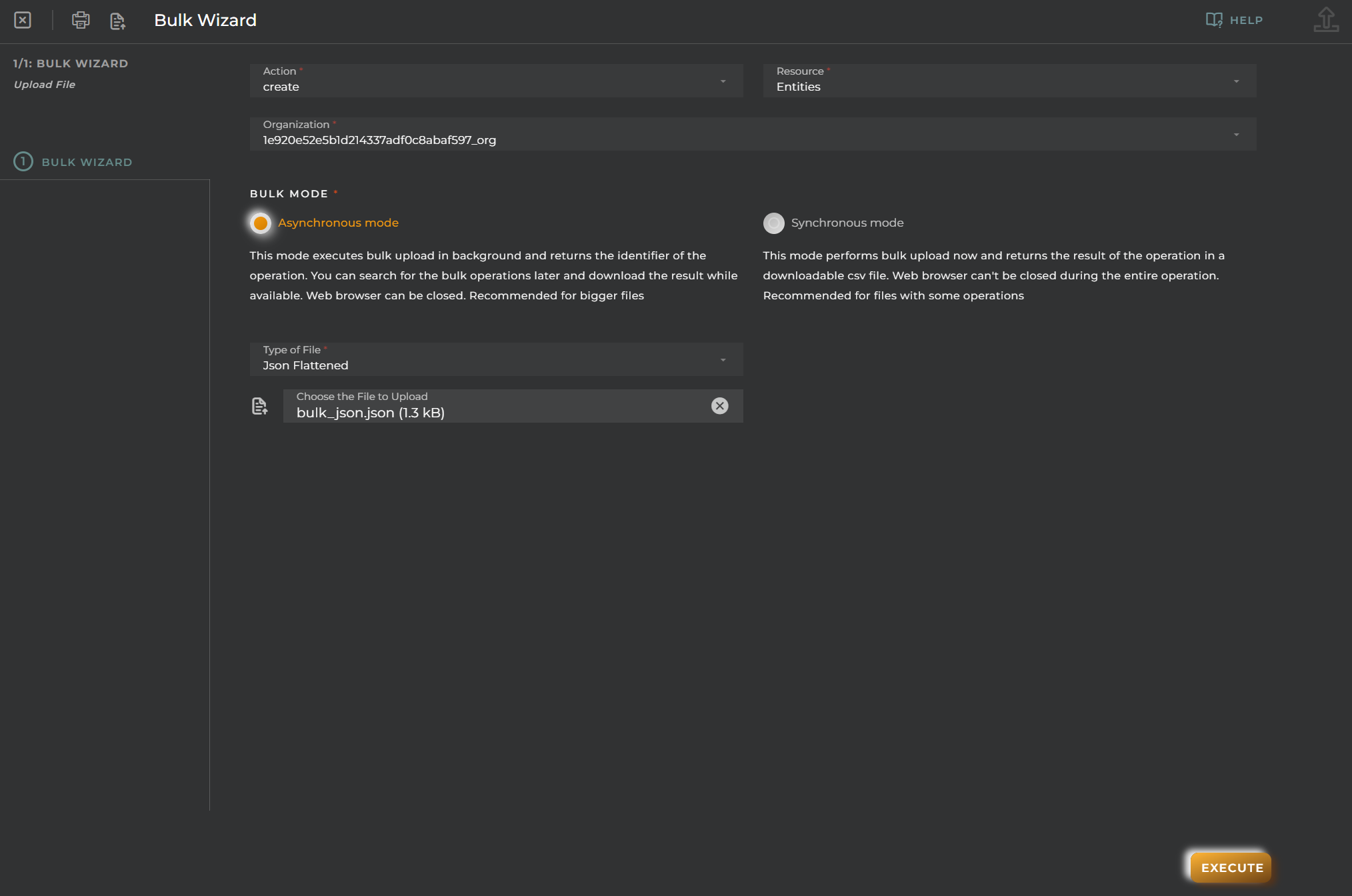
Import/Export Configuration
Allows you to import and export the wizard’s configuration via JSON.
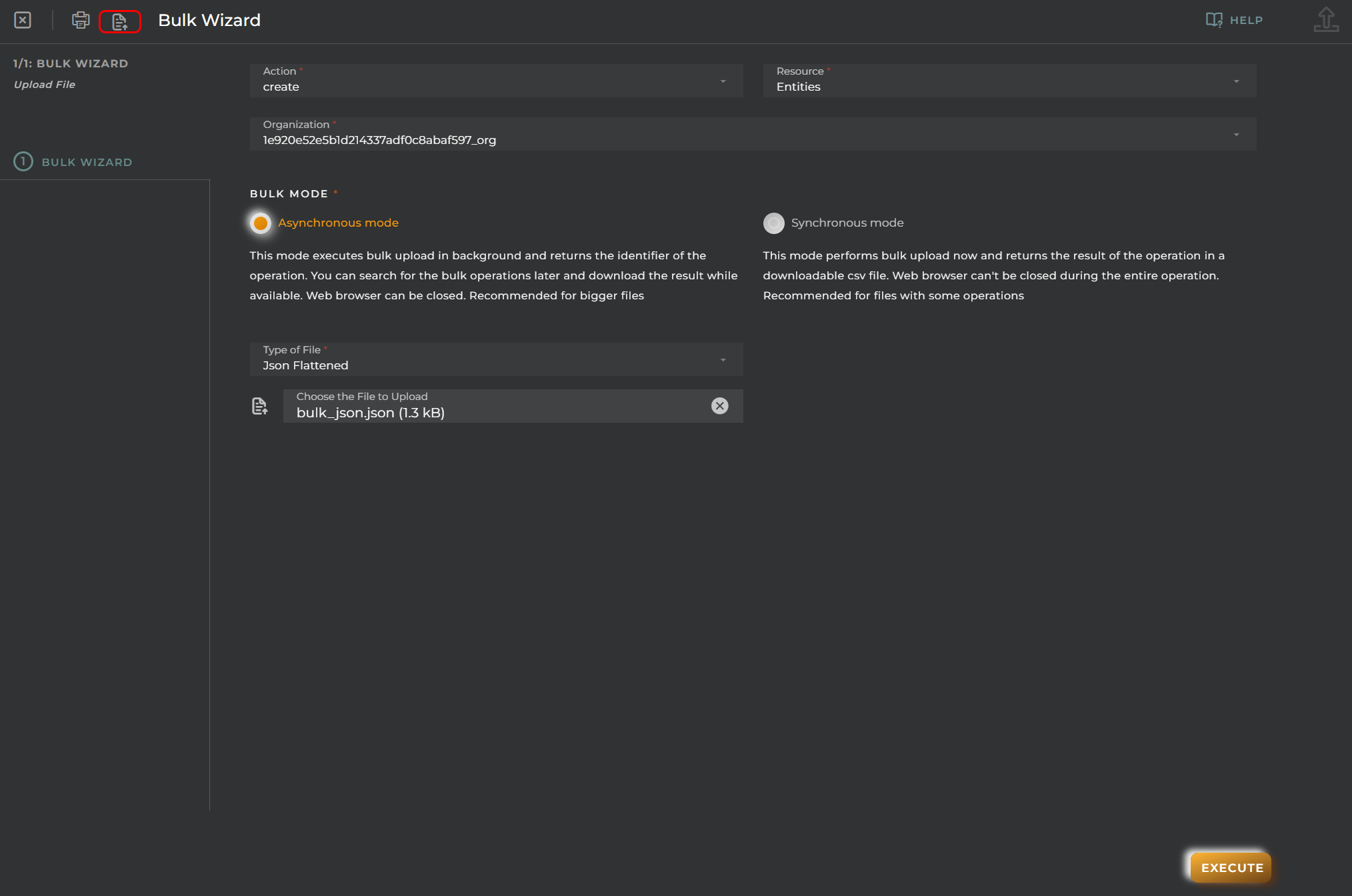
When accessing the import and export functionality, it displays a window with various actions. Additionally, it presents the configuration of the wizard in JSON format.
The available actions are as follows:
- Upload Json: Uploads a JSON file and replaces the previous JSON configuration.
- Paste from clipboard: Pastes JSON data from the clipboard and replaces the previous JSON configuration.
- Download Json: Downloads the JSON configuration as a file with the wizard’s name.
- Copy to clipboard: Copies the JSON configuration to the clipboard.