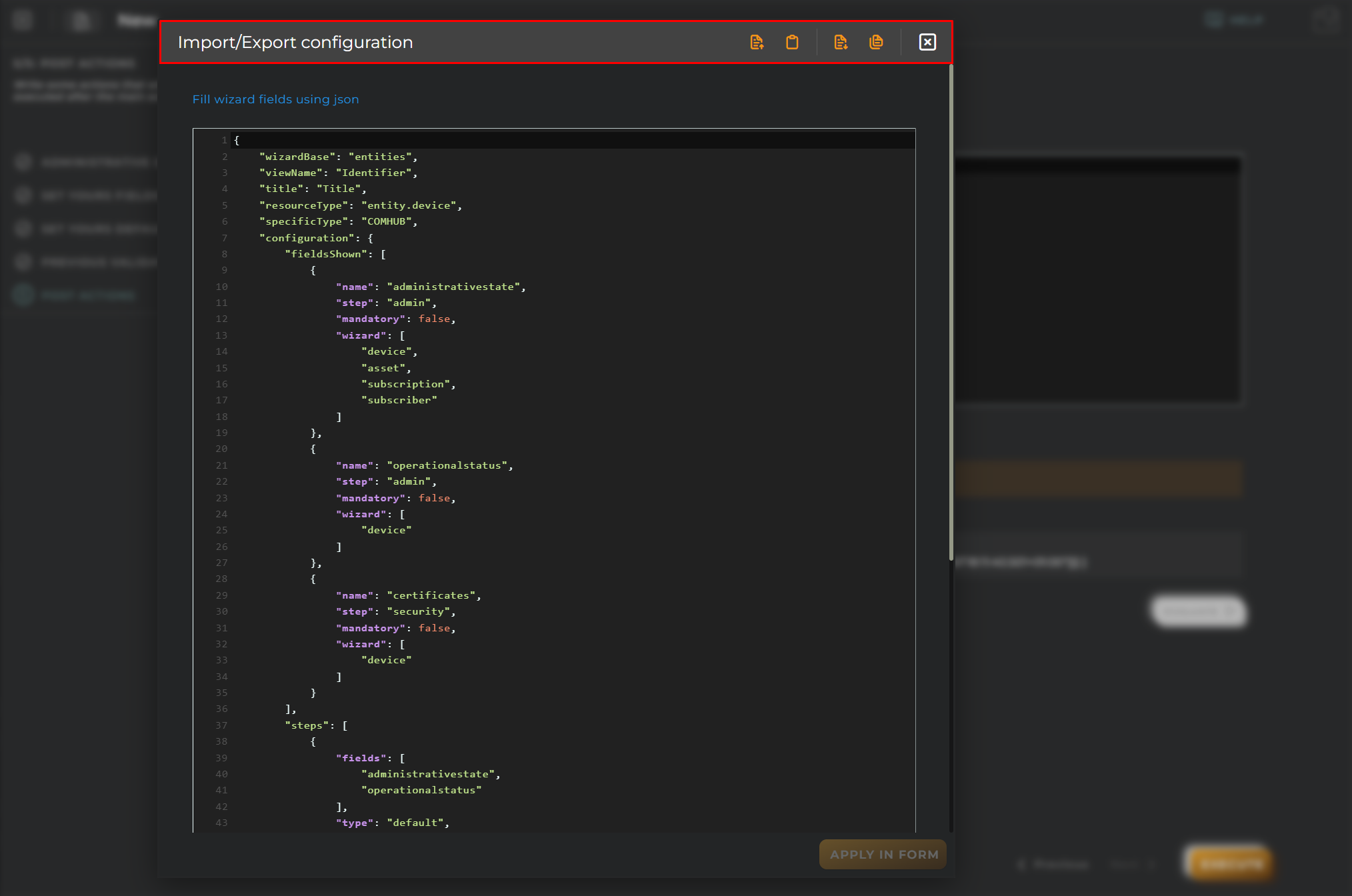Provision Wizards
This wizard allows us to create provision wizards.
Steps
Provision Wizard
Allows you to view and edit a created wizard view. From this wizard, you can create a new one, which will open the Wizard: New window.
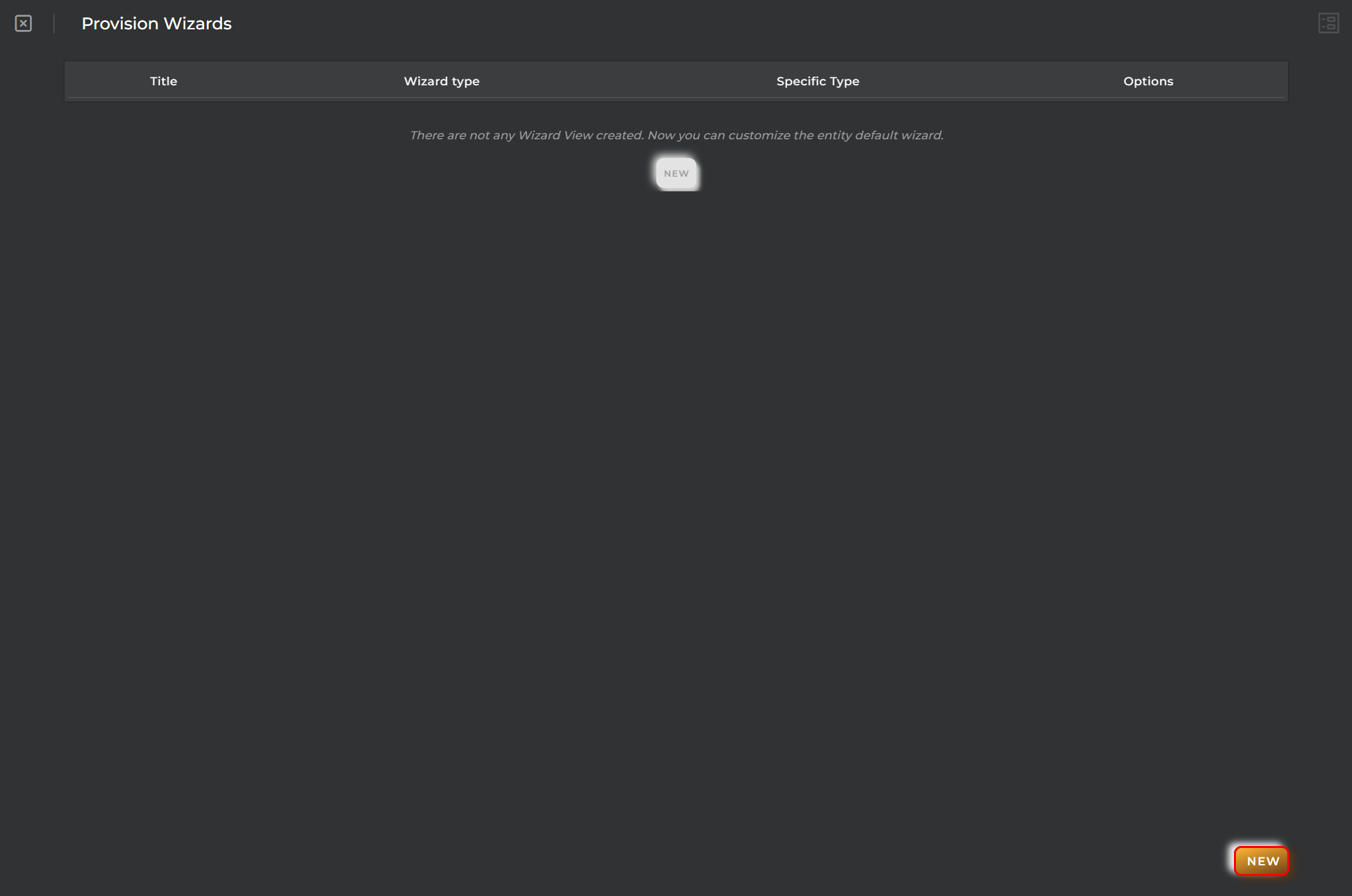
Administrative Data
Essential data for the registration and identification of a provision wizard in the platform.
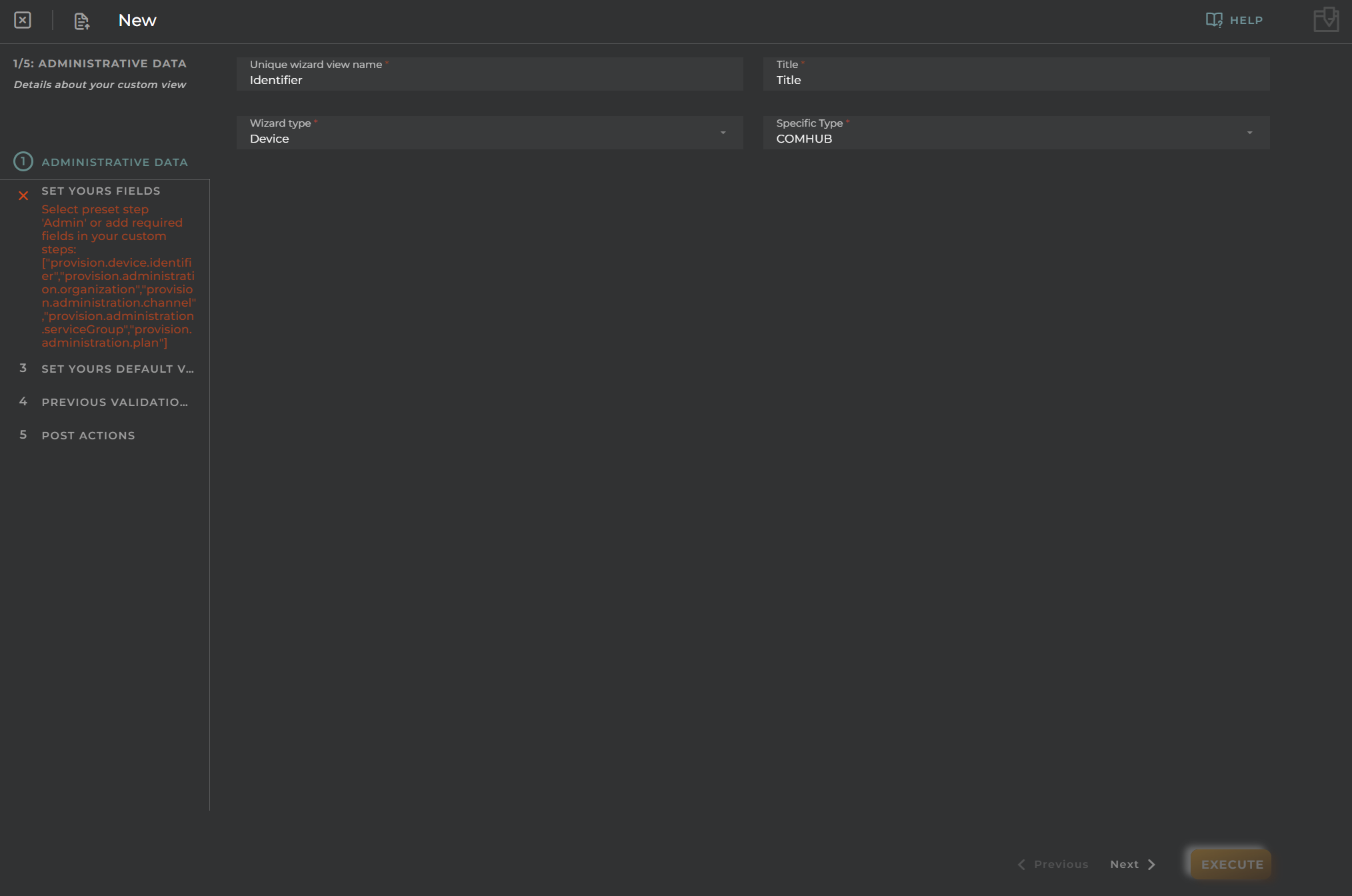
Set Your Fields
Add the customized steps that the wizard will have.
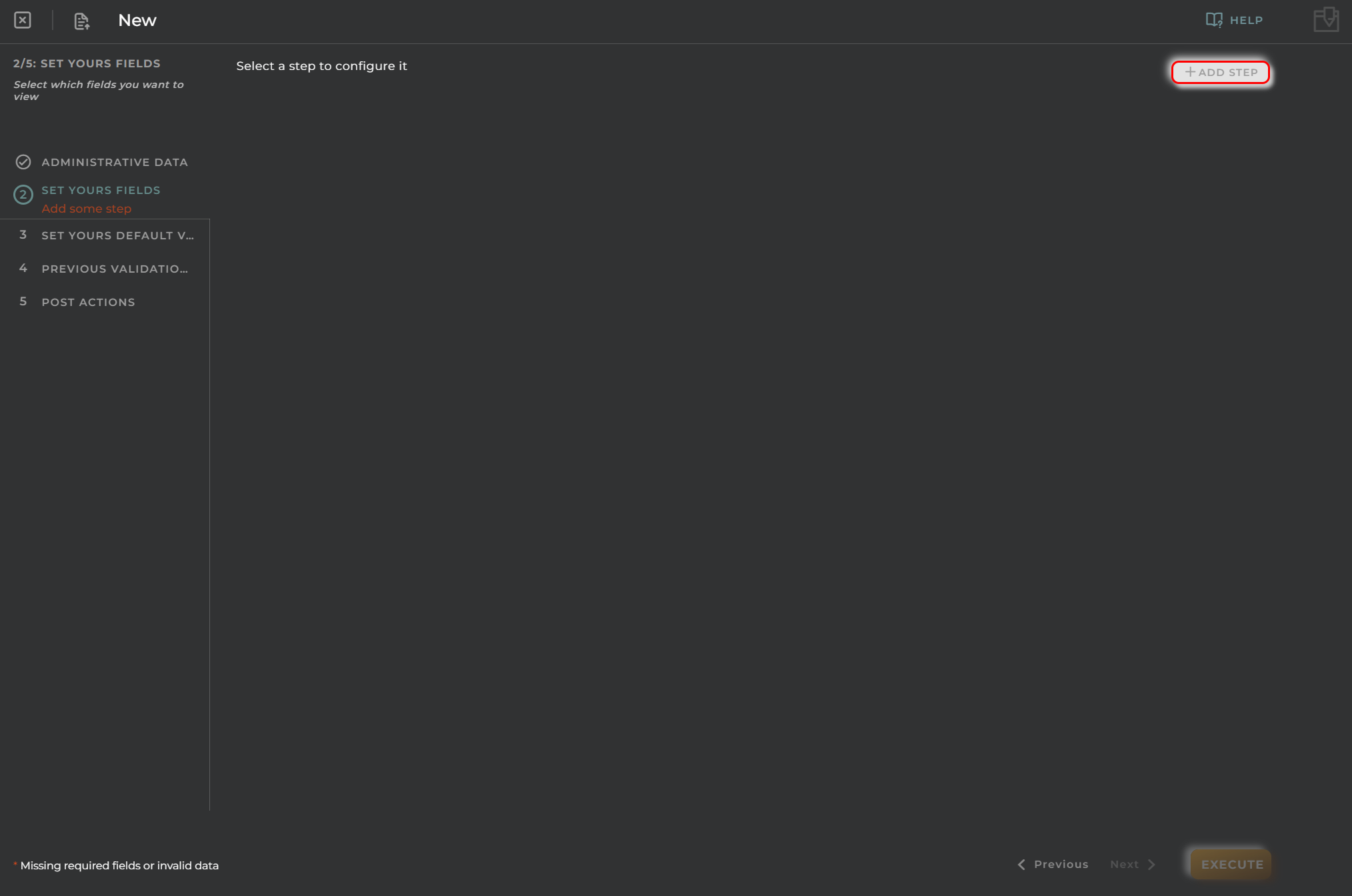
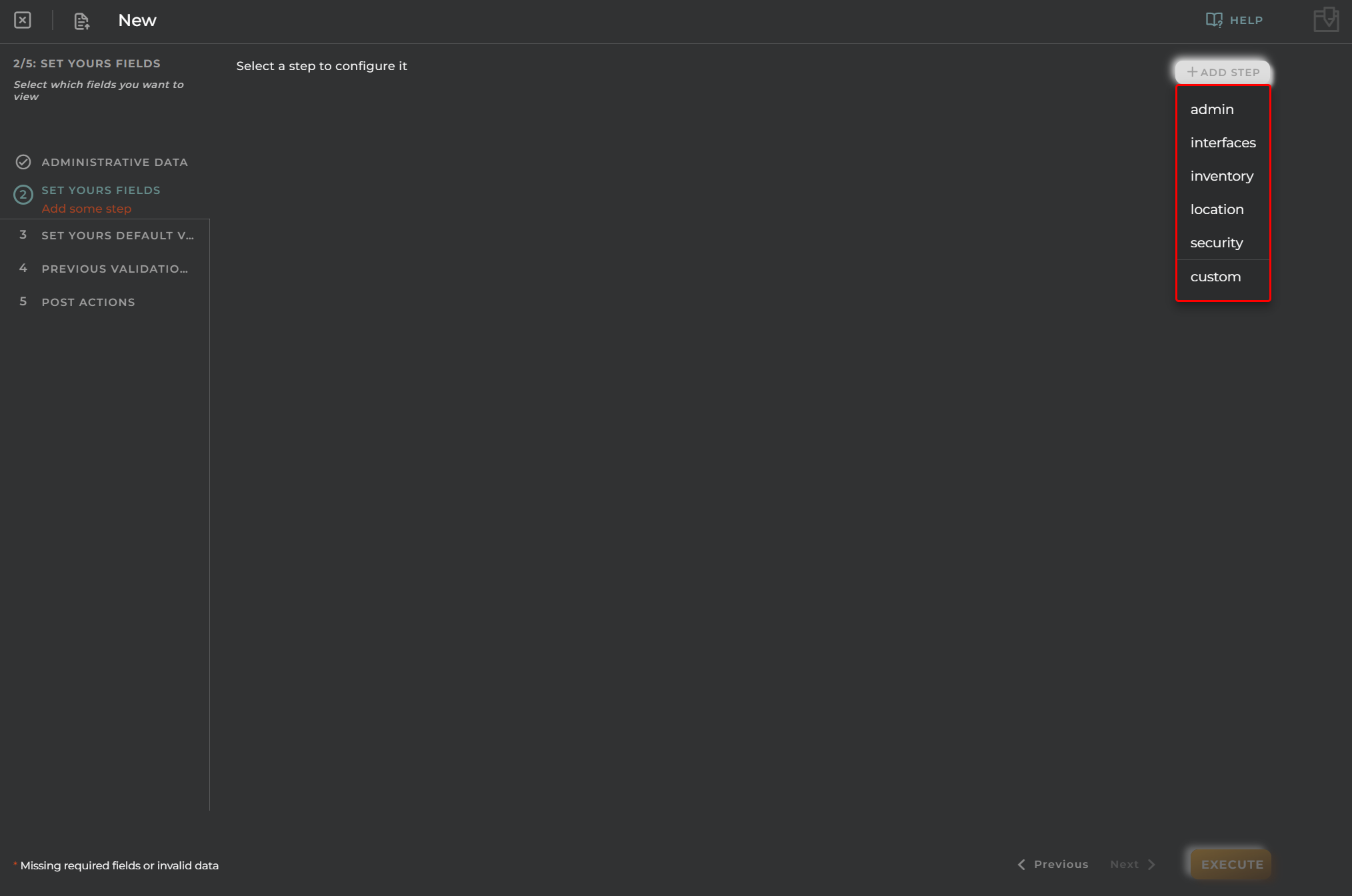
In this case, select the steps admin and security.
For example, for the Admin step, select administrative state and operational status.
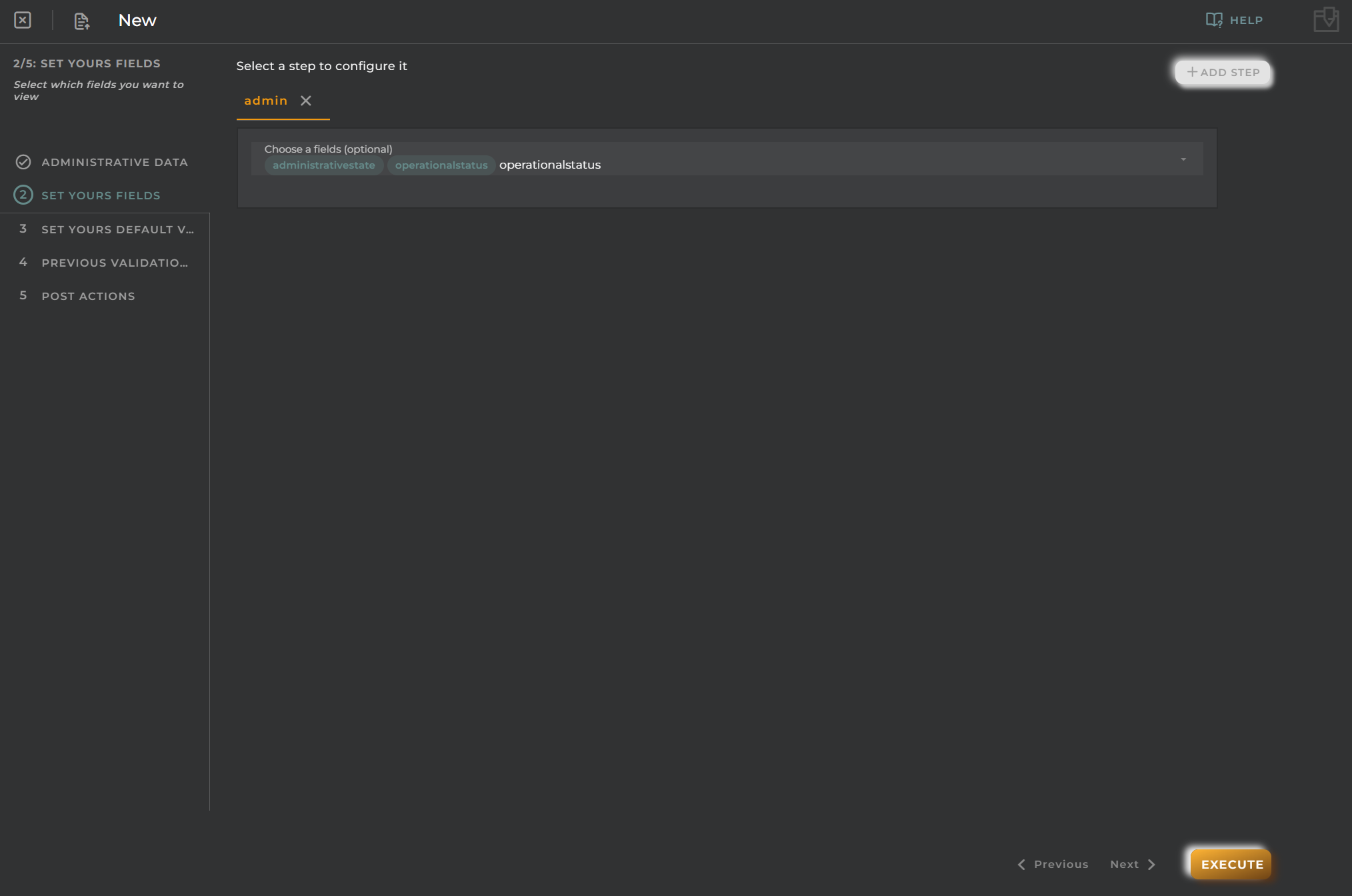
And for the Security step, select certificates.
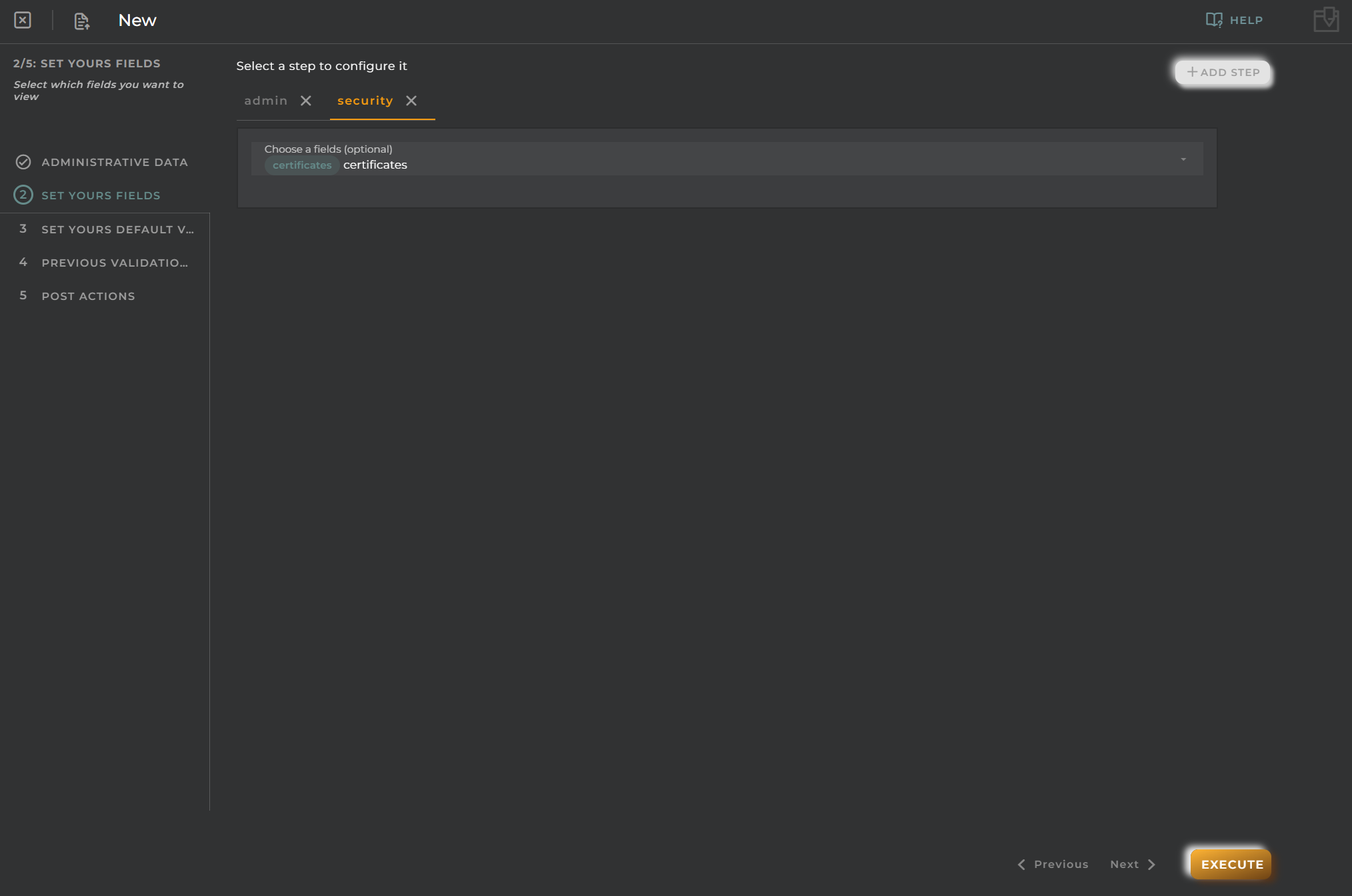
Set Your Default Values
See how the wizard would look graphically with the new steps added, and select default values if needed.
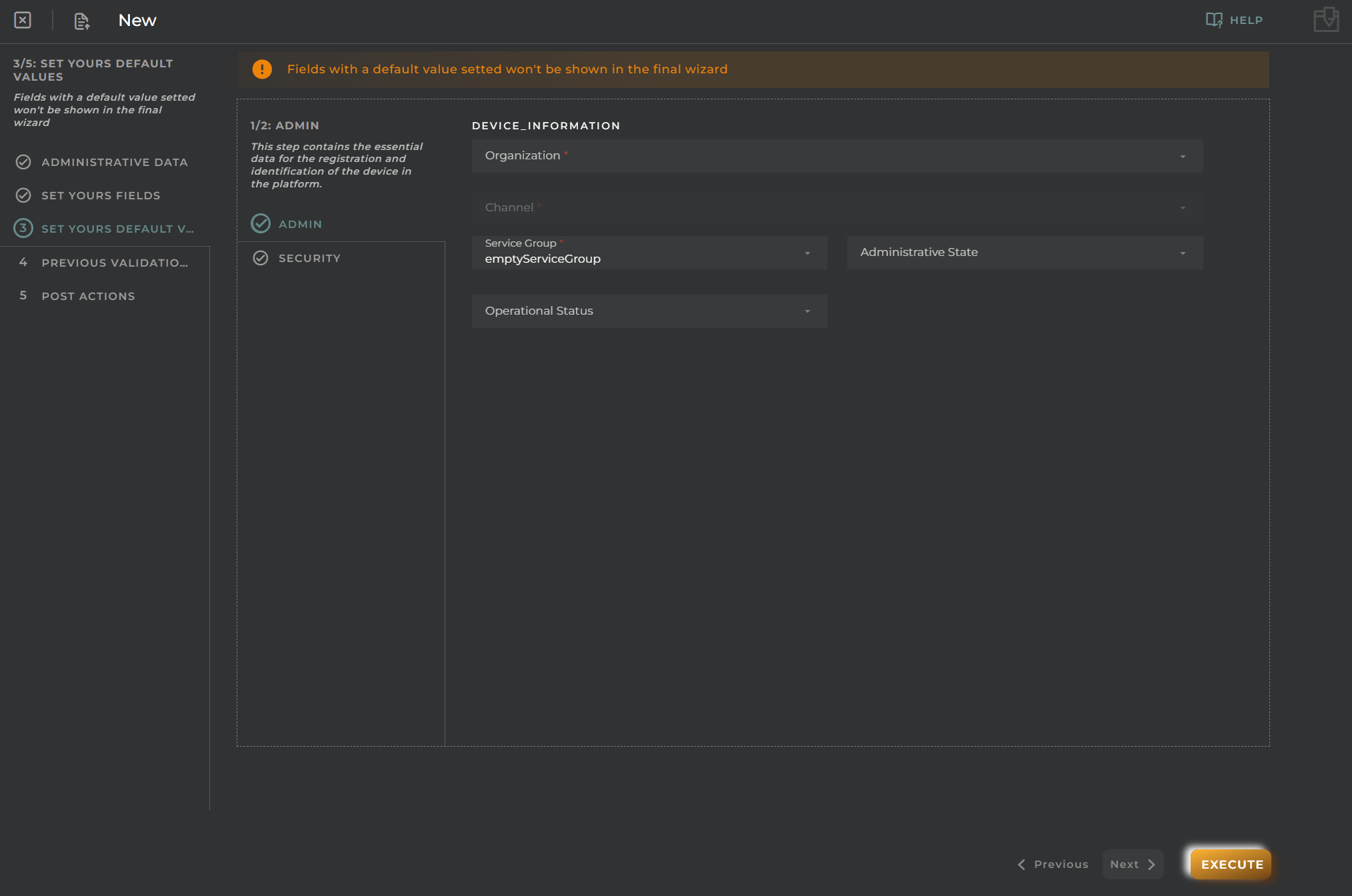
Previous Validations
Create validations that will be executed before the main action.
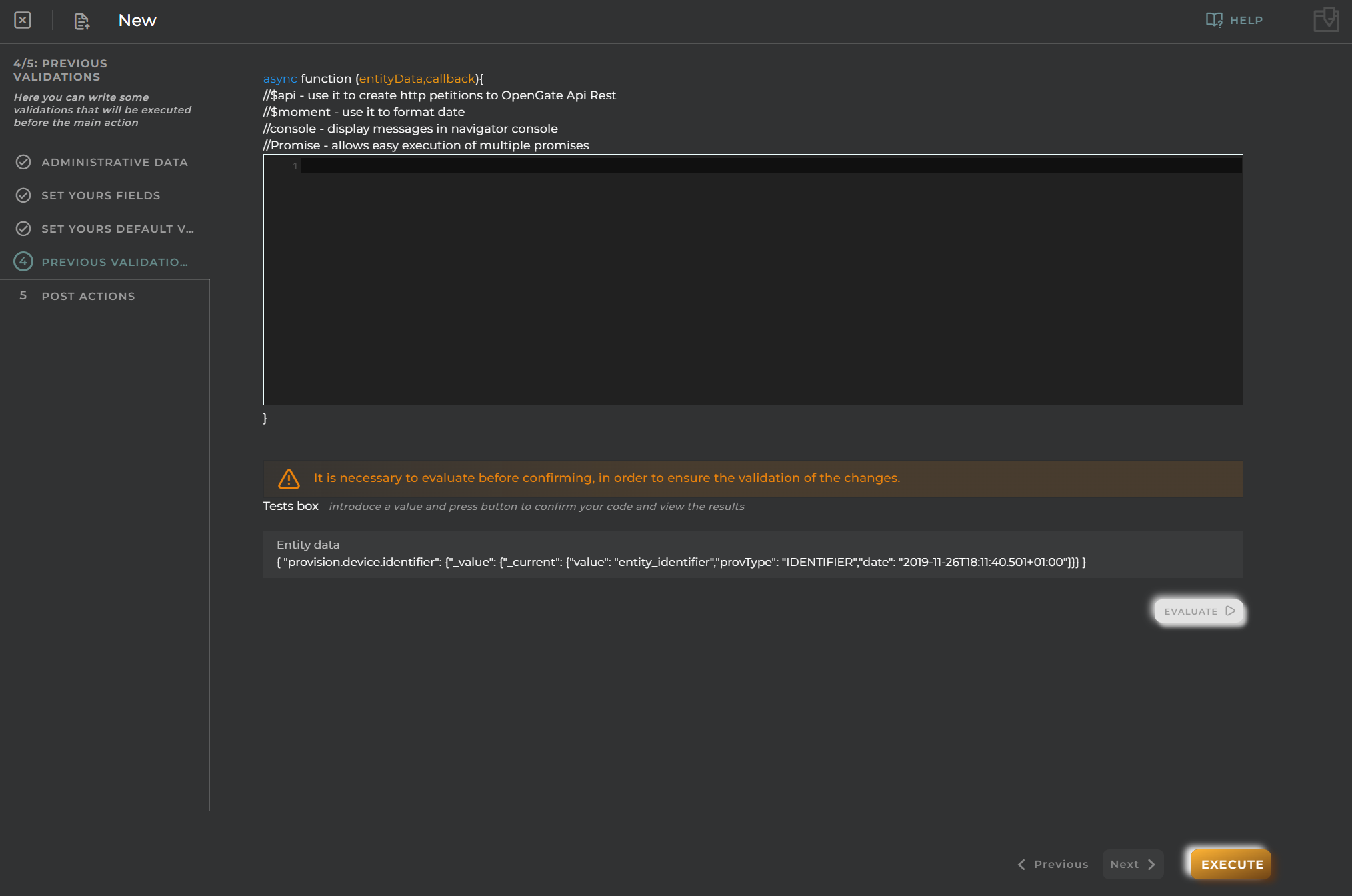
Post Actions
Create validations that will be executed after the main action.
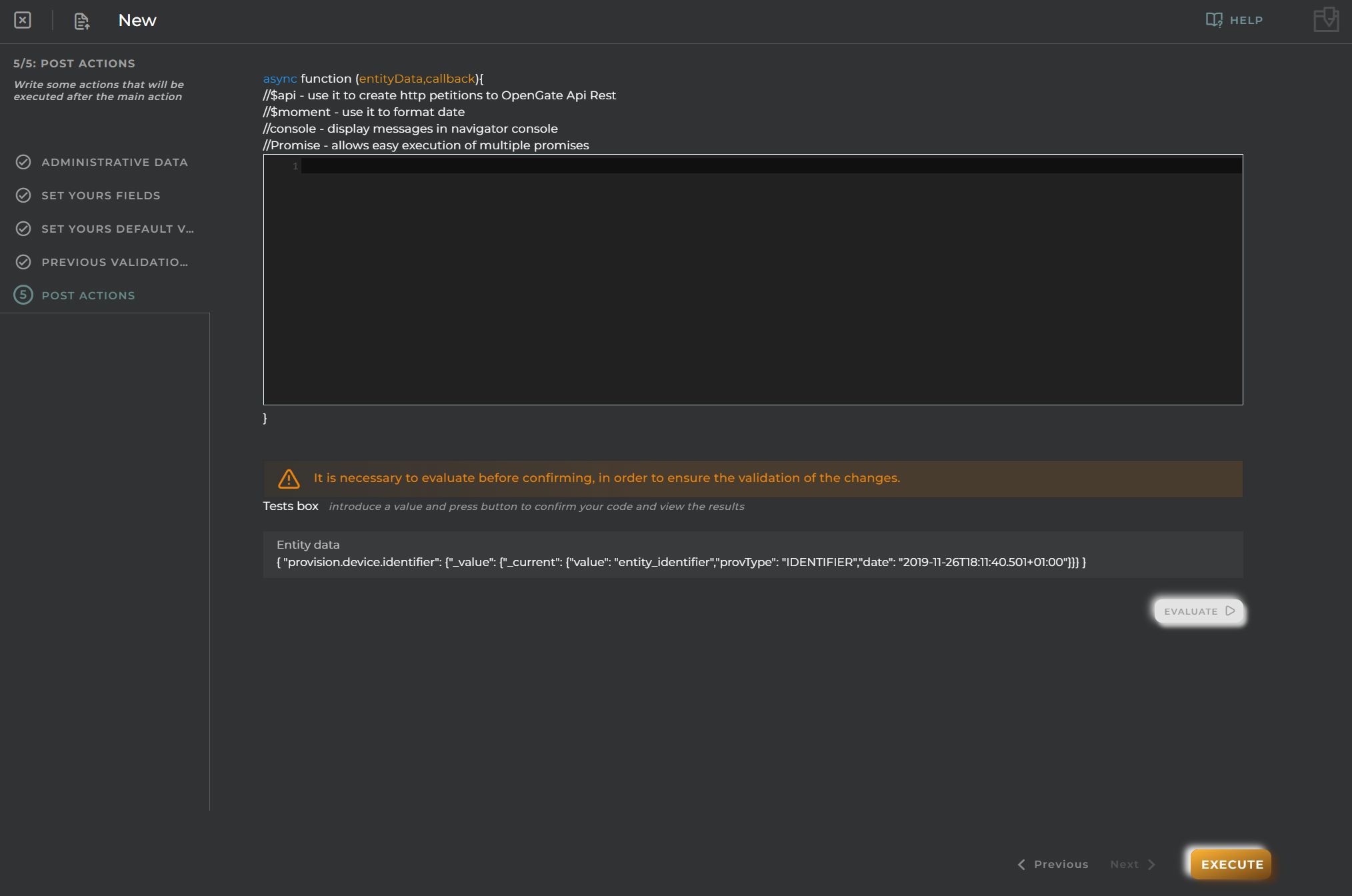
Import/Export Configuration
Allows you to import and export the wizard’s configuration via JSON.
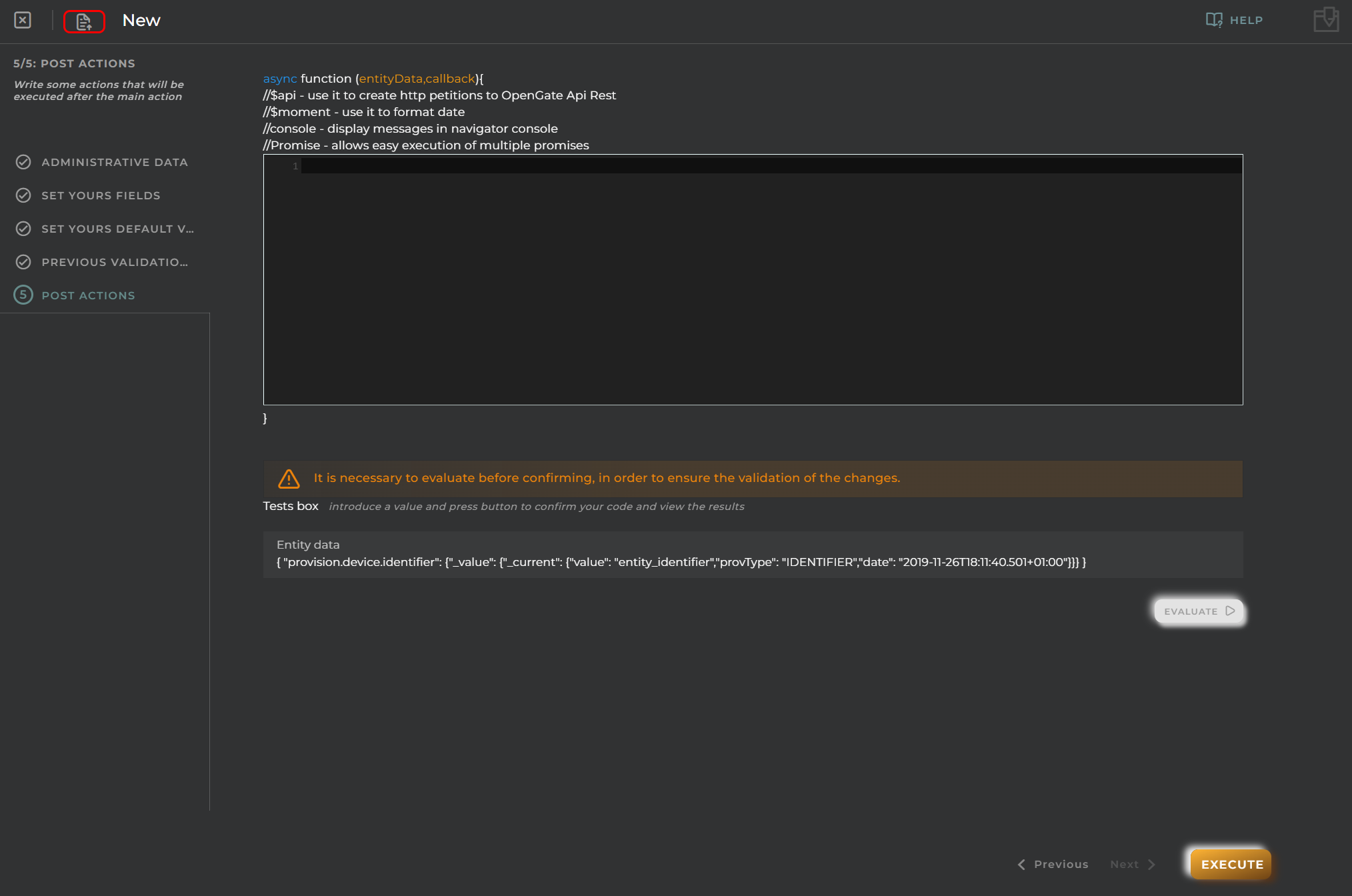
When accessing the import and export functionality, it displays a window with various actions. Additionally, it presents the configuration of the wizard in JSON format.
The available actions are as follows:
- Upload Json: Uploads a JSON file and replaces the previous JSON configuration.
- Paste from clipboard: Pastes JSON data from the clipboard and replaces the previous JSON configuration.
- Download Json: Downloads the JSON configuration as a file with the wizard’s name.
- Copy to clipboard: Copies the JSON configuration to the clipboard.