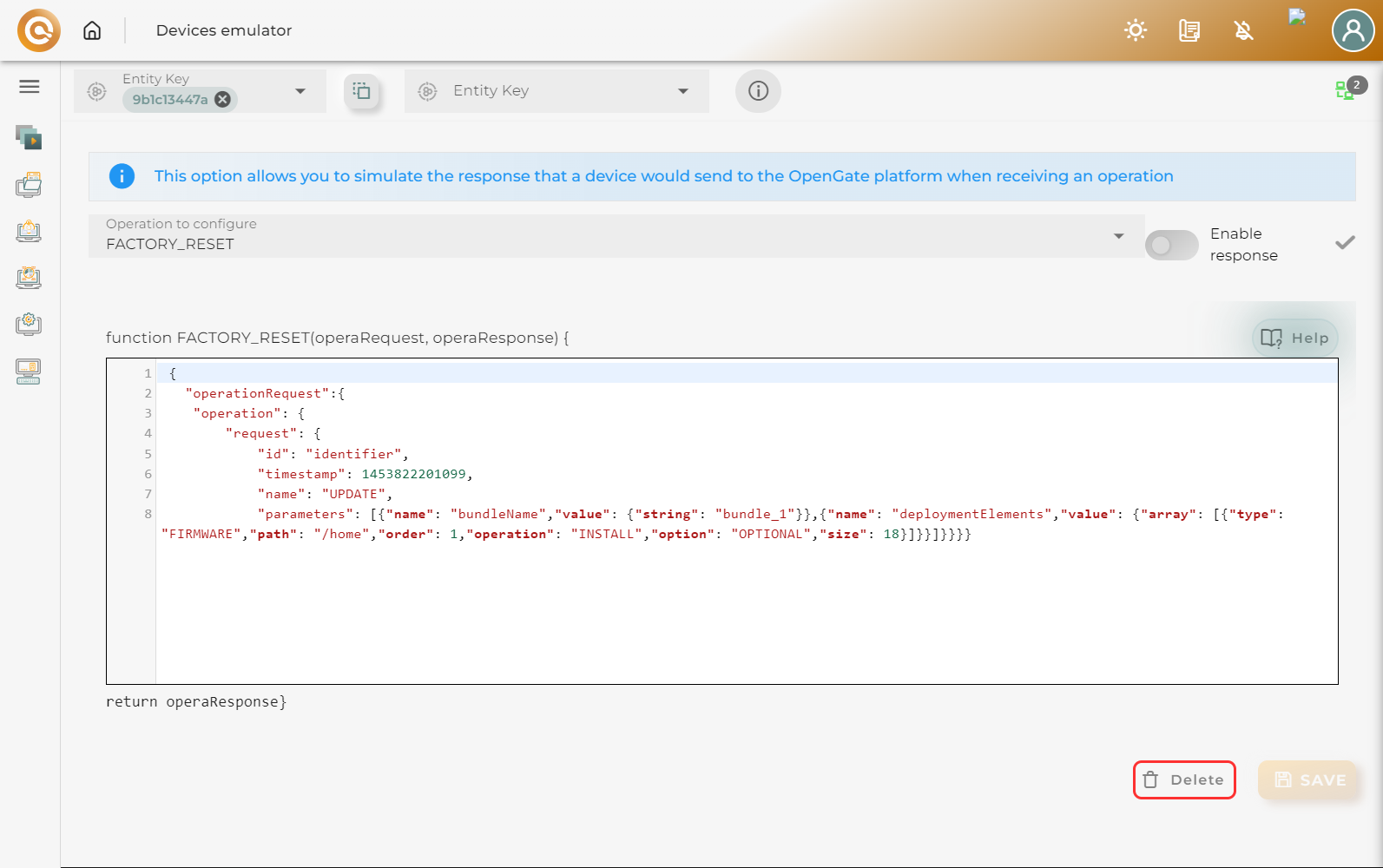Operation
The Operation tab allows you to simulate the response that the device would send to the OpenGate platform when receiving an operation, by selecting a previously created operation.

The help opens a modal window that provides information on the data structure for input and output operation variables
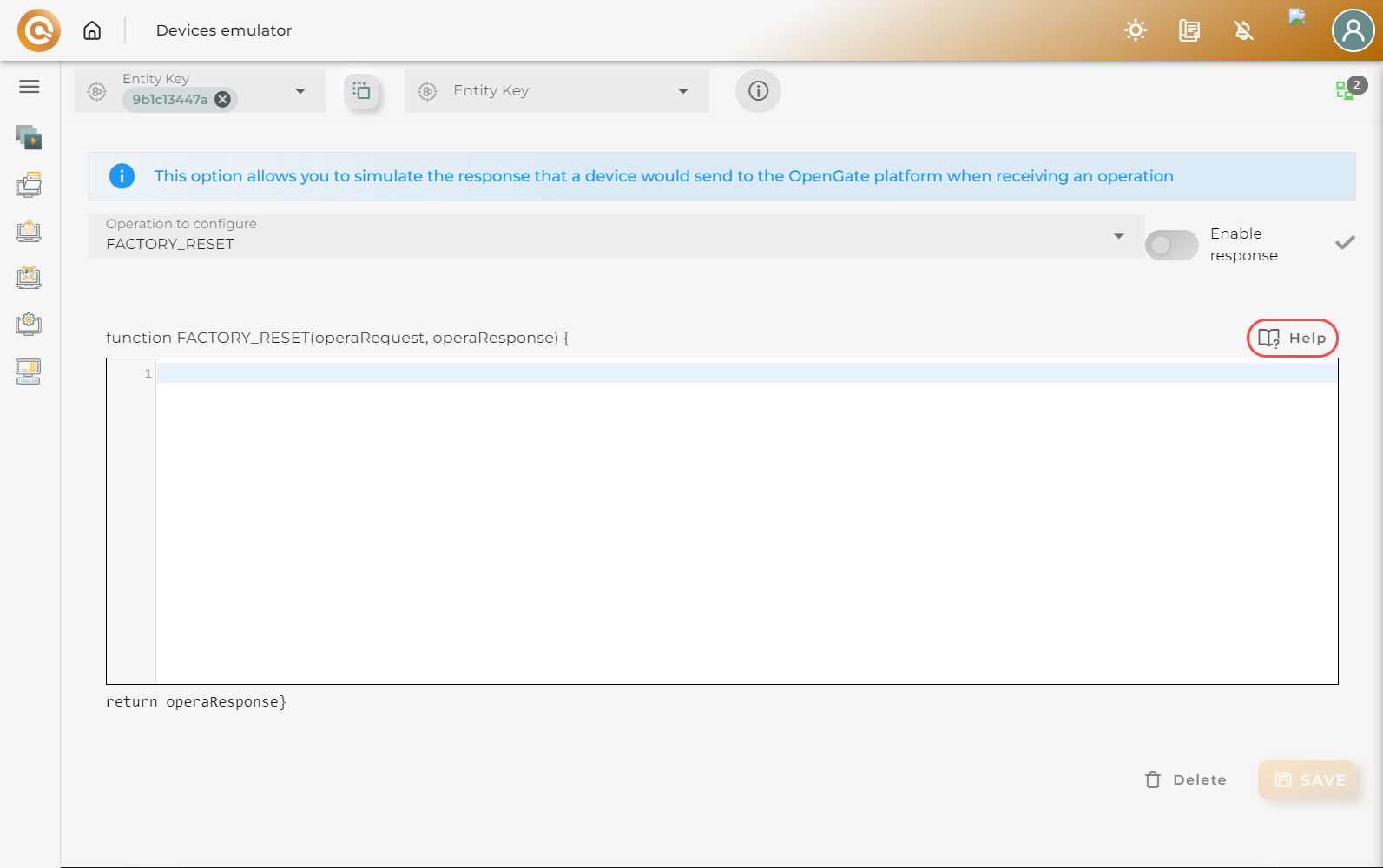
If you click on the copy template button, it will copy the response template.
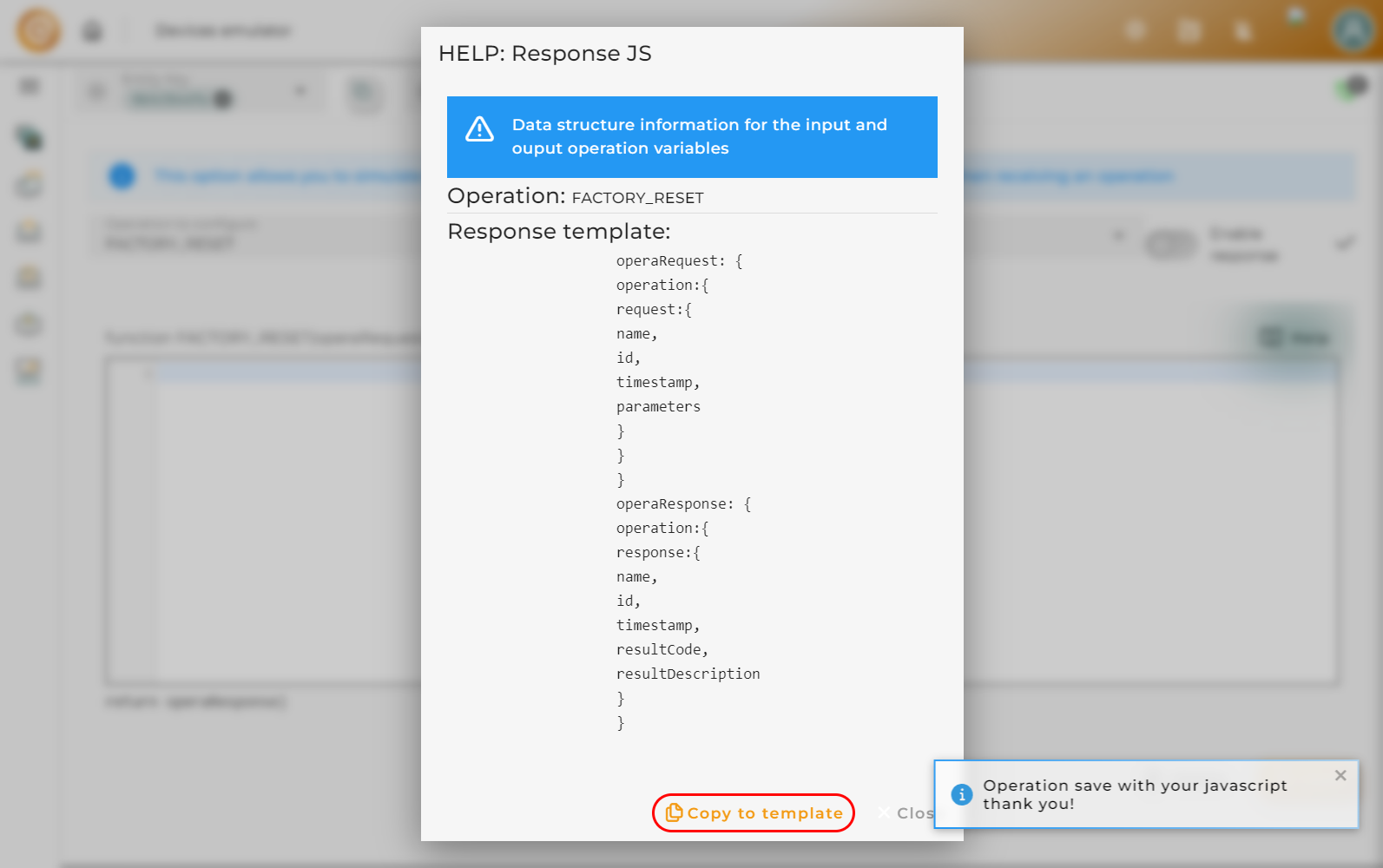
Inside the function, you can create an input and output operation. Using the delete or save buttons, you can delete or save the emulation of that operation.