Connector functions browser
In this widget, you will find the connector functions configured for your organization.
How it works
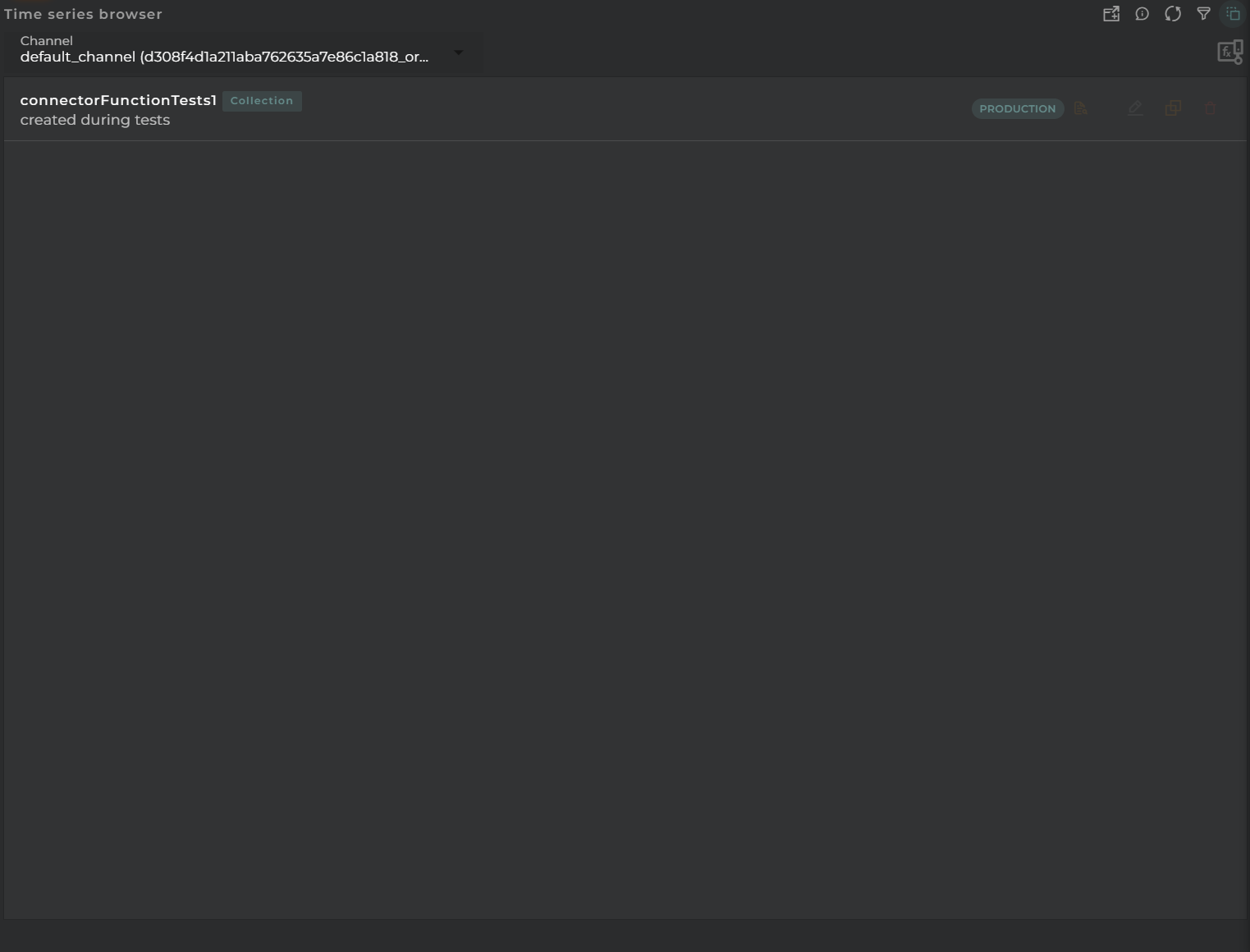
In the browser, you will find a list of connector functions along with the actions available for each one, depending on the permissions you have.
Next to the name, you can find the type of connector function as well as its operational status.
By pressing expand button you can see criteria selectors for each item.
Widget Menu
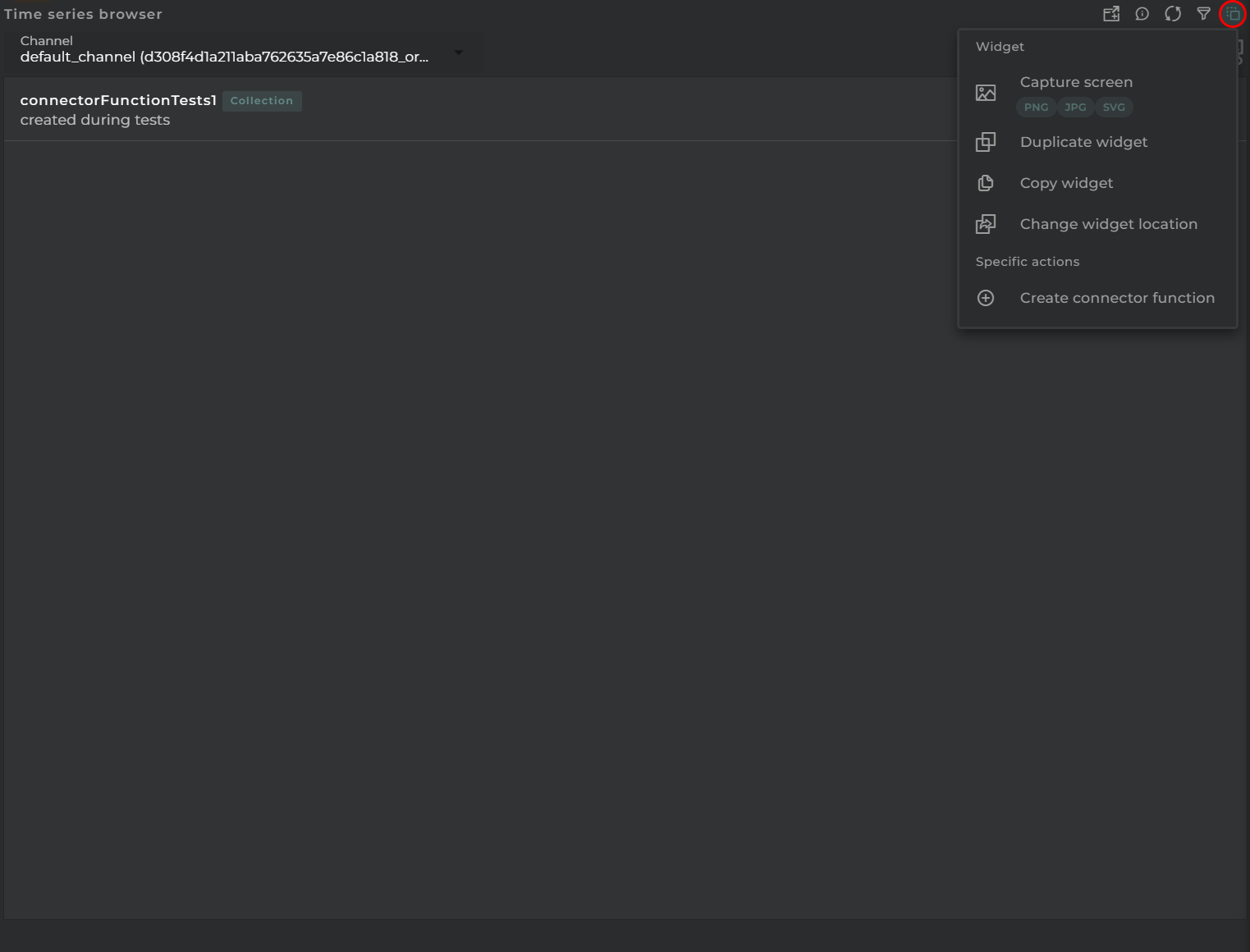
From the action menu of the widget, it will be possible to do the following:
- New connector function: allows you to run the creation wizard for connector functions (provided you have the necessary permissions).
- Capture screen: Takes a screenshot of the widget.
- Duplicate widget: Creates a duplicate of the widget on the dashboard.
- Copy widget: Copies the widget to another dashboard.
- Change widget location: Moves the widget to another dashboard.
Channel Selector
A user can manage connector functions for those channels that are dependent on the user’s organization. To switch between channels, you can use the selector available at the top of the widget.
Actions on Connector Functions
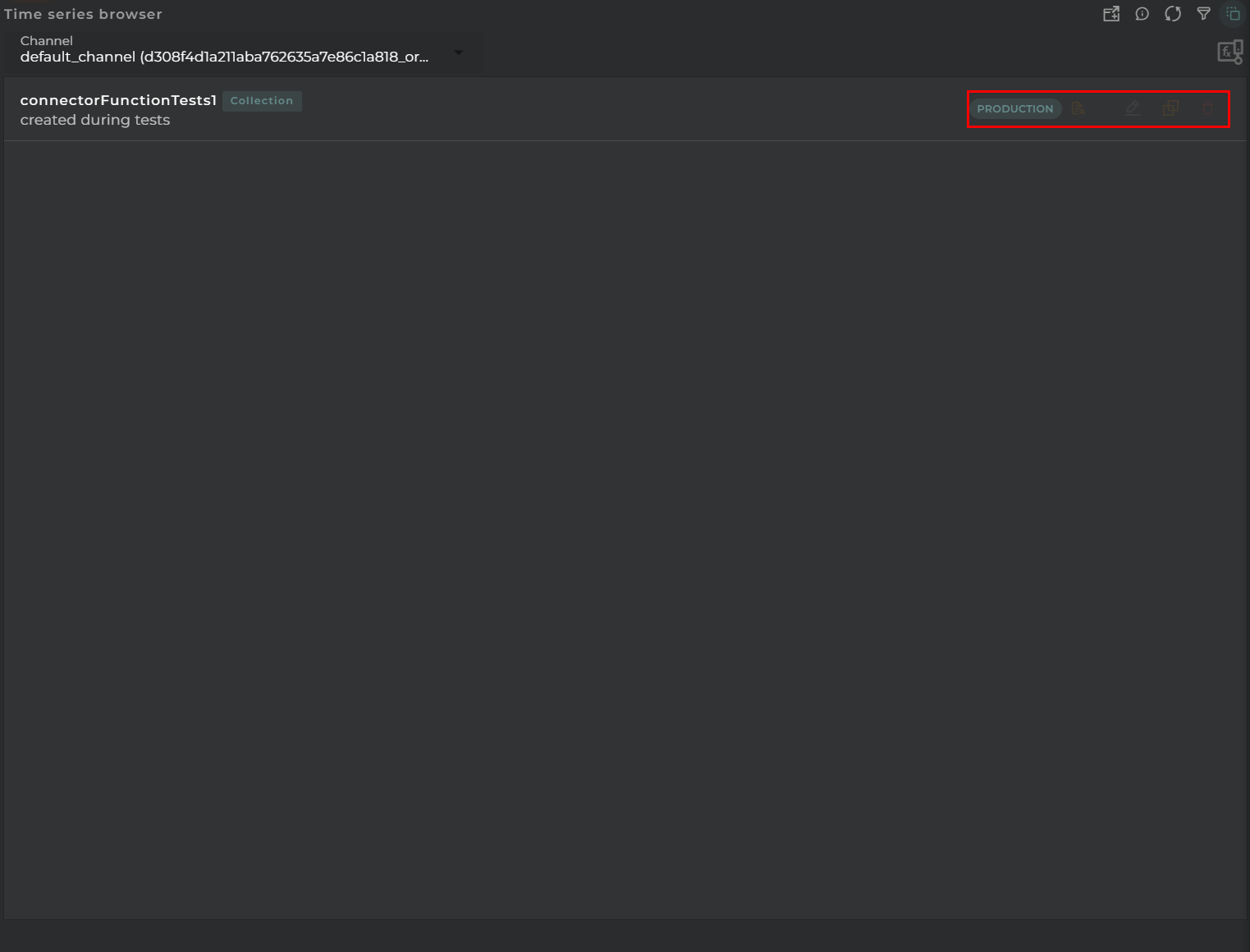
For each connector function, you can perform the following actions:
- Logger: opens a new window showing execution logs for the connector function.
- Edit: opens the editing wizard to change the parameters of the element.
- Clone: opens the creation wizard with a copy of the element’s data.
- Delete: removes the element.
- Expand: toggle criteria selectors display.
Configuration
General
- Boxed: widget will be displayed with background in dahsboard.
- About: widget description in Markdown format.
- Title: widget title. It can be configured to remain fixed in the widget or only be displayed when it receives focus.
- Toolbar: configures the behavior of the widget bar on the dashboard, allowing you to hide it, hide it when not in use, or leave it always visible.
- Refresh Frequency: allows configuring the data refresh frequency displayed in the list.
- Extra actions: allows user to add new specific actions to the widget with your own code.
You can add a new one by pressing the New button.
Once you added a custom action it can be modified later by pressing the name in the list.
In order to remove the custom action click the delete icon button on the right.
In extra actions you can write your own code were you can open other dashboards, entities dashboards or execute wizards.
You can find all available functions and methods in Extra parameters

